3 Better Methods to Install SCCM Console on Windows 11
In this article, I will show you three different methods to install SCCM console on Windows 11 computers. We will also look at the prerequisites for installing the ConfigMgr console on Windows 11 devices.
The good news is you can install and run Configuration Manager console on Windows 11. Windows 11 fully supports the latest version of ConfigMgr console. SCCM administrators use the Configuration Manager console to manage the Configuration Manager environment.
By installing the SCCM console on Windows 11, you can connect to the Configuration Manager site and manage it remotely. This also means that users don’t have to log in to the ConfigMgr site server in order to use the console.
Using the Configuration Manager console installed on a remote Windows 11 PC, you can either connect to a central administration site or a primary site. However, you cannot connect a Configuration Manager console to a secondary site. This is a limitation that has been defined by Microsoft itself.
Why do you need SCCM console on Windows 11 PC?
If you are logging in to a domain-joined Windows 11 computer, and you primarily manage Configuration Manager, you require the SCCM console. Without the ConfigMgr console, you have to log in to the ConfigMgr server and perform the administrative tasks.
When you have a team who regularly use SCCM console to perform daily tasks, it is not recommended using the admin console installed on site server. Rather, I would advise IT guys to install SCCM admin console on their laptops.
Microsoft also advises using the latest version of Configuration Manager console on all Windows 11 devices. The console upgrade notification will appear to all installations post the SCCM current branch upgrade.
Methods to Install SCCM Admin Console on Windows 11
You can install the SCCM admin console on Windows 11 devices using one of the following three techniques:
- Install SCCM console using Configuration Manager Setup Wizard (You will need a baseline media)
- Install SCCM console on Windows 11 using ConsoleSetup
- Using command prompt, install Configuration Manager console on Windows 11
All the above methods involve manual installation of the SCCM console on computers running Windows 11. If you want to avoid installing the ConfigMgr console manually, you can automate the SCCM console deployment. The same console installation methods should be used when you want to install SCCM console on Windows 10 computers.
Prerequisites for Installing ConfigMgr Console
- You must install the Configuration Manager consoles on supported operating system. For example, Windows 10 and Windows 11 are surely supported for SCCM console installation.
- The account must have local Administrator rights on the target computer for the console installation.
- You should have Read permissions to the location of the console installation files.
- If the console setup files are placed in a shared folder, the installation process becomes simple and easy. With same setup files, you can also repair SCCM console.
- After you install the SCCM console, your account should have permissions to connect to Configuration Manager site.
.NET version requirements for installing SCCM console
Starting in version 2107, the ConfigMgr console requires Microsoft .NET Framework version 4.6.2, but Microsoft recommends installing version 4.8. If you install the console on other devices, make sure to update .NET framework to the latest version.
Where is the SCCM Console Installer located?
If you are manually installing the SCCM console on Windows 11 computer, the SCCM console installer is available at two locations :-
- You find the console setup on Configuration Manager Install path\Tools\ConsoleSetup.
- If you have the SCCM setup media, you should find the console setup files in ConfigMgrMedia\SMSSETUP\BIN\I386.
- You can browse to either of the above location and grab the SCCM console install files.
I recommend copying the entire console setup folder to a shared folder on SCCM server. This can be used while installing the console on Windows 11 computers. Don’t install the console using the CD.Latest source files. It’s an unsupported scenario, and may cause problems with the console installation.
Method 1: Install SCCM Console on Windows 11 Using Setup Wizard
- On Windows 11 computer, mount the ConfigMgr baseline media.
- From the SCCM installation Media, launch the splash.hta.
- Under Tools and Standalone components, click Install Configuration Manager console.
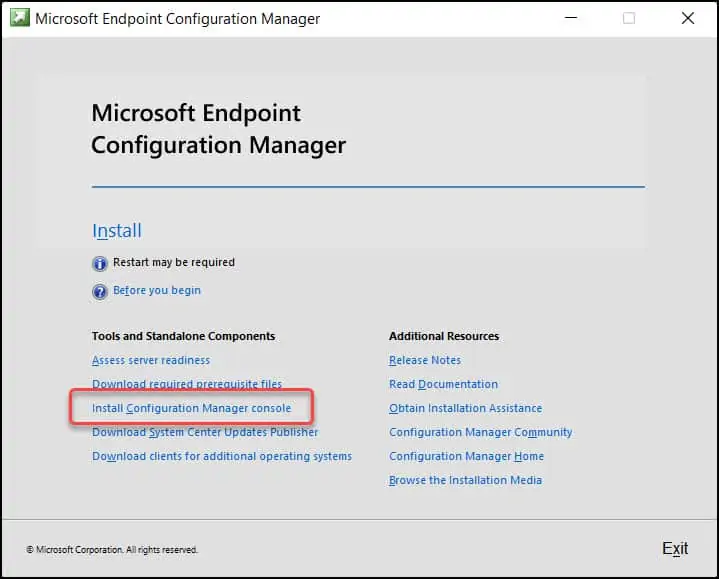
The Configuration Manager Console Setup wizard will install the SCCM console. Click Next.
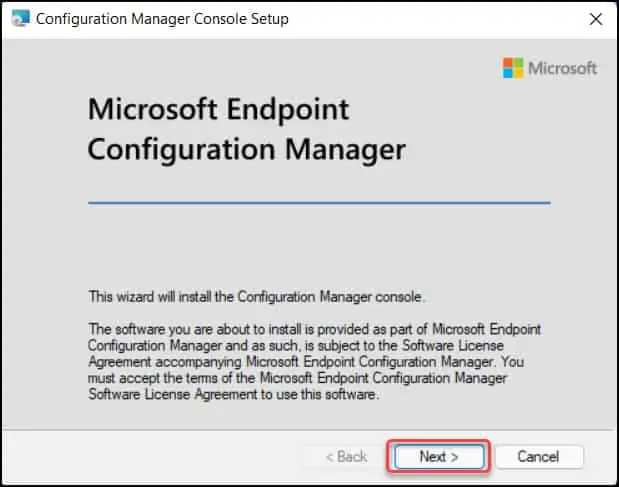
Specify the site server name. Click Next.
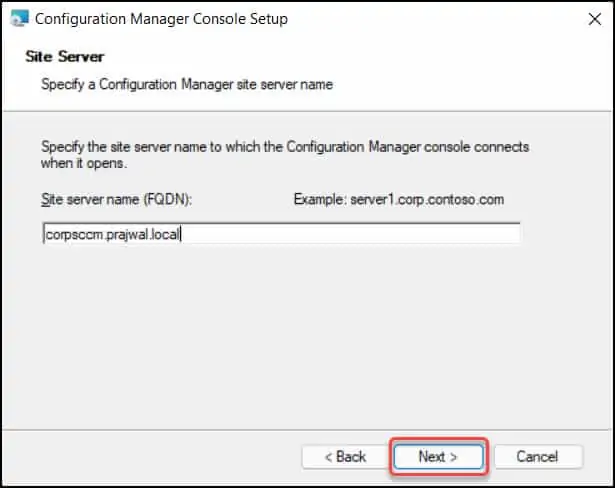
By default, the Configuration Manager console installs in the following location on Windows 11 devices.
C:\Program Files (x86)\Microsoft Endpoint Manager\AdminConsole\
Click Next.
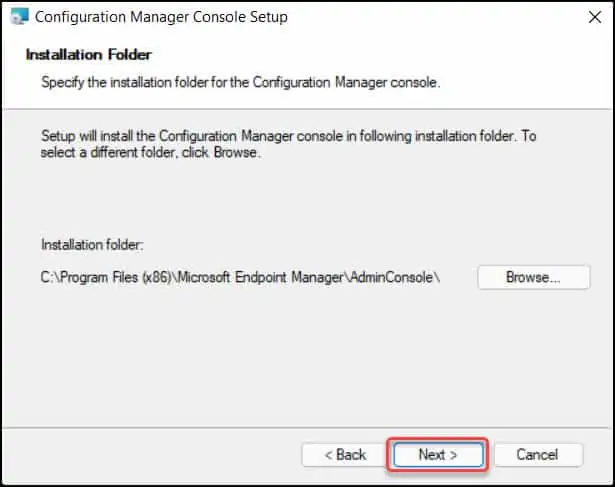
On Ready to Install window, click Install.
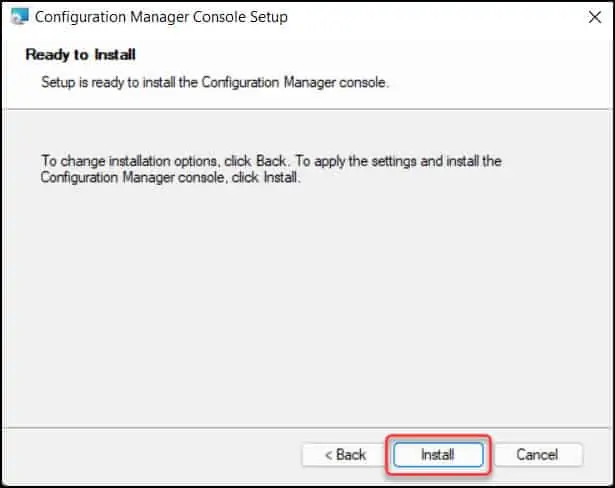
The SCCM console now installs on Windows 11 computer. Click Finish.
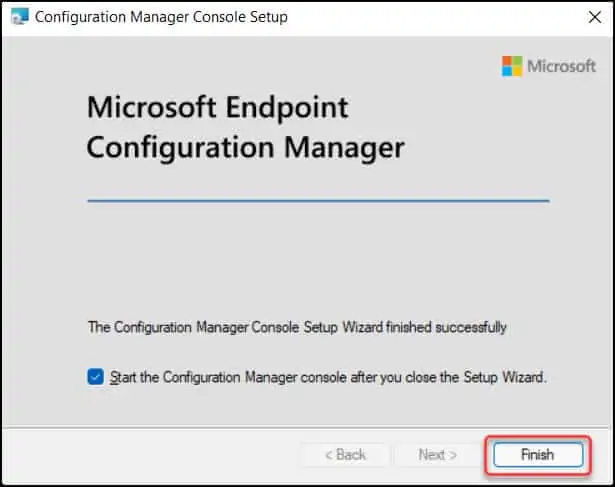
If you have installed an older version of Configuration Manager console, upon launching the console, you see the console upgrade window. Click OK and proceed with the console upgrade. You must always use the latest version of the Configuration Manager console.
Method 2: Install SCCM Console on Windows 11 Using ConsoleSetup
In this method, we’ll look at how to use ConsoleSetup.exe to install the SCCM console on a Windows 11 computer. The installation procedures are largely the same as those in Method 1.
In older versions of SCCM, we only used consolesetup.exe to package and deploy the console. But as of SCCM version 1902, you need all of the files below to install the console correctly.
- ConsoleSetup.exe
- AdminConsole.msi
- ConfigMgr.AC_Extension.i386.cab
- ConfigMgr.AC_Extension.amd64.cab
The Console Setup files are located here – <ConfigMgr site server installation path>\Tools\ConsoleSetup
Copy entire ConsoleSetup folder on Windows 11 machine. Right-click ConsoleSetup and Run as administrator.
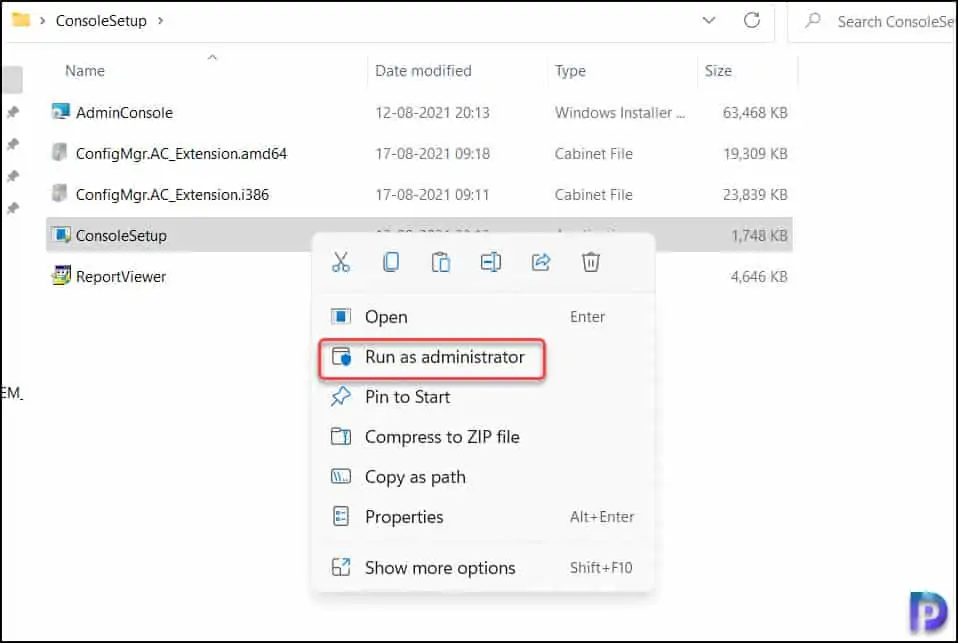
On the Configuration Manager Console Setup window, click Install. Follow the same steps described in method 1 to install the console on Windows 11.
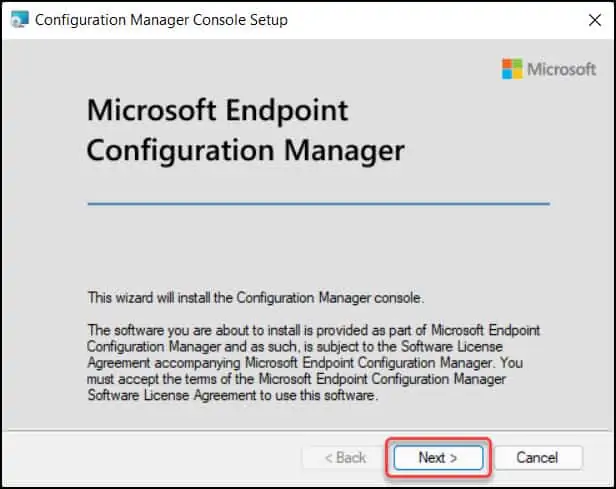
Method 3: Install SCCM Console via Windows 11 CMD
You can silently install the ConfigMgr console on Windows 11 using CMD.
- Run the command prompt as administrator.
- Change the path to console setup folder
- Run the below command to install the SCCM console.
- Ensure you enter the correct server name in the command.
ConsoleSetup.exe /q TargetDir="%ProgramFiles%\ConfigMgr Console" DefaultSiteServerName=MyServer.Contoso.com
The above command installs the SCCM console silently on Windows 11 computer.
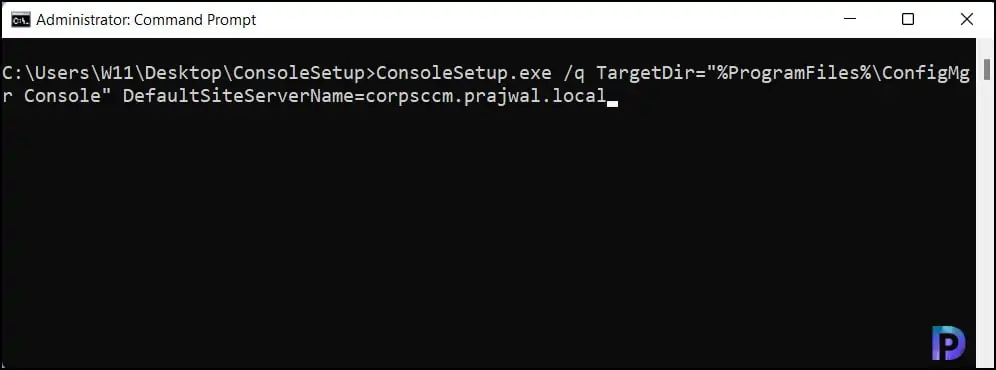
Troubleshooting SCCM Console Installation on Windows 11
When you install the SCCM console on Windows 11 computer, in case the installation fails, you can use the admin console log files for troubleshooting. Here is a table that includes info about Configuration Manager Console log files.
| Log Name | Description | Location of Log File |
| ConfigMgrAdminUISetup.log | Records the installation of the Configuration Manager console. | Computer that runs the Configuration Manager console |
| SmsAdminUI.log | Records information about the operation of the Configuration Manager console. | Computer that runs the Configuration Manager console |
| Smsprov.log | Records activities performed by the SMS Provider. Configuration Manager console activities use the SMS Provider. | Site server or site system server |
