Comprehensive SCCM 1902 Upgrade Guide
This post is a step-by-step SCCM 1902 upgrade guide that shows how to upgrade to SCCM version 1902 and all the new features added in Configuration Manager 1902 release.
When you upgrade to ConfigMgr 1902, you get the latest fixes and new features added to your site. This guide is updated to included all the information about SCCM 1902 release.
Microsoft released the first current branch version of the year 2019 which is SCCM 1902. This is a production-ready release, and you can now plan to upgrade your SCCM Current Branch environment to the latest 1902 version. The Configuration Manager 1902 is out and comes loaded with new features and improvements over SCCM 1810.
Configuration Manager 1902 includes many new features and improvements. This SCCM 1902 upgrade guide will be part of the SCCM current branch guides as well. You can download all Configuration Manager current branch guides.
Table of Contents
SCCM 1902 Prerequisites Upgrade Checklist
Here are some of the SCCM 1902 prerequisites that you need to look into before you install SCCM 1810 update.
- To install ConfigMgr 1902 update, you must have installed at least SCCM 1802, 1806 or SCCM 1810.
- Ensure that you are running a supported Operating System and SQL version.
- If you’re running a multi-tier hierarchy, start at the top-level site in the hierarchy. First perform the CAS upgrade, later you can begin the upgrade of each child site. Complete the upgrade of each site before you begin to upgrade the next site.
ConfigMgr 1902 Update is Stuck in Downloading State?
In case the ConfigMgr 1902 update gets stuck in downloading state, here is a post to help you – https://www.prajwaldesai.com/fix-sccm-update-stuck-downloading-state/.
Listed below are some common reasons why the SCCM 1902 upgrade prerequisite check fails and the solution to those errors and warnings.
- The site database has a backlog of SQL change tracking data – Solution.
- Configuration Manager Pending System Restart – Solution.
- SQL Server Native Client Version – Solution.
- SCCM Update Stuck at Downloading State – Solution.
- Enable site system roles for HTTPS or SCCM Enhanced HTTP – Solution.
- Recommended version of Microsoft .NET Framework. Warning – Configuration Manager 2203 requires at least .NET version 4.6.2, but recommends the latest version 4.8 – Solution.
- ConfigMgr Database Upgrade Error 0x87d20b15
How to Get Configuration Manager 1902 Update
SCCM 1902 update is generally available. You don’t have to run the Enable Fast Update Ring PowerShell script to get the 1902 update in Configuration Manager console.
Every SCCM update is first made available in fast ring and later the update is rolled out globally. For existing customers, it might take some time to appear in the Updates and Servicing node. However, you will be notified when it is ready to install from the Updates and Servicing node in your Configuration Manager console.
Should I Install SCCM 1810 Hotfixes?
I am certain this is one of the questions that comes to mind before installing version 1902. There were several hotfixes released for SCCM 1810. Each hotfix came with certain fixes, and probably you may not have installed any or installed just few hotfixes. If you are installing update 1902, then you can skip the hotfix installations. The fixes that these hotfixes contained are already included in 1902 update.
In my lab setup notice that I upgraded to Configuration Manager 1902 directly from Configuration Manager 1810. I did not install any hotfix and yet, the upgrade was successful. Therefore, if you have already installed all the hotfixes, you can still upgrade to version 1810.
List of Hotfixes released for Configuration Manager 1810
The following list of hotfixes are released for Configuration Manager version 1810:
- Configuration Manager 1810 Hotfix rollup 2 KB4488598
- SCCM 1810 Hotfix Rollup KB4486457
- SCCM 1810 Hotfix KB4490575
- Configuration Manager 1810 Hotfix KB4490434
Run SCCM 1902 Prerequisite Check
Let’s see the steps to run the prerequisite check for SCCM 1902. In the console, navigate to Administration > Overview > Updates and Servicing Node. Right click Configuration Manager 1902 update and select Run Prerequisite check.
After you run a prerequisite check, it takes a while to actually begin the prerequisite check. You can monitor the prerequisite checks in Monitoring workspace. In addition, you can also review the ConfigMgrPreReq.log to know the status of prerequisite check. Take a look at a list of all the SCCM log files.
Almost everything was good, but I could see just one warning. Potential SQL server performance issue caused by change tracking retention period. Warning – Configuration Manager detects the site database has a backlog of SQL change tracking data. The solution is documented in the following post.
SCCM 1902 Upgrade
You can perform SCCM 1902 upgrade with following steps:
- Launch SCCM console.
- Navigate to Administration > Overview > Updates and Servicing Node.
- Right click Configuration Manager 1902 update and select Install Update Pack.
The Configuration Manager 1902 upgrade includes updates for following:
- Configuration Manager site server updates
- Configuration Manager console and client updates.
- Fixes for known issues.
- New Features.
Since the prerequisite check is already run, check the box Ignore any prerequisite check warnings and install this update regardless of missing requirements. Click Next.
Choose either Upgrade without validating or validate in pre-production collection. Click Next.
Click Next on remaining pages and finally click Close on Completion page.
Monitor ConfigMgr 1902 Upgrade
You can monitor SCCM 1902 upgrade with following steps:
- Launch the Configuration Manager console.
- Go to Monitoring workspace and select Overview > Updates and Servicing Status.
- Select the Configuration Manager 1902 update and click Show Status.
You can now see the detailed status for SCCM 1902 upgrade. Keep clicking Refresh button until you see all the steps marked with green check.
Console Upgrade
After you install the SCCM 1902 update, you must upgrade the SCCM console. Refresh the console or re-open the console. A box appears that says new version of console is available. The console will be upgraded from version 5.1810.1075.1700 to 5.1902.1085.1500. Click OK to begin the console upgrade.
Verify SCCM 1902 Upgrade
You can confirm the SCCM version 1902 upgrade by checking the following details. Launch the console and click on drop-down at top left and click About Configuration Manager. You should see the following details:
- Version 1902
- Console Version: 5.1902.1085.1500
- Site Version: 5.0.8790.1000
Verify SCCM Build Number and Version
Let’s verify SCCM build number and version for 1902 site.
- Version: 5.00.8790.1000
- Build Number: 8790
Update Boot Images
After you complete the Configuration Manager 1902 upgrade, the default Boot images will automatically update to all distribution points. If it’s not updated, you can manually update the boot images using the following procedure.
Use the following steps to update the SCCM boot images to distribution points:
- Launch the Configuration Manager console.
- Go to Software Library > Operating Systems > Boot Images.
- Right-click the boot image and select Update Distribution Points.
Note: You must update both Boot Image (x64) and Boot Image (x86) to distribution points.
Upgrade Configuration Manager Client Agents
Once you complete SCCM 1902 upgrade, you must upgrade the client agents in the hierarchy. You can upgrade client agents using client upgrade feature.
To upgrade SCCM client agents to latest version.
- Go to Administration > Site Configuration > Sites.
- Click the Hierarchy Settings on top ribbon and switch to Client Upgrade tab.
- Check the box Upgrade all clients in hierarchy using production client box is selected.
The new client agent version can be identified under Configuration Manager properties.
You can use the below query to find out the devices without the latest SCCM client version 5.00.8790.1005.
select SMS_R_SYSTEM.ResourceID,SMS_R_SYSTEM.ResourceType,SMS_R_SYSTEM.Name,SMS_R_SYSTEM.SMSUniqueIdentifier,SMS_R_SYSTEM.ResourceDomainORWorkgroup,SMS_R_SYSTEM.Client from SMS_R_System where SMS_R_System.ClientVersion != '5.00.8790.1005'
SCCM 1902 Hotfix KB4500232
Update: The SCCM 1902 Hotfix KB4500232 is released for fast ring customers. This hotfix KB4500232 applies only to the initial first wave release of SCCM current branch, version 1902. The hotfix is not applicable for environments that are updated to the globally available (Slow Ring) release of 1902.
The SCCM 1902 hotfix KB4500232 addresses an issue where Management points do not reinstall in Configuration Manager. This error occurs when a management point and the client are located on the same server, and client language packs are installed.
SCCM 1902 Hotfix KB4500571
There is a new hotfix KB4500571 released for SCCM 1902. The KB4500571 rollup applies to both customers who opted in SCCM 1902 via early update ring and customers who installed the globally available release. Click here to know more about this hotfix KB4500571.
SCCM 1902 Baseline Media
The SCCM 1902 baseline media is now available for download in Microsoft evaluation center. Last week the SCCM 1902 update was made globally available to all customers. Here is a guide to install SCCM 1902 using baseline media.
SCCM 1902 Post-Update Checklist
Microsoft recommends a list of post-update checklist after installing a major SCCM update. After SCCM 1902 site updates, use the following checklist to complete common tasks and configurations.
- Confirm version and restart (if necessary)
- Confirm site-to-site replication is active
- Update Configuration Manager consoles
- Reconfigure database replicas for management points
- Reconfigure availability groups
- Reconfigure any disabled maintenance tasks
- Restore hardware inventory customizations
- Restore user state from active deployments
- Update Client Agents
- Check Third-party extensions
- Enable any custom solutions
- Update boot images and media
- Update PowerShell to help content

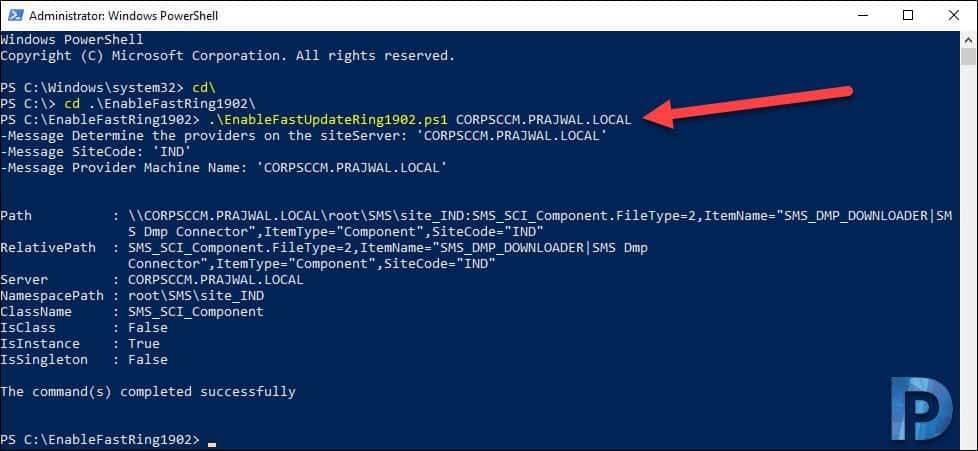

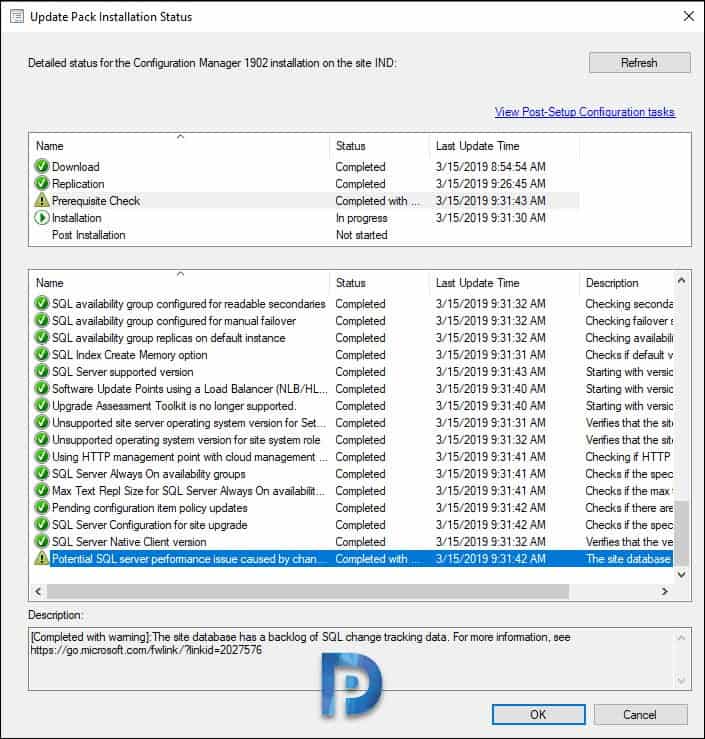
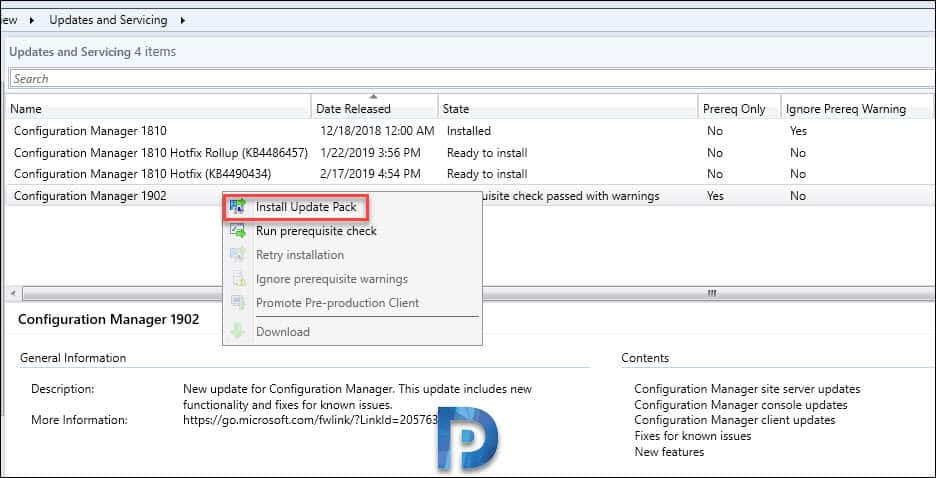
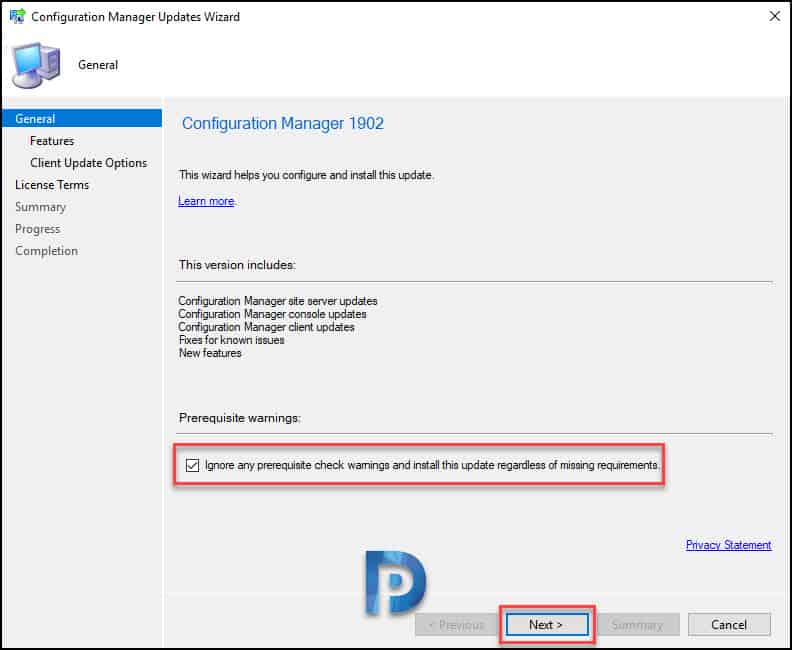
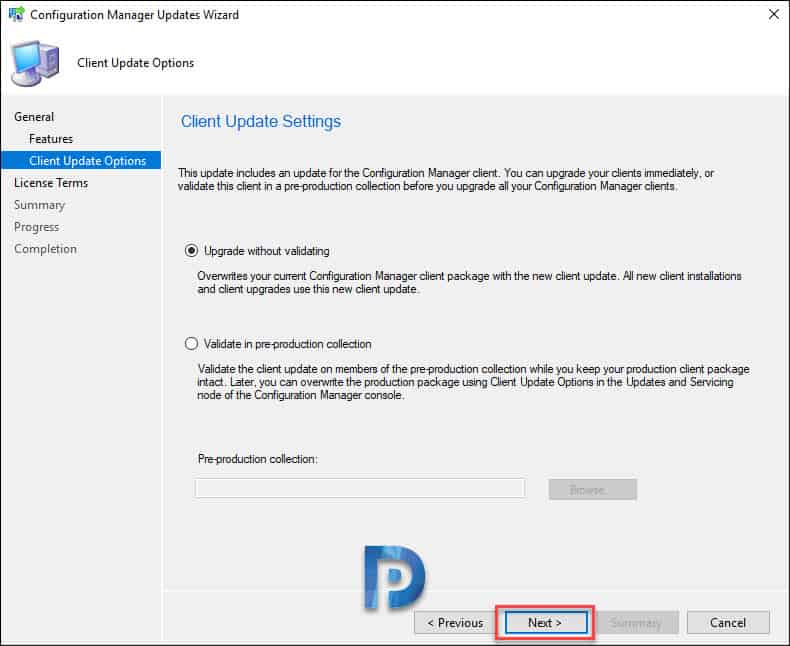
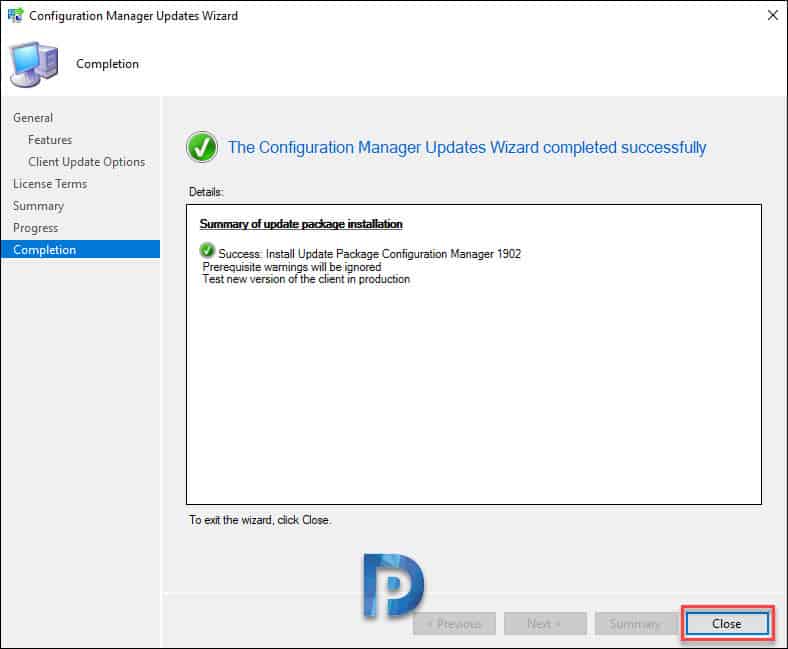
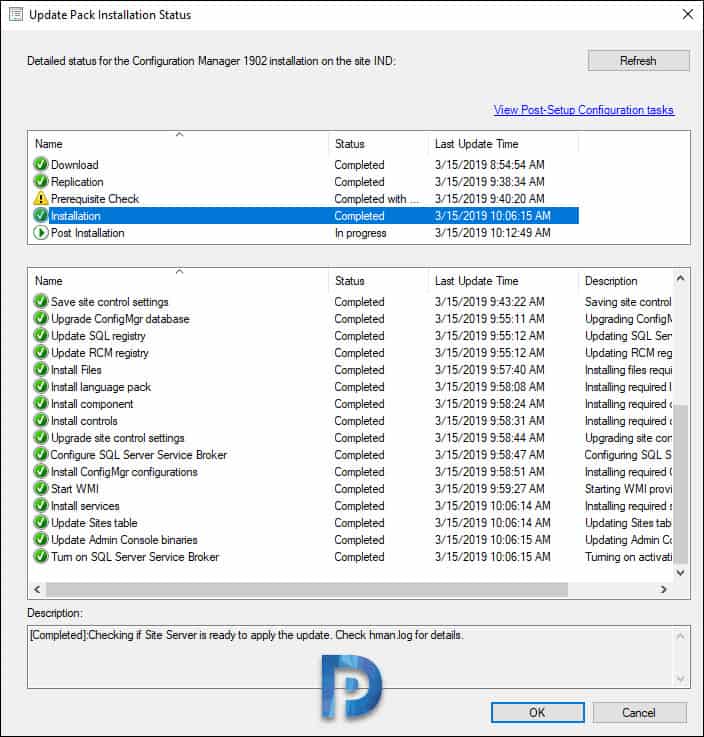
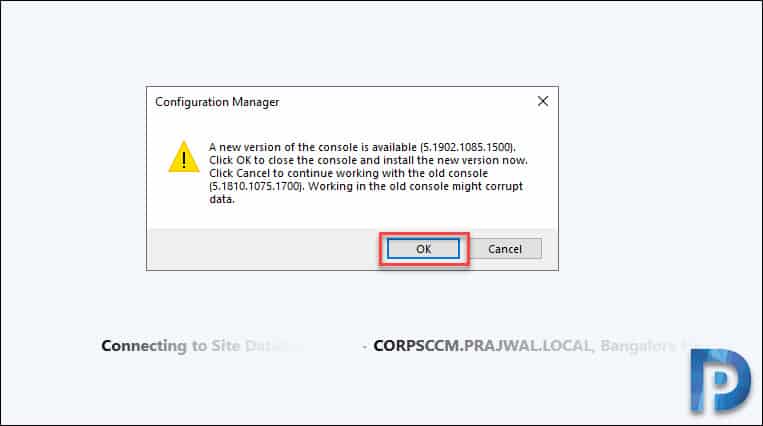
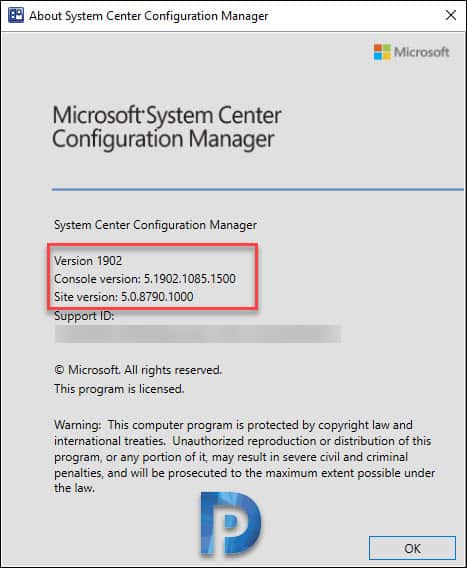
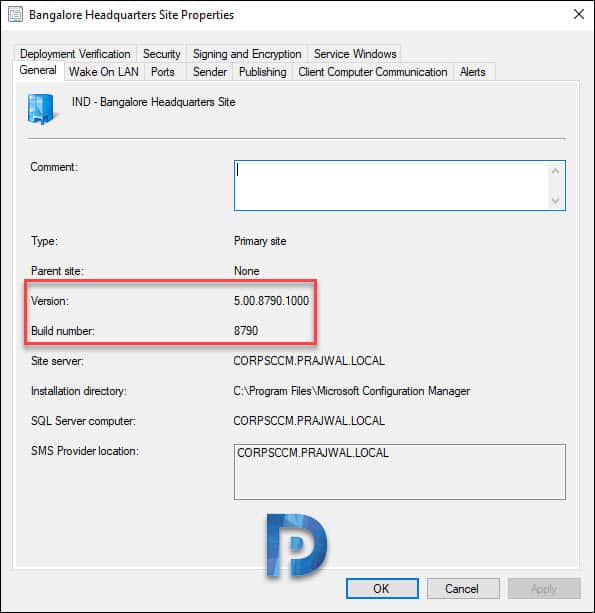

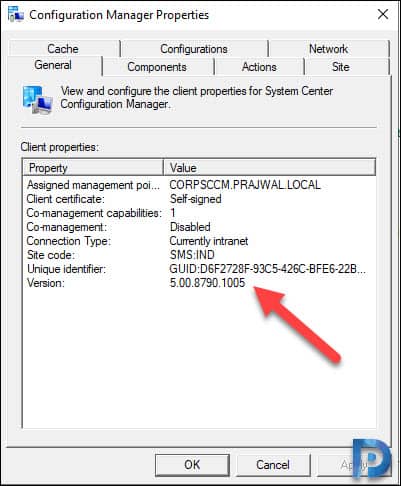
Can I upgrade 2012 client agents to 2019 over internet? Meaning that clients are not in the intranet
Hi Prajwal, I am totally new to SCCM, i have read many of your detailed SCCM articles, which are very helpful. I have a SCCM upgrade task from my manager. We are currently running SCCM 1710. My question is, can i upgrade directly to the latest version i.e. i think 1910?. Your early response on it is highly appreciated.
Regards,
Thank you Prajwal 🙂
Dear,
I need to migrate SCCM and I have the current version: SCCM 2012 R2 RU4 with SQL Server 2012, can anyone tell me if I can upgrade directly to version 1902?
Hi,
Is there a way to disable fast ring on SCCM?
Thanks
Hi Prajwal,
Currently we are having SCCM 1710 CB version, so we are planning to upgrade to 1902 version ( From 1710 to 1810 followed by 1902). Do we need to upgrade client also same way like 1710 to 1810 and then 1902 or we are good to upgrade straight way we can upgrade from 1710 to 1902 client on client machines
Hi Prajwal,
I have updated the sccm setup 1802 to 1902 after that i have deleted the boot images to create the new boot images.
1. adk also updated.
i got error like”the specified UNC path does not contain a valid boot image or you do not have the permissions to access it. specify valid path” so what should i do please help on this issue.
I upgraded to 1902 from 1810 about two weeks ago. This upgrade seemed to go fine and then I noticed most anything SCCM stopped working. OSD, Remote Tools, basically all the things I do on a daily basis. I was able to fix everything I found except for one thing. The client. The latest client is not rolling out to update existing clients and it does not get installed on new OSD clients. When I look at the software package, I notice that it states the Readiness as Not Applicable. I can’t seem to find any info on what that means or how I might go about fixing this package. If anyone knows about this issue, please share. If I can get this resolved, should be all good.
I have labored over this for a long time and decided to try some things from some very old posts on various SCCM sites. I disabled HTTPS on the MP Role and waited to see if all the new OSD test clients would become active and they have. Existing production clients are still showing PKI and the new test devices are self-signed certs. Once again, simple upgrade of SCCM and most everything breaks. No matter how much you prepare or not. I will kick off some new OSD tests with this MP Configuration in place and see if it continues to work. Then, I will set the MP back to HTTPS to see if it holds up. If not, I will leave it on HTTP only.
What all have you tried before disabling HTTPS and MP role ?. As per my experience whenever you switch between HTTP and HTTPS, always remember that you must remove MP role and install it back. In a big setup MP installation takes some time so you must wait and then check the client status. First decide if you want to go with HTTP or HTTPS, enable one of them and then start troubleshooting the issue.
Hi Prajwal,
Great guide, but some customers that have still 1806 running.
Can i upgrade it to 1902 directly or should i first upgrade it to1810 and then to 1902?
How much time did it take you to upgrade it from 1810 to 1902?
Keep up the good work Prejwal
Thank
Hi Prajwal. I’ve made a stupid mistake of restarting while the updates 1903 is running and now the installation is stuck for few days now without any progress. How do you resume the installation back? It’s stuck in installation extraction and it’s been there for almost a week. any advice is appreciated. Thanks.
Hi Prajwal. I’m a long time follower.
I’ve done a couple of prior upgrades without any issues. I keep failing the prereq check for database compatibility.
” Configuration Manager has detected that SQL Server does not meet the minimum requirements for site upgrade. If you continue, site upgrade may fail or some features may not work correctly. Review ConfigMgrPrereq.log for more information.”
Also a warning about SA account configuration for the DB but as far as I can tell it’s all kosher with a AD account with ownership of all DBs and sysadmin set on the DBs.
I’m running SQL 1710 and CU 14. The only thing I can think is the DB lives on a different server and I don’t know if the prereq is looking on the local machine for some reason.
Any ideas? Could this be a bug?
SQL 1710 ?. Can you confirm the SQL server version ?.
Sorry my bad!
I’m lacking sleep these days. SQL 2017 cu 14
in programs and features
MS SQL Server
2008 Setup Support files 10.3.5500.0
2012 Native Client 11.3.6540.0
2014 Management Objects 12.0.2000.8
2016 (64-bit)
2016 Setup 13.0.1742
2016 T-SQL ScriptDom 13.0.1601.5
2017
2017 Policy 14.0.1000.169
2017 Setup 14.0.3076.1
Hope that covers it.
Nevermind. There was a warning about SA account configuration which I ignored at first. The DB ownership had been switched to a AD service account. After switching it back to SA it passed the DB check.
Thanks.
Thanks for that info.
Thanks to you Prajwal 🙂 You’re blog has helped me a lot.
Glad to hear that Trevor.
Hi Prajwal
I have been using your guides for sometime now and even have copies downloaded and stored for others to use within my place of work.
My SCCM environment is offline. I currently have 1810 installed and running. I usually use the ServiceConnectiontool feature to obtain updates which have worked perfectly up to this point however, 1902 isn’t appearing in the ‘Updates and Servicing’ window. I even tried downloading the production version to attempt an upgrade, but that wanted to uninstall the current site.
Am I being dense and missing something obvious?
Mark
Dear Mark, even I faced same problem. What I did…uninstall & install “Service Connection Point” role & now all updates are appearing in Updates & Servicing container.
Since the Windows ADK for Windows 10 version 1903 has been released, you might want to mention the best time to install the latest version is before starting a site upgrade. Although the process of upgrading the ADK after the site upgrade has gotten a lot better, its still recommended by Microsoft to do it before hand. Wouldn’t you agree?
I agree, I’m new to Config Manager and updating our infrastructure for the first time. It would be useful to add this information to your brilliant guides.
Hello Prajwal, I’m having some issues after applying the SCCM 1902 update. After installing the update, particulary the client update packages cannot be replicated to my DP’s. The stranger thing is that only those packages are having errors. Checking the PkgXferMgr.log found this:
Sending legacy content PS100001.19 for package PS100001 SMS_PACKAGE_TRANSFER_MANAGER 24/04/2019 10:11:31 a. m. 11676 (0x2D9C)
CContentDefinition::TotalFileSizes failed; 0x80070003 SMS_PACKAGE_TRANSFER_MANAGER 24/04/2019 10:11:31 a. m. 11676 (0x2D9C)
Redistribute=1, Related= SMS_PACKAGE_TRANSFER_MANAGER 24/04/2019 10:11:31 a. m. 11676 (0x2D9C)
CSendFileAction::SendFiles failed; 0x80070003 SMS_PACKAGE_TRANSFER_MANAGER 24/04/2019 10:11:31 a. m. 11676 (0x2D9C)
CSendFileAction::SendContent failed; 0x80070003 SMS_PACKAGE_TRANSFER_MANAGER 24/04/2019 10:11:31 a. m. 11676 (0x2D9C)
Sending failed. Failure count = 3, Restart time = 24/04/2019 10:41:31 a. m. Central Daylight Time (Mexico) SMS_PACKAGE_TRANSFER_MANAGER 24/04/2019 10:11:31 a. m. 11676 (0x2D9C)
The packages having the problem are these:
Configuration Manager Client Package
Configuration Manager Client Upgrade Package
Microsoft Corporation Configuration Manager Client Piloting Package
Hope you can help me!
The link to the PowerShell script to run the fast ring update for 1902 is stating it hasn’t been published yet. Does anyone know if this has been pulled from TechNet for some reason?
The link is removed because the script isn’t required anymore. The 1902 update is GA.
Not showing to us…
Thanks!!!! It was very useful for me
Always appreciate your articles, Thanks. Do you know of any challenges going from 1806 to 1902 (i.e. Collection issue)?
I haven’t heard of any collection related issues but 1902 upgrade should fix all the issues present in 1806.
Very latest article. Good to know all details. I have SCCM 1706 with Hotfix Rollup KB4042949 installed in my environment and I want to start Windows 10 1809 upgrade, but just got to know that I need to upgrade my SCCM version first. Can you please advise how exactly I should deal with this? Can I directly upgrade from SCCM 1706 to 1902?
To install ConfigMgr 1902 update, you must have installed at least SCCM 1710, SCCM 1802 SCCM 1806 or SCCM 1810. So i think you need to upgrade your SCCM to 1706 and then you can perform the direct upgrade to 1902.
Its not happening. Upgrade stuck at Installing. 1806 upgrade is stuck with following lines in CmUpdate.log
INFO: Target computer is a 64 bit operating system. CONFIGURATION_MANAGER_UPDATE 2019-04-08 15:03:09 1524 (0x05F4)
INFO: Checking for existing setup information. CONFIGURATION_MANAGER_UPDATE 2019-04-08 15:03:09 1524 (0x05F4)
INFO: Setting setup type to 1. CONFIGURATION_MANAGER_UPDATE 2019-04-08 15:03:09 1524 (0x05F4)
INFO: Checking for existing SQL information. CONFIGURATION_MANAGER_UPDATE 2019-04-08 15:03:09 1524 (0x05F4)
INFO: ‘SCCMServer.Domain.com’ is a valid FQDN. CONFIGURATION_MANAGER_UPDATE 2019-04-08 15:03:09 1524 (0x05F4)
INFO: Verifying the registry entry for Asset Intelligence installation CONFIGURATION_MANAGER_UPDATE 2019-04-08 15:03:09 1524 (0x05F4)
INFO: Found registry key for installation of Asset Intelligence full version CONFIGURATION_MANAGER_UPDATE 2019-04-08 15:03:09 1524 (0x05F4)
INFO: Setup detected an existing Configuration Manager installation. Currently installed version is 8540 CONFIGURATION_MANAGER_UPDATE 2019-04-08 15:03:09 1524 (0x05F4)
INFO: Phase is 1C7 CONFIGURATION_MANAGER_UPDATE 2019-04-08 15:03:09 1524 (0x05F4)
INFO: SDK Provider is on SCCMServer.Domain.com. CONFIGURATION_MANAGER_UPDATE 2019-04-08 15:03:09 1524 (0x05F4)
Set working directory to the staging folder C:\Program Files\Microsoft Configuration Manager\CMUStaging\F420D72A-4A0B-40B2-B4D8-275489CC32D0\SMSSetup CONFIGURATION_MANAGER_UPDATE 2019-04-08 15:03:09 1524 (0x05F4)
INFO: Setting the default CSV folder path CONFIGURATION_MANAGER_UPDATE 2019-04-08 15:03:09 1524 (0x05F4)
INFO: Language: Mobile Device (INTL), LangPack: 0. CONFIGURATION_MANAGER_UPDATE 2019-04-08 15:03:09 1524 (0x05F4)
INFO: Configuration Manager Build Number = 8692 CONFIGURATION_MANAGER_UPDATE 2019-04-08 15:03:09 1524 (0x05F4)
INFO: Configuration Manager Version = 5.0 CONFIGURATION_MANAGER_UPDATE 2019-04-08 15:03:09 1524 (0x05F4)
INFO: Configuration Manager Minimum Build Number = 800 CONFIGURATION_MANAGER_UPDATE 2019-04-08 15:03:09 1524 (0x05F4)
Successfully reported ConfigMgr update status (SiteCode=IN1, SubStageID=0xd0006, IsComplete=1, Progress=1, Applicable=1) CONFIGURATION_MANAGER_UPDATE 2019-04-08 15:03:09 1524 (0x05F4)
Found redist manifest C:\Program Files\Microsoft Configuration Manager\CMUStaging\F420D72A-4A0B-40B2-B4D8-275489CC32D0\redist\ConfigMgr.Manifest.cab and set redist folder to C:\Program Files\Microsoft Configuration Manager\CMUStaging\F420D72A-4A0B-40B2-B4D8-275489CC32D0\redist. CONFIGURATION_MANAGER_UPDATE 2019-04-08 15:03:09 1524 (0x05F4)
INFO: Extracted file C:\Windows\TEMP\ConfigMgr.Manifest.xml CONFIGURATION_MANAGER_UPDATE 2019-04-08 15:03:09 1524 (0x05F4)
Manifest version 201806 does not match 201802 CONFIGURATION_MANAGER_UPDATE 2019-04-08 15:03:09 1524 (0x05F4)
Failed to verify redist file for update C:\Program Files\Microsoft Configuration Manager\CMUStaging\F420D72A-4A0B-40B2-B4D8-275489CC32D0\redist\ConfigMgr.Manifest.cab CONFIGURATION_MANAGER_UPDATE 2019-04-08 15:03:09 1524 (0x05F4)
INFO: SQL Connection succeeded. Connection: SMS ACCESS, Type: Secure CONFIGURATION_MANAGER_UPDATE 2019-04-08 15:03:09 1524 (0x05F4)
Error information persisted in the database. CONFIGURATION_MANAGER_UPDATE 2019-04-08 15:03:09 1524 (0x05F4)
Waiting for changes to the “C:\Program Files\Microsoft Configuration Manager\inboxes\cmupdate.box” directories, updates will be polled in 600 seconds… CONFIGURATION_MANAGER_UPDATE 2019-04-08 15:03:09 1524 (0x05F4)
INFO: setup type: 1, top level: 1. CONFIGURATION_MANAGER_UPDATE 2019-04-08 15:13:09 1524 (0x05F4)
Successfully reported ConfigMgr update status (SiteCode=IN1, SubStageID=0xd0007, IsComplete=1, Progress=1, Applicable=1) CONFIGURATION_MANAGER_UPDATE 2019-04-08 15:13:09 1524 (0x05F4)
Successfully reported ConfigMgr update status (SiteCode=IN1, SubStageID=0xd0007, IsComplete=2, Progress=100, Applicable=1) CONFIGURATION_MANAGER_UPDATE 2019-04-08 15:13:09 1524 (0x05F4)
Successfully reported ConfigMgr update status (SiteCode=IN1, SubStageID=0xd0008, IsComplete=1, Progress=1, Applicable=1) CONFIGURATION_MANAGER_UPDATE 2019-04-08 15:13:09 1524 (0x05F4)
There is no service window defined for the site server to apply the CM server updates. CONFIGURATION_MANAGER_UPDATE 2019-04-08 15:13:09 1524 (0x05F4)
Successfully reported ConfigMgr update status (SiteCode=IN1, SubStageID=0xd0008, IsComplete=2, Progress=100, Applicable=1) CONFIGURATION_MANAGER_UPDATE 2019-04-08 15:13:09 1524 (0x05F4)
Successfully reported ConfigMgr update status (SiteCode=IN1, SubStageID=0xd0005, IsComplete=1, Progress=1, Applicable=1) CONFIGURATION_MANAGER_UPDATE 2019-04-08 15:13:09 1524 (0x05F4)
Successfully reported ConfigMgr update status (SiteCode=IN1, SubStageID=0xd0005, IsComplete=1, Progress=25, Applicable=1) CONFIGURATION_MANAGER_UPDATE 2019-04-08 15:13:09 1524 (0x05F4)
Checking if the CMU Staging folder already has the content extracted. CONFIGURATION_MANAGER_UPDATE 2019-04-08 15:13:09 1524 (0x05F4)
Where did you get the information that says it is possible to upgrade to 1902 from 1710? I was just told by a Microsoft PFE that I would have to upgrade to 1810 first before going to 1902.
I have updated the post. You can apply this update on sites that run version 1802, 1806, or 1810.
Nice post. Might be an idea to provide a link to the new features.
https://docs.microsoft.com/en-us/sccm/core/plan-design/changes/whats-new-in-version-1902
Thanks Tuna. I have added the link in the post and there is a separate post published on SCCM 1902 new features.