Complete SCCM 2107 Upgrade Guide
This post is a step-by-step SCCM 2107 upgrade guide. Microsoft has released SCCM 2107 on August 2nd, 2021, and you can perform SCCM 2107 upgrade on sites that run ConfigMgr version 2002 or later.
Microsoft released the latest version of 2107 of Microsoft Endpoint Manager Configuration Manager. The 2107 version of the Configuration Manager is the opt-in version.
Table of Contents
SCCM 2107 Upgrade Video
I have published a video on SCCM 2107 upgrade and you can refer this video to upgrade to ConfigMgr 2107.
About Configuration Manager 2107 Version
Configuration Manager 2107 is the second current branch update of year 2021. The version 2107 has a meaning behind it, 21 is year 2021 and 07 is the July month.
Configuration Manager 2107 is generally available. You don’t need to run the Early Enable Update Ring Script to get the update 2107 in the console. The ConfigMgr 2107 update should appear in updates and servicing node of the console.
SCCM 2107 is not a baseline version. If you are installing a new SCCM site, Configuration Manager 2103 baseline version should be used. The SCCM 2103 baseline media is available in Microsoft Evaluation download center. In addition, you can also download SCCM 2103 media from VLSC and MSDN.
SCCM 2107 Prerequisites
Ensure the following prerequisites are met before you install SCCM 2107 update.
- Update 2107 is available as an in-console update and should be available under Updates and Servicing node of ConfigMgr console.
- An important prerequisite is to ensure you have installed SCCM version 2002 or later.
- Apply the version 2107 updates starting at the top-level site in the hierarchy. First perform the CAS upgrade, later you can begin the upgrade of each child site. Complete the upgrade of each site before you begin to upgrade the next site.
- Ensure that you are running a supported Operating System and SQL Server version.
- If you’re running SCCM version older than 1910, check the SCCM In-place upgrade paths.
- If there is a pending restart for the server, reboot the server and then begin the update installation.
- The SCCM version should have online service connection point.
SCCM 2107 Upgrade – New Features and Fixes
SCCM 2107 includes an incredible amount of new features and enhancements in the site infrastructure, content management, client management, co-management, application management, operating system deployment, software updates, reporting, and configuration manager console.
Listed below are the new features in SCCM 2107
- Implicit Uninstall of Applications
- New prerequisite check for SQL Server 2012
- Convert a CMG to virtual machine scale set
- List third-party updates catalogs in SCCM 2107
- Support for macOS Big Sur in ConfigMgr 2107
- Publish query to Community hub from CMPivot
- Enhanced code editor for Scripts
- Support for Windows Server 2022 and the ADK for Windows 11
Install Previous SCCM Hotfixes or Skip?
One of the common question asked before upgrade – Should I Install the SCCM hotfixes before SCCM 2107 upgrade? The answer is NO. That’s because all the previous Configuration Manager hotfixes will be included in SCCM 2107 release.
If you have already installed the previous applicable hotfixes, you can proceed with installing 2107 update. If you see any hotfixes in your console, you may skip them and directly perform version 2107 upgrade.
After you finish the SCCM 2107 upgrade, the old hotfixes will not show up anymore. You should see only the Configuration Manager 2107 update as installed in the console.
Windows ADK for SCCM 2107 Upgrade
The latest version of Windows ADK that you can install for SCCM 2107 is Windows ADK for Windows 10 version 2004. If you have installed an older version of ADK and would be upgrading your Windows 10 to newer versions like 2004 or 20H2, you must upgrade your ADK. Use the following guide to update ADK on SCCM server.
SCCM 2107 supports the Windows ADK for Windows 11 and Server 2022.
Download SCCM Early Enable Update Ring Script for 2107
Before you begin the SCCM 2107 upgrade, to get the 2107 update in console, you must run the early update ring script. Download the version 2107 opt_in script first. Save the script to a folder on the site server. You must extract the contents before you get the script to run.
Run SCCM 2107 EnableEarlyUpdateRing PowerShell script
Here are the steps to run the SCCM Enable Early Update Ring 2107 script.
- Close the ConfigMgr console. On your SCCM server, run the PowerShell as administrator.
- Change the path to the script location and run the EnableEarlyUpdateRing 2107 script.
- Enter the site server name (Top-level site server name or IP address) and the script downloads the update 2107 in console for you.
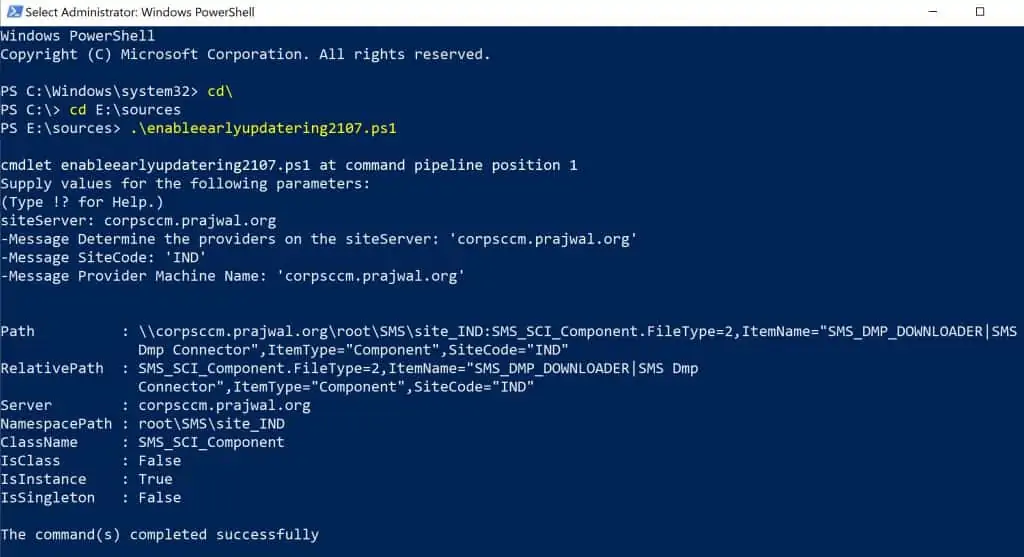
After you run the above script, the update 2107 starts to download. You can monitor the download process by reviewing the dmpdownloader.log. During the update download, the 2107 update status shows Downloading. Once the download is complete, you should see the state as Ready to Install.
ConfigMgr 2107 Update Stuck in Downloading State
If you notice that the 2107 update is stuck in downloading state for long time, there are few solutions available. However, you first need to review the dmpdownloader.log and find the exact error.
Based on the error, you can take further action. In case the 2107 update gets stuck in downloading state, here is a post to help you out – https://www.prajwaldesai.com/fix-sccm-update-stuck-downloading-state/.
Wait while the Configuration Manager downloads and extracts all the files required for upgrade. The update state changes from Downloading to Ready to Install.
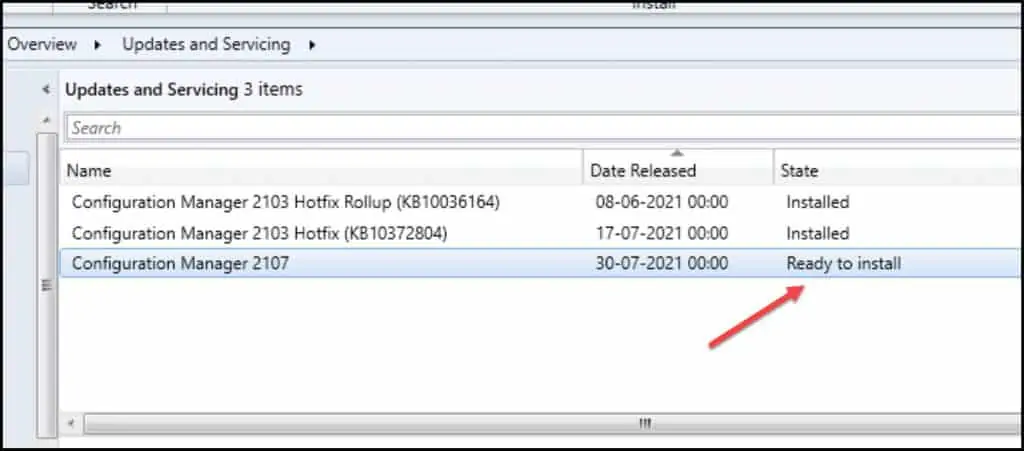
TIP – The Configuration Manager 2107 update has a package GUID 142D394F-4E40-4574-AB8F-D182200DF03C. This will help you in case you want to perform a CMUpdate reset.
SCCM 2107 Upgrade – Run Prerequisite Check
You must always perform a prerequisite check before installing a major SCCM update. You may see some warnings or even errors that could prevent installing the update. Since SCCM version 2107 includes new prerequisite check warnings, I highly recommend running prerequisite check.
- Launch the Configuration Manager console.
- Navigate to Administration > Overview > Updates and Servicing Node.
- Right click Configuration Manager 2107 update and click Run Prerequisite check.
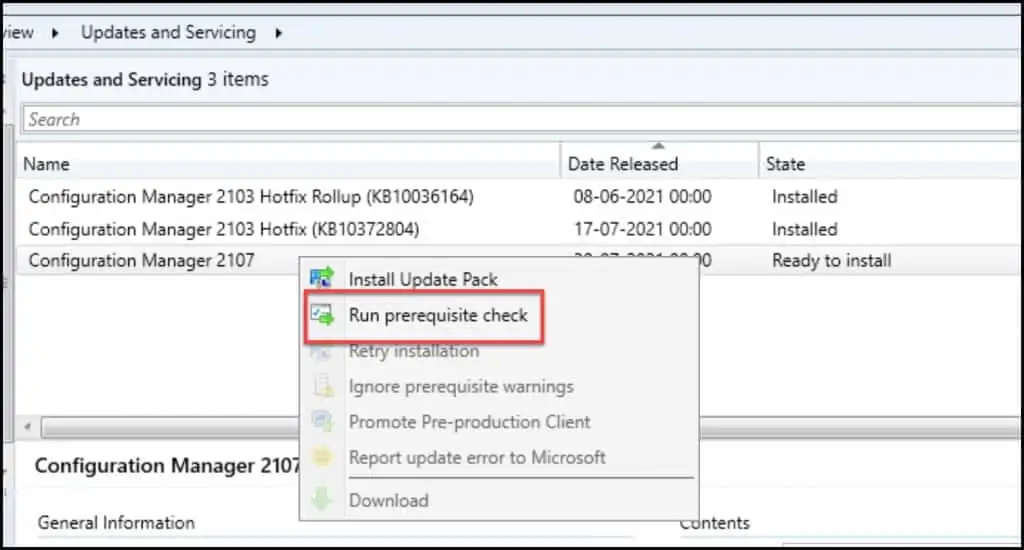
After you run the prerequisite check, it takes a while to actually begin the checks. The update state changes to checking prerequisites. You will see the update status as checking prerequisites for long time. You can monitor the prerequisite checks either in the Monitoring workspace or review the ConfigMgrPreReq.log.
When the ConfigMgr prerequisite check is complete, you see one of these statuses.
- Successful – Prerequisite Check Passed.
- Warnings – Prerequisite Check passed with warnings.
- Failed – Prerequisite check failed.
The status of update prerequisite check is shown in Updates and Servicing node. You can check the Prerequisite check status by monitoring the Update Pack Installation Status. In the Configuration Manager console, go to Monitoring > Overview > Updates and Servicing Status. Right click Configuration Manager 2107 update and click Show Status.
SCCM 2107 Upgrade .NET Framework 4.8 Prerequisite
Configuration Manager 2107 includes a new prerequisite check warning about .NET Framework 4.8. Configuration Manager now requires Microsoft .NET Framework version 4.6.2 for site servers, specific site systems, clients, and the console. Before you run setup to install or update the site, first update .NET and restart the system. If possible in your environment, install the latest version of .NET version 4.8.
Recommended version of Microsoft .NET Framework; Warning; Configuration Manager requires at least .NET version 4.6.2, but recommends the latest version 4.8. A later version of Configuration Manager will require .NET version 4.8. To minimize disruption, before you run Configuration Manager setup, update .NET and restart the system.
This warning should appear for everyone, unless you have installed .NET 4.8 framework on your site servers. You may actually ignore this warning because it will not halt your SCCM 2107 upgrade. However, if you want to avoid seeing this warning in the next update, it is recommended that you download and install .NET Framework 4.8.
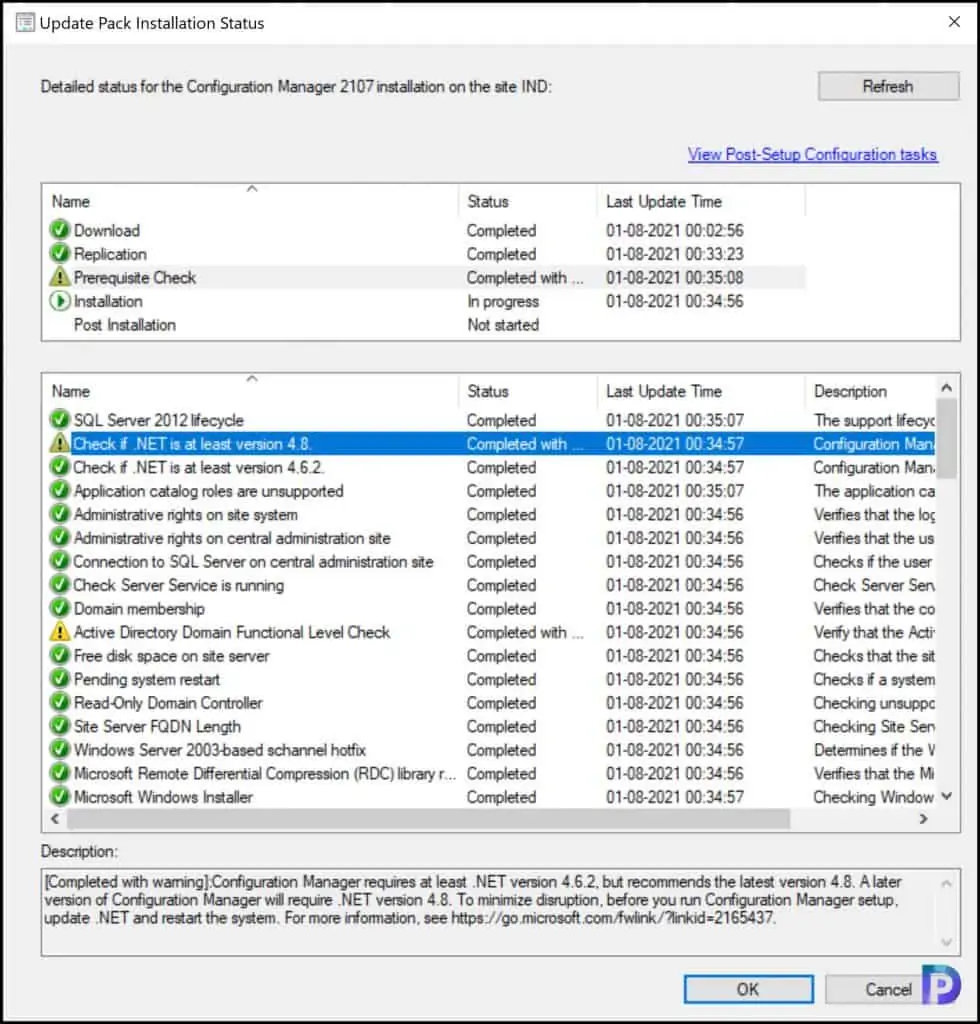
Download and install the .NET 4.8 on the server and restart your server. Run the prerequisite check again. This time, you shouldn’t see the .NET 4.8 prerequisite warning.
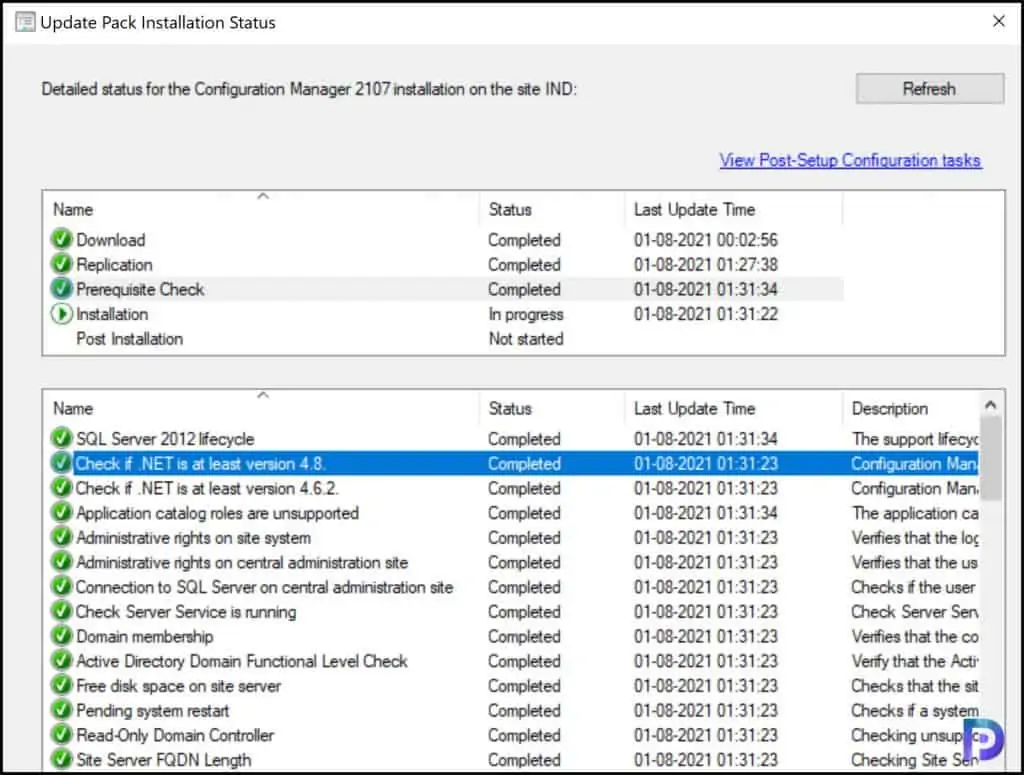
SCCM 2107 Upgrade Steps
Use the following steps for SCCM 2107 upgrade.
- Launch the SCCM console.
- Navigate to Administration > Overview > Updates and Servicing Node.
- Right click Configuration Manager 2107 update and click Install Update Pack.
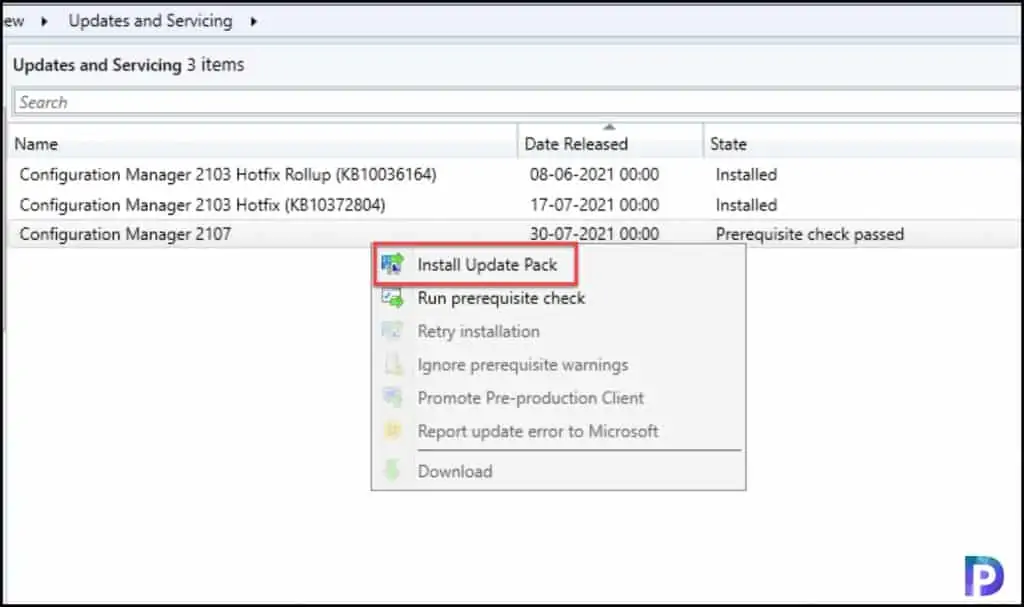
On the General window of Configuration Manager updates wizard, Click Next.
The Configuration Manager 2107 includes:-
- Configuration Manager site server updates
- Configuration Manager console updates
- Configuration Manager client updates
- Fixes for known issues
- New Features.
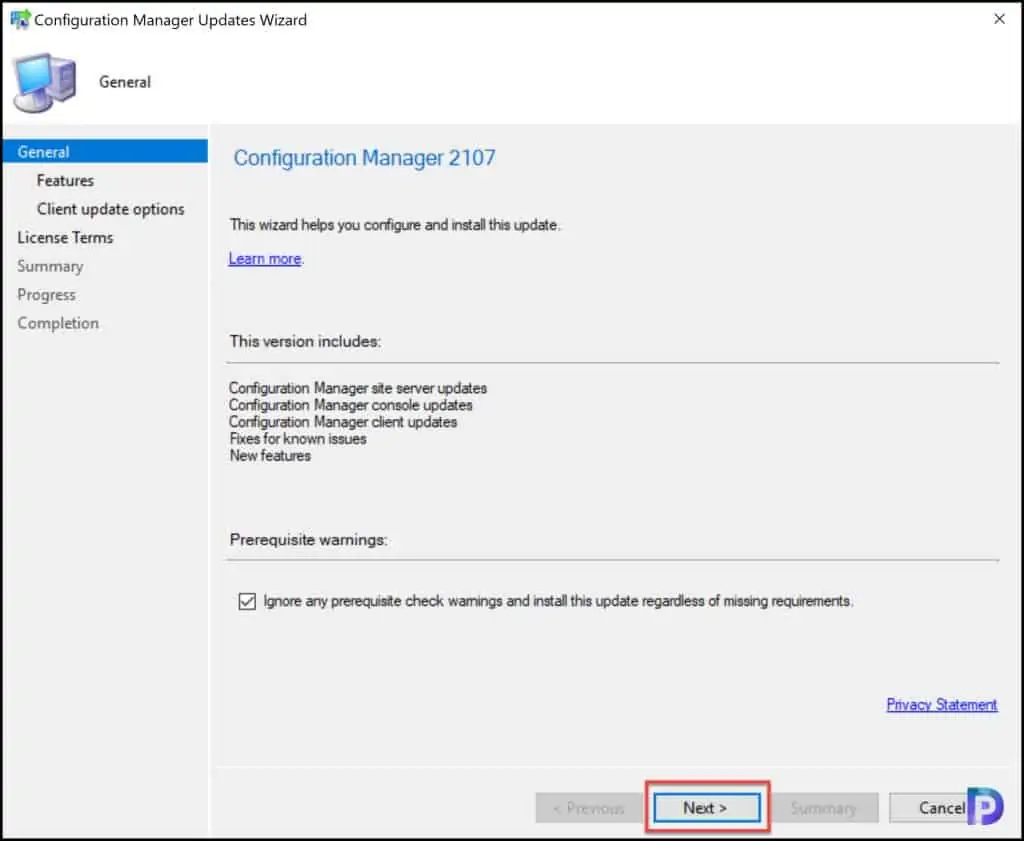
On the Features window, you will see some new features included with the current update. You can enable the new features after the 2107 update installation from updates and servicing node of console. Click Next.
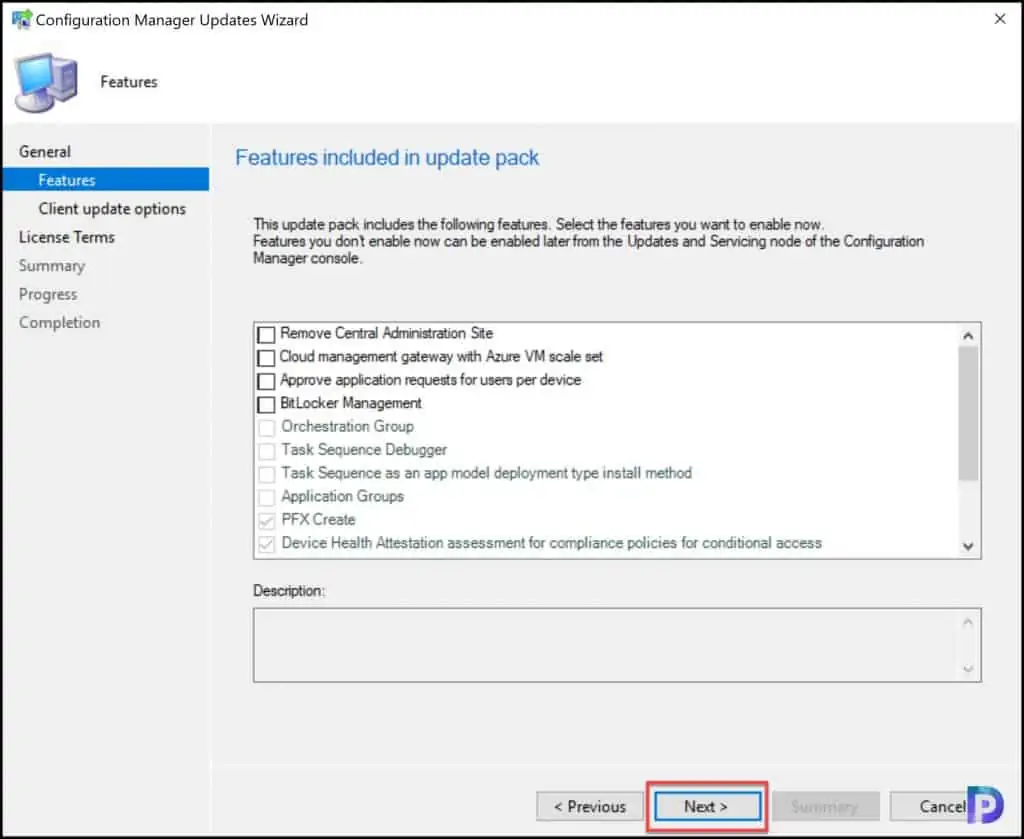
Choose your preferred client update settings and click Next.
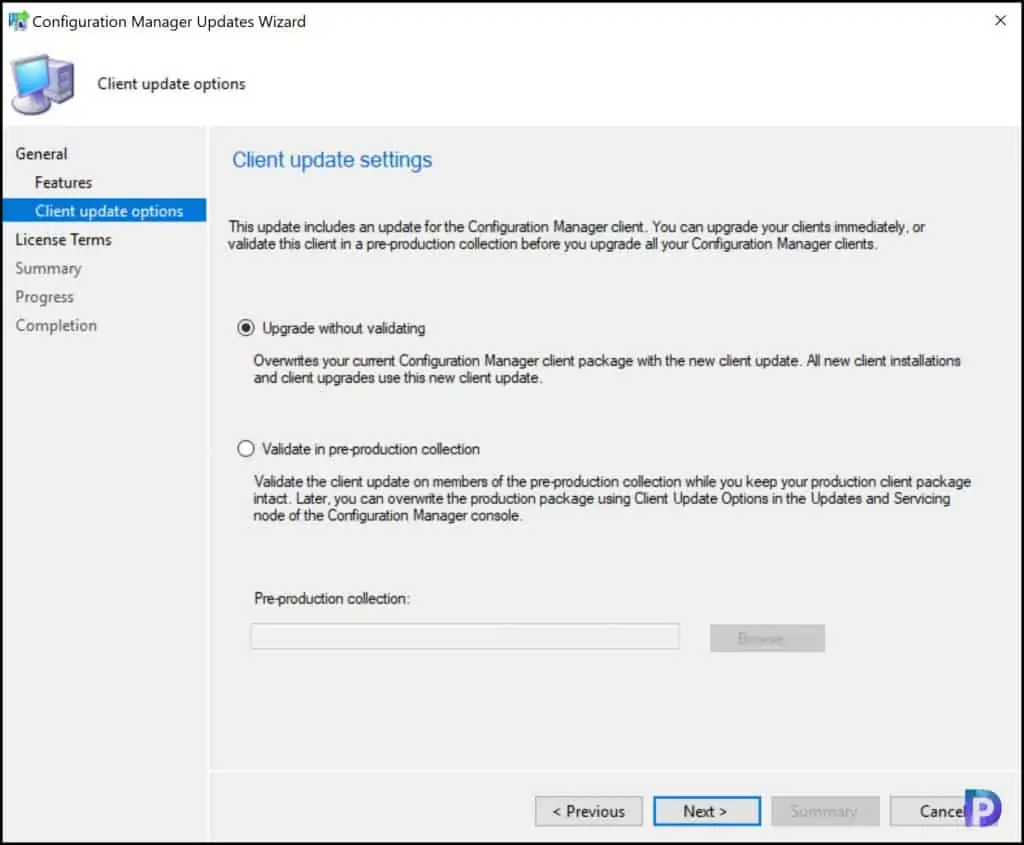
Accept the license terms and click Next.
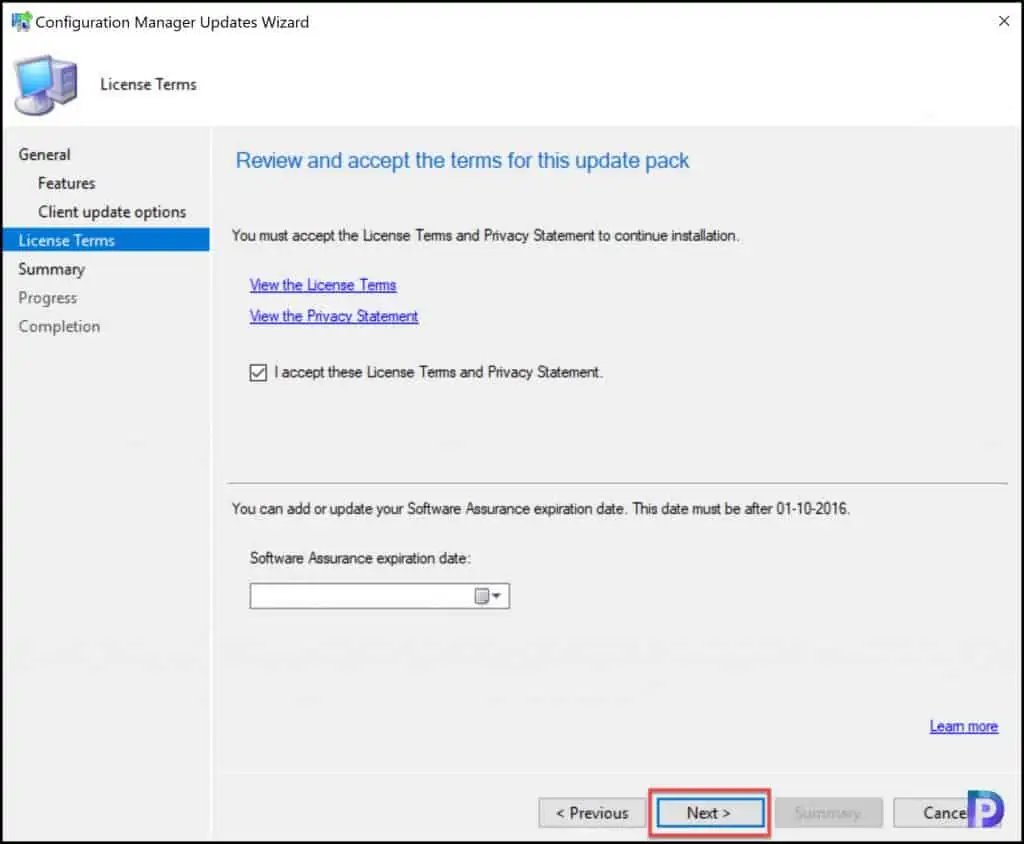
On the Summary window, click Next.
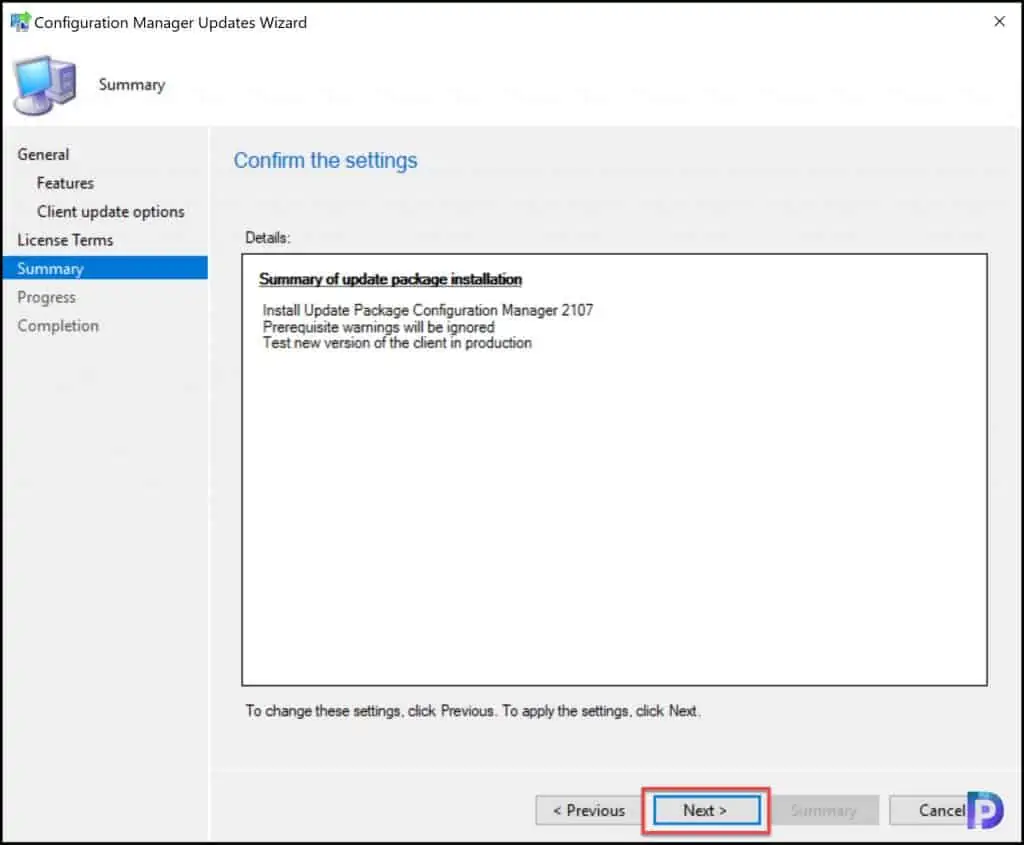
On the Completion window, click Close. Now all you need to do is wait for the 2107 update to install.

The SCCM version 2107 upgrade usually takes 45 minutes or sometimes even more to complete. During the upgrade, do not perform any changes to your setup using Configuration Manager console. Just leave the server idle and let the update install.
Monitor SCCM 2107 Upgrade Process
After you begin the ConfigMgr 2103 update, you can monitor the SCCM 2107 upgrade process with the following steps.
- In SCCM Console, go to Monitoring node.
- Click Overview > Updates and Servicing Status.
- Select the Configuration Manager 2107 update and click Show Status.
- Ensure all the steps show as completed.
SCCM 2107 Console Upgrade
After the update installs, a new version of Configuration Manager console will be installed. You cannot skip the console upgrade process. To upgrade the console to the latest version, you can either refresh the console once or close and launch the console.
A console upgrade window pops up and all you have to do is click OK to begin the console upgrade. After upgrading to Configuration Manager 2107 the new console version will be 5.2107.1059.2000.
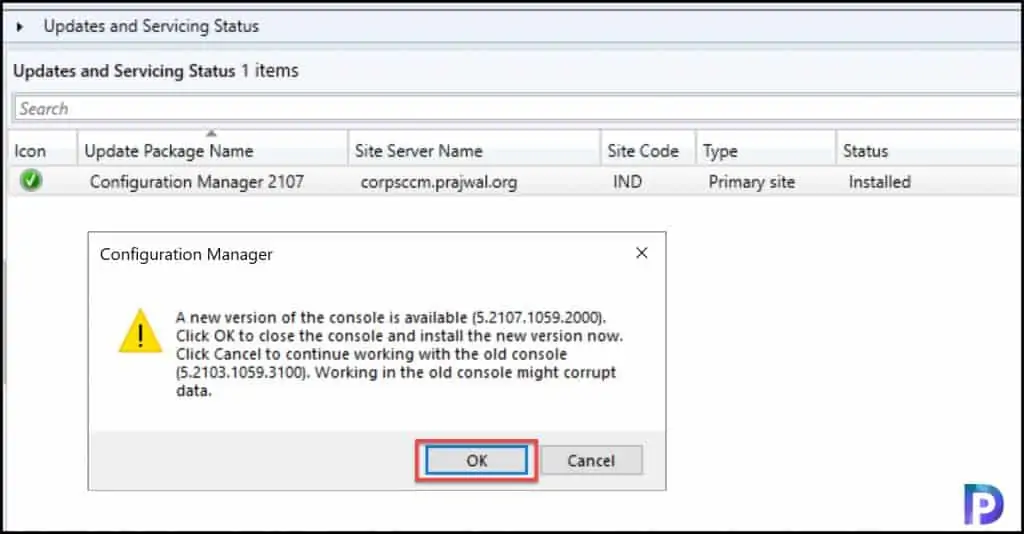
Verify SCCM 2107 Upgrade
After the console upgrade, you can check the following details to confirm if the 2107 upgrade is completed successfully.
In the Configuration Manager console, click About Configuration Manager.
- Microsoft Endpoint Configuration Manager Version 2107
- Console Version – 5.2107.1059.2000
- Site Version – 5.0.9058.1000
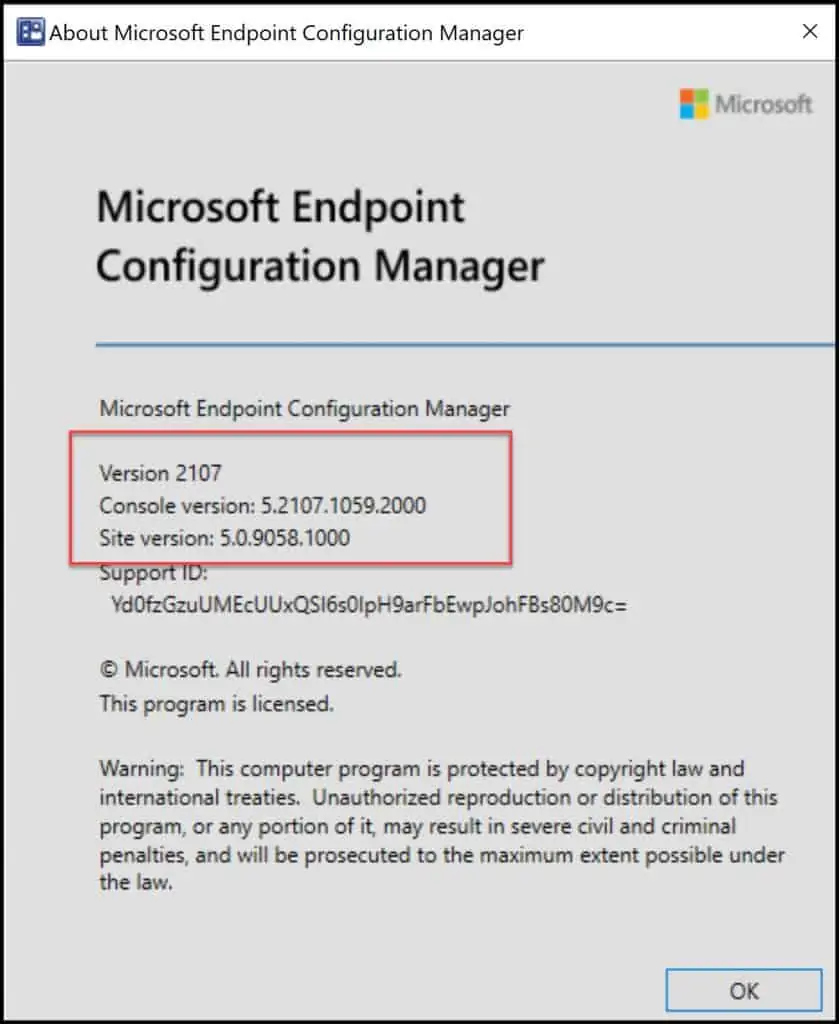
SCCM 2107 Upgrade – Upgrade Clients
The easiest way to upgrade the clients is by using the Client Upgrade feature.
- Open the SCCM Console
- Go to Administration / Site Configuration / Sites
- Click the Hierarchy Settings in the top ribbon
- Select Client Upgrade tab
- The Upgrade client automatically when the new client update is available to the checkbox is enabled
- Set the required number of days for automatic client upgrade.
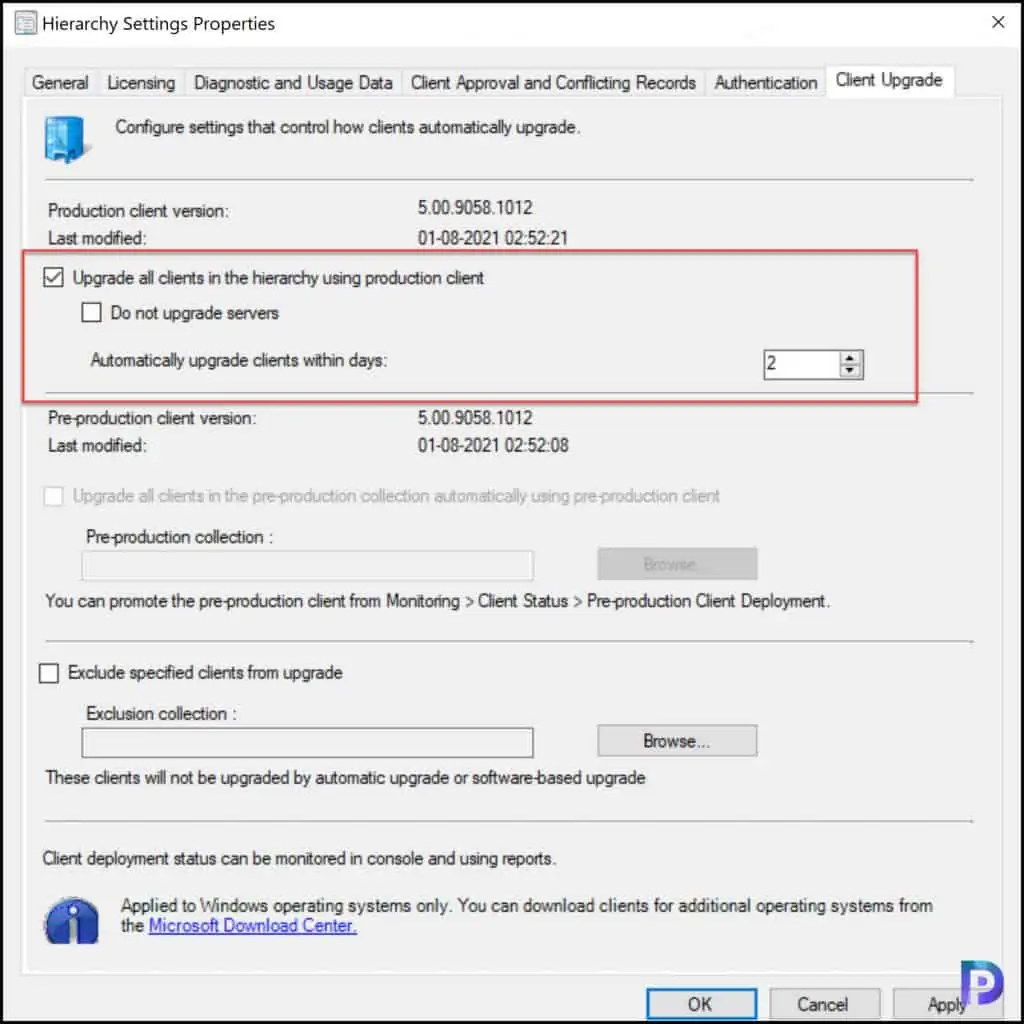
Device Collection for SCCM 2107 Client Upgrade
You can create a device collection for SCCM 2107 client upgrade to find out the clients that are not updated to the latest version. You can use the following guide to create a device collection in SCCM. Just replace the query with the below one.
select SMS_R_SYSTEM.ResourceID,SMS_R_SYSTEM.ResourceType,SMS_R_SYSTEM.Name,SMS_R_SYSTEM.SMSUniqueIdentifier,SMS_R_SYSTEM.ResourceDomainORWorkgroup,SMS_R_SYSTEM.Client from SMS_R_System where SMS_R_System.ClientVersion != '5.00.9058.1012'SCCM 2107 Release Date?
The SCCM 2107 has been released on August 2nd, 2021.
Is SCCM 2107 Generally Available?
Yes, starting 24th August 2021, the SCCM 2107 is generally available.
What is the minimum SCCM version required to upgrade to 2107?
You must be running SCCM 2002 or later to upgrade to version 2107.
Is SCCM 2107 a baseline version?
No, SCCM 2107 is not a baseline version. You can use ConfigMgr 2103 baseline version to install and then upgrade to version 2107.
What is the client version number for ConfigMgr 2107?
5.00.9058.1012
What is the console version number for ConfigMgr 2107?
5.2107.1059.2000
What is the full version number of ConfigMgr 2107?
5.00.9058.1000
Is Remote Support via CMG supported with SCCM 2107 version?
No, Remote Support via CMG is not supported yet.
What is the SCCM 2107 Build version?
9058 is the build number of SCCM 2107.
Is Windows 11 fully supported by SCCM 2107 version?
Yes, Windows 11 is fully supported and compatible with SCCM 2107.
Does SCCM 2107 supports Windows Server 2022?
Yes, SCCM 2107 supports the Windows ADK for Windows 11 and Server 2022.
