Best Guide to Update Windows ADK on SCCM Server
In this blog post, I will show how to update an existing installation of a Windows ADK on an SCCM server. Learn the best practices to update Windows ADK and WinPE to the latest version on SCCM server.
When you deploy operating systems with Configuration Manager, the Windows ADK is a required external dependency. Hence, it is important to update the ADK version when you plan to deploy new Windows 10 versions.
Updating the ADK is a two-step process.
- Uninstall the existing ADK version
- Install the supported ADK version
To know about all the releases of Windows ADK versions and downloads, refer to Windows 10 ADK version releases. Windows ADK for Windows 11 has been released, and I can suggest few guides related to it.
Table of Contents
What is Windows ADK
The Windows Assessment and Deployment Kit contains set of tools that you need to customize Windows images for large-scale deployment. You can use the tools to test the quality and performance of your system and applications running on it.
Every new release of Windows ADK is better than it’s previous version. It is almost difficult to remember what was added in particular version of ADK. So always refer this article to know what’s new in every version of Windows ADK.
What is Windows PE Add-on for Windows ADK
Starting with Windows 10, version 1809, Windows Preinstallation Environment (PE) is released separately from the Assessment and Deployment Kit (ADK).
To add Windows PE to your ADK installation, download the Windows PE Add-on and run the included installer after installing the ADK.
Should I update Windows ADK
This is the common question asked by many whether should I update Windows ADK version. Absolutely Yes !!. There are many advantages of using the latest version of Windows ADK.
- As and when new Windows 10 versions come out, to deploy them using SCCM, you need the latest version of ADK.
- By installing or updating Windows ADK, you get the access to latest features baked in ADK version.
Windows ADK Features
The Windows ADK includes the following features. While you are installing Windows 10 ADK, you can select the below features to install them.
Note – If you are installing Windows ADK on SCCM Server, you might probably look to select only Deployment Tools and User state migration tool features.
- Application Compatibility Tools
- Deployment Tools
- Windows Preinstallation Environment (Windows PE)
- Imaging and Configuration Designer (ICD)
- Configuration Designer
- User State Migration Tool (USMT)
- Volume Activation Management Tool (VAMT)
- Windows Performance Toolkit
- Windows Assessment Toolkit
- Microsoft User Experience Virtualization (UE-V)
- Application Virtualization Sequencer (App-V)
- Microsoft Application Virtualization Auto Sequencer (App-V)
- Media experience Analyzer
Support for the Windows ADK in Configuration Manager
The following table lists the versions of the Windows ADK that you can use with different versions of Configuration Manager.
Note that Windows 11 ADK version 10.1.22000 can be used with Configuration Manager 2107.
- NO = Not Supported
- YES = Supported
- BC = Backward Compatible
| Windows ADK Version | SCCM 2006 | SCCM 2010 | SCCM 2103 | SCCM 2107 |
| Windows 11 ADK (10.1.22000) | NO | NO | NO | YES |
| Windows Server 2022 (10.1.20348) | NO | NO | NO | YES |
| Windows 10, version 2004 (10.1.19041) | YES | YES | YES | YES |
| Windows 10, version 1903 (10.1.18362) | BC | BC | NO | NO |
- If you’re deploying both Windows 11 and Windows Server 2022, use the Windows ADK for Windows 11, which is the latest version.
- If you’re deploying Windows Server 2022 and not Windows 11, you can use either Windows ADK for Windows Server 2022 or Windows 11.
Download Windows ADK and WinPE Addon
Before we proceed further let’s download Windows ADK and WinPE addon from the here.
- Download the Windows ADK for Windows 10 version 1903 – Direct link
- Download the Windows PE add-on for the ADK – Download link
When you click on above links, you get two installers – adksetup.exe and adkwinpesetup.exe. Save them to a folder.
Update Windows ADK on SCCM Server
Now that we have ADK and WinPE add-on installers downloaded, let’s look at the steps to update Windows ADK on SCCM server.
First of all, you must inform the business about this change. Since you are going to uninstall ADK, install new version and update boot images, ensure you do this change when no OS deployments are going on.
Uninstall Windows ADK
Here is how you uninstall Windows ADK
- Login to SCCM server.
- Go to Control Panel > Programs and Features.
- Right click Windows Assessment and Deployment Kit – Windows 10 and click Uninstall.
Click Yes when asked for uninstall confirmation.
The Windows ADK uninstall is complete.
Uninstall WinPE add-on
After you uninstall Windows ADK, you must next uninstall Windows PE add-on.
- Login to SCCM server.
- Go to Control Panel > Programs and Features.
- Right click Windows Assessment and Deployment Kit Windows Preinstallation Environment add-ons – Windows 10 and click Uninstall.
Click Yes and complete the uninstall.
Both Windows ADK and Windows PE add-on are now uninstalled.
Install Windows ADK
To install Windows ADK on SCCM server
- Login to SCCM server.
- Run adksetup.exe as administrator.
- This launches Windows ADK setup wizard with two options under Specify Location.
- Select the first option – Install the Windows Assessment and Deployment Kit to this computer.
Click Next.
Click Next.
Accept the License Agreement.
As mentioned earlier, select the features required for SCCM OSD. Click Install.
The Windows ADK – Windows 10 installation is complete. Click Close.
Install ADK Windows PE add-on
Here is how you install Windows PE add-on on SCCM server
- Login to SCCM server.
- Run adkwinpesetup.exe as administrator.
- This launches Windows ADK setup wizard with two options under Specify Location.
- Select the first option – Install the Windows Assessment and Deployment Kit Windows PE add-ons to this computer.
Click Next.
Accept the license agreement.
There are no additional features except Windows PE to select. Click Install.
The Windows PE add-on installation is complete. Click Close.
Note – If you look at comments section, several people have commented that after installing the ADK a server reboot is required. Hence adding this note.
Update SCCM Boot Images to Distribution Points
Finally after you install the latest version of Windows ADK, you must always update SCCM boot images. The boot images must be updated to all the distribution points present in the setup. Most of all you must update both x64 and x86 boot images.
To Update Boot Images
- Launch SCCM console.
- Go to Software Library > Overview > Operating Systems > Boot Images.
- Right click Boot Image and click Update Distribution Points.
Check the box “Reload this boot image with the current Windows PE version from the Windows ADK“. Click Next.
On Summary page, click Next.
On the completion page, click Close.
Repair Windows ADK Installation
You can repair the Windows ADK in case you notice any issues with ADK features.
- Log in to the computer that’s installed with Windows ADK.
- Go to Control Panel > Programs and Features.
- Select Windows Assessment and Deployment Kit and click Change.
In addition to ADK repair option, you also get other options which include.
- Change – Use this to add or remove features from the existing installation.
- Repair – Reinstall the ADK features that are currently installed.
- Uninstall – Remove all the ADK features.
- Change my settings for Windows Kits Privacy – Modify the Windows Kits Privacy settings that are applied to Windows Kits installed on the computer.
You can repair Windows PE add-on along with Windows ADK. You must restart your SCCM server after you repair Windows ADK installation.
Here is a complete guide to repair Windows ADK and Windows PE Add-on installation.

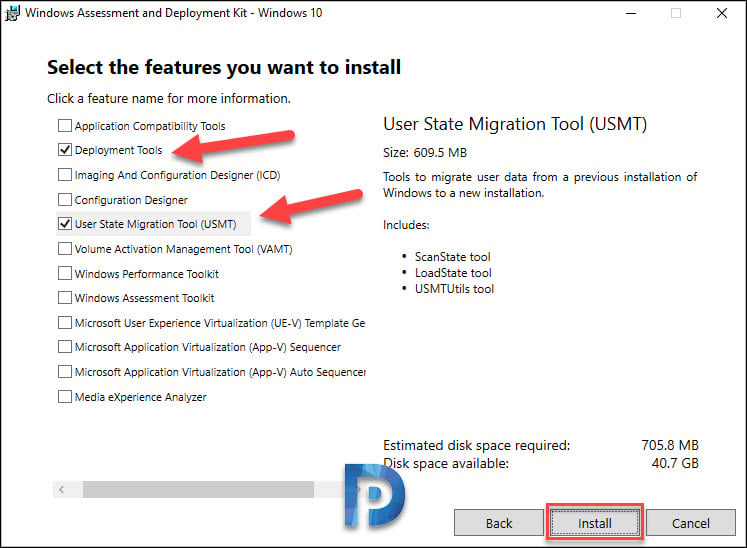
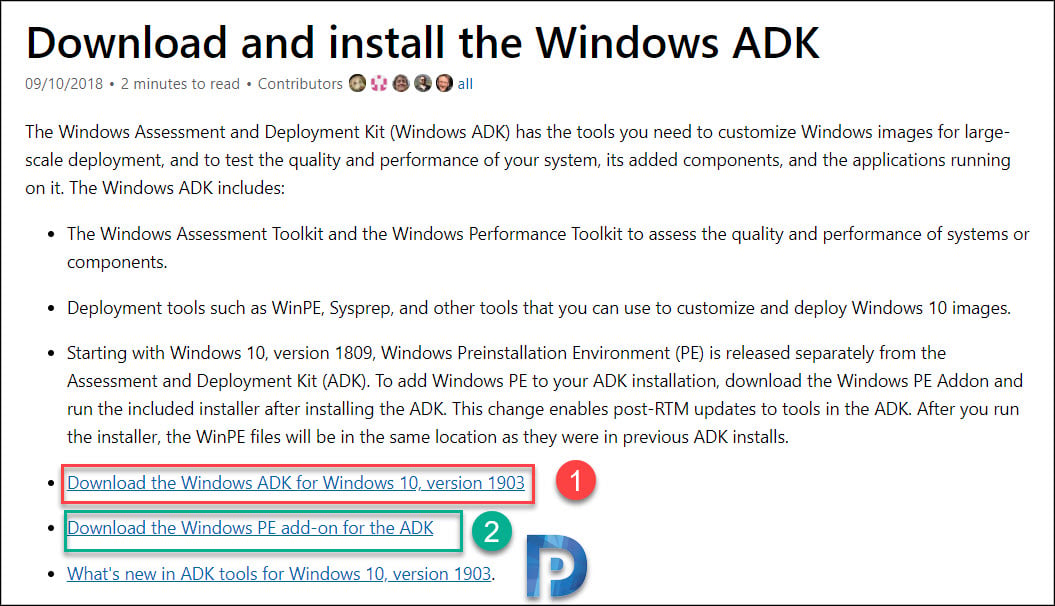

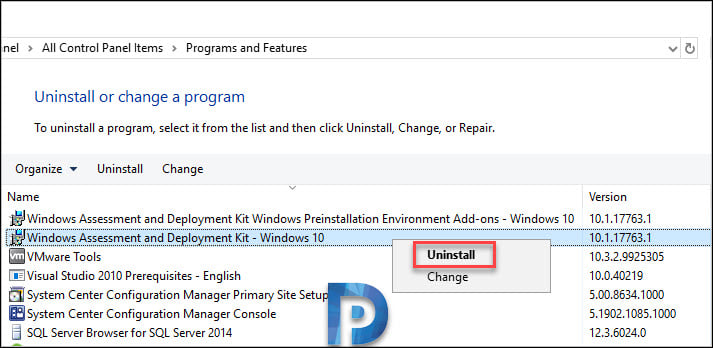
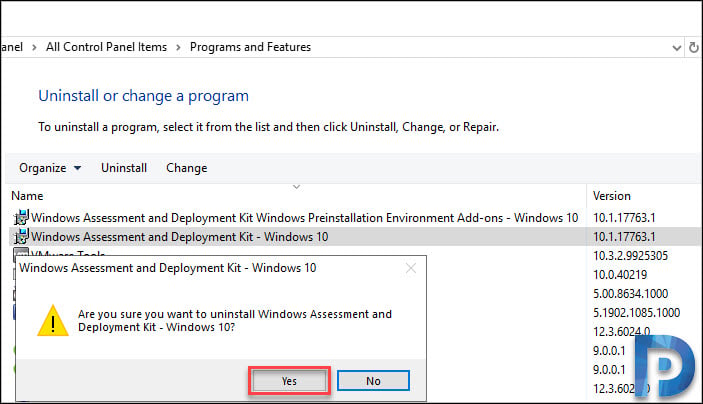
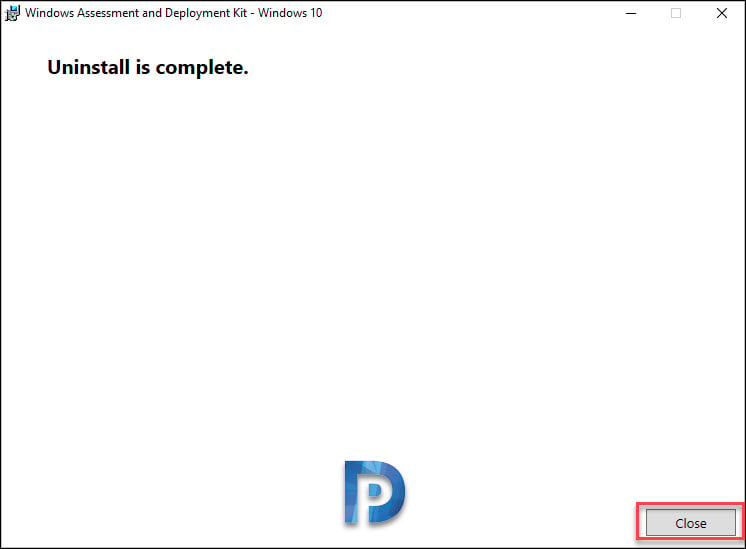
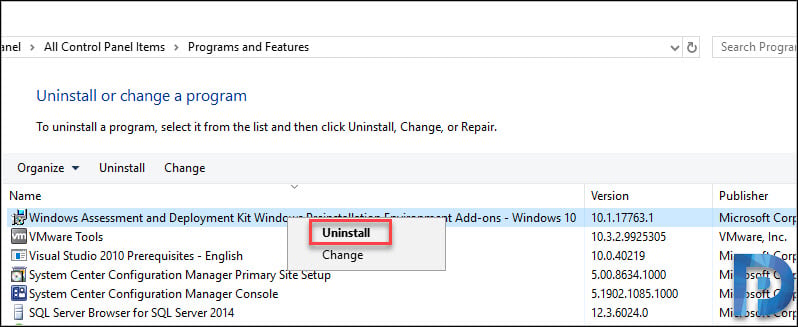

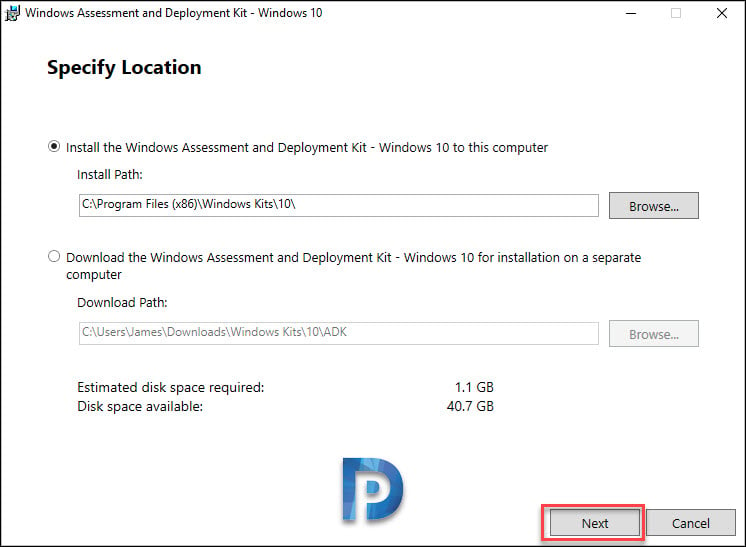
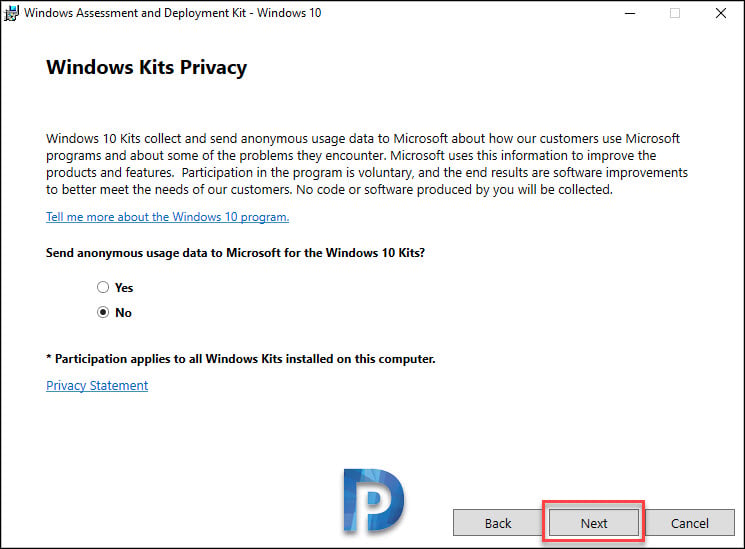


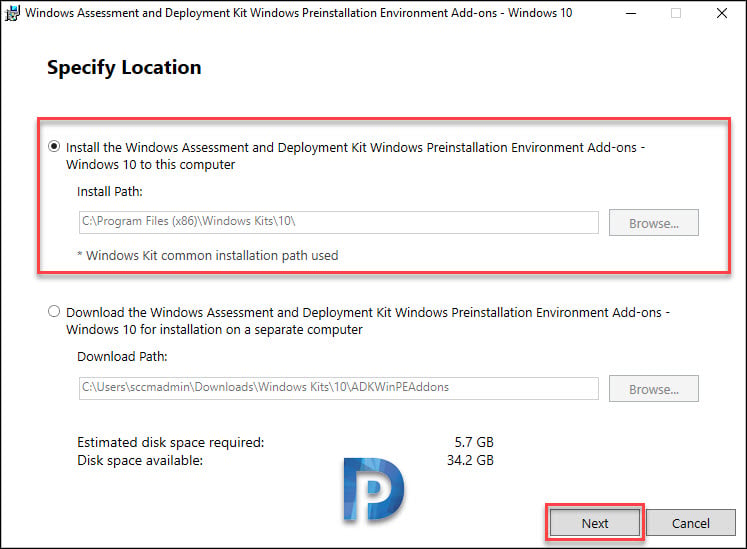

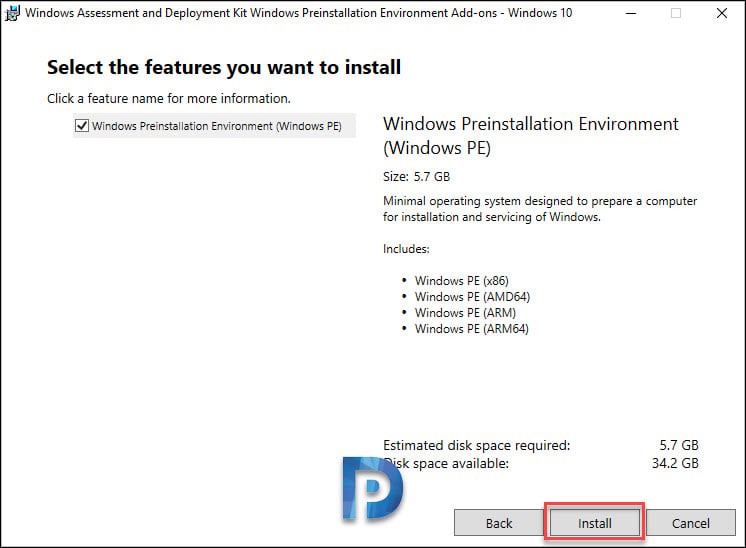
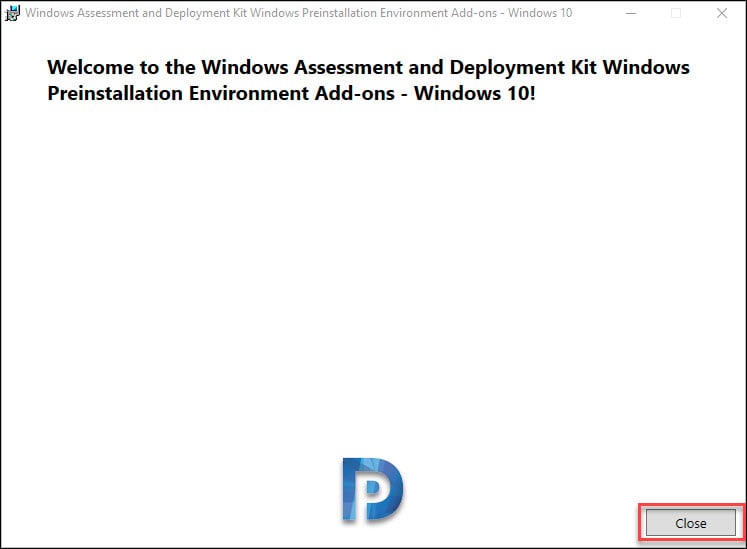


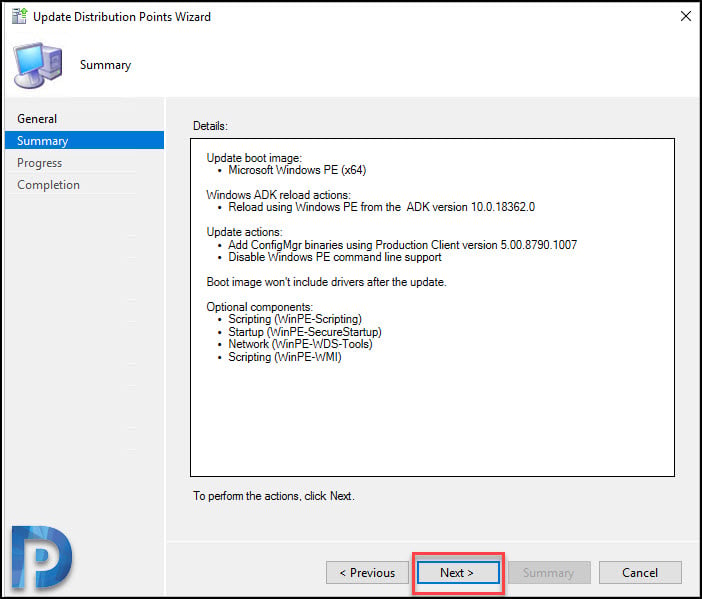

Hi Prajwal,
I am planning my upgrade to MCM: 2303
Please confirm. If i install Latest ADK and WinPE for Win11, will that affect my existing deployments and capture of Win10 images? We are not ready to deploy Win11 in the environment, but have a few boxes upgraded and am able to deploy Win11 with my current Win10 ADK. I know i will most likely have to update my Capture and Deployment Media (i use usb). After the upgrade and application of the new boot images to my task sequences, do you see any issue?
Current system: 2207 w Hotfix
Current ADK: Windows 10 10.1.19041.1
Current WinPE also 10.1.19041.1
Thank you,
Hi,
If I am imaging both Window 10 and Windows 11 computers do I need both the Windows 10 Adk and Windows 11 Adks installed at the same time?
Has anyone upgraded to the ADK Windows 11, version 22H2 and used it with MDT Toolkit 8456?
Hi!
I’m hoping you may be able to help, we’re running the latest MDT already and I’ve updated the ADK and Win-PE to the windows 11 version. Since doing this I’ve been unable to “Update” the deployment share as it states “Unable to Mount Wim”.
Have you seen this before/any advice? I’ve tried ensuring the imagepath reg key is correct and I’ve reinstalled the adk/winpe multiple times with/without reboots in between. I’m a bit stuck!
Cheers
Adam
hi folks, i can use this procedure to downgrade an adk version? I’ve updated to 2111 with the lastest adk version (windows 11) and my images is not working same times.
Thank You. 🙂
Thanks. I needed to reboot the server after the uninstall in order to get it to work. Without that reboot, the new ADK installed but the old one was still being used, even though I had uninstalled the old one.
Hello, thanks for your great walkthroughs. When you’re needing to upgrade the ADK/SCCM console and plan on doing so at the same time, should the ADK be done before the console, or the other way around? Or does it matter? Thanks!
It doesn’t matter. You can upgrade your ADK after you install the SCCM update.
Thank you!
Installed ADK 2004 on SCCM before upgrading to version 2006. Boot images updated automatically to 19041 as expected. However, can’t get to drivers tab on any boot image other than the previous 1903 ADK versions (18362). When distributing boot images, the GUI shows ADK version 10.0.18362.0, which is incorrect. New boot images are created as 10.0.19041.0, so ADK is updated. Server just won’t change itself.
Any ideas?
Following your guide, and I’m getting the following error when trying to redistribute my boot images:
• Failed to insert OSD binaries into the mounted WIM file
The SMS Provider reported an error.: ConfigMgr Error Object:
instance of SMS_ExtendedStatus
{
• Description = “Failed to inject OSD binaries into mounted WIM file (often happens if unsigned drivers are inserted into x64 boot image)”;
• ErrorCode = 2152205056;
• File = “..\\sspbootimagepackage.cpp”;
• Line = 5333;
• ObjectInfo = “CSspBootImagePackage::PreRefreshPkgSrcHook”;
• Operation = “ExecMethod”;
• ParameterInfo = “SMS_BootImagePackage.PackageID=\”CCH00005\””;
• ProviderName = “WinMgmt”;
• StatusCode = 2147749889;
};
Have you seen this – https://docs.microsoft.com/en-us/troubleshoot/mem/configmgr/error-managing-boot-images
This article seems to have solved my issue, thanks Prajwal!
Legend!
Please help, I am currently running sccm version 2002 , I deleted the window 10 boot image from the console to install new boot image to enable me deploy window 10 20-2H OS, , I deleted the existing adk from the control panel and install new adk for 2004. rebooted the server but the boot image is still missing from the console. How do i make the window boot appear again in the console?
Update Windows ADK to 2004
Update WinPE
Update to the latest MDT version 6.3.8456. Currently we are on 6.3.8450.
Update Distribution Point in SCCM to the boot images are updated to the latest windows environment
Does this sound about right?
We use WDS to upload our OS images and latest litetouch images. Deployment workbench for our drivers and task sequences.
We can’t deploy our 2004/2009 images because the LiteTouch is too old, It tries to deploy but we get an error message. I think it’s because MDT is on 8450 instead of 8456. ADK is still on 17763 and not on latest 2004 build of Windows 10 and our distribution point for the litetouch boot.WIM’s is also on 17763. This is what I show when I pretended to update the distribution point. The only thing I do manually for LiteTouch is inject network drivers so it can be seen over PXE.
I upgraded the ADK for Win 10 2004 (19041) before upgrading to SCCM 2002 but the boot images never upgraded. Yes, I rebooted after installing the ADK. I tried updating DPs and to reload the boot image from the new PE but no changes. The “Current Windows ADK” always shows 18362. I uninstalled the ADK, rebooted, reinstalled the ADK, same issues. I re-installed the 19041 ADK again (w/ reboot) and installed Hotfix KB4560496. Still SCCM thinks the old ADK is in play. I guess I’ll need to contact MS support but I wanted to let you know that the standard process doesn’t work in our case.
I found a site suggesting to check the SQLTable with the following SQL Query:
SELECT * FROM [CM_TST].[dbo].[vSMS_OSDeploymentKitInstalled]
On a new SCCM 2002 test server I built this returned the right result:
MachineName DeploymentKitVersion
SCCM_SERVERNAME 10.0.19041.1
On our Prod server this query returned 0 results.
Looking at the view, we have traced this to the MachineName is missing in another table System_DISC (Value Netbios_Name0)
View all records in System_DISC table
SELECT * FROM [CM_REC].[dbo].[System_DISC]
Somehow all Computer objects synced from AD & the SQL / WSUS site servers are in there. But the SCCM Site server is missing from this table.
Note: We still have not solved the issue, but trying to work out how to re-add the site server record in this table.
This might help, you may be able to manually update that record if it’s not detecting the newer ADK version.
Hi Prajwal,
We have updated to Configuration Manager 2006 now. Previous SCCM updates we already updated to supported ADK version 1903. Our support teams have been unable to view the “drivers” tab on boot images, or edit driver/add to boot image.
I have tried uninstalling ADK and installed latest ADK 2004 & WinPE addon. Restarted SCCM server, updated distribution points with no errors.
Have tested PXEboot is working ok from the updated x64 boot image.
But we still cannot access “drivers” tab or add drivers to the boot image.
Please do you have any advice?
When I view add/remove programs, you can see installed ADK & WinPE addon version is 10.1.19041.1. Installed to default location “C:\Program Files (x86)\Windows Kits\10”.
When I update distribution points, it shows current ADK version is -1.-1.-1.0 ?
Not sure if this is the issue
Hi Prajwal,
Thank you for the tutorials. my boot image showing older version after doing all the steps
Hi Prajwal,
issue: Windows PE is starting…… and stopped during deployed.
Configuration Manager console is currently version 2006
I noticed that my Windows ADK-win10 is 10.1.19041.1 BUT Windows PE is 10.1.18362.1
I then decided to uninstall both and downloaded and installed both with version 2004.
https://docs.microsoft.com/en-us/windows-hardware/get-started/adk-install
Restarted the sccm server.
Update SCCM boot images to the distribution Points ( as followed your instructions)
Now, I received message errors:
see attached.
Please advise.
Many Thanks in advance
I received the same error during my ADK 2004 update.
the x86 boot image was updated but not x64.
I got it to work when I deleted the folder \windows\temp\bootImages and updated the x64 bootimage within the SCCM console.
Hi thanks for the guide. The only issue that appeared was that you in fact need to restart the SCCM server afterwards. Otherwise you will not be able to see driver or component tabs from boot image properties, no matter what you do.
Thank you. I have updated the post by adding a note.
Thank you Prajwal for your wonderful guide. I have used it now on two Windows 10 ADK upgrade occasions and it’s working like charm. After updating the ADK and the PE I always restart the SCCM server to record the changes properly. I see that your guide does not mention any SCCM server restarts.
A restart isn’t required actually. But if you restart the server there is no harm.
Prajwal,
Thanks for sharing your knowledge via this platform. It’s extremely clear to follow and to the point. I have gained a lot of knowledge from you.
Mil. Thanks!
Thank you.
Hello Prajwal,
After upgrade the Windows ADK 2004 i am getting error when i am capturing image “windows PE initialization failed with error code 0x80040154” Also my existing images not able to deploy. Any idea what is causing this error.
Yes, I have that same error when using the SCCM image capturing tools. So far I have bypassed it with not capturing Win 10 2004 installations and exporting my needed OS version from the official Windows 10 2004 image with DISM.
I suspect that with the Windows 10 2004 version something went incompatible for the SCCM imaging tool and it’s taking a while for the devs and community to notice.
Hi Prajwal,
You have no idea how helpful your website has been for me. Thank you!
I did the Configuration Manager Upgrade from 1810 to 1910 last weekend following one of your step by step articles and all ended successfully except the Boot Image update.
The Update Distribution Points Wizard completed with the following error:
Error: Windows ADK reload actions:
Reload using WIndows PE from ADK version 10.0.17763.0
I found this article and I updated the Windows ADK and Windows PE add-on. Tried to update boot image in the Distribution Points but get the same message.
Am I missing something? Thank you in advance for your help!
What is the current ADK version and did you upgrade the ADK before you upgraded from 1810 to 1910 ?.
Thank you for your reply!
The current version of ADK is: 10.1.18362.1. I did the upgrade of the ADK after the upgrade from 1810 to 1910.
We currently have two custom boot images in production that now are not working. They start but get the error “Failed to run Task Sequence”. An error ocurred while starting the task sequence (0X800700CF). Thanks again!
Thank you for your reply!
I first did the upgrade from 1810 to 1910 and due to I received the “Error: Windows ADK reload actions:
Reload using WIndows PE from ADK version 10.0.17763.0” when tried to update the boot image to the DPs, I tried upgrading the ADK version. I did it succesfully but getting the same error. And the two custom boot images that we currently have in production are not working, I getting the error: “an error ocurred while starting the task sequence “(0x800700cf)””
The current ADK version installed on the server is 10.1.18362.1. But, I noticed that when I start the Update Distribution Points Wizard it shows me that the “Current Windows ADK version: 10.0.17763.0. Current production client version: 5.00.8913.1032.”
Best Regards, and thanks again!
i had to reboot the server before it would let me update the distribution points with the new version of ADK, when you run the update the wizard shows the version of the ADK it will use. mine was still showing the old (uninstalled version) before rebooting.
I had the same issue and solved it by rebooting the server. It would be helpful to add that step to the directions.
can we install latest ADK and MDT later after upgrading SCCM 1902 to 1910
Yes you can do that.
Hello Prajwal,
Have followed your steps for a most of our SCCM configuration and we have had great success. I recently attempted to update the latest ADK on our SCCM 2012 instance and I encountered some issues with the boot files and pxe boot. After long hours of troubleshooting, we decided to recover our server from a backup instance to revert the changes. There was a huge push for new machines to be imaged and they preferred to restore the instance to try and return to a functional pxe state.
After the restore the server came back online and all of the files, shares and configurations appear to be working as needed but we are now having an issue launching the SCCM admin console. I have attempted to perform a reset via the configuration manager setup and that is not working. It appears that all the permissions and configurations are present. We have our SQL Db on a separate server that it is online and active. I am at a complete loss at the moment as the error points to SMS site code permissions.
Any help in identifying the things we should look for would be greatly appreciated.
Please note- we ran across an issue with ADK about 2 years ago and a restore was performed at that time as well. That was the primary reason why that action was selected as a quick solution to try and resolve the original issue. At that time, this primary site Console access was not present.
Practically everything I have learned setting up and maintaining SCCM over the last few years has been through this site.
Thank you!
thank you Luke..
Thank you dear sir Prajwal, always very easy to read and informative
Great article mate.
Thanks Craig.
Wonderful article thanks much..
Thank you for yet another concise article – your website has helped immensely. Have a strange problem. New SCCM 1906 build, the first sign of trouble was there was only a x86 Boot wim. Installed ADK and WinPE however, no matter what I do, all Boot images revert back to x86. I can change the Architecture in Data Source but once again, the architecture changes from 64 to 86. How is this even possible???
dont forget to add your nic drivers back to the boot image before redistribute
Hi Prajwal,
Thanks much for this. Anything we need to do with the USMT package in CM after this upgrade?
THanks
I had done this before upgrading to SCCM 1906, but then, a colleague of mine customized the boot image with a background. When upgrading to SCCM 1906 I saw in the logs that it declined to upgrade the boot image because it was customized. Is there a newer boot image than 10.0.18362.1? Mine says client version 5.00.8790.1007, so, I now that a newer client exists.
If there is a newer boot image, how do I get it back into my SCCM since the in-place upgrade to 1906 did not update it?
thanks a lot prajwal.
I couldn’t find how to “Launch SCCM console”.
Note for others, at the “update distribution points” stage after WADK-PE install, I was still seeing the old WADK version. Restarting server made the new version visible.
Thanks for the info Paul.
OSD Upgrade windows 1709 to 1803 hang with smstsl log warning
could not open windows upgrade setup progress registry key”hklm\sysytem\setup\mosetup\volatile”.Error=0x80070002. progres UI will not be updated
amazing thanks 🙂
Thanks for this post,. Can you use the SCCM Console and do some non-OSD work while WinPE is installing?
if you have an error when you reload the boot image , you need to restart the server then try it again (y)
I have upgraded sccm 1809 to 1902 , after that i got many errors in server “LocationServices” The log says “Failed to send management point list Location Request Message” to “my sccm server name”
“MP_Status” The log says “Mp Status: processing event: SMS_RemoteClient_ManagementPointCertificate_CrossVerificationFailure, for machine: “client machines”
when i cross-checked all of the client machines the client “LocationServices” log says “Failed to validate the certificate ” from management point ” my sccm server name”. and “Failed to retrieve MP certificate authentication information over http.”
“CertificateMaintenance” in client machine the log says “Failed to verify signature of message received from MP using name ‘my sccm server name’
Location
My ADK version is 10.1.17763.1 OSD and Patching not working on clients.
I have not changed anything just upgraded and rebooted.
Please suggest me to fix this issue.
Hi I we have ADK 1803.
I unistall ADK there was no Win PE.
Then install ADK , PE , restart but I don’t see new WinPE boot images in console.
When there was no WinPE were you using custom boot images ?.
After installing the new ADK, you have to reboot otherwise SCCM doesn’t see the new version.
That’s right.
Don’t you need to update the USMT package in Config Mgr as well?
Hi, I am on SCCM 1902 using Windows 10 1803 across our environment. My current windows ADK is version 10.1.14393.0.
If I upgraded the ADK will it break my current environment? I don’t plan on upgrading to Windows 10 1902 yet but I wanted to update the Windows ADK since the SCCM is on 1902.
No it will not break your environment.
https://docs.microsoft.com/en-us/sccm/core/plan-design/configs/support-for-windows-10
10.1.14393 is definitely not supported on 1902