Steps to Download and Install Windows 11 ADK
In this article, I will show you how to download and install Windows 11 ADK. The ADK for Windows 11 is released by Microsoft and you can download it via ADK downloads page.
To deployment Windows 11 using ConfigMgr, refer to SCCM Windows 11 deployment guide.
You will also find all the Windows 10 ADK versions and Windows ADK for Server 2022. If you want to install the ADK for Windows Server 2022, refer the Windows Server 2022 ADK installation guide.
The Windows Assessment and Deployment Kit (Windows ADK) contains a set of tools. Using these tools, you can customize Windows images for large-scale deployment, test the quality and performance of your system.
If you are using Configuration Manager or SCCM, you must have installed or updated the ADK at some point. I will link two guides below that will help you with the installation and update process.
The Windows ADK for Windows 11 has some known issues, but I guess the issues will be addressed soon.
The Windows 11 ADK installation is very much similar to what we see with ADK for Windows 10 install. Again, there are two separate installers available to install Windows 11 ADK and Win-PE add-on for ADK 11.
Table of Contents
Download ADK for Windows 11
You must first download Windows ADK 11 and WinPE Add-on installers. You either download the installation files before ADK install or download the Windows 11 ADK installation files during the setup.
Always install ADK for Windows 11 first and then install the Windows ADK 11 WinPE add-on. The ADK installers are available on Microsoft ADK downloads page.
After you download the ADK installers, copy the installers to the computer where you want to install them.
List of New Features in Windows 11 ADK
The Windows 11 ADK includes the following features. While you are installing Windows 11 ADK, you can select the below features to install them.
Note – If you are installing Windows 11 ADK on SCCM Server, select only Deployment Tools and User state migration tool features.
- Application Compatibility Tools
- Deployment Tools
- Windows Preinstallation Environment (Windows PE)
- Imaging and Configuration Designer (ICD)
- Configuration Designer
- User State Migration Tool (USMT)
- Volume Activation Management Tool (VAMT)
- Windows Performance Toolkit
- Windows Assessment Toolkit
- Microsoft User Experience Virtualization (UE-V)
- Application Virtualization Sequencer (App-V)
- Microsoft Application Virtualization Auto Sequencer (App-V)
- Media experience Analyzer
Install Windows 11 ADK (ADKSETUP)
After you have downloaded the ADK for Windows 11, let’s install Windows 11 ADK now. I am going to install the Windows 11 ADK on my Windows Server 2019.
Run the adksetup.exe as administrator. On the Windows Assessment and Deployment kit window, specify the location.
- Install the Windows Assessment and Deployment kit to this computer – This option downloads and installs the ADK for Windows 11 on a computer. The ADK setup files are downloaded to C:\Program Files (x86)\Windows Kits\10\
- Download Windows Assessment and Deployment kit for installation on a separate computer – This option only downloads the Windows 11 ADK files. You can use the setup files to install Windows 11 ADK on other computers.
Since I am installing the ADK on the computer, select Install the Windows Assessment and Deployment kit to this computer. Click Next.
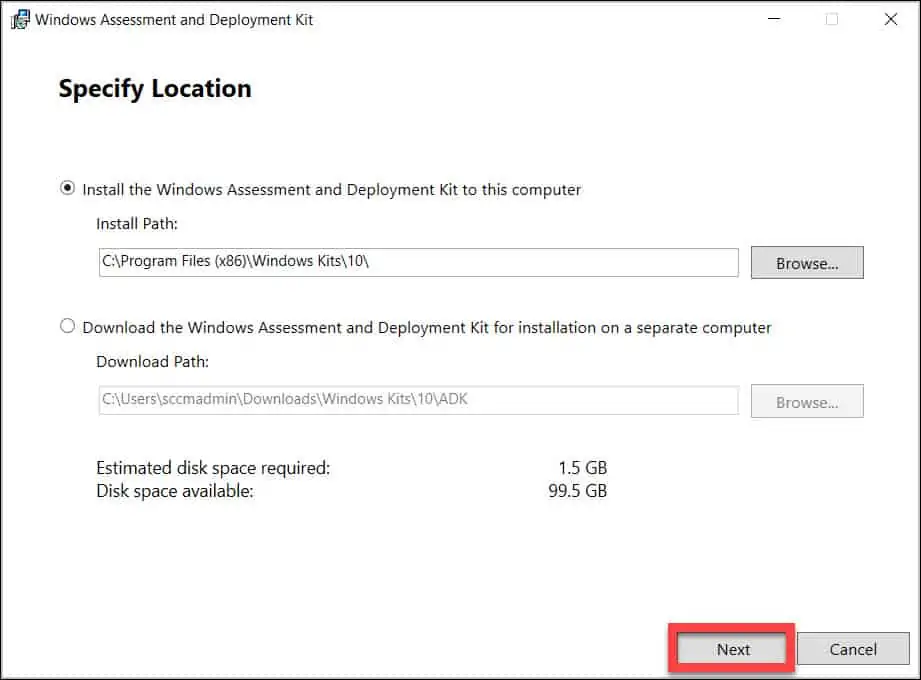
On the Windows Kits privacy window, choose whether you want Microsoft to collect insights for windows kits. Select No and click Next.
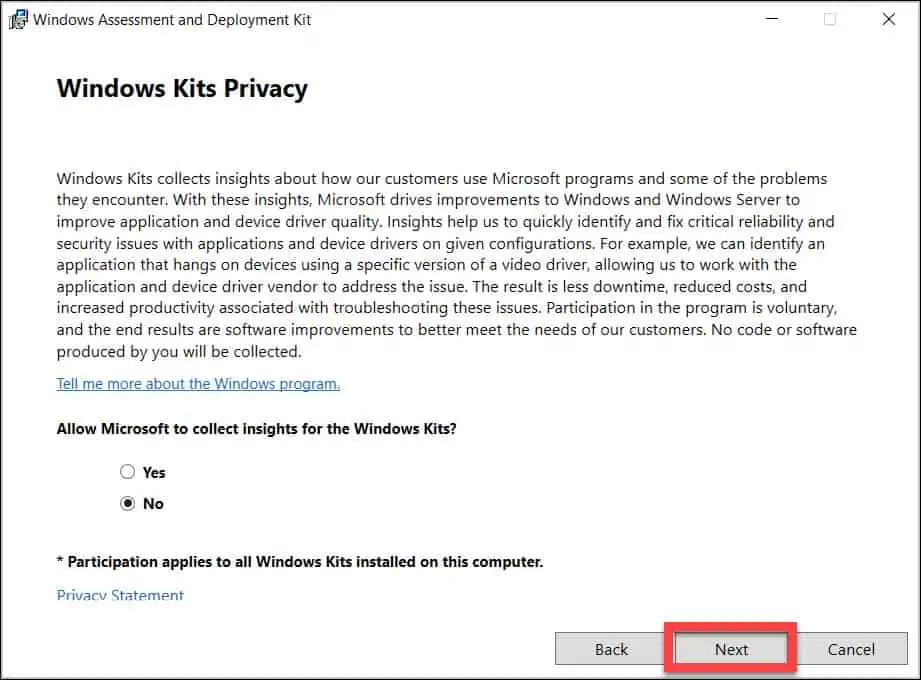
Accept the Windows ADK license agreement and click Accept.
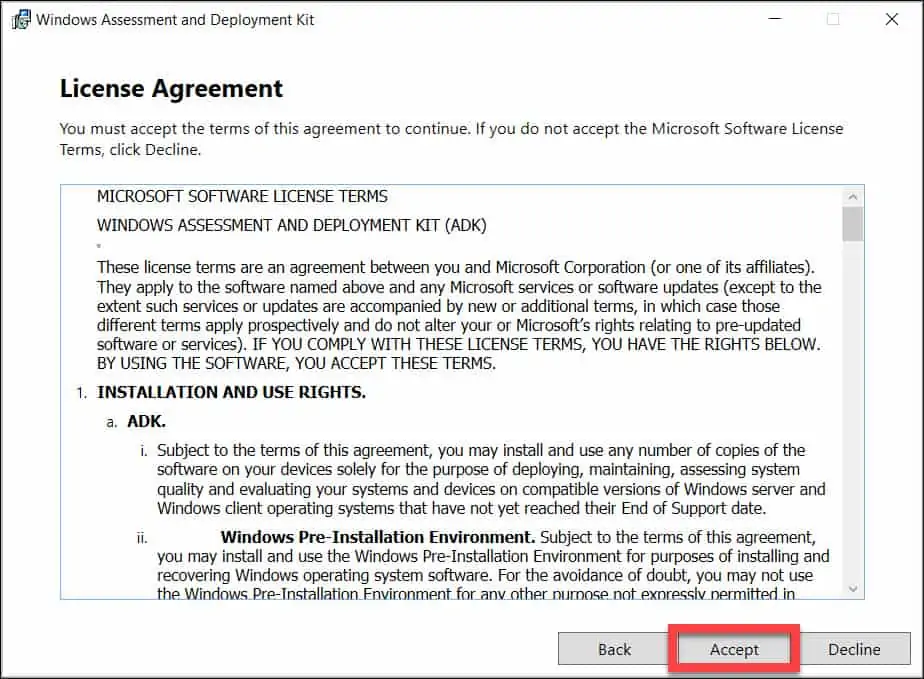
Select the Windows 11 ADK features that you want to install or enable. Click Next.
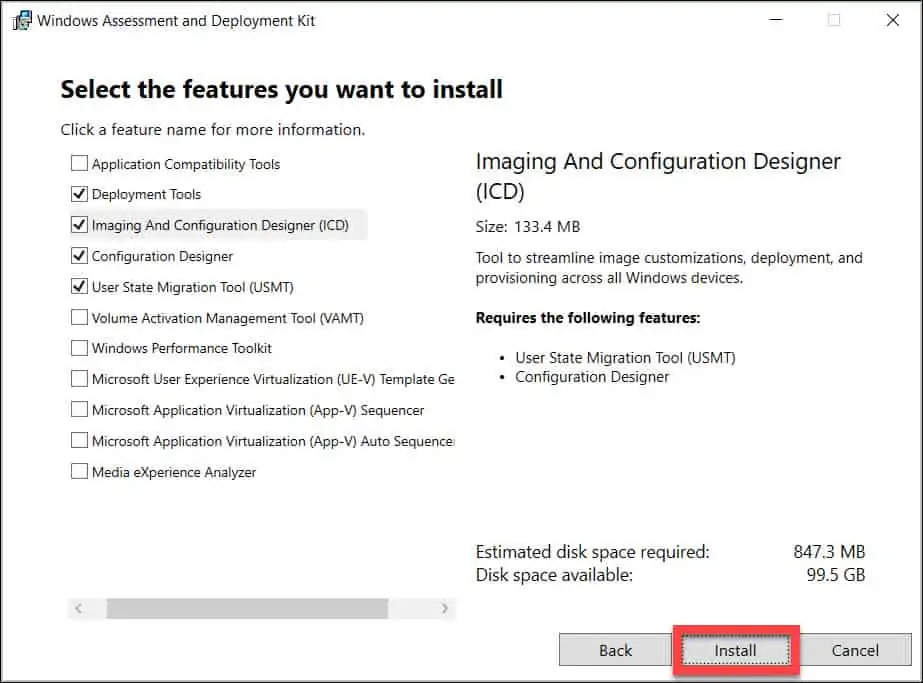
The Windows Assessment and Deployment kit installation is complete. Click Close.

Install Windows 11 ADK WinPE Addon (ADKWINPESETUP)
Now we will install Windows 11 ADK WinPE add-on. This installs the Windows Assessment and Deployment kit windows preinstallation environment add-ons to this computer.
Run the adkwinpesetup.exe as administrator. Select install the Windows Assessment and Deployment kit windows preinstallation environment add-ons to this computer. Click Next.
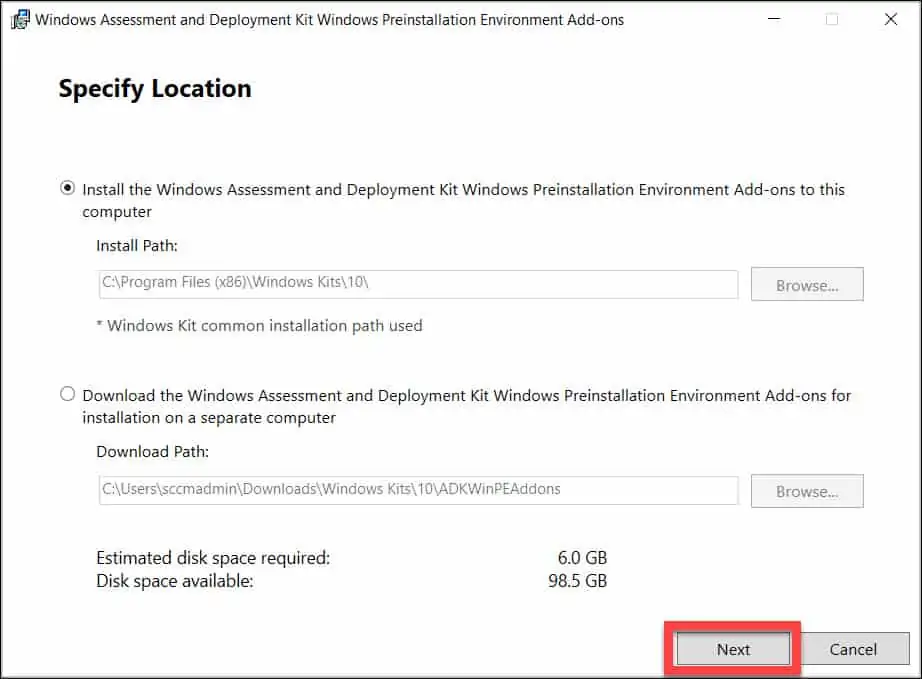
Accept the license agreement by clicking Accept.
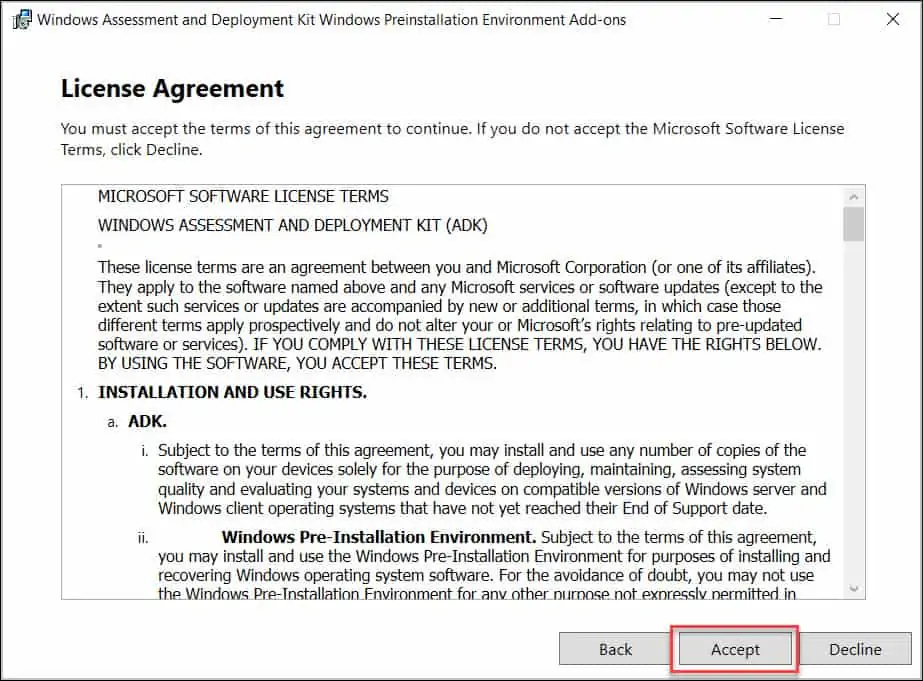
By default, there is only feature that is selected here, Windows Preinstallation Environment (Windows PE). Click Install.
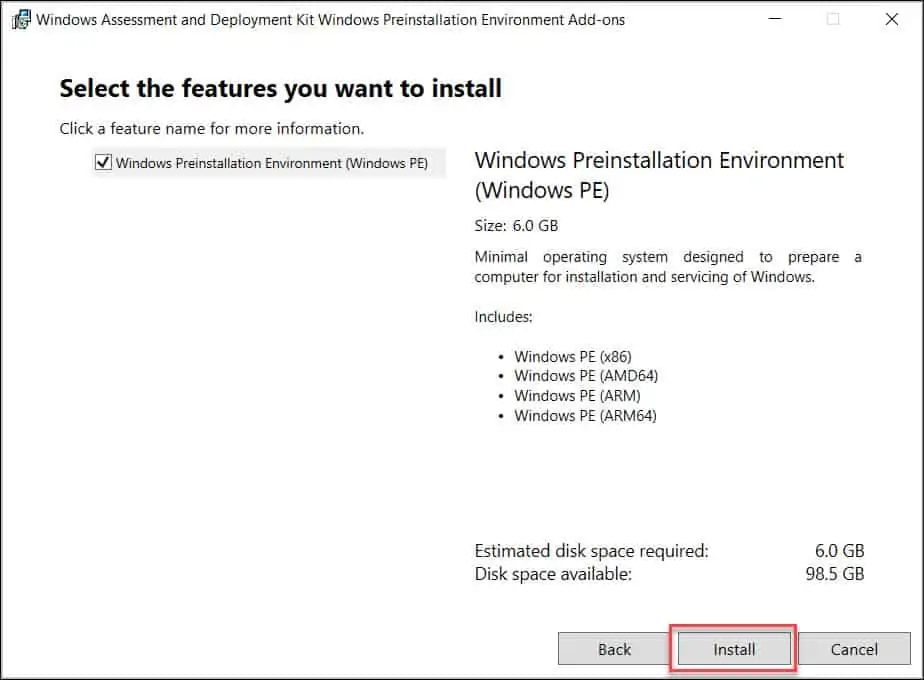
The Windows 11 ADK WinPE add-on installation is complete. You must restart your computer once after installing the ADK and WinPE add-on.
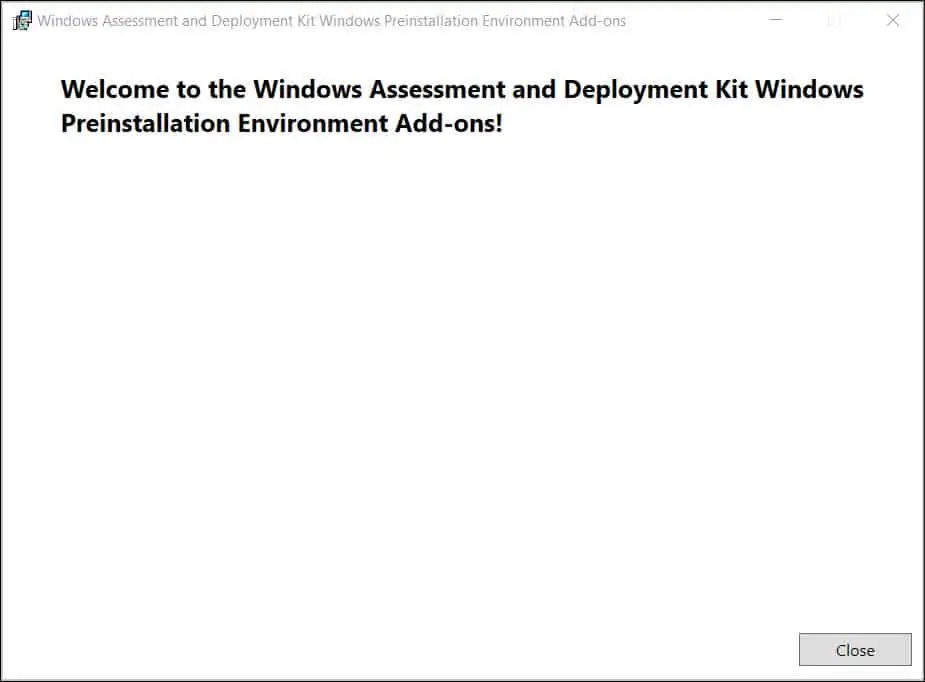

Windows 11 PE only supports x64, will this affect x86 systems on sccm if I install it?
I’ve installed the Windows 11 ADK, but am getting a “version/header mismatch” while trying to extract a wim from Win 11 install.esd.
While upgrading to 2107, can i install ADK 11, but still use this for Windows 10. I have Win10 currently and needs to support that , but want to be able to support Win 11 in future
You can install Windows 11 ADK for ConfigMgr 2107.
I don’t think this answered the question. I’m in the same boat. We are only starting to test win 11, but have a large win 10 environment. should we NOT update to win 11 ADK if we will still use primarily win 10 OS’s?
Can I use this to install Win 10 20H2? Or should I use the ADK that supports 2004?
A Windows ADK for Windows 10, version 20H2 will not be released. You can use the Windows ADK for Windows 10, version 2004 to deploy Windows 10 20H2.
If the boot images are updated with the Windows 11 ADK, will they still work to deploy older Windows 10 version? 1809, 1909, 20H2 etc is there a cut off of previous support? Haven’t had much luck finding this info online.
Yes they should work.
Installing the Windows 11 ADK doesn’t install the arm and x86 files in the Windows Preinstallation Environment directory. I had to copy them from my Windows 10 ADK to get SCCM to function properly and update the Boot Image (x86) versions.