Download and Install ADK for Windows Server 2022
Microsoft recently released the Windows ADK for Windows Server 2022. Let’s look at the steps to download and install ADK for Windows Server 2022.
I will provide the links to download the latest version of ADK for Windows Server 2022 and cover the installation steps. The Windows ADK and Win PE Add-on are great tools for creating images and automating your deployments.
You can deploy Windows Server 2022 using Configuration Manager, and also enable Server 2022 updates in SCCM.
Many people send emails asking me what version of ADK should I install? Microsoft recommends using the ADK version that matches the Windows version you’re working with.
It is true that Microsoft doesn’t release ADK for every new version of Windows 10. For example, Windows ADK for Windows 10 version 21H1, 20H2 wasn’t released separately. In this case, you can use the Windows ADK for Windows 10, version 2004 to deploy Windows 10 21H2.
If you are installing Windows ADK on Windows 10, ensure you read Windows 10 ADK versions and downloads guide. I have listed every ADK released for Windows 10.
And for Windows 11, we have only version of ADK released so far. You can read more about it from Windows 11 ADK version guide. To install the ADK on Windows 11, refer to my Windows 11 ADK installation guide.
For the first time, Microsoft released new ADK for Windows Server 2022. I expect more ADK releases for Server in coming months, like we see for Windows 10 and Windows 11.
New Features in ADK for Windows Server 2022
Microsoft has introduced the following new ADK features for Windows Server 2022.
- Windows Performance Recorder (WPR) – The WPR command line has a few new features and updates to improve your developer analysis. Windows Performance Recorder (WPR) is a performance tool that you can use to record system events that you can then analyze by using WPA.
- Windows Performance Analyzer – WPA’s code structure and tooling has been rewritten with early support of the Performance Toolkit SDK. With the rewrite, WPA is now a self-contained .NET Core 3.1 application, allowing for extensibility by loading plugins to process any specific data sources (outside ETL).
Download ADK for Windows Server 2022
You can download the latest version of Windows Server 2022 ADK and Win-PE add-on from the below links.
- Download the ADK for Windows Server 2022
- Download the Windows PE add-on for the ADK for Windows Server 2022
The above links are direct download links and when you click the links, the download begins. You must download both ADK and WinPE add-on installers. Download and copy them to the Windows Server on which you want to install.
To my surprise, I found two things a bit weird with Windows Server 2022 ADK installation.
- The Windows ADK for Windows Server 2022 are downloaded as .ISO files. You can either mount them and install, or extract them to a folder and begin the installation. With Windows 10, you get installers, and you directly run it on the computer.
- During the ADK installation on Server 2022, the setup wizard still shows as Windows Deployment and Assessment Toolkit – Windows 10. I assume the installation of ADK for Windows Server 2022 is similar to that of Windows 10.
Install Windows ADK for Windows Server 2022
Let’s install ADK for Windows Server 2022 first. Run the ADKSetup.exe as administrator. Choose how you want to install ADK based on below options.
- Install the Windows Assessment and Deployment kit to this computer – This option downloads and installs the ADK for Windows 11 on a computer. The ADK setup files are downloaded to C:\Program Files (x86)\Windows Kits\10\
- Download Windows Assessment and Deployment kit for installation on a separate computer – This option only downloads the Windows 11 ADK files. You can use the setup files to install Windows 11 ADK on other computers.
The Windows ADK that we downloaded for Windows Server 2022 includes the installers as well. So select the first option and click Next.
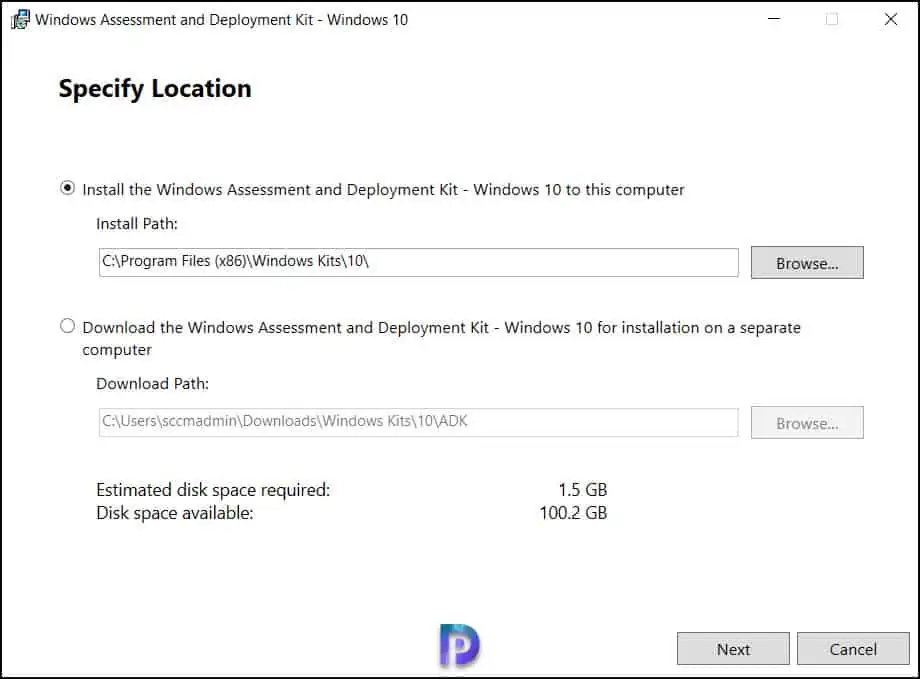
On the Windows Kits privacy window, choose whether you want Microsoft to collect insights for windows kits. Select No and click Next.
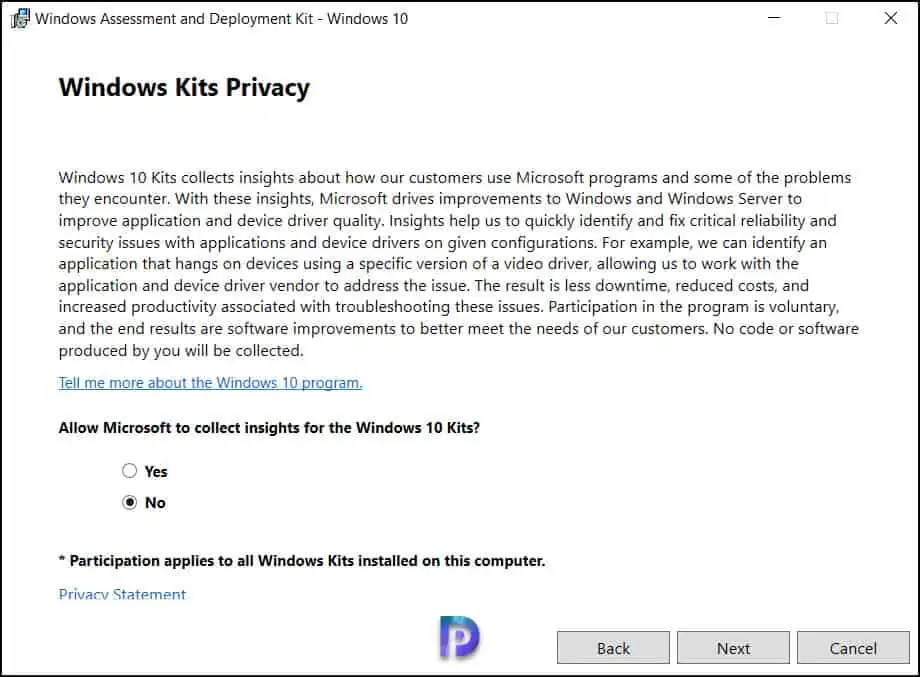
Accept the Windows ADK license agreement and click Accept.
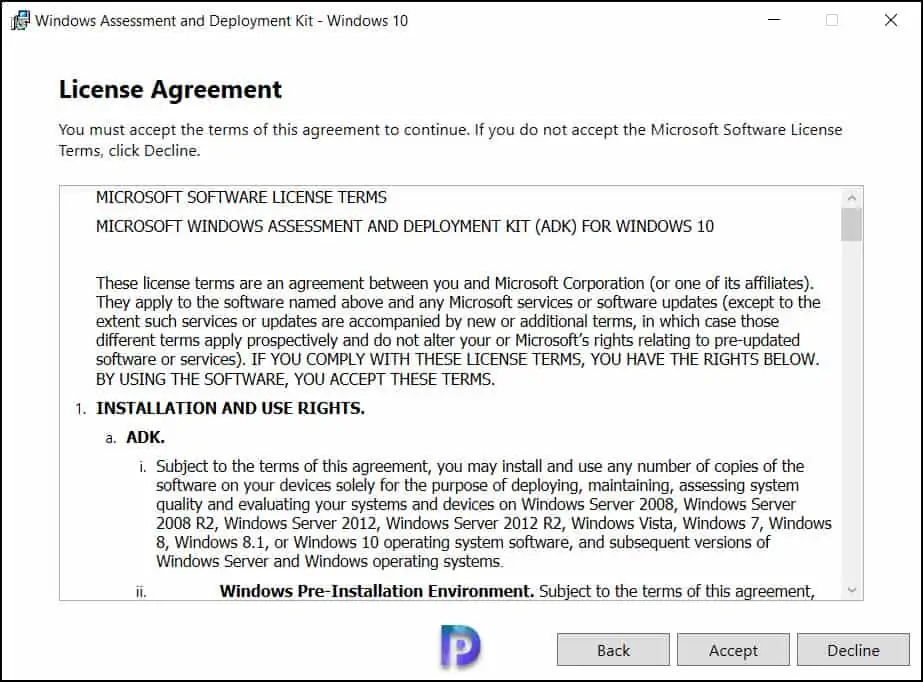
Select the ADK features that you want to install or enable for Windows Server 2022. Click Next.
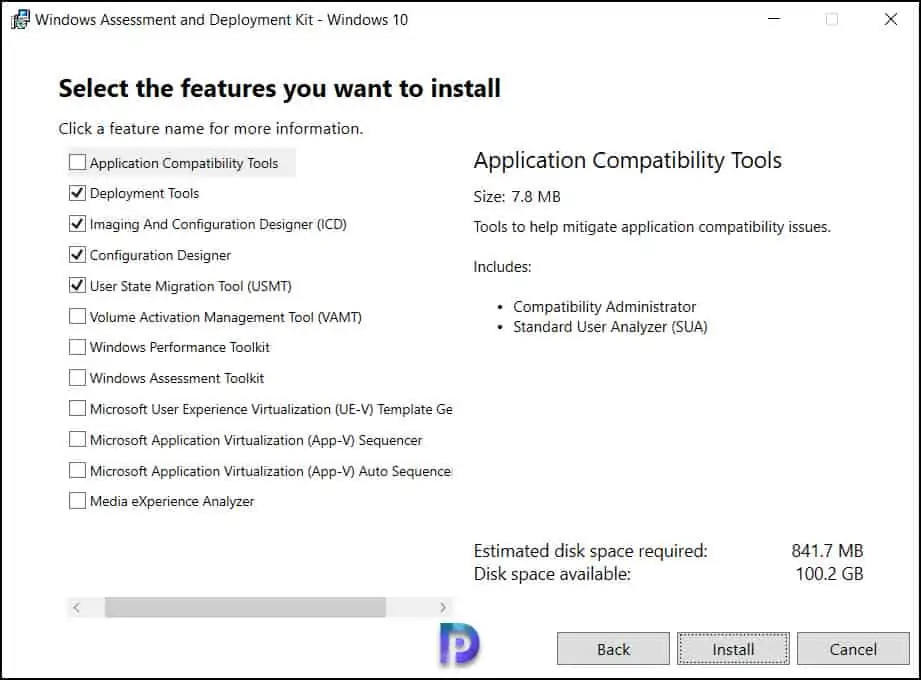
The Windows ADK for Windows Server 2022 has been installed on Windows Server. Click Close.
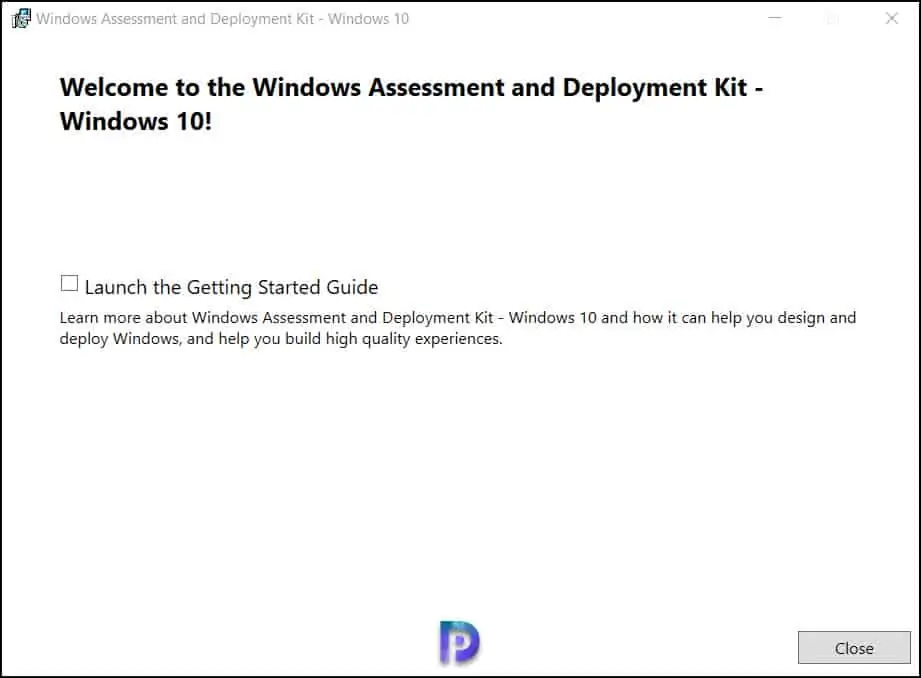
Install Windows PE Add-on for Server 2022
Now we will install Windows ADK WinPE add-on. This installs the Windows Assessment and Deployment kit windows preinstallation environment add-ons to this computer.
Run the adkwinpesetup.exe as administrator. Once again on the Specify location page, select the first option and click Next.
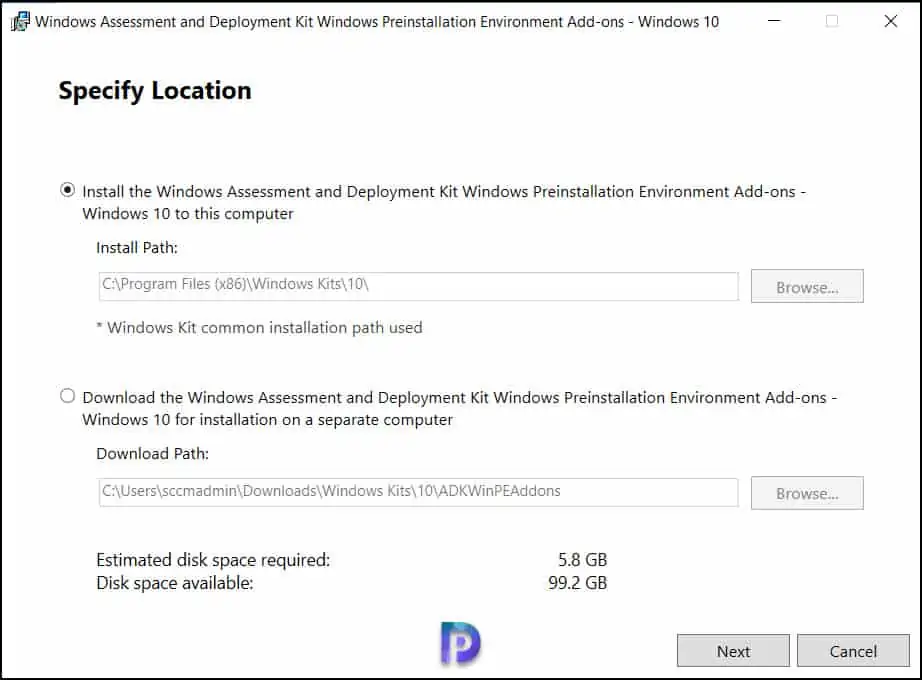
On the Windows Kits privacy window, choose whether you want Microsoft to collect insights for windows kits. Select No and click Next.
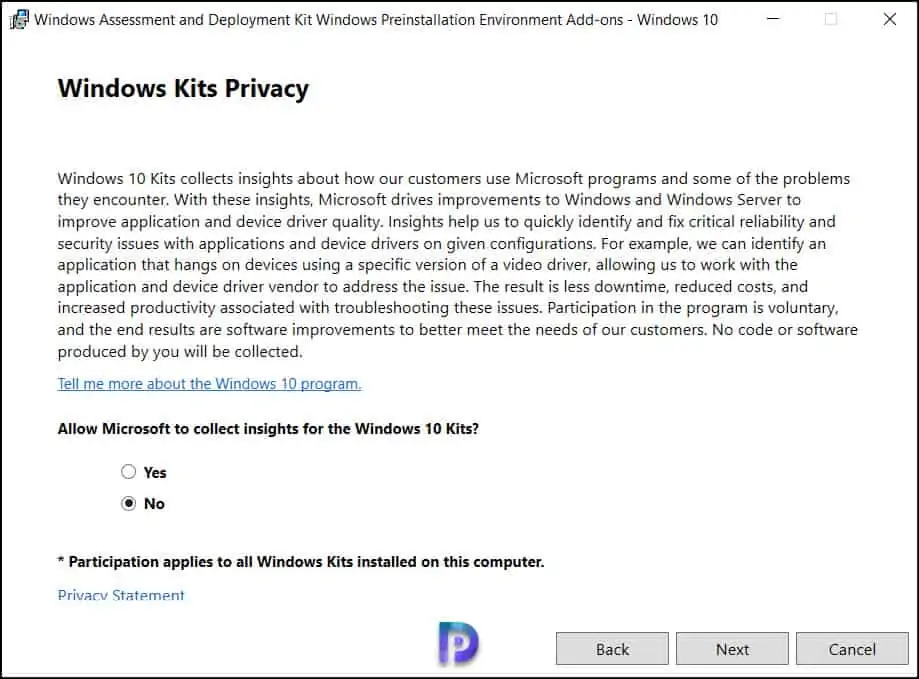
Accept the Windows PE license agreement and click Accept.
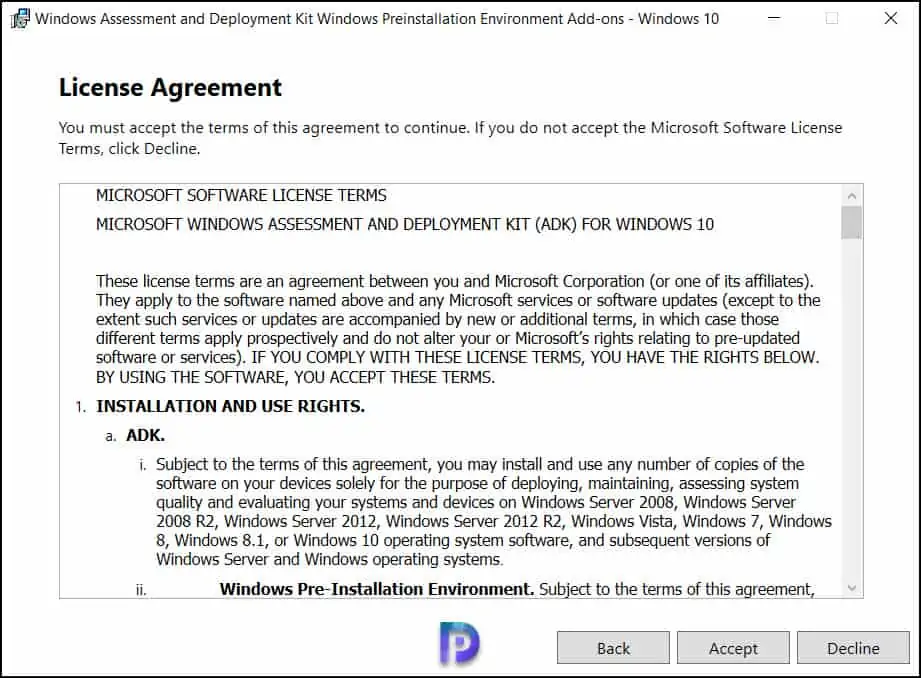
You don’t have to select any extra features here since Windows Preinstallation Environment (Windows PE) is selected by default. Click Install.
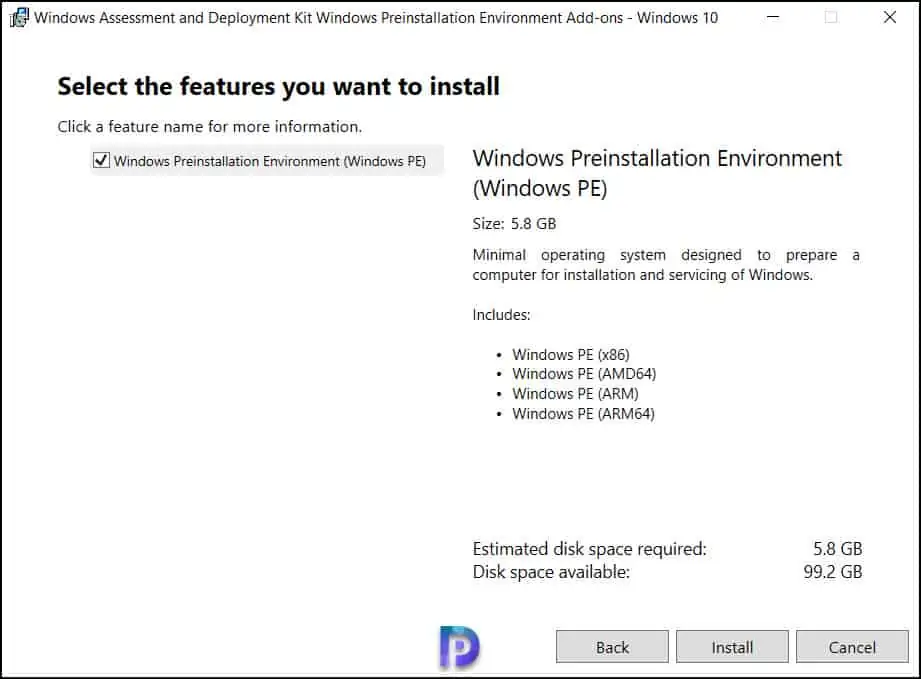
The Windows PE Add-on for Windows Server 2022 has been installed on the server.
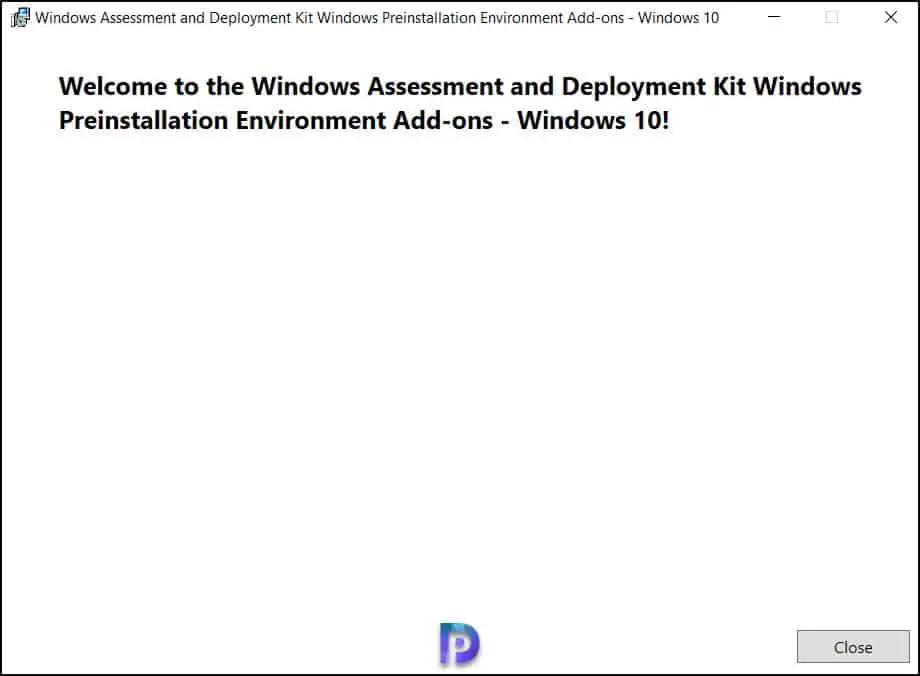
You must restart the server before you start using the ADK on the server.
After the server restart, let’s check the Windows Server 2022 ADK version number. Go to Control Panel\Programs\Programs and Features.
- Windows Assessment and Deployment Kit – Version 10.1.20348.1
- Windows Assessment and Deployment Kit Windows Preinstallation Environment Add-ons – Version 10.1.20348.1
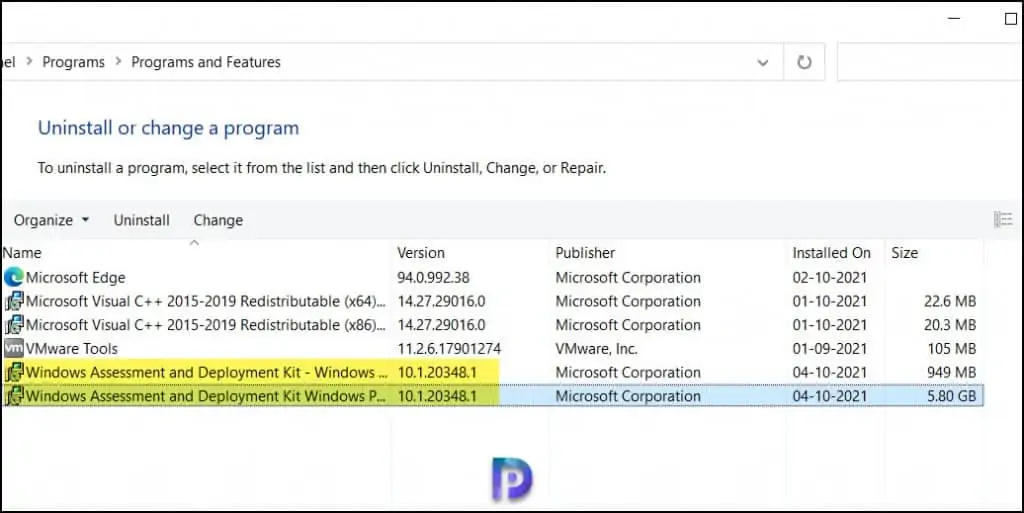

Had a difficult time trying to create a DaRT recovery image that worked with Windows Server 2022… this ADK guide fixed it for me. Thanks as always Prajwal!
Can you run both Windows 11 and Server 2022 ADK’s on the same server?
As always you saved me. Thank you for the easy links and instructions.