Easy Guide to Install Windows ADK Offline
In this post I will show you how to install Windows ADK offline. I will also cover how to Install Windows ADK using command line. The Windows Assessment and Deployment Kit contains the tools to customize Windows images for large-scale deployment. In addition to that you can test the quality and performance of your system, its added components, and the applications running on it.
To update Windows ADK 1903 for SCCM 1902, click this post. To know about Windows ADK versions and downloads, read this post.
Starting with Windows 10 version 1809, Windows Preinstallation Environment (PE) is released separately from the Assessment and Deployment Kit (ADK). So you must first download and install Windows ADK. Furthermore to add Windows PE to your ADK installation, you must download the Windows PE Add-on.
If you are a Microsoft VLSC customer or MSDN subscriber with access to downloads, you get the ISO files for both ADK and Win PE add-on. However most people don’t have access to ISO files, so the installers must be downloaded at least once on a computer. If you have got the installer, you can install Windows ADK offline without requiring internet access.
Table of Contents
How to Install Windows ADK Offline
To install the Windows ADK offline (i.e. on a PC that does not have Internet access) you must first download the installer files on a PC that has internet access. The main goal here is to get those installers. When I say Installers, they are nothing but small .cab and other files that contribute the Windows ADK installation.
Download Windows ADK
The first step is to download the Windows ADK using adksetup.exe. On the PC that has internet access, download the latest version of Windows ADK. If you need the latest version of Windows ADK, click here. While I am writing this post, the latest ADK version available is Windows ADK for Windows 10 version 1903.
If you are downloading both ADK and WinPE addon for ADK, you get two installers – adksetup.exe and adkwinpesetup.exe. Download the adksetup.exe and run as administrator.
On the Windows Assessment and Deployment Kit wizard, you get two options under Specify Location.
- Install the Windows Assessment and Deployment Kit – Windows 10 to this computer
- Download the Windows Assessment and Deployment Kit – Windows 10 for installation on a separate computer.
Select the second option and click Next. Click Browse if you need to select the a different download folder.
Click Next.
The download size of Windows ADK offline installer is approximately 1.13GB. If you download the WinPE addon for Windows ADK, that should be of size 2.8GB.
The Windows ADK download is complete. If you are going to install WinPE addon, run adkwinpesetup.exe and repeat the same steps to download the files. Click Close.
Install Windows ADK Offline
Here is what you see when you download Windows ADK. Let’s install it on machine which doesn’t have the internet access.
To install Windows ADK offline, copy the entire folder to the computer. Run the adksetup.exe and now you see the same two options. This time you will select the first option as you have the offline installer with you.
Click Next and select the ADK features that you want to enable. Close the installation wizard.
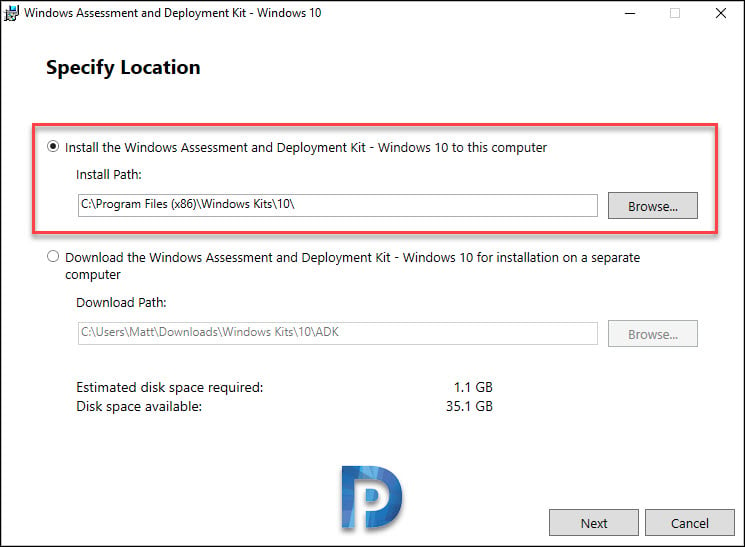 To install Windows PE add-on, run the setup and again choose the first option.
To install Windows PE add-on, run the setup and again choose the first option.
Install Windows ADK Using Command Line
If you have a scenario where you need to silently install the Windows ADK, you can install using the command line.
- First of all, on a PC that has internet access, download adksetup.exe from here
- Paste the adksetup.exe to a folder.
- Next run the command prompt as administrator. Change the path to the folder where adksetup.exe is present.
- Run the below following command to download the ADK installer – adksetup /quiet /layout c:\users\username\downloads\adkoffline
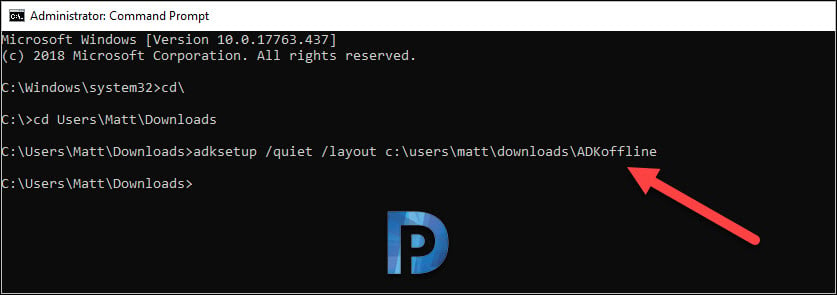 Wait for the download to complete.
Wait for the download to complete.
In the next step you install Windows ADK using command line. Copy the entire folder to the PC which doesn’t have internet access.
Run the command prompt as administrator, change the path to folder that contains ADK installer. Now run the below command to install ADK offline.
adksetup.exe /quiet /installpath c:\ADK /features OptionId.DeploymentTools

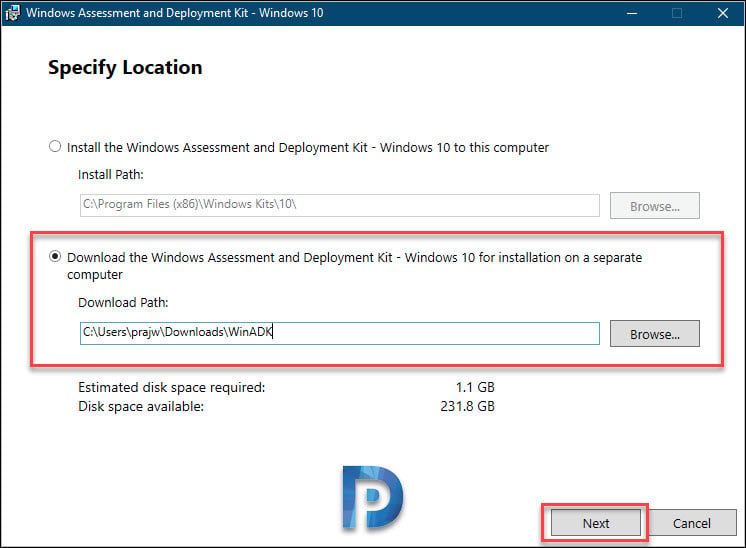
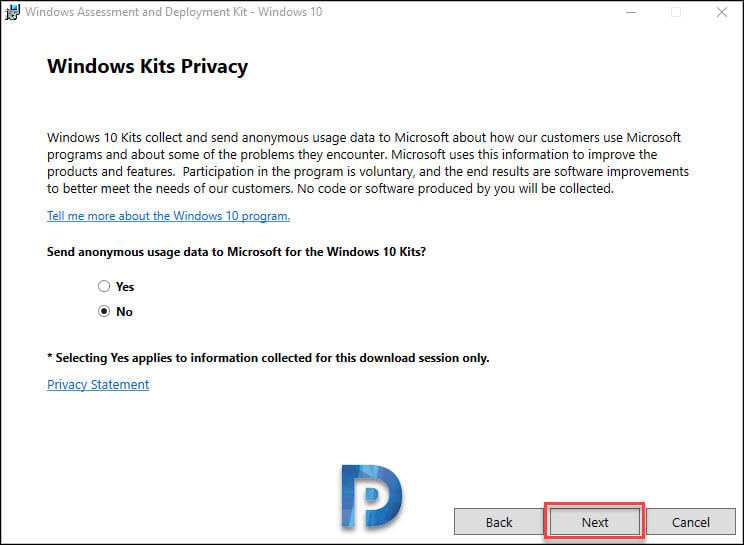
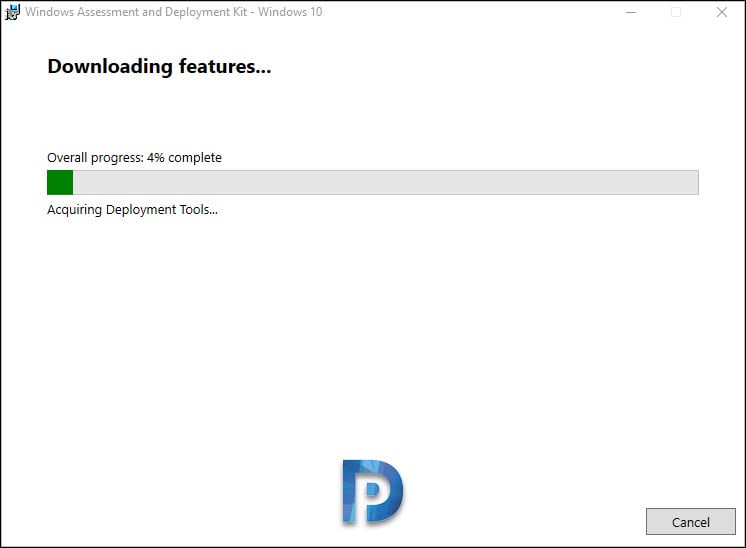


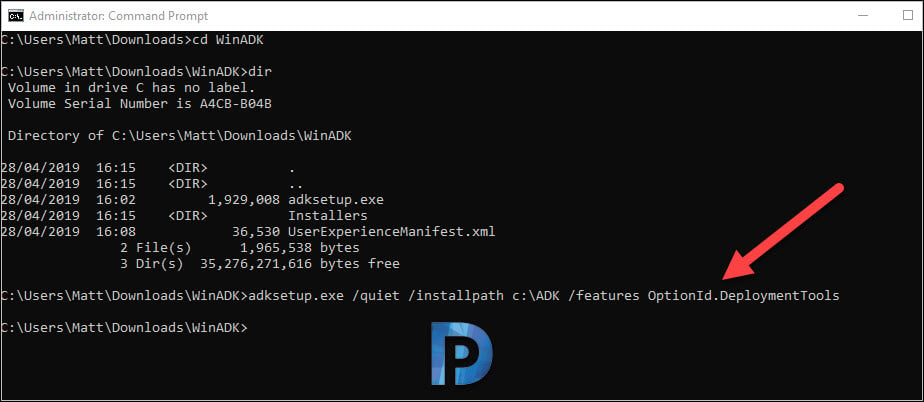
I do not know 🙂 lol
thank you. question. can you elaborate as to why you chose to install on a separate computer? is that creating a vm? I want to run ADK on my computer as i am the autopilot admin.
I do not know 🙂