Install IIS Base Components on SCCM Distribution Point
This post shows the steps to install IIS base components on SCCM distribution point. By installing the IIS prerequisites, you can fix the error “Failed to create virtual directory” on the distribution point.
When you install the SCCM distribution point role, it may sometimes fail to install properly. While installing the DP role on a Windows Server, I encountered the following error: failed to create virtual directory.
When you install distribution point role on Windows Server, by default, during the installation, all the required prerequisites are installed. In rare cases, the prerequisites fail to install and that’s when the distribution point fails to install.
Configuration Manager reports the errors and possible resolutions in the Monitoring workspace. The SCCM DP log files should also log the errors related to distribution point installation. First, we will take a look at the error details and then steps to resolve the error.
Failed to create virtual directory on SCCM DP
A Failed to create virtual directory error appears when you attempt to install the distribution point role on Windows Server. This error is resolved when you install all the prerequisites required for Distribution Point.
The below screenshot is an example of the error Failed to create virtual directory. More details about this error can be retrieved from the Asset Message on a DP.
- Error: Failed to create virtual directory on the defined share or volume on the distribution point.
- Possible cause: Distribution Manager requires that IIS base components be installed on the local Configuration Manager Site Server in order to create the virtual directory. Distribution Manager also requires that IIS Web Services be installed on the Distribution Point Server that needs to support Background Intelligent Transfer Service (BITS).
- Solution: Verify IIS base components installed on the local Configuration Manager Site Server, IIS Web Services installed on the Distribution Point Server.
SCCM Distribution Point Prerequisites
The following prerequisites are required by SCCM distribution point:
Here is a list of all SCCM distribution point prerequisites.
- Remote Differential Compression
- Application Development: ISAPI Extensions
- Security: Windows Authentication
- IIS 6 Management Compatibility: IIS 6 Metabase and IIS 6 WMI Compatibility.
- PowerShell: On Windows Server 2012 or later, install PowerShell 3.0 or 4.0 as prerequisite before you install the SCCM distribution point.
- Microsoft Visual C++ 2013 Redistributable Package prerequisites are installed by Configuration Manager on each computer that houses a distribution point.
- You can use a cloud service in Microsoft Azure to host a distribution point.
- To support PXE or multicast, enable a PXE responder on a distribution point without Windows Deployment Service.
- You must also add the SCCM site server computer account to the Local Administrators group server that will be your DP.
How to Install IIS Base Components on SCCM Distribution Point
Let’s look at the steps to install IIS base components on SCCM Distribution Point.
- On the Windows Server, run PowerShell as an administrator and type the below command. This will install all the IIS components required for setting up a distribution point. Without any reboot, the DP status changed to green (healthy).
dism.exe /online /norestart /enable-feature /ignorecheck /featurename:"IIS-WebServerRole" /featurename:"IIS-WebServer" /featurename:"IIS-CommonHttpFeatures" /featurename:"IIS-StaticContent" /featurename:"IIS-DefaultDocument" /featurename:"IIS-DirectoryBrowsing" /featurename:"IIS-HttpErrors" /featurename:"IIS-HttpRedirect" /featurename:"IIS-WebServerManagementTools" /featurename:"IIS-IIS6ManagementCompatibility" /featurename:"IIS-Metabase" /featurename:"IIS-WindowsAuthentication" /featurename:"IIS-WMICompatibility" /featurename:"IIS-ISAPIExtensions" /featurename:"IIS-ManagementScriptingTools" /featurename:"MSRDC-Infrastructure" /featurename:"IIS-ManagementService"
2. Reboot the distribution point server and then try distributing the content again. You can try sending a new package or application to the DP. The distribution point status should be checked before the content is distributed. Click on Monitoring and then click Distribution Point Configuration Status. Click the distribution point server, and you should see the status of the server as green.
3. Finally, check the message to see if the IIS configuration was successful. Check the message to see the content is distributed to the distribution point.

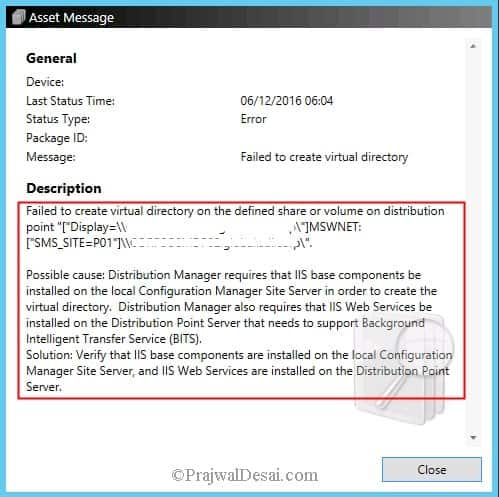
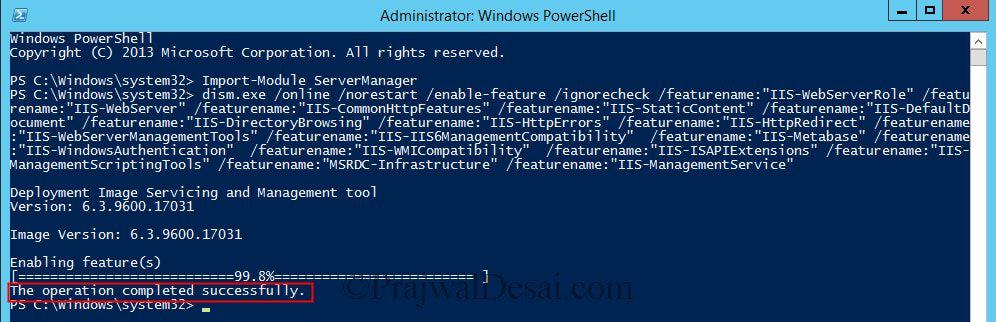
Sir,
I normally run this powershell script and prereqchk.exe /adminui and /local pass 100%
Install-WindowsFeature Web-Static-Content `
Web-Default-Doc `
Web-Dir-Browsing `
Web-Http-Errors `
Web-Http-Redirect `
Web-Net-Ext `
Web-ISAPI-Ext `
Web-Http-Logging `
Web-Log-Libraries `
Web-Request-Monitor `
Web-Http-Tracing `
Web-Windows-Auth `
Web-Filtering `
Web-Stat-Compression `
Web-Mgmt-Tools `
Web-Mgmt-Compat `
Web-Metabase `
Web-WMI,BITS,RDC
However I am getting no where in my lab using VMWare Workstation 16 Pro making a barebones setup for learning PXE. I get the same type 0x80070002 issue, but no errors in the smsts.log file. I am running SCCM 2010 with the hotfix installed. I am using WDS (built by SCCM) and DHCP is on the Active Directory. The task sequence starts and runs about 1/3 of the progress bar. Stops and eventually the 0x80070002 error shows. I have gone back and double checked all the distribution point parameters several times. What am I missing.
PS: I just verified the Distribution Point per your link. All green checkmarks.
The smsts.log file should log the errors or atleast tell you why the task sequence fails.
Thank you , Its worked for me too .
Excellent Sir
Was having this same issue with my distribution point after upgrade to 1811. Ran the script and restarted the server and Distribution Point Status returned to healthy. Thank you for publishing this solution and it probably saved me many hours of troubleshooting.
Thank you. Glad to hear that.
Hello Prajwldesai
I ‘m using Windows server 2008 SP2 As a DP.
I my SCCM version si 1702.
As we now dism.exe does not work with windows server 2008 SP2
I think that I must use this commande :
pkgmgr /norestart /iu:IIS-WebServerRole;IIS-WebServer;IIS-CommonHttpFeatures;IIS-StaticContent;IIS-DefaultDocument;IIS-DirectoryBrowsing;IIS-HttpErrors;IIS-HttpRedirect;IIS-ISAPIExtensions;IIS-WindowsAuthentication;IIS-ManagementScriptingTools;IIS-IIS6ManagementCompatibility;IIS-Metabase;IIS-WMICompatibility;IIS-WebServerManagementTools;IIS-ManagementConsole;IIS-ManagementService;WAS-ProcessModel;WAS-WindowsActivationService;WAS-NetFxEnvironment;WAS-ConfigurationAPI;MSRDC-Infrastructure;IIS-HttpLogging;IIS-LoggingLibraries;IIS-HttpTracing;IIS-CustomLogging;IIS-ODBCLogging
But unfortunately it does not work
Hello Prajwldesai
I ‘m using Windows server 2008 SP2 As a DP.
I my SCCM version si 1702.
As we now dism.exe does not work with windows server 2008 SP2
I think that I must use this commande :
pkgmgr /norestart /iu:IIS-WebServerRole;IIS-WebServer;IIS-CommonHttpFeatures;IIS-StaticContent;IIS-DefaultDocument;IIS-DirectoryBrowsing;IIS-HttpErrors;IIS-HttpRedirect;IIS-ISAPIExtensions;IIS-WindowsAuthentication;IIS-ManagementScriptingTools;IIS-IIS6ManagementCompatibility;IIS-Metabase;IIS-WMICompatibility;IIS-WebServerManagementTools;IIS-ManagementConsole;IIS-ManagementService;WAS-ProcessModel;WAS-WindowsActivationService;WAS-NetFxEnvironment;WAS-ConfigurationAPI;MSRDC-Infrastructure;IIS-HttpLogging;IIS-LoggingLibraries;IIS-HttpTracing;IIS-CustomLogging;IIS-ODBCLogging
But unfortunately it does not work
Received the exact same error when setting up a new distribution point. Noticed that IIS was stopped (on the new dist point) but I couldn’t start it. Ran this PS script and could then start the “Default Web Site” in IIS. Everything is working now – Green lights in SCCM (Distribution Point Configuration Status)! I spent hours researching this issue and trying things – this solution saved me many more hours of pain! Thank you so much!!
Thank you Ed.
Thank you for this, it worked perfectly on my issue.
Thank you Shane
Thank You Sir,
Now issue has been resolved.
Thank you
Thanks Sir, Now issue has been resolved.
Thank you Santosh
Hi Praj,
You saved my time lot !! Thanks
Thank you Arun.
if i want to install the base components on a windows server 6.0.6002 which don`t have powershell..
can you give me a similarly cmd command instead
Thank you…this little tidbit helped avoid any additional headaches.
Thank you George
Hi Prajwal,
Is there any advantage of using dism over add-windowsfeature native powershell command ?
Good question. Here is the answer – https://peter.hahndorf.eu/blog/WindowsFeatureViaCmd.html
Thank you nice to know…