SCCM Configuration Manager 1802 Upgrade Guide
This post is a step by step SCCM Configuration Manager 1802 Upgrade guide. It’s just few days ago Microsoft had released a roll-up update 2 for SCCM 1710. And now we have SCCM 1802 update available to install. The announcement of update 1802 for System Center Configuration Manager was made here. Lot of new features have been added to this update. You can read more about SCCM 1802 update here.
You can download and install this update under Updates and Servicing node of SCCM console. The SCCM Configuration Manager build numbers are documented here. You must install this update first on primary sites. Furthermore pre-existing secondary sites should be manually updated.
Some of the references to previous build upgrade guides.
- SCCM Configuration Manager 1710 Upgrade Guide.
- Installing Update 1706 of System Center Configuration Manager.
- Update 1702 of SCCM ConfigMgr.
- Installing Current Branch Update 1610.
SCCM Configuration Manager 1802 Upgrade Guide
To perform SCCM Configuration Manager 1802 Upgrade, follow the steps. If you have done previous upgrades, the steps to upgrade SCCM Configuration Manager 1802 remain almost same. Navigate to Administration > Overview > Updates and Servicing. On the top ribbon click Check for updates. Open dmpdownloader.log file and monitor the download process. Wait for the update to appear in the console. Right click and download the update. When you see update status “Ready to install“, right click and click Install Update Pack.
I am checking the box that ignores any prerequisite check warnings. Click Next.
With every update we know new features are packed. While these features can be enabled later, click Next.
Since I am installing this update in my lab setup, I will go with “Upgrade without validating“. Click Next.
Accept the license terms and click Next. Finally on completion page click Close.
To monitor the upgrade progress, navigate to Monitoring > Updates and Servicing Status. Right click Update and click Show Status. You now see detailed status for Configuration Manager 1802 installation.
The next step is to upgrade the console. You can refresh the console or close it and open once. You do this when you see the state of update as Installed.
To upgrade SCCM console from 5.00.8577.1108 to 5.1802.1082.1700, click OK.
In the console, click on drop-down at top left and click About Configuration Manager. You should see the following details.
- Version – 1802
- Console Version – 5.1802.1082.1700
- Site Version – 5.0.8634.1000
Post SCCM Configuration Manager 1802 Upgrade
Once you complete SCCM Configuration Manager 1802 upgrade, the next steps are :-
- Update Boot Images to all the distribution points.
- Update Configuration Manager client package to all DP’s. You can check the content status to see last update.
Client Upgrade after Installing SCCM Configuration Manager 1802
After you have installed SCCM 1802, probably you would look to upgrade client agents. SCCM makes it very easy to upgrade client agents in your hierarchy. So to automatically upgrade the client agents, click Administration > Overview > Site Configuration > Sites. Click Hierarchy Settings and click Client Upgrade tab. In addition if you have not configured this earlier, enable client upgrade as shown in the below screenshot.
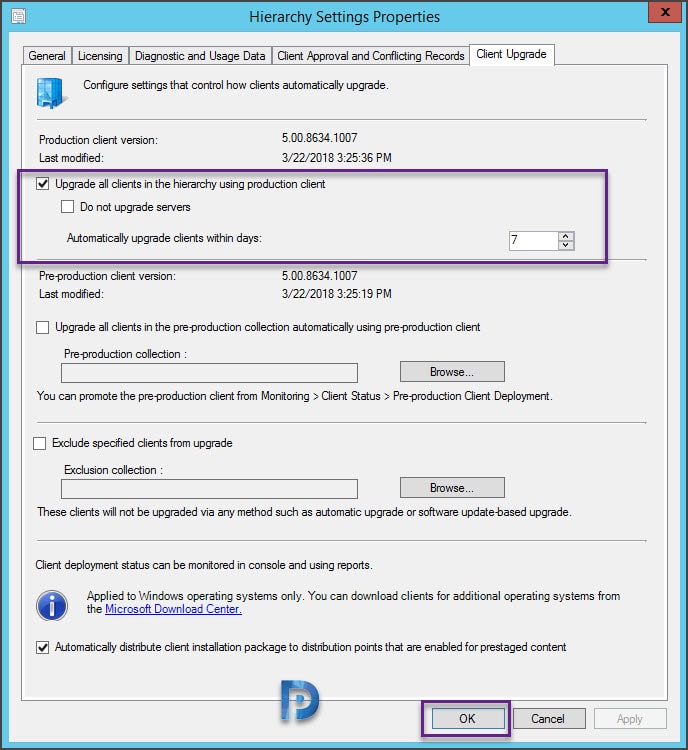 The new SCCM client version should be displayed as 5.00.8634.1007.
The new SCCM client version should be displayed as 5.00.8634.1007.
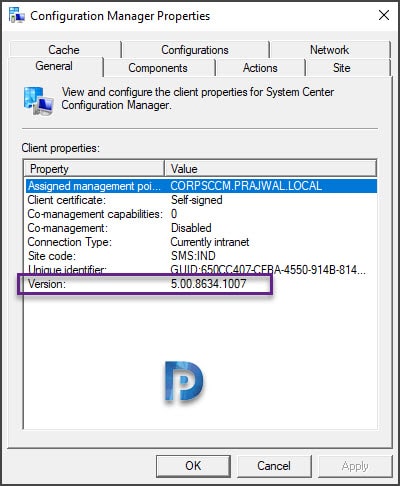 You can use the below query to find out the devices without the latest SCCM client version 5.00.8634.1007.
You can use the below query to find out the devices without the latest SCCM client version 5.00.8634.1007.
select SMS_R_SYSTEM.ResourceID,SMS_R_SYSTEM.ResourceType,SMS_R_SYSTEM.Name,SMS_R_SYSTEM.SMSUniqueIdentifier,SMS_R_SYSTEM.ResourceDomainORWorkgroup,SMS_R_SYSTEM.Client from SMS_R_System where SMS_R_System.ClientVersion != '5.00.8634.1007'

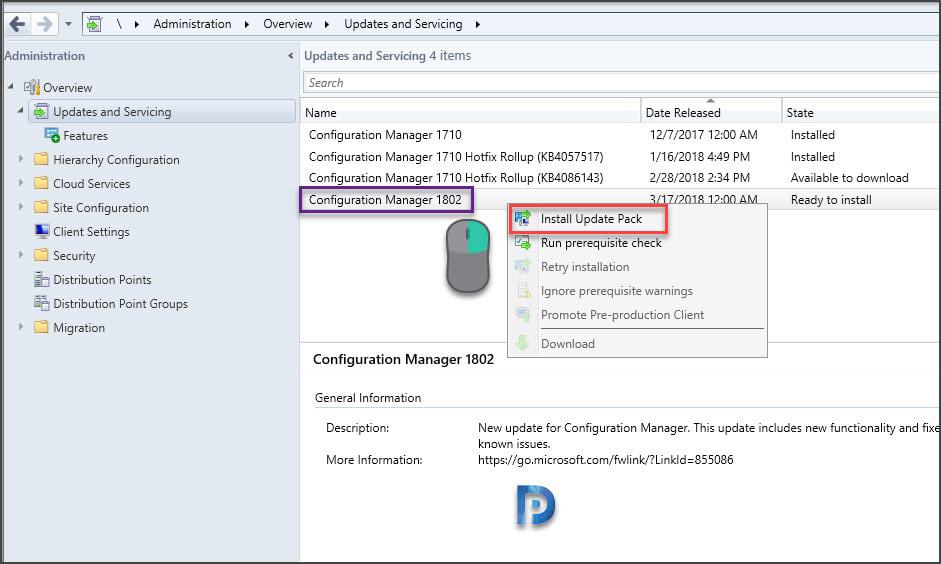
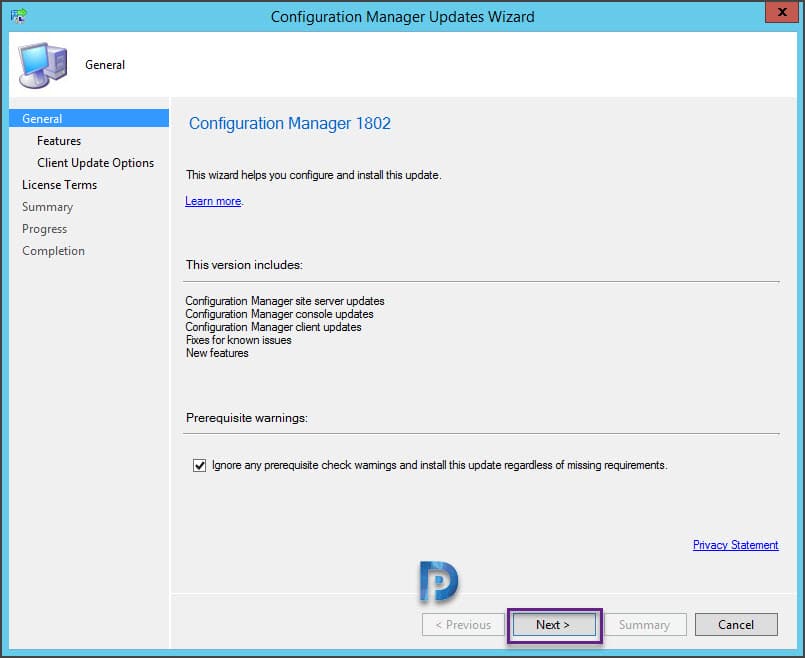
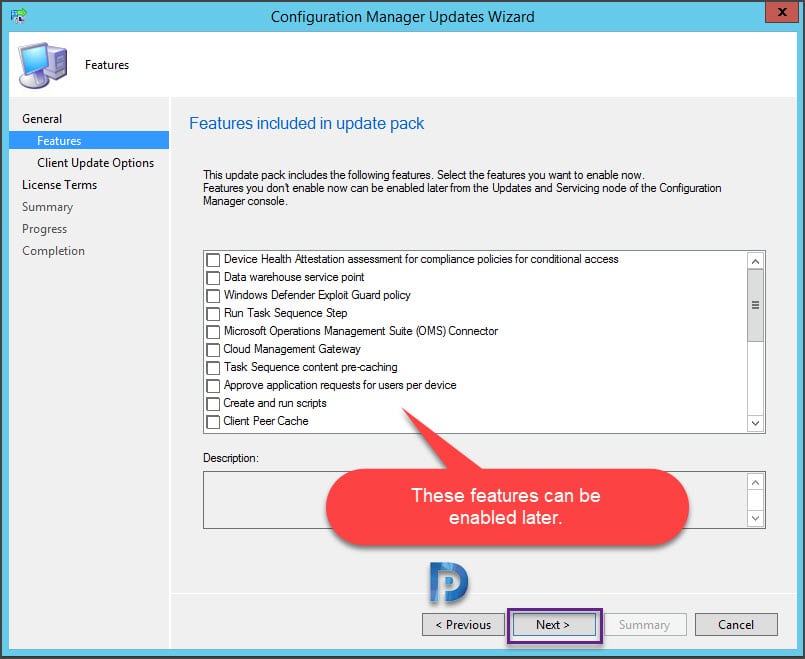
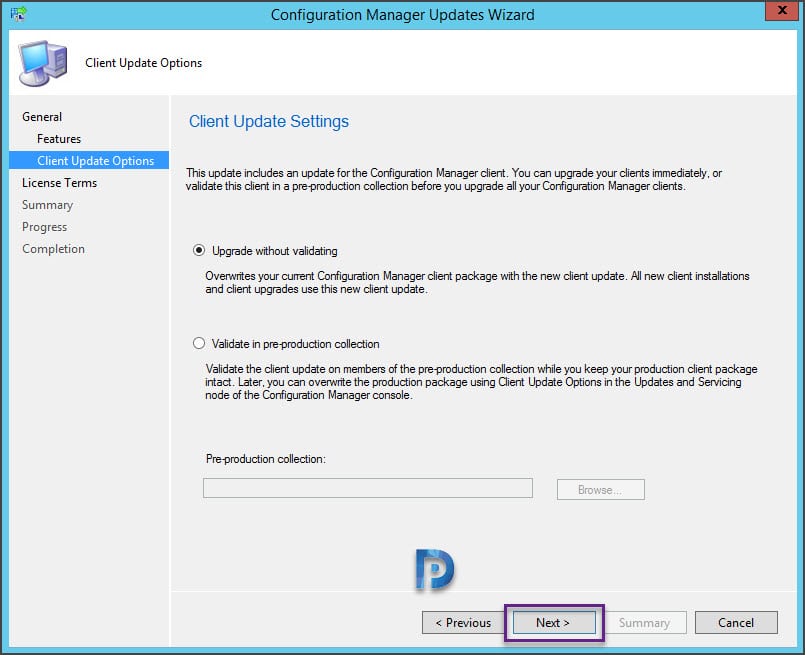
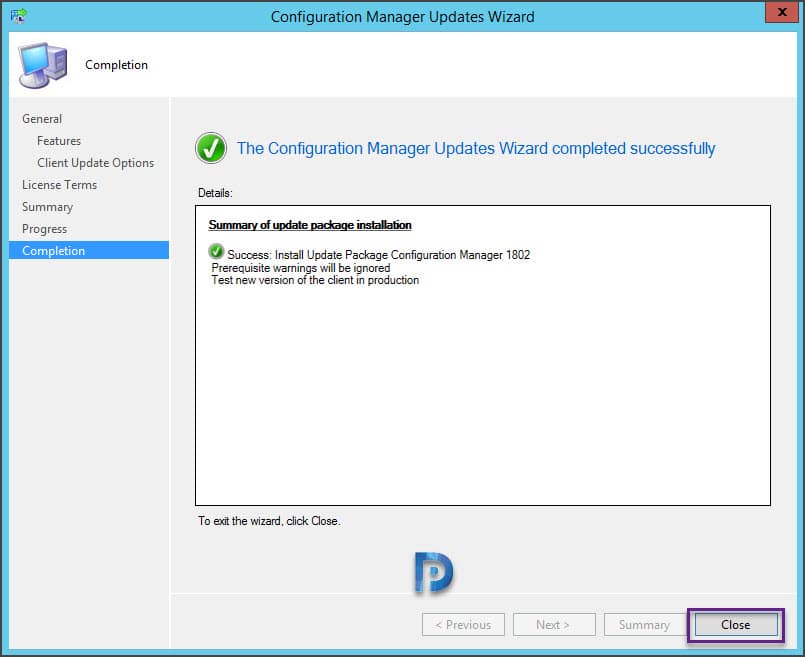
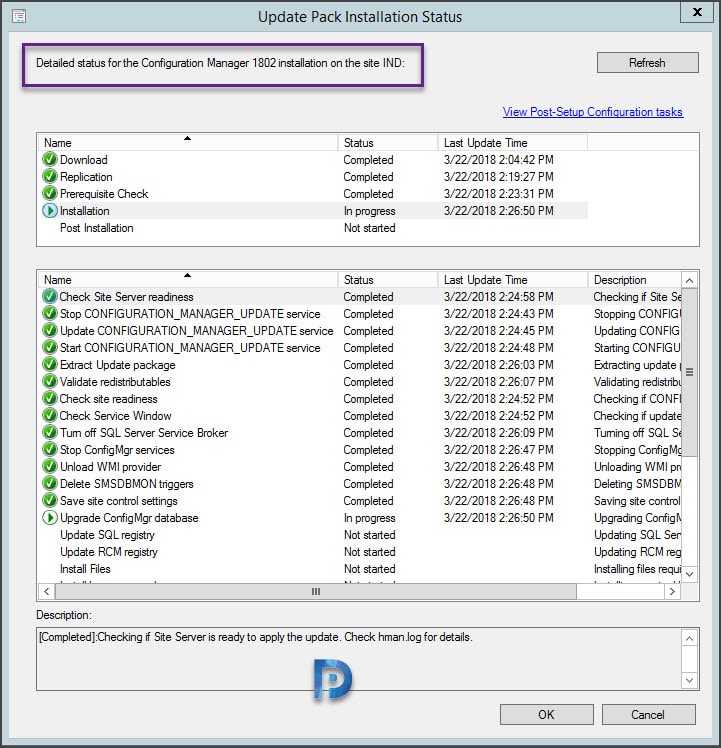
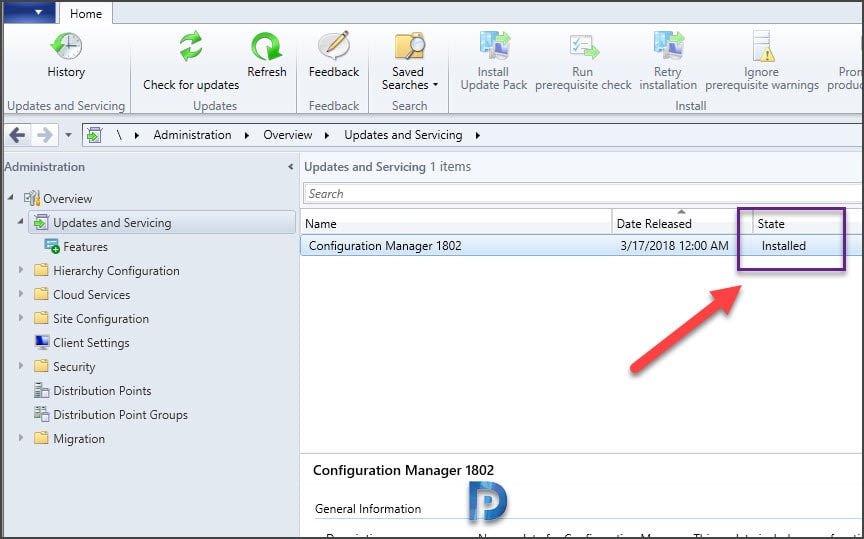
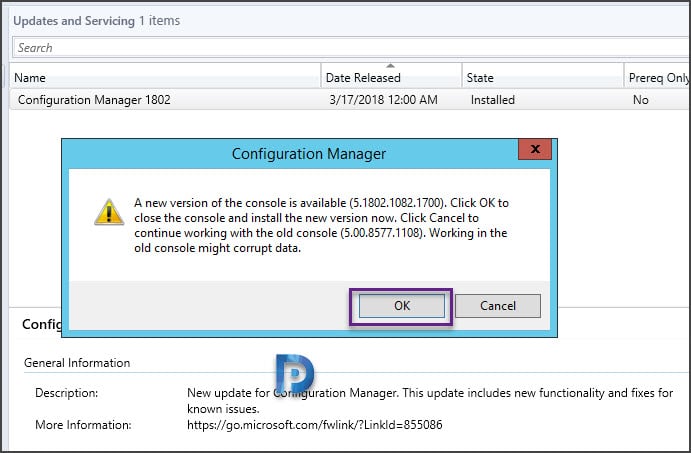

Hi Prajwal,
Thanks for the sharing, just sucessfully upgrade my lab from R2 to 1802. If primary site is version 1802 but secondary site stay in R2, does it matter?
Can I go straight to 1802 from (5.0.8239.1203) SC 2012 R2 CM SP1?
Hello,
Thanks for the guide, we have SCCM R2 SP1 installed, somehow not able to see Updates and servicing from anywhere, I have tried to enable Service Connection Point role, but it is also not there, I have also full administration access with all security roll,
Hi Prajwal,
I have SCCM CB 1710 & wanted to upgrade windows 10 1803 but however for that i have to upgrade SCCM version to 1802. But i have already TASK sequences created with USMT hard linking & USMT with State migration which was tested with normal image but not i wanted to capture an image with all software installed with Windows 10 1803. Do i need to create TS again or i can export them & import later.
hello
Hi
I try to upgade my CB from 1710 to 1802. the installation shows (installing) for a week. I ran CMUpdateReset.exe Tool from the SQL server and had the following error message: [Error]
0x80131500 – Package is in post-replication state. CMUpdateReset.exe cannot reset the update. Please call CSS to resolve the issue. Need help please
Post the upgrade to 1802 we have some clients in a pending restart status. Looking at the rebootcoordinator log it has a status message of ‘Client deployment requires reboot. Scheduling an optional reboot.’
This doesn’t happen on all systems and seems random which ones are left in this state and which ones are not. We upgraded from a very old version (base SCCM 2012 R2 SP1) straight to 1802.
Couple of questions for you if you know the answer:
– What determines whether the client is left in this state? Again, other existing clients on same OS don’t always request it. The status column in SCCM is simply ‘Configuration Manager’.
– Is there any way to clear the flag / notification for a pending restart? My users are going to get a bit freaked out seeing this on a server
We are having the exact same issue. Management point failed to reinstall, Software Center not working and can’t deploy packages. The upgrade status shows no errors, digging into the logs now. Argh!
Hallo, we have an issue happened after upgrade to SCCM 1802:
Site Component Manager failed to reinstall this component on this site system.
Solution: Review the previous status messages to determine the exact reason for the failure. Site Component Manager will automatically retry the reinstallation in 60 minutes. To force Site Component Manager to immediately retry the reinstallation, stop and restart Site Component Manager using the Configuration Manager Service Manager.
I fixed the Problem today:
– MP uninstall
– SCCM Client unistall. (ccmsetup.exe /uninstall)
– MP install
Hi,
after the upgrade I’m getting this error and I can’t use PXE anymore….
Your Pc/Device need to be repaired
The windows Boot Configuration Data (BCD) file from PXE server does not contain a valid operating system entry. Ensure that the server has boot images installed for this architecture.
FIle\temp\x86x64….
code 0xc0000098
Before the Upgrade there were Boot Images working. Have I to redistribute that images again?
Or Have I to create new boot images and distribute?
You can uncheck and check PXE and multicast. After that ensure all the required boot images and files are copied over to the server.
I have done the process that you told me but it Doesn’t work.
Oddly I upgraded to 1802 today and sccm version shows right in console but production and pre-production client version both show 5.00.8540.1007. Not sure how to get it to the latest version.
can it be installed on server 2012 R2? bypassing the pre req check failure
What can i do to force it to check for an update? I am running check for updates but 1802 does not show up? I think there was a powershell script for previews versions?
the update should be available in console now. You need not run any script. What do you see in dmpdownloader.log file ?. Have you tried restarting sms_exec service ?.
Thank you so much for all of your guides over the years. I have an issue where the update is not showing in the console. I am on 1710 and the only updates showing are two previous that I have installed (1710 and KB4086143) I see no errors in dmpdownloader and all site components and roles are green. Any thoughts or is there a way to manually download the update?
Is it okay to skip 1702 hotfix rollups and install directly 1802 update ?.
You can skip those rollups and directly install 1802.
Thanks Prajwal. Awesome guide
Thanks Santosh.