Configuration Manager 2002 New Features and Enhancements
Microsoft released Configuration Manager 2002 with a set of new features and enhancements. In this article, we’ll explore all of SCCM 2002 new features and understand how to use them.
In order to test these new features, you must first upgrade to SCCM version 2002. Here is a step-by-step SCCM 2002 upgrade guide that you can use for upgrading the Configuration Manager setup to version 2002.
You can upgrade to Configuration Manager 2002 if you are running SCCM version 1806 or later. The ConfigMgr 2002 is available as an in-console update, and you should find this update in the Updates and Servicing node of the console. Only after upgrading to ConfigMgr 2002, you can utilize the new features.
Most of all if you are installing SCCM 2002 on a new site, it’s also available as a baseline version. This means if you are installing Configuration Manager in your setup, you can use the SCCM 2002 baseline version media. Take a look at the SCCM 2002 baseline media installation guide for setting up SCCM from scratch.
In this article, I will list all the new features added in Configuration Manager 2002. There are many enhancements and fixes added to version 2002 which makes it worth upgrading.
Note: To take full advantage of new Configuration Manager features, after you update the site, also update clients to the latest version. While new functionality appears in the Configuration Manager console when you update the site and console, the complete scenario isn’t functional until the client version is also the latest.
List of SCCM 2002 New Features and Improvements
Let’s take a look at all the new features and improvements added in the Configuration Manager 2002 release. Take a look at what’s new in version 2002 of Configuration Manager current branch by Microsoft.
- Device sync and device actions for Tenant Attach.
- Remove a central administration site
- New management insight rules
- Improvements to ConfigMgr administration service
- Proxy support for Azure Active Directory discovery and group sync
- Critical status message shows server connection errors to required endpoints
- Token-based authentication for cloud management gateway
- Client log collection
- Wake-up a device from the central administration site
- Microsoft Edge management dashboard
- Improvements to Microsoft Edge management
- Task sequence as an app model deployment type
- Bootstrap a task sequence immediately after client registration
- Improvements to Check Readiness task sequence step
- Improvements to task sequence progress
- Improvements to OS deployment
- Evaluate software updates after a servicing stack update
- Microsoft 365 updates for disconnected software update points
- Expand Microsoft Defender for Endpoint onboarding
- Improvements to BitLocker management
- Integrate with Power BI Report Server
- Show boundary groups for devices
- Send a smile improvements
- Search all subfolders for configuration items and configuration baselines
- OneTrace log groups
- Improvements to extend and migrate on-premises site to Microsoft Azure
Microsoft Endpoint Manager Tenant Attach
In Configuration Manager 2002, you can upload your Configuration Manager devices to the cloud service. From there you can take actions from the Devices blade in the admin center.
To use this features, you should ensure the prerequisites are met. In your setup if you have co-management enabled, you can edit co-management properties to enable device upload.
- In the Configuration Manager admin console, go to Administration > Overview > Cloud Services > Co-management.
- Right-click co-management settings and select Properties.
- Click Configure upload tab, enable Upload to Microsoft Endpoint Manager admin center. Click Apply.
Remove a central administration site
Possibly, the most anticipated new feature in ConfigMgr 2002 is the ability to remove CAS. If your hierarchy consists of a central administration site (CAS) and a single primary site, you can now remove the CAS.
Of course, properly planning the removal of CAS from your setup is necessary. The prerequisites and procedure for removing CAS are covered in the CAS removal article by Microsoft. Running Configuration Manager setup on the CAS server is the way to remove CAS from your hierarchy. You must use the Perform site maintenance or reset this site option, and on the Site Maintenance page, select Remove central administration site.
New Management Insight Rules in Configuration Manager 2002
With every current branch release, we often see new management insight rules added. Based on an analysis of data from the site’s database, insight rules tell you what’s going on in your environment right now.
In SCCM 2002, you will find nine new management insight rules in the Configuration Manager Assessment group. I will cover all of them in a separate post, but for now, here are the nine new rules.
- Active Directory Security Group Discovery configured to run too frequently
- Active Directory System Discovery configured to run too frequently
- Update all sites to the same version
- Active Directory User Discovery configured to run too frequently
- Collections limited to All Systems or All Users
- Heartbeat Discovery is disabled
- Long-running collection queries enabled for incremental updates
- Reduce the number of applications and packages on distribution points
- Secondary site installation issues
- Update all sites to the same version
Desktop Analytics Connection Health dashboard
In ConfigMgr 2002, the Desktop Analytics Connection Health dashboard shows the client connection issues. Two new checks have been added.
- Endpoint connectivity checks – If clients can’t reach a required endpoint, you see a configuration alert in the dashboard.
- Connectivity status – If your clients use a proxy server to access the Desktop Analytics cloud service, Configuration Manager now displays proxy authentication issues from clients.
Microsoft Edge Management Dashboard
In SCCM 2002, we have a new dedicated Edge Management dashboard. This feature was also seen in technical preview 2001.
You can use the Microsoft Edge management dashboard to get insights on the usage of Microsoft Edge and other browsers. In addition, following are the useful information that you can view in this dashboard.
- See how many of your devices have Microsoft Edge installed
- See how many clients have different versions of Microsoft Edge installed
- View of the installed browsers across devices
- View of preferred browser by device
Integrate SCCM 2002 and Power BI Reporting Server
Starting in Configuration Manager 2002, you can integrate Power BI Report Server with Configuration Manager reporting. This integration gives you modern visualization and better performance. It adds console support for Power BI reports, similar to what already exists with SQL Server Reporting Services. I will publish a separate post on this topic.
Display Boundary Groups for Devices
A new addition in the Devices node where you can display boundary groups. You must first add the new Boundary Group(s) column to the list view and the console now displays the boundary group for every device.
Create Orchestration Groups
Starting in Configuration Manager version 2002, you can create orchestration groups. This feature is not new because we have seen it in previous technical preview builds.
If you have worked on the Server Groups feature, the Orchestration Groups feature is the next version of it. When you turn on orchestration groups, the site turns off server groups so that they don’t interfere with each other. By making an orchestration group, you can better control how software updates are sent to devices.
Display Boundary Groups for Devices in SCCM Console
To help you better troubleshoot device behaviors with boundary groups, you can now view the boundary groups for specific devices. In the Devices node or when you show the members of a Device Collection, add the new Boundary Group(s) column to the list view.
SCCM Client Log Collection
The client log collection feature was first seen in technical preview version 1912. However, it finally made it to Configuration Manager 2002. Using the Client Log Collection, you can trigger an SCCM client device to upload its client logs to the site server. This can be done by sending a client notification action from the Configuration Manager console. Refer to the following guide on how to enable and use the client log collection in SCCM.
Send a smile improvements
Microsoft allows you to use the Configuration Manager feedback option to send the bug reports and improvements. When you Send a smile or Send a frown, a status message is created when the feedback is submitted.
This improvement provides a record of:
- When the feedback was submitted
- Who submitted the feedback
- The feedback ID
- If the feedback submission was successful or not
- A status message with an ID of 53900 is a successful submission and 53901 is a failed submission.
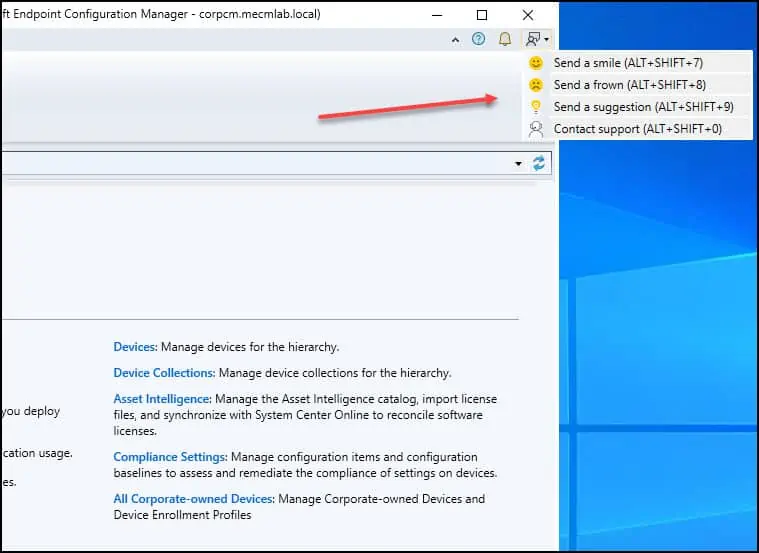

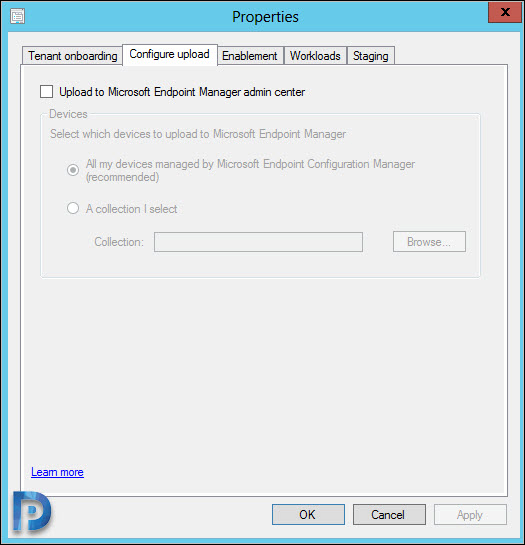
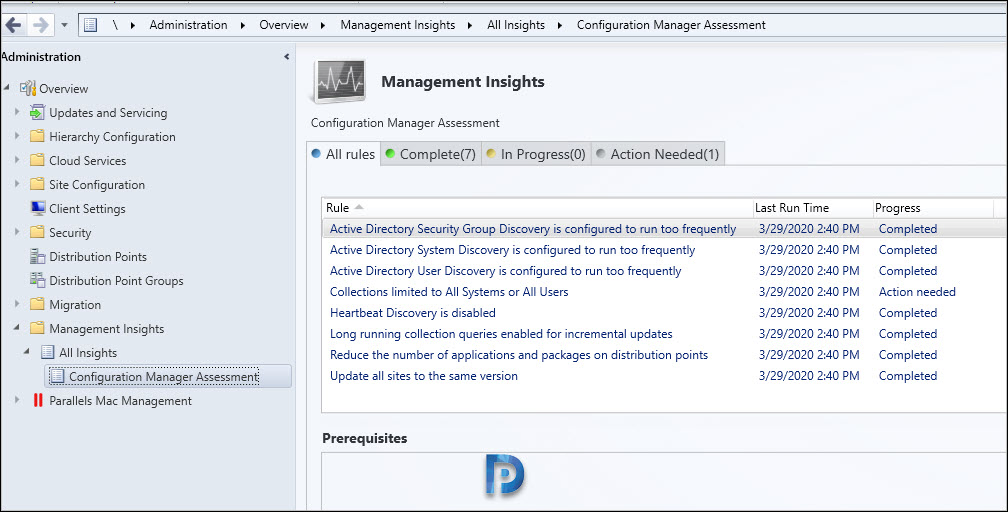
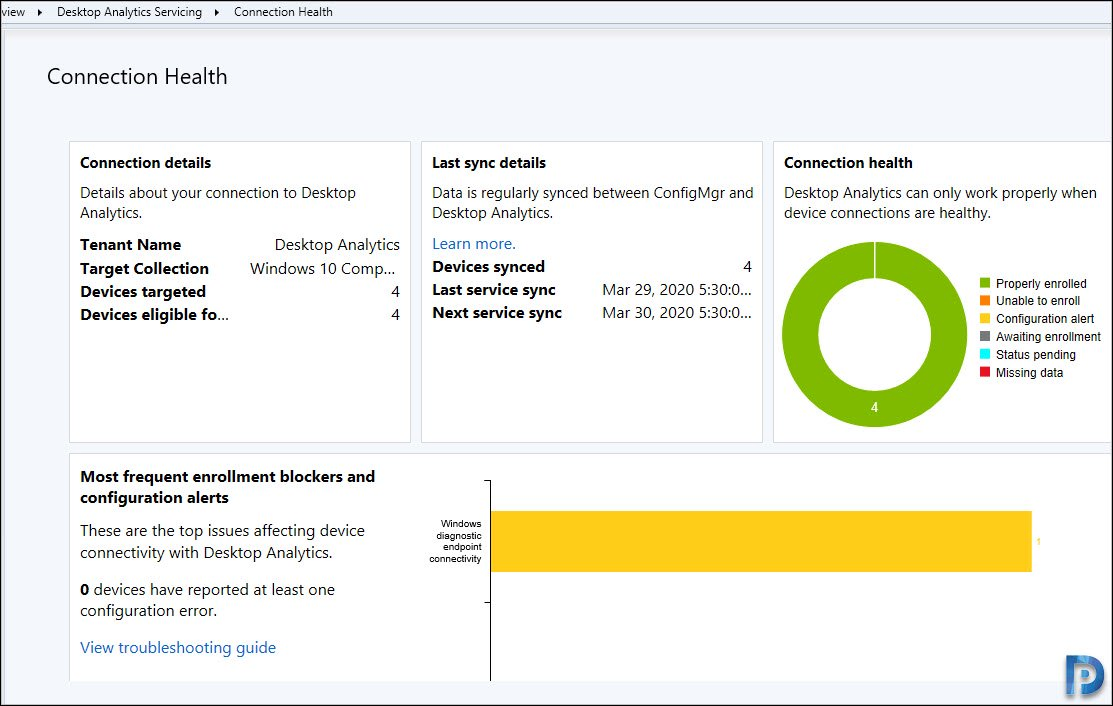
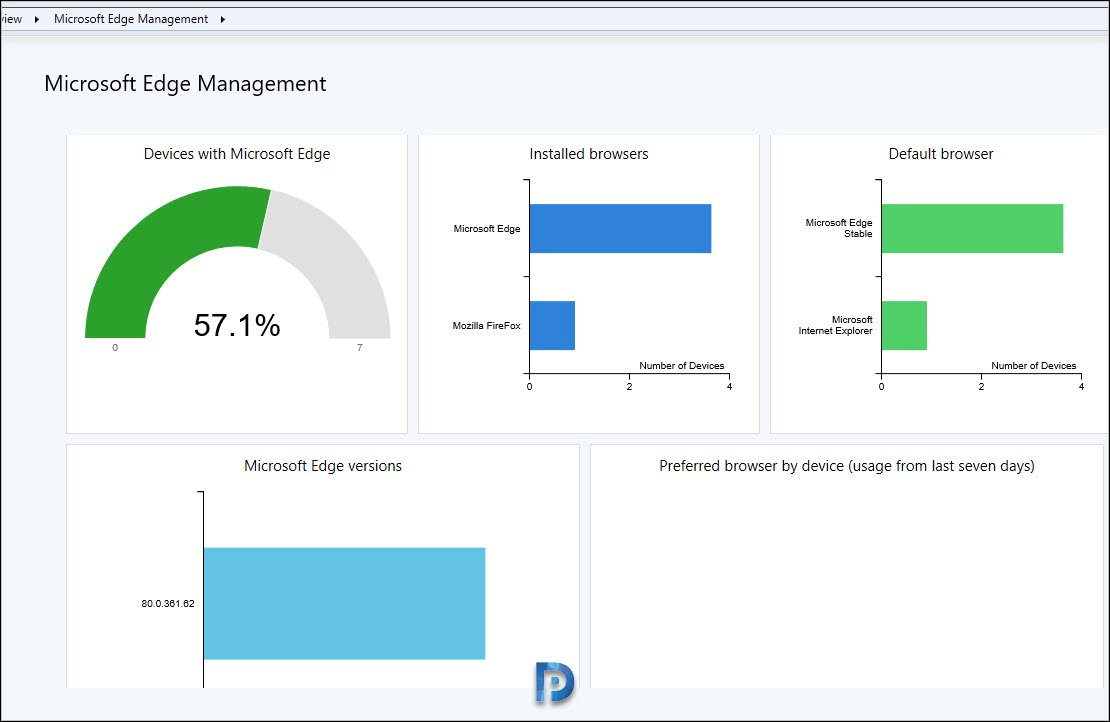
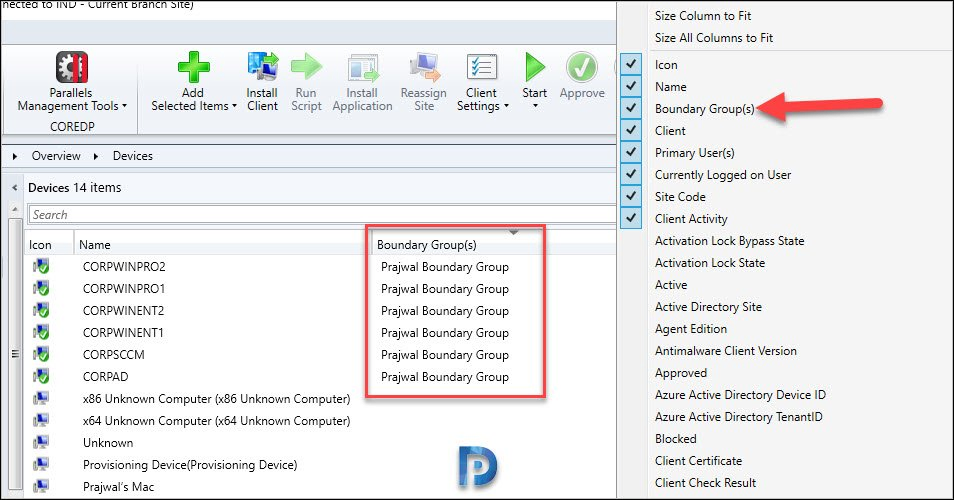
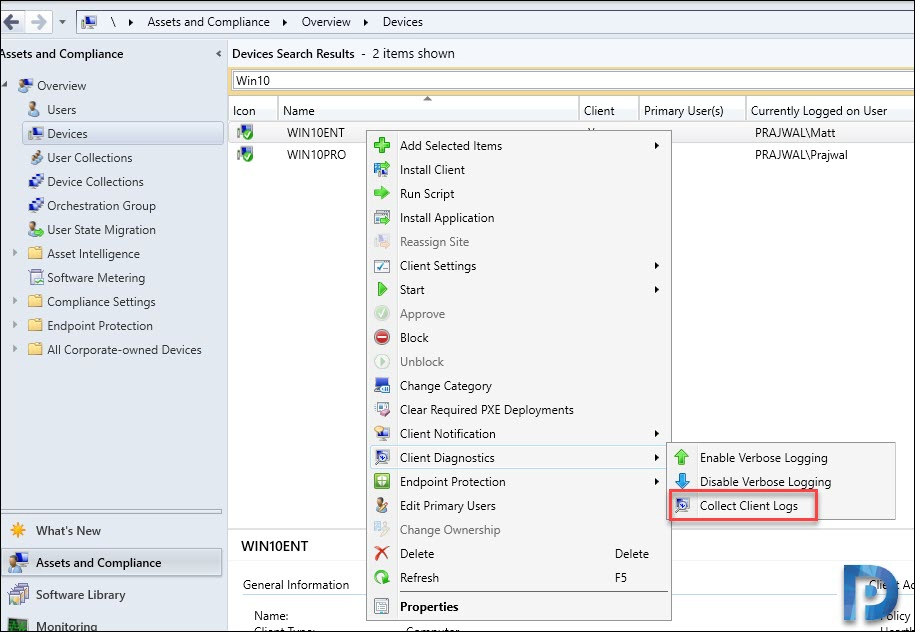
Very Nice article Prajwal, keep it up..
Thank you
Screenshot used for “MEMCM 2002 Orchestration Groups” is incorrect. Nice Article! Thanks!