Software Metering for Microsoft Edge using SCCM
After you deploy Microsoft Edge using SCCM, you may want to measure the usage of the Edge browser. SCCM provides a good feature called “Software Metering” that monitors application usage.
Software metering is used to monitor Windows PC desktop apps with a filename ending in .exe. Let me show you the steps to configure Software Metering for the new browser, Microsoft Edge Chromium.
For Microsoft Edge deployment guides using SCCM, refer these posts.
Enable Software Metering under Client Settings
Before you monitor the Edge usage, you must enable Software Metering.
- Open the Configuration Manager console.
- Go to Administration > Client Settings > Double click Default Client Settings.
On the left pane, select Software Metering. Under Device Settings, set “Enable software metering on clients” to Yes. Choose the schedule data collection based on your requirements. By default, it occurs every 7 days. Click OK.
Create Microsoft Edge Software Metering rule
After enabling the Software Metering feature in the Client Settings, we need to create the rule for Microsoft Edge. Therefore follow the below steps.
In the SCCM Console, go to Assets and Compliance > Software Metering. In the top ribbon, click Create Software Metering Rule.
On the General page, specify a name for this Software Metering rule.
- File name – msedge.exe
- Original file name – Microsoft Edge
- Version: * // That means all Microsoft Edge Chromium versions.
- Select the site.
Click Next.
On the Summary page, click Next.
Finally on the Completion page, click Close.
Software Metering Reporting
Once the clients get the new policy (by default, every 60 minutes), the client will report the usage depending of the enabled software metering rules.
In addition, there is a Software Metering cycle on the client which you can run manually.
For reporting, you have some built-in reports to give you a great information about the Software Metering. Go under Monitoring > Reporting > Reports > Software Metering.
In our scenario, we will use Computers that have run a specific metered software program report. Select it and click Run.
Next to Rule Name, click Values and select Microsoft Edge. Choose the Month and the Year then click View Report to get the result.



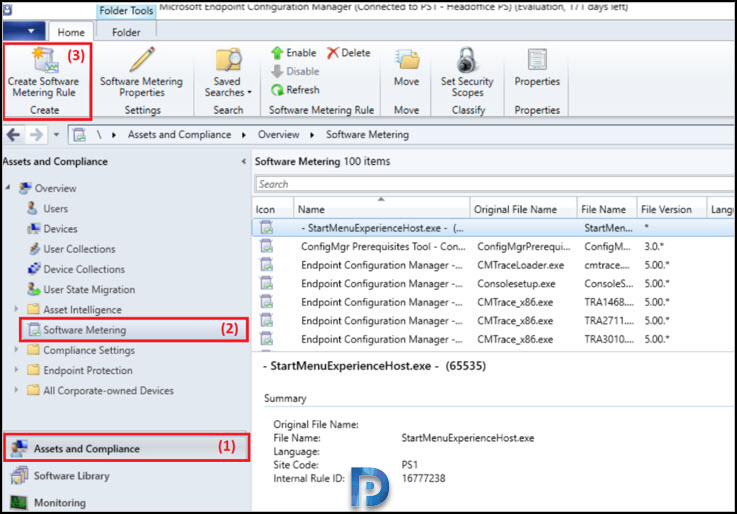


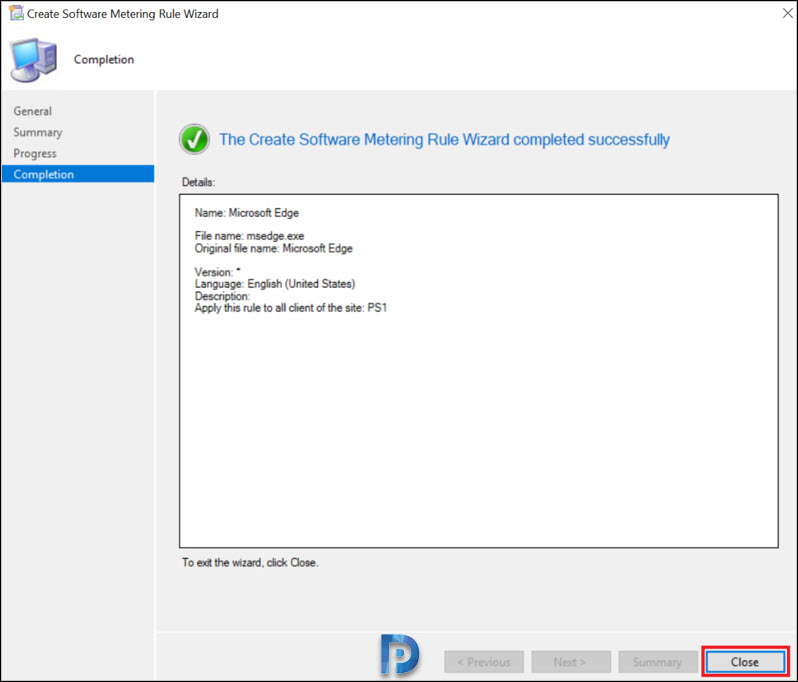


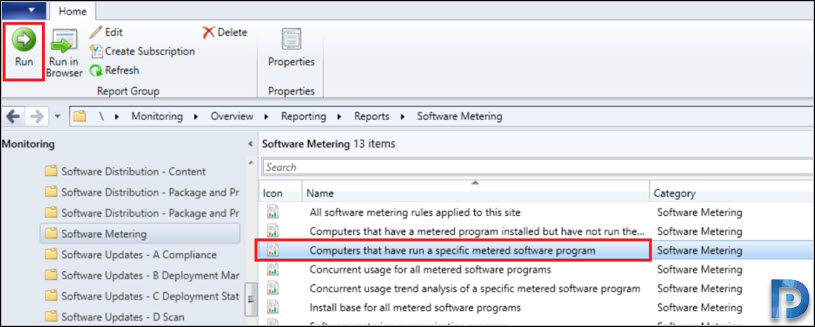

Hi Barun,
You can just give the .exe file that you want to use software metering. For example, ‘msedge.exe’. You can just type it in.
Regards,
Grayson
Hello, I have followed your guide here but when I go to run the report there is nothing to select for the Month and Year values. Is there a way to resolve this or get them to show up? Love the guides you created for SCCM!
Hi Prajwal,
I have to give UNC path or only setup.exe file
Regards,
Barun