How to Perform SCCM Site Reset | ConfigMgr Site Reset
In this post, you’ll learn how to perform SCCM site reset to reapply the default file and registry permissions. Let’s explore the ConfigMgr site reset feature in detail.
Before you use the site reset feature, you should know what happens during a SCCM site reset. At this point, do not get confused with site reset and recovering configuration site. Both of these are different and used in different scenarios.
Performing a site reset is a simple and clean procedure. However, it must be done only when it is necessary. For that, you need to understand what does SCCM site reset do and when should use this feature.
What is SCCM Site Reset?
Site Reset is feature in SCCM that helps you to re-apply the default files and registry permissions on the site server. It also re-installs each Configuration Manager component.
It also ensures that the accounts used by ConfigMgr components are correct, resets the access control lists used by remote site systems, and restores ConfigMgr registry keys and the ConfigMgr folder structure.
What happens during a ConfigMgr Site Reset?
When you perform a ConfigMgr site reset or site maintenance, the following changes are done:
- Reapplies the default Configuration Manager file and registry permissions.
- Re-installs all site components and all site system roles at the site.
- Setup stops and restarts the SMS_SITE_COMPONENT_MANAGER service and the thread components of the SMS_EXECUTIVE service.
- Setup removes and recreates the site system share folder and the SMS Executive component on the local computer and on remote site system computers.
- The Setup restarts the SMS_SITE_COMPONENT_MANAGER service, which installs the SMS_EXECUTIVE and the SMS_SQL_MONITOR services.
- The site reset restores SMS or NAL registry keys, and any default subkeys under these keys. The Configuration Manager file directory tree, and any default files or subdirectories in this file directory tree.
A site reset will not delete any content, it doesn’t remove IIS configuration nor the SCCM Accounts. Even the SCCM reports are not impacted and most important, a site reset doesn’t remove applications, TS, Packages.
Is Site Reset supported on Secondary Sites?
The answer is NO. Secondary sites don’t support site reset. A site reset runs only on CAS (Central Administration Site) or primary site.
Configuration Manager Site Reset Account Permissions
The account that you use to reset a site must have the following permissions:
To initiate site reset on CAS:
- A local Administrator on the CAS server.
- Privileges that are equivalent to the Full Administrator role-based administration security role.
To reset a primary site:
- A local Administrator on the primary site server.
- Privileges that are equivalent to the Full Administrator role-based administration security role.
- If the primary site is in a hierarchy with a CAS, this account must also be a local Administrator on the CAS server.
Ways to Initiate Configuration Manager Site Reset
There are multiple ways to initiate Configuration Manager Site Reset. You can use any of the below methods to perform a site reset.
- Method 1: Run Configuration Manager Setup from
<ConfigMgr_Media>\BIN\X64\setup.exe. - Method 2: On Site Server, click Start >run Configuration Manager Setup.
- Method 3: Using uninstall Configuration manager option in Control Panel\Programs\Programs and Features.
How to Perform SCCM Site Reset | ConfigMgr Site Reset
Now that you have understood the basics of site reset feature, let’s perform the SCCM site reset on a primary site. Log in the SCCM primary site server and click on Start and type Configuration Manager Setup. From the search results, select Configuration Manager Setup.
The Microsoft Endpoint Configuration Manager setup wizard appears. On the Before you Begin window, click Next.
On a primary site server, when you run the site reset, the following options are available:
- Perform site maintenance or reset this site
- Uninstall this Configuration Manager site
To perform SCCM site reset, select the option Perform site maintenance or reset this site. Click Next.
There are four options available on the Site Maintenance window:
- Reset site with no configuration changes: Performs a Configuration Manager site reset.
- Modify SQL Server configuration: You can use this option to move or change the SQL Server, SQL database, SQL instance, or SSB port.
- Modify SMS Provider configuration: Use this option to change SMS Provider Configuration. This option enables you to add another SMS Provider on another server or to remove an existing one.
- Modify language configuration: Use this option if you want to add or remove additional languages for a Configuration Manager site.
Out of the four site maintenance options, select Reset site with no configuration changes and click Next.
When you select Reset site with no configuration changes option, you see a message. Your site will be reset with default file and registry permissions. Are you sure you would like to perform site reset? Click Yes to proceed with SCCM site reset.
When the site reset begins, the configuration page shows you a series of steps that are executed. These steps are listed below.
- Stopping Configuration Manager services.
- Setting up server accounts.
- Updating directory permissions.
- Upgrading site control information.
- Updating registry.
- Installing site component manager.
- Verifying directory permissions.
Note: When you are performing a ConfigMgr site reset do not make any changes on the server. Wait until the site reset is complete and only then make the changes.
Monitor ConfigMgr Site Reset with ConfigMgrSetup.log
If you encounter errors during SCCM site reset or want to monitor the entire reset progress, you must review ConfigMgrSetup.log. This file records detailed output from the site server setup.
You can open SCCM log files with log file viewer tools. Clicking View Log button opens ConfigMgrSetup.log in CMTrace log file viewer tool.
If you review the ConfigMgrSetup.log file, you will find two important activities. Reapplies the default Configuration Manager file and registry permissions. Re-installs all site components and all site system roles at the site.
Perform Site Maintenance or Reset this Site Greyed Out
In some cases, when you attempt to perform a SCCM site reset, you will notice that Perform site maintenance or reset this site option is Greyed Out. This issue is observed when you upgrade SCCM evaluation version to licensed version.
To resolve this issue, close the setup window, and open Programs and Features in your Control Panel. Find “Microsoft Endpoint Configuration Manager Primary Site Setup” and click “Uninstall/Change”.

Video Tutorial – Configuration Manager Site Reset
The below video tutorial shows the steps to perform the Configuration Manager site reset.

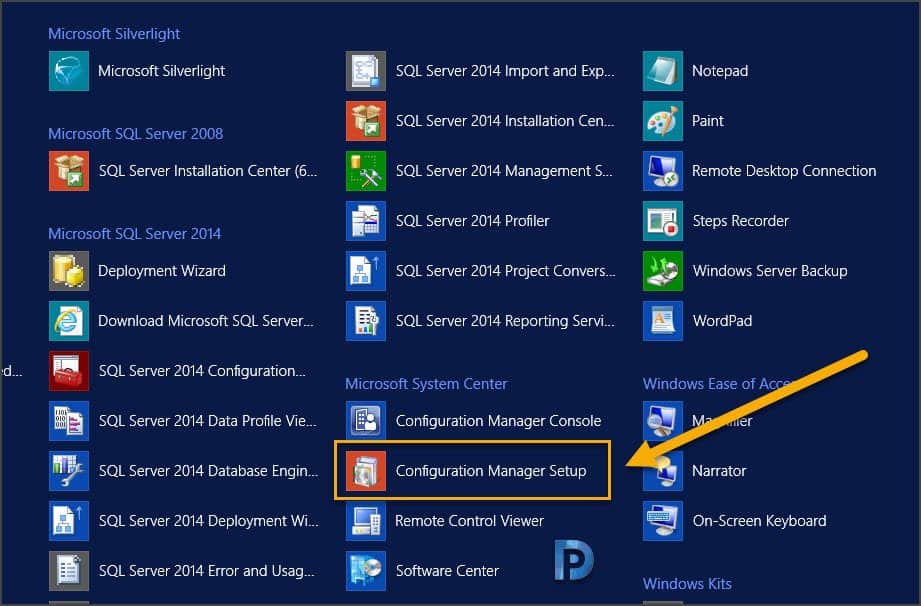

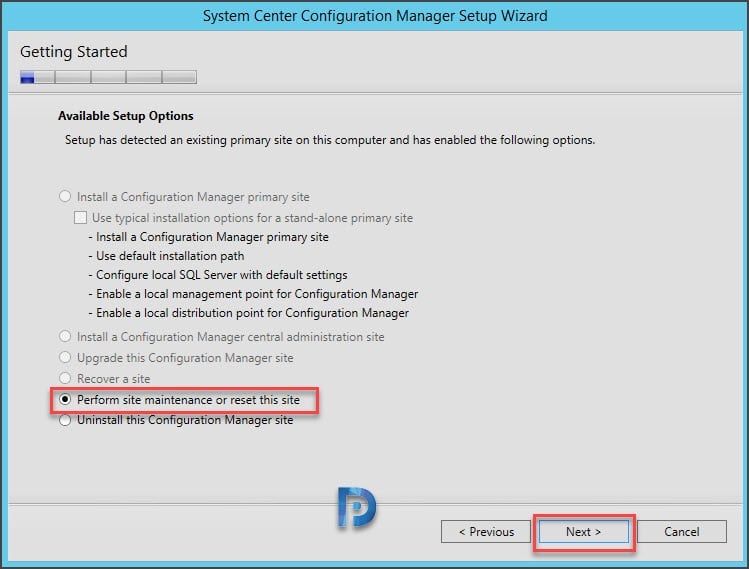
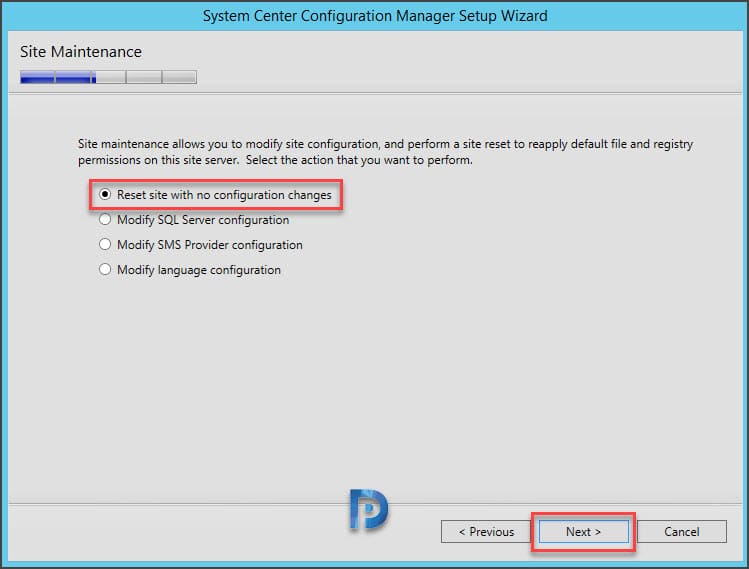
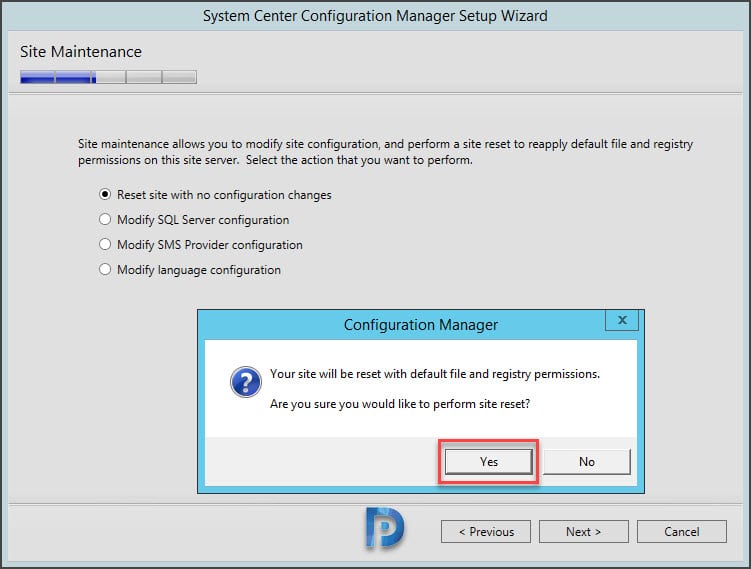
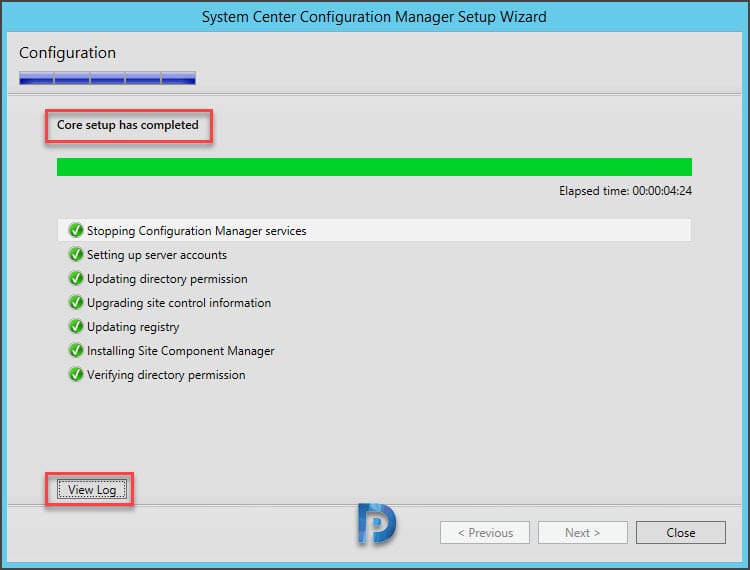
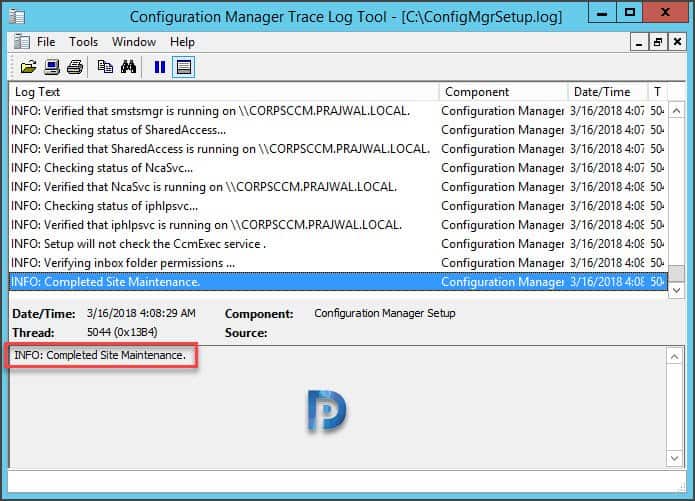
Prajwal,
The SCCM host VMWare died. It was old and used VMWare 4.4. The company managed to get the physical drives out of the device and built another host system. A new OS (same as the original) was built and the SCCM files and SQL files on Drive D were imaged over. They then extended the schema and the local admin group looked normal again. However all trqces of ConfigMgr are not showing. No SMS. I just tried this reset you provided, but that part is grayed out. My only choice is equivelant to a new install. I copied all Microsoft Configuration Manager files from Drive D to a blank drive. All of the SQL files are good. There are no ConfigMgr backups to be found. Plenty of SQL backups. What to do sir?
If your SCCM environment uses “HTTPS only” (Communication Security) are there any special considerations when you run “Reset site with no configuration changes”? Do you have to replace all of the certificates / IIS settings?
Thanks for any information on this.
D
Hi
What does this process exactly reset? and what will keep the same?
This resolved my issue for Site component SMS_AZUREAD_DISCOVERY_AGENT registry issues after 1802 upgrade