Configuration Manager Technical Preview 2001
The first technical preview release of year 2020 is out and it is Endpoint Configuration Manager Tech preview version 2001. So let’s explore the new features and see what’s new in SCCM Endpoint Manager technical preview version 2001.
First of all, don’t get confused with version 2001. It’s not an old version, rather it’s just the version number change and you can read it as twenty-o-one. The SCCM Tech preview version 1912 was the previous release and I will be upgrading from version 1912 to 2001.
For a list of all the previous tech preview version numbers, read this post.
Table of Contents
Installing Configuration Manager Technical Preview 2001
To install ConfigMgr Technical Preview version 2001 :-
- Launch the Configuration Manager console.
- Go to Administration > Updates and Servicing node.
- Right click Configuration Manager Technical Preview 2001 and click Install Update Pack.
Ignore the pre-requisite check warnings and click Next.
On the Features page, click Next.
Click Next on the rest of the pages and finally click Close.
Wait for the update 2001 to install. You may monitor the update installation progress by going into Monitoring > Overview > Updates and Servicing Status.
To complete the installation, upgrade the console. The new version of console 5.2002.1026.1000 will be installed over old version.
Open the About Configuration Manager and verify the following.
- Product – Microsoft Endpoint Configuration Manager
- Version 2001 for Technical Preview.
- Console version – 5.2002.1026.1000
- Site version – 5.0.8938.1000
SCCM Technical Preview 2001 New Features
Let’s look at some of the new features introduced with Configuration Manager tech preview 2001. For list of complete features, read the official Microsoft documentation here.
Microsoft Edge Management Dashboard
In my previous post, I talked about managing edge updates using SCCM 1910 and in ConfigMgr TP 1910, there is a shiny Edge management dashboard.
As you can see, the dashboard gives you lot of insights about Microsoft Egde deployment. The dashboard provides the following info.
- Count of devices that have Microsoft Edge installed.
- Clients with different versions of Microsoft Edge installed.
- View of the installed browsers across devices.
Even though I deployed Edge application in my TP lab, I couldn’t get the dashboard display the data. Not sure why but that is something I should fix. Hence I am using the screenshot by Microsoft.
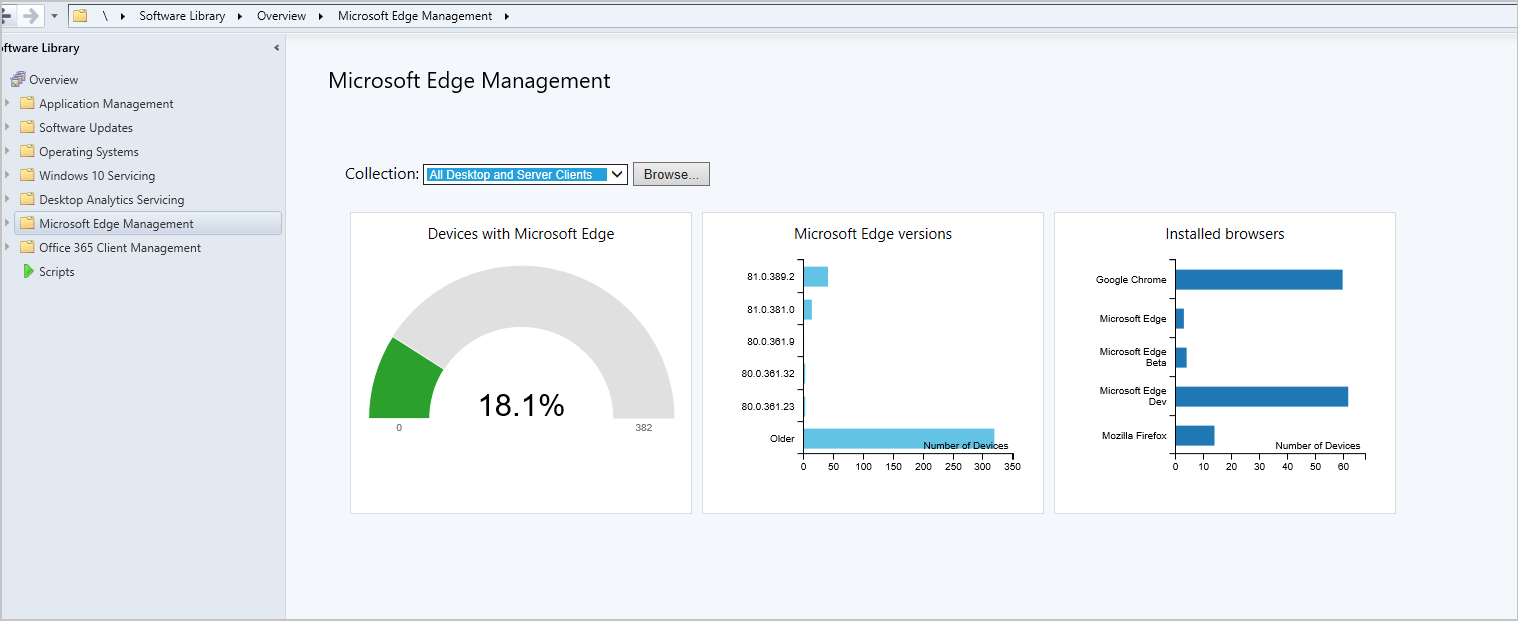
Orchestration Groups Improvements
Orchestration Groups are the enhanced version of “Server Groups” feature. This is not a release feature yet but it’s good to see improvements done to orchestration groups.
Some of the improvement include :-
- You can now specify custom timeout values for Orchestration Group and it’s members.
- While selecting group members, you now have a drop-down list to select the site code.
- When you select resources for the group, only valid clients are shown.
Read more about the improvements here.
Integrate with Power BI Report Server with ConfigMgr Reporting
You can now integrate Power BI Report Server with Configuration Manager reporting. This is a good feature and the integration gives you modern visualization and better performance. It also adds console support for Power BI reports similar to what already exists with SQL Server Reporting Services.
OneTrace Log Groups in ConfigMgr 2011
OneTrace now supports customizable log groups. This is similar to the feature in Support Center. Using Log groups you can open all log files for a single scenario. For example :-
Improvements to Administration Service in SCCM 2011
In SCCM tech preview 2011 release, the administration service now automatically uses the site’s self-signed certificate. It is now easier to use administration service. The site always generates this certificate.
The Enhanced HTTP site setting to Use Configuration Manager-generated certificates for HTTP site systems only controls whether site systems use it or not. Now the administration service ignores this site setting, as it always uses the site’s certificate even if no other site system is using Enhanced HTTP. Read more about this feature here.
Wake up a device from the central administration site
Previously from a primary site, we could use the client notification action to Wake Up devices. In SCCM technical preview 2001, from the central administration site (CAS), you can now use the client notification action to Wake Up devices.
MEMCM TP 2011 Improvements to task sequence progress
Some of the task sequence progress improvements include.
- The task sequence shows the current step number, total number of steps, and percent completion.
- Window width increased to give you more space to show the organization name in a single view.
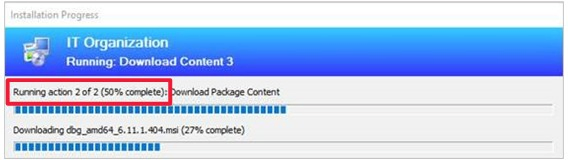

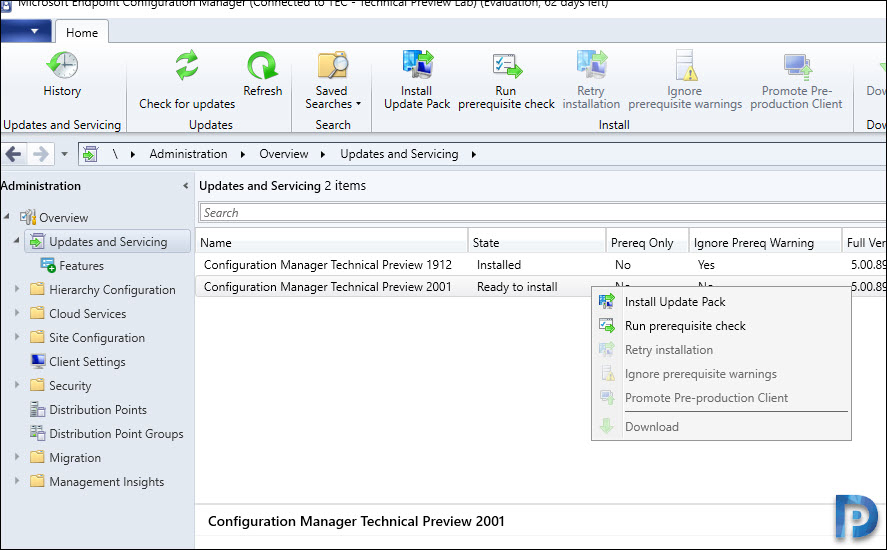
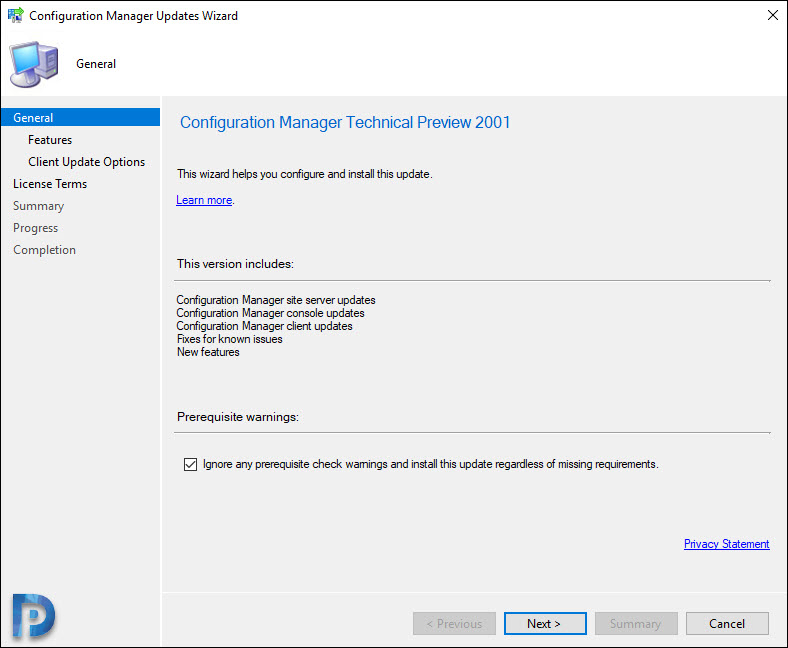
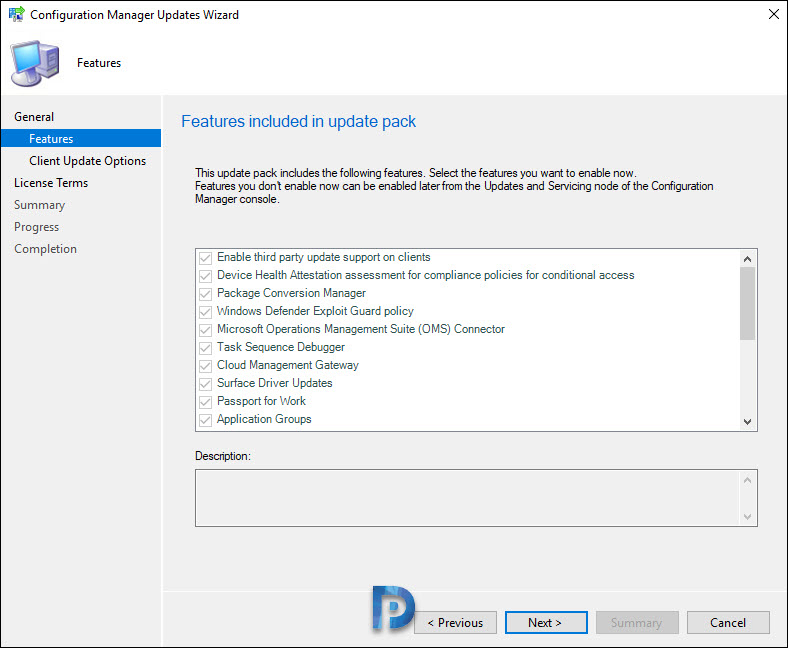
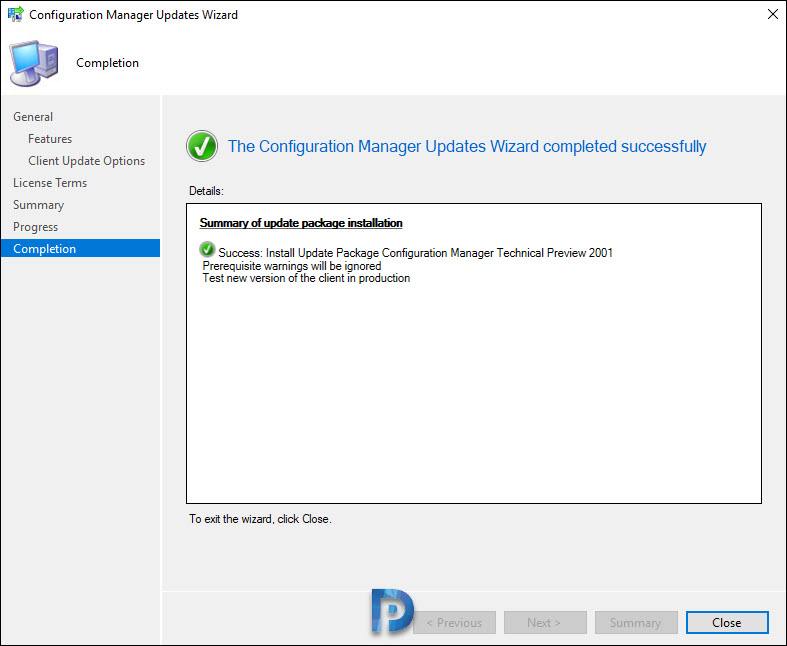
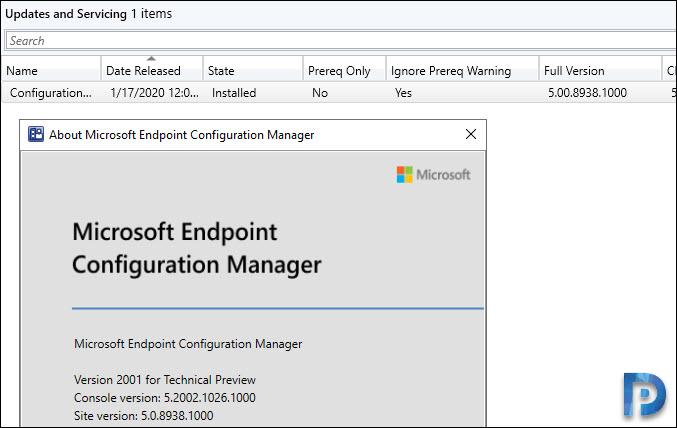
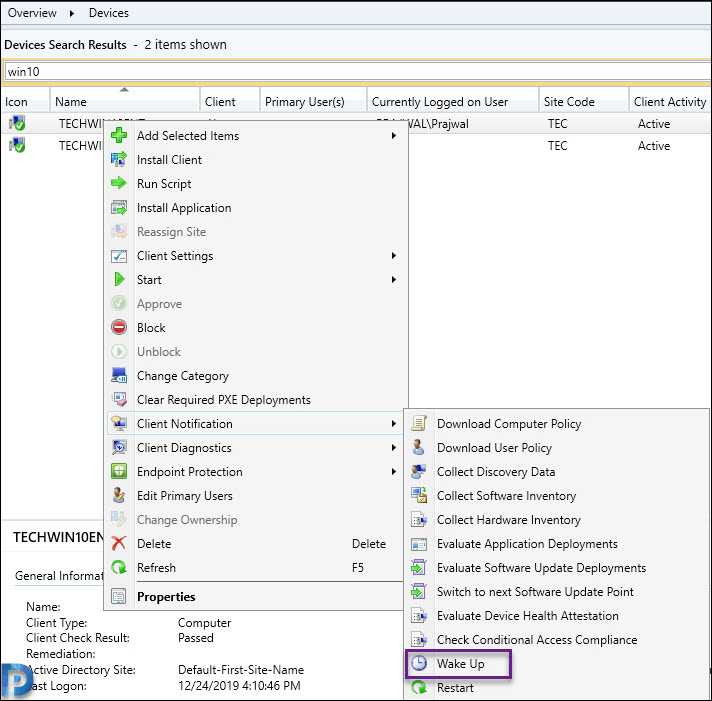
great post. many thanks!