KB14959905 Hotfix for SCCM 2207 Early Update Ring Released
Microsoft has released the KB14959905 hotfix for SCCM 2207 early update ring. The SCCM 2207 hotfix KB14959905 update addresses important, late-breaking issues that were resolved after Configuration Manager 2207 became available globally.
This hotfix KB14959905 for SCCM 2207 early update ring does not apply to sites that downloaded version 2207 on August 26, 2022, or a later date. Therefore, it will not be listed in the Configuration Manager console for those sites.
As per KB14959905 release notes by Microsoft, the hotfix KB14959905 is available to for customers who opted in through a PowerShell script to the early update ring deployment for Configuration Manager current branch, version 2207. The KB14959905 hotfix update should be available for installation in the Updates and Servicing node of the Configuration Manager console.
To install the hotfix KB14959905, you must be running SCCM 2207. If you haven’t upgraded to version 2207 yet, you can upgrade your Configuration Manager to version 2207. Note that KB14959905 is the first hotfix released by Microsoft for Configuration Manager 2207 to resolve the issues and add improvements. This update does not replace any previously released updates.
Issues Fixed in SCCM 2207 Hotfix KB14959905
There are three significant issues that are resolved in KB14959905 hotfix for SCCM 2207, and they are listed below.
- Administrators with tenant attached devices are unable to manage software updates when Intune role-based access control (RBAC) is used.
- The Configuration Manager console terminates unexpectedly when resuming from sleep or standby.
- An Automatic Deployment Rule (ADR) may not be visible after moving it to a folder in the Configuration Manager console.
The KB14959905 hotfix is available in the Updates and Servicing node of the Configuration Manager console for environments that were installed by using the publicly available early update ring builds of version 2207. These builds were available for download between August 13, 2022, and August 26, 2022.
This update applies to first wave installations of version 2207 from packages that have the following GUIDs: 91959D25-96B7-47FA-A36E-E958F2454CE3. To verify which build is installed, look for a package GUID by adding the Package GUID column to the details pane of the Updates and Servicing node in the console.
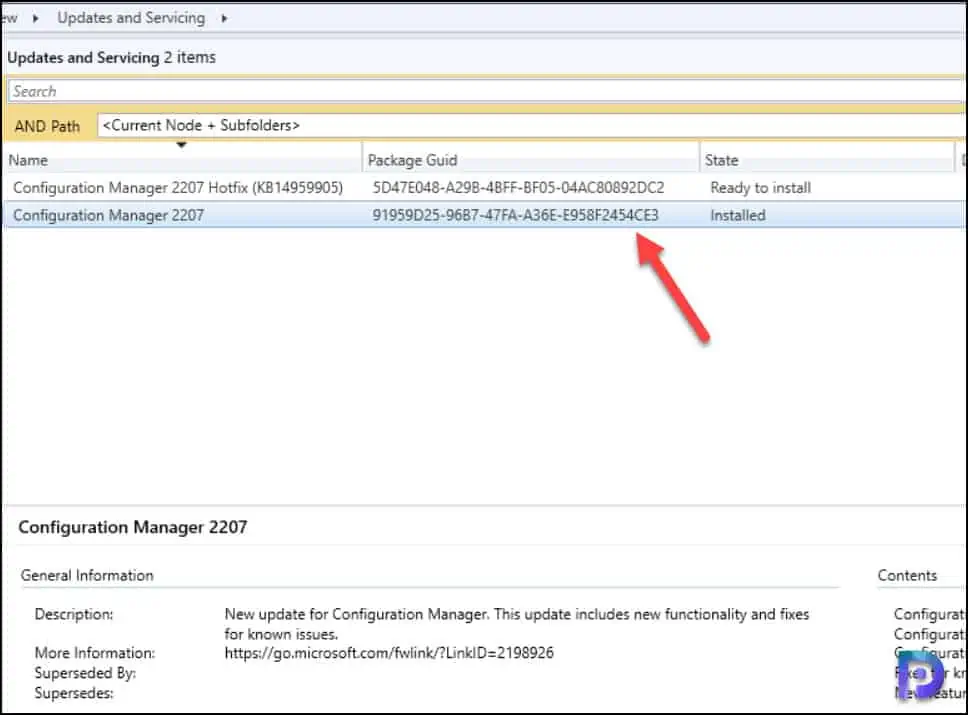
Install KB14959905 Hotfix for SCCM 2207
You can use the following steps to install SCCM 2207 hotfix KB14959905:
- Launch the Configuration Manager console.
- Browse to Administration\Overview\Updates and Servicing.
- Right-click Configuration Manager 2207 Hotfix KB14959905 and select Install Update Pack.
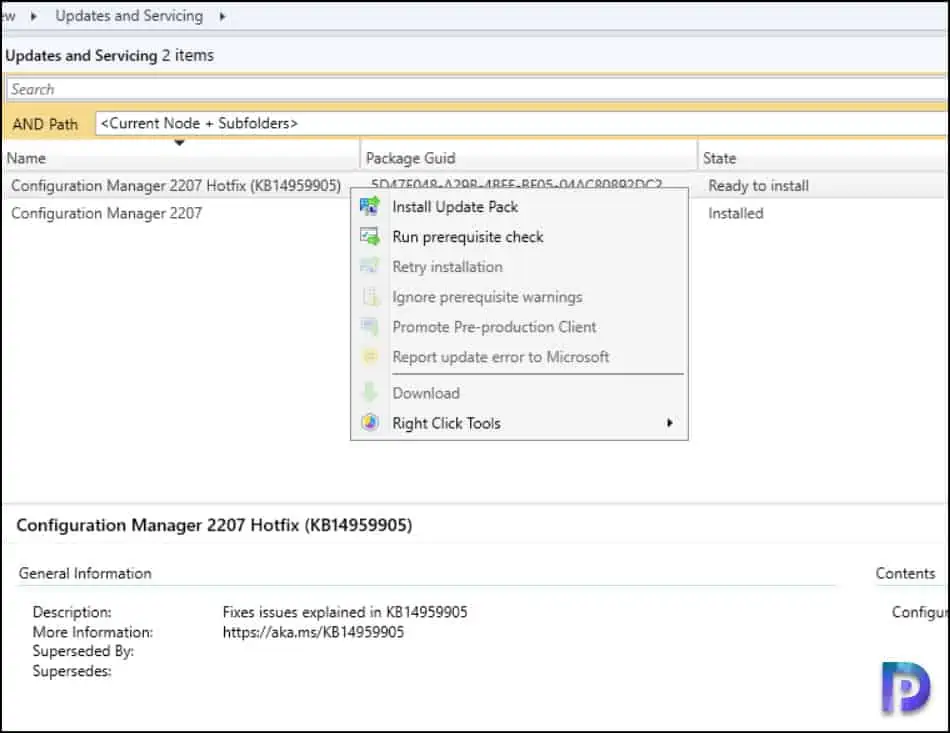
The Configuration Manager 2207 Hotfix KB14959905 includes only site server updates. There are no updates for console and client agents. For prerequisite warnings, you can enable the option “ignore any prerequisite check warnings and install the update” on your production server running SCCM 2207. Click Next.
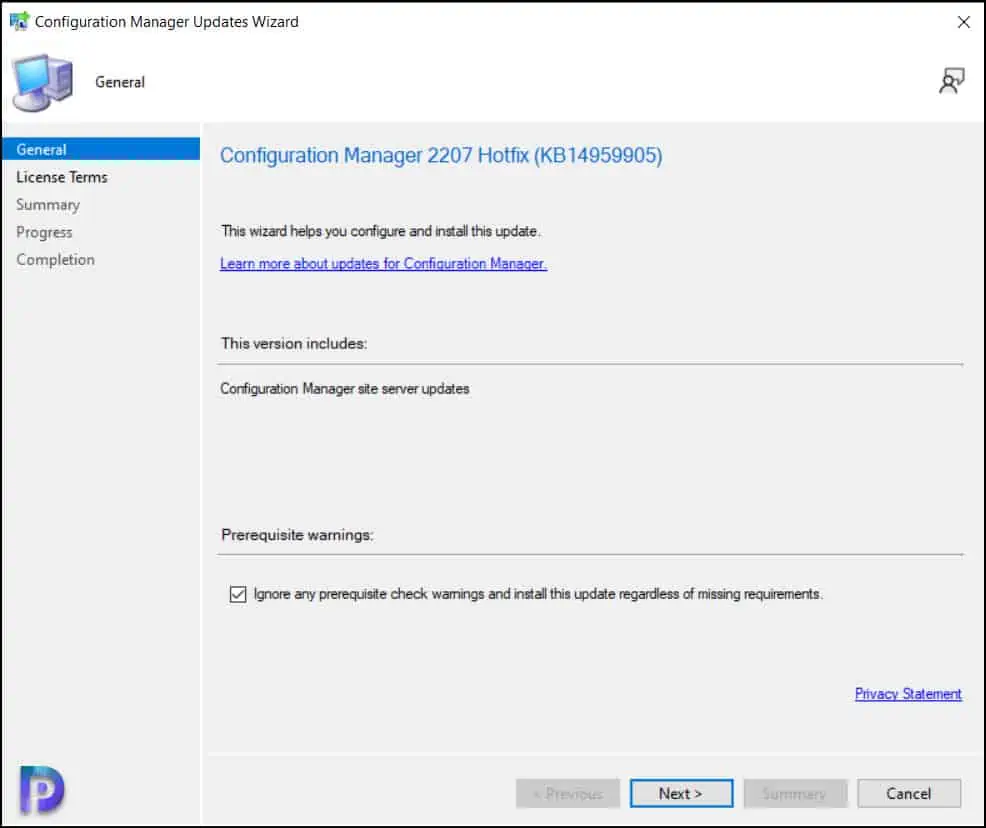
Accept the license terms for installing KB14959905 hotfix. Click Next.
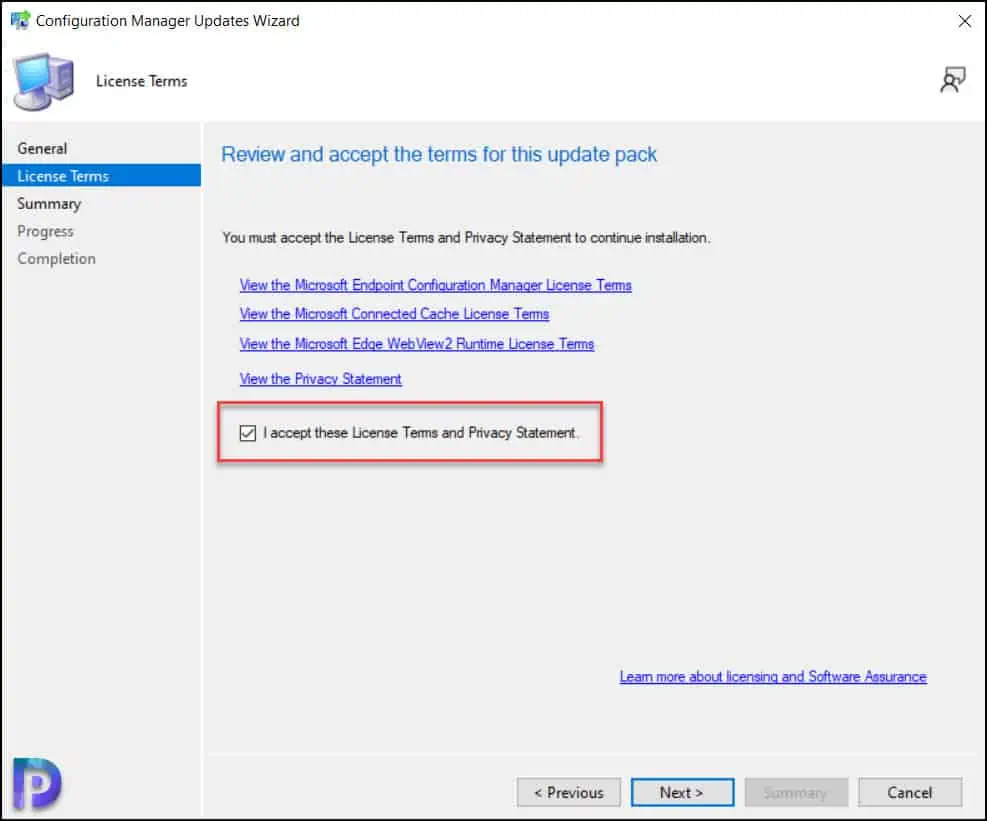
On the Summary page, confirm the settings and click Next.
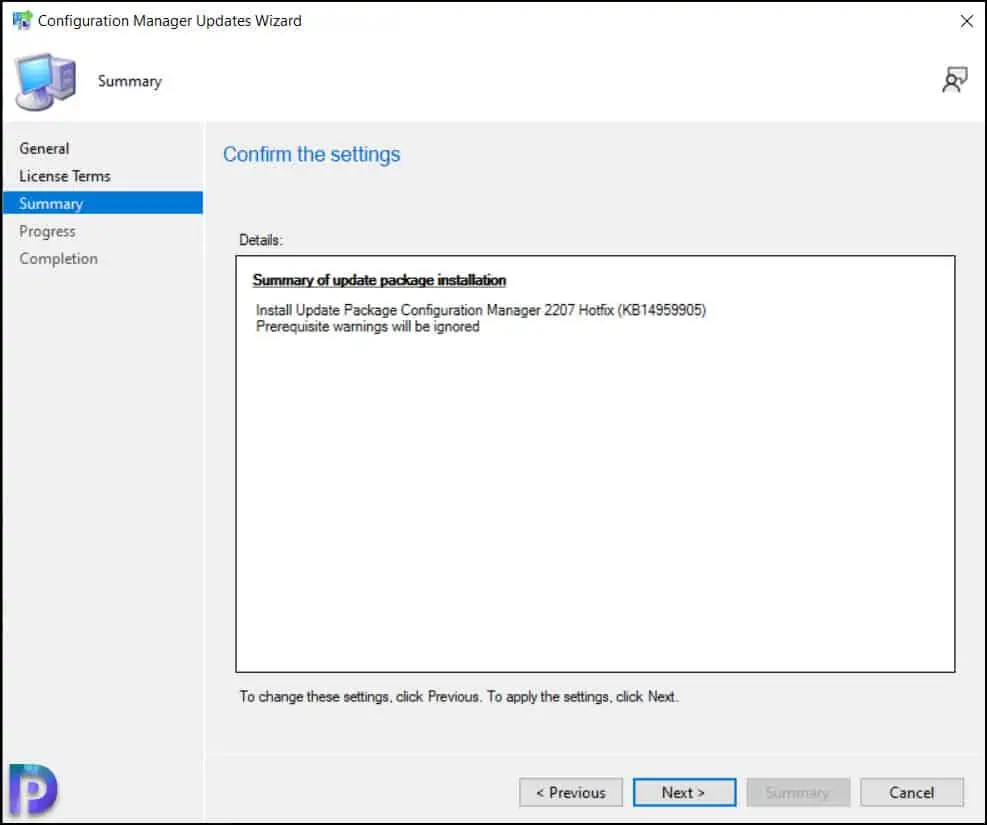
Close the Configuration Manager updates wizard. This completes the steps to install KB14959905 hotfix for SCCM 2207.
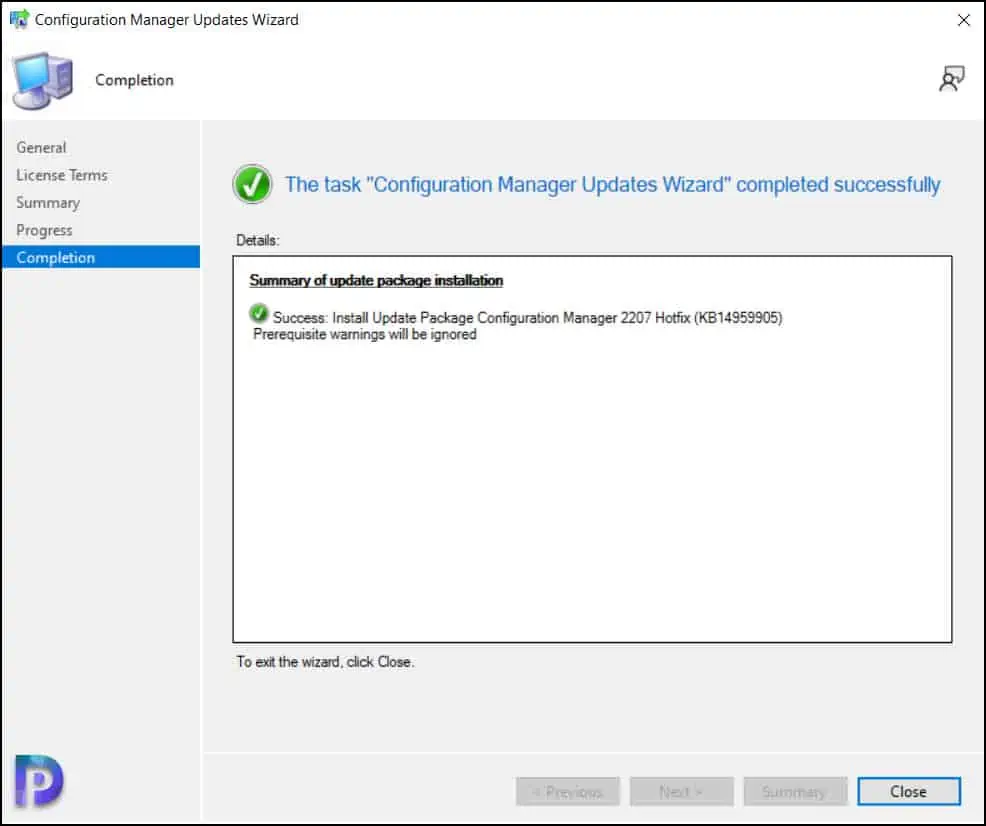
Monitor the KB14959905 Hotfix Installation Progress
On your SCCM 2207 environment, you can monitor the hotfix KB14959905 installation progress by reviewing the cmupdate.log on the site server. Alternatively, even Monitoring workspace allows you to monitor the progress of hotfix installation. Have a look at the list of all the SCCM Log Files for hotfix updates.
Hotfix KB14959905 required a total of just 10 minutes to install, and there were no issues at any point in the process. There will be a SCCM site reset after the installation of the hotfix update KB14959905 even though it doesn’t require a restart of the computer.
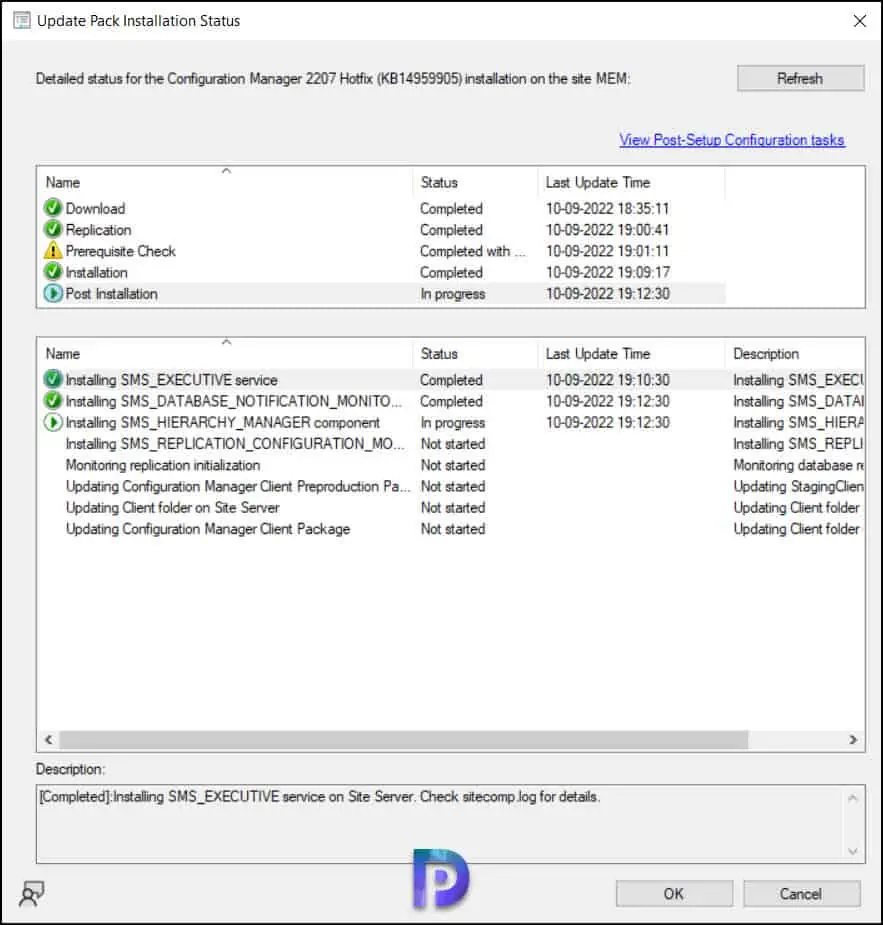
Verify the KB14959905 Installation on SCCM Server
Let’s check if the KB14959905 hotfix is installed. Launch the Configuration Manager console and go to Administration\Overview\Updates and Servicing. We see the Configuration Manager 2207 hotfix KB14959905 shows as Installed. This confirms the KB14959905 hotfix installation is successful.
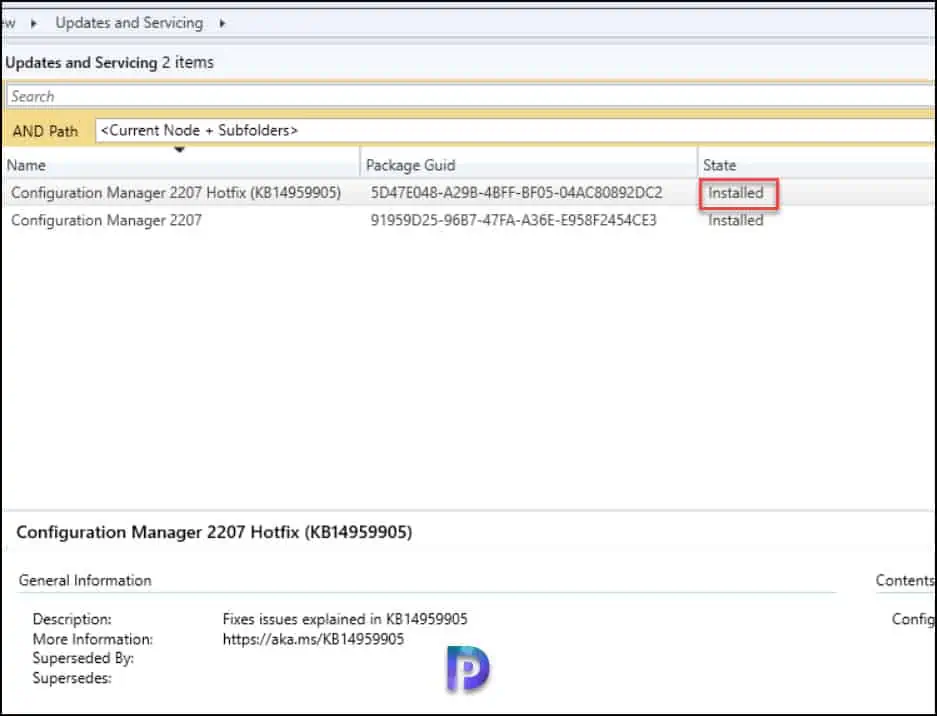
After installing the KB14959905 hotfix for SCCM 2207, the following major components are updated to the versions specified in the below table. Take a look at history of SCCM build version numbers along with console and client versions.
| Configuration Manager Component | Version |
|---|---|
| Configuration Manager console | 5.2207.1048.1700 |
| Client | 5.0.9088.1010 |
Updating the Secondary Sites with Hotfix KB14959905
After installing the SCCM 2207 hotfix KB14959905 on a primary site, pre-existing secondary sites must be manually updated. Read more about secondary site installation in SCCM.
To update a secondary site in the Configuration Manager console, select Administration > Site Configuration> Sites > Recover Secondary Site, and then select the secondary site.
Run the following SQL Server command on the site database to check whether the update version of a secondary site matches that of its parent primary site:
select dbo.fnGetSecondarySiteCMUpdateStatus ('SiteCode_of_secondary_site')
- If the value 1 is returned, the site is up-to-date, with all the hotfixes applied on its parent primary site.
- If the value 0 is returned, the site has not installed all the fixes that are applied to the primary site, and you should use the Recover Secondary Site option to update the secondary site.
Next Steps
After installing the KB14959905 hotfix for SCCM 2207, Microsoft has released few more hotfixes, and they are listed below.
