Export Windows 365 Cloud PC Details from Intune Portal
In this post, I will show you how to export Windows 365 Cloud PC details from Intune Portal. You can export the Cloud PC device names and all the hardware information to a.csv file.
In Intune, you can export all the device details to a .csv file. Not only that you can also export device configuration profiles in Intune to an Excel .CSV file and review each profile.
Cloud PCs are created and assigned to users based on provisioning policies. You can export the details of Cloud PC only when they are provisioned. Refer to the following guide to learn how to create provisioning for Cloud PC in Windows 365.
If you are new to the concept of Cloud PCs and want to learn the basics, refer to the below guides:
- Quickly Reprovision a Cloud PC | Windows 365 | Intune Portal
- How to Assign Windows 365 License to Cloud PC User
- Troubleshoot Cloud PC Connection Errors
- Enable Cloud PC Local Admin Access to User in Windows 365
- How To End Grace Period for Cloud PCs in Windows 365
Export Windows 365 Cloud PC Details
The following steps will help you export the Cloud PC details in Intune:
- Sign in to the Microsoft Endpoint Manager admin center (https://endpoint.microsoft.com/).
- Select Devices > Windows 365 > All Cloud PCs.
- Click the Export option to export all the Cloud PC details to a .csv file.

The export option downloads all the details of Cloud PCs to a .csv file. The downloaded file name is of the format Windows_365_Cloud_Pc_yyyy-mm-dd.csv.
Let’s see what Cloud PC details are exported. Open the .csv file with Excel application. We see the following Cloud PC details are exported:
- Device name
- Provisioning policy
- Image
- Azure network connection
- PC type
- Status
- User
- Date modified
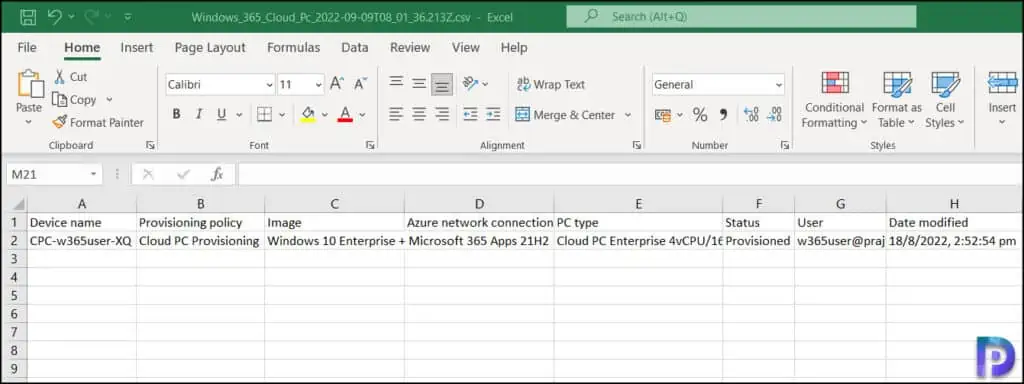
Also Read: How to export Device Compliance Reports in Intune
Export Hardware Details of Windows 365 Cloud PC
Windows 365 offers fixed-price licensing (through Microsoft 365) for different Cloud PC sizes. When you purchase Cloud PCs, there are different sizes available for a Cloud PC. Each Cloud PC can have different hardware configuration and I will show you how to export the Windows 365 Cloud PC hardware configuration.
To export the hardware details of Windows 365 Cloud PC, sign in to the Microsoft Endpoint Manager admin center. Select Devices > Windows 365 > All Cloud PCs. From the list of Cloud PCs, select a Cloud PC and select Hardware. To export the hardware information of the Cloud PC, click on the three horizontal dots and select Print Content.
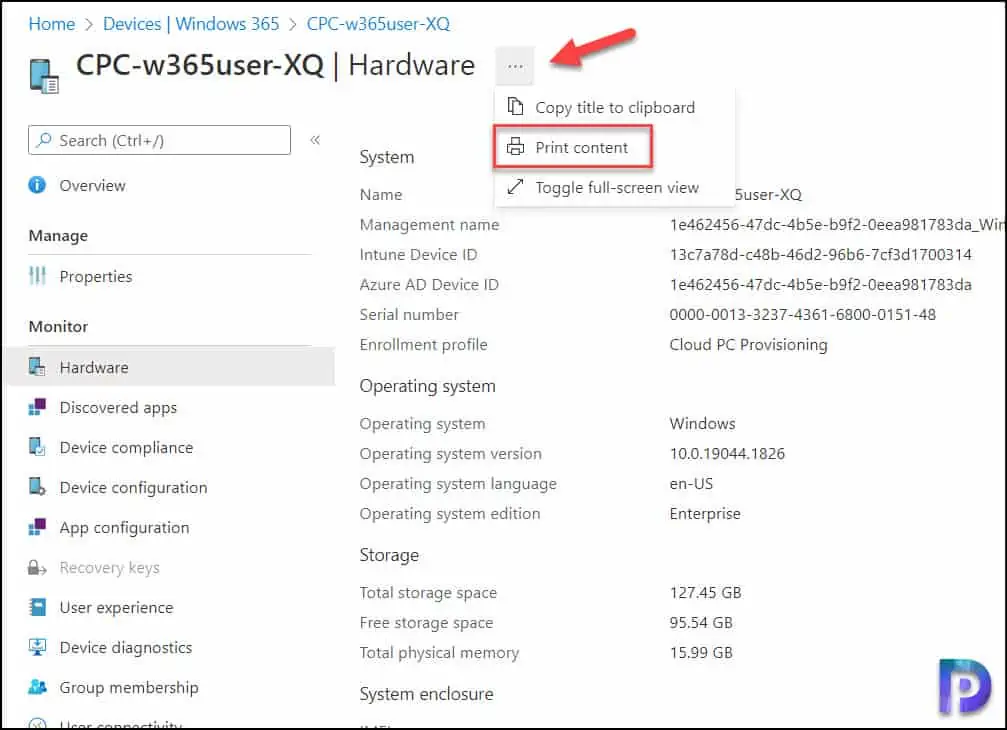
The print dialog page appears which lets you Print the content by select the Printer. You can simply choose the Microsoft Print to PDF option that lets you print the Cloud PC hardware information to a .PDF file.
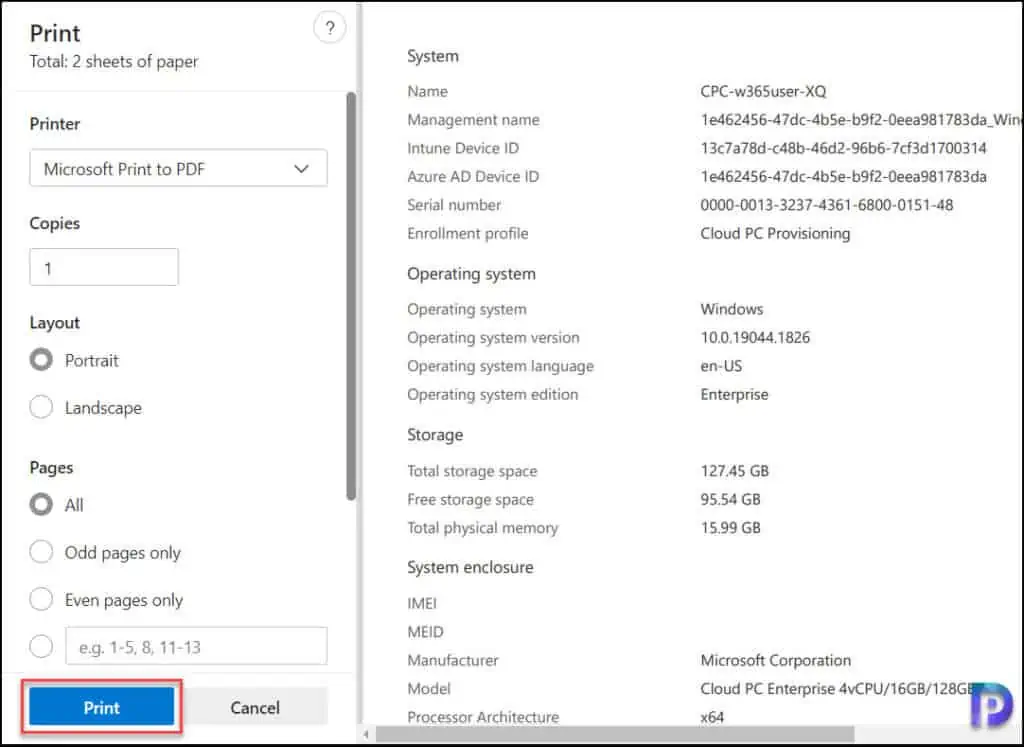
The below table lists all the hardware configuration details of Cloud PC that are exported from Intune.
| Cloud PC Hardware Configuration Details | Exported Data |
| System | Name Management name Intune Device ID Azure AD Device ID Serial number Enrollment profile |
| Operating System | Operating system Operating system version Operating system language Operating system edition |
| Storage | Total storage space Free storage space Total physical memory |
| System Enclosure | IMEI MEID Manufacturer Model Processor Architecture Phone number |
| Network Details | Subscriber carrier Cellular technology Wi-Fi MAC Ethernet MAC ICCID Wi-Fi IPv4 address Wi-Fi subnet ID Wired IPv4 address |
| Network Service | Enrolled Date Last Contact |
| Conditional Access | Activation lock bypass code Azure AD registered Compliance EAS activated EAS activation ID EAS activation time Supervised Encrypted Jailbroken |
