How to Enable Dark Mode for Bitdefender Total Security
In this post, I will show you how to enable dark mode for Bitdefender Total Security software. You can switch the application theme of Bitdefender from light mode to dark mode with a few easy steps.
When you install Bitdefender program on your PC, the dark mode isn’t enabled by default. Neither does the dark theme apply automatically when you enable dark mode on Windows 11. One has to manually go into the settings of Bitdefender software and activate the dark mode.
I have been using Bitdefender Total Security for many years now, and I absolutely love all the utilities that are part of this software. What matters is that this software protects and secures my computer.
Most customers want to know whether an antivirus program will affect their computer’s speed before they buy. After installing antivirus, a lot of users express frustration with the performance of their systems. According to my personal experience, Bitdefender Total Security is highly optimized and doesn’t even slightly slow down your PC.
Bitdefender Total Security for PC lets you activate up to five, and even ten, devices. You can also buy the product for three years, which I think is a good deal. Check out the latest offers on Bitdefender products.
As we are discussing the Dark Mode, you might find these guides useful.
- How to Enable Dark Mode for IDM and Customize Toolbar in IDM
- How To Enable Dark Mode for Windows Admin Center
- Enable Windows 11 Task Manager Dark Theme
- Turn on or Enable Dark Theme for SCCM Console | ConfigMgr
- How To Enable Dark Theme for Notepad in Windows 11
- Enable Dark Theme in SQL Server Management Studio
How to Enable Dark Mode for Bitdefender Total Security
Step 1: Launch the Bitdefender Total Security from start menu. On your Windows 10 or Windows 11 PC, click Start and expand Bitdefender Security and select Bitdefender. An alternate method, type “Bitdefender” in the search box and from the search results, select Bitdefender.
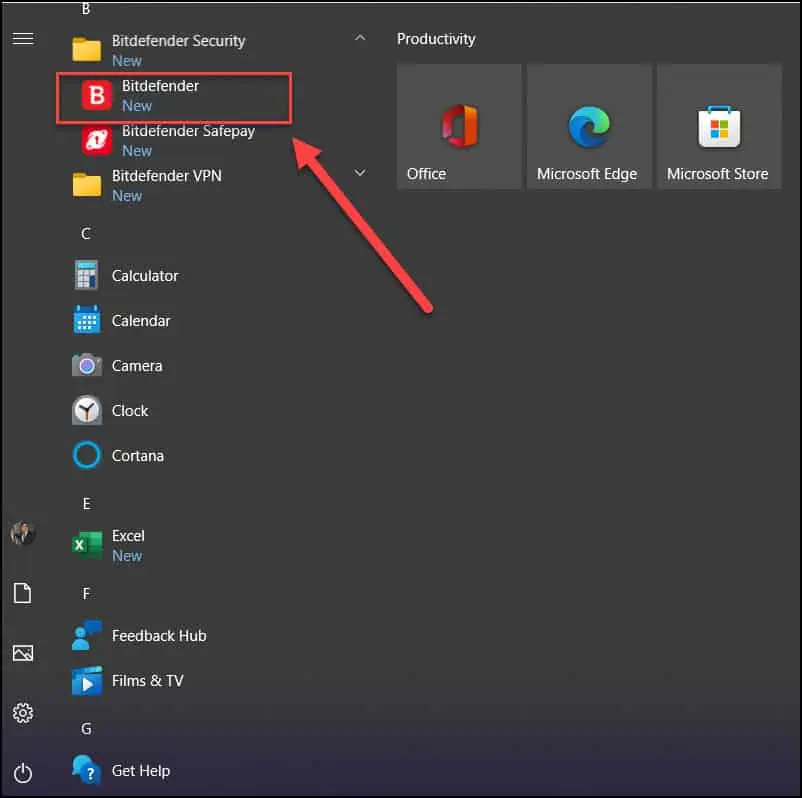
Step 2: On the Bitdefender Total Security dashboard, select Settings from the left pane.
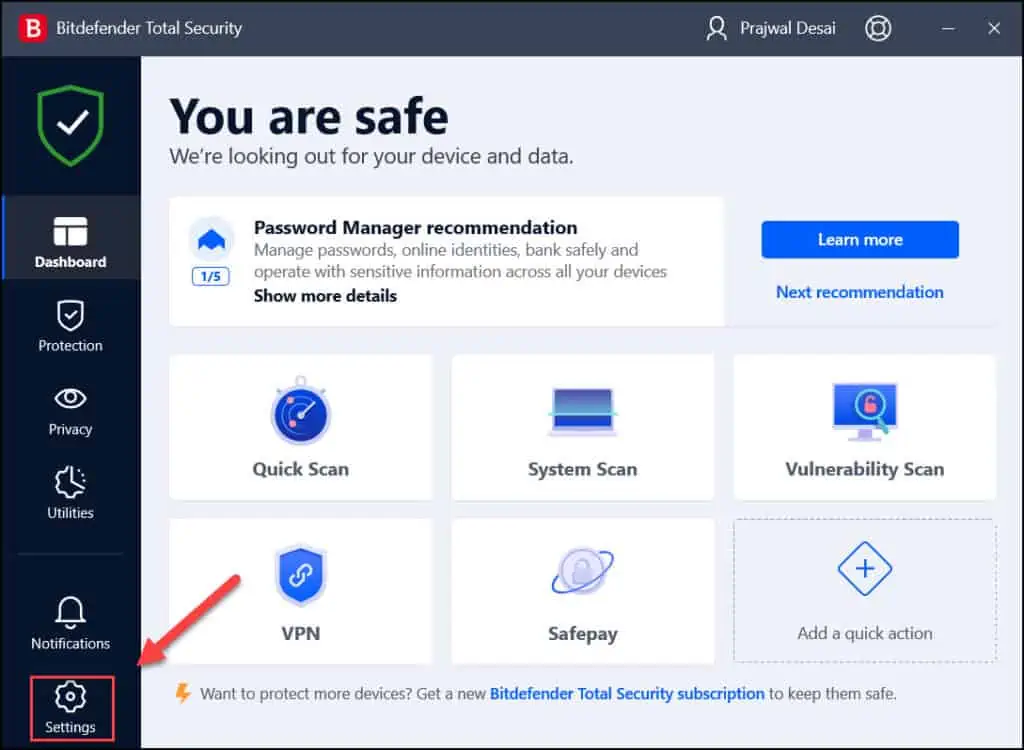
Step 3: On the Settings window, select the General tab and scroll down to find the option “Dark Mode“. Toggle the slider to turn on the dark mode for Bitdefender Total Security. The dark mode is instantly applied to the entire software.
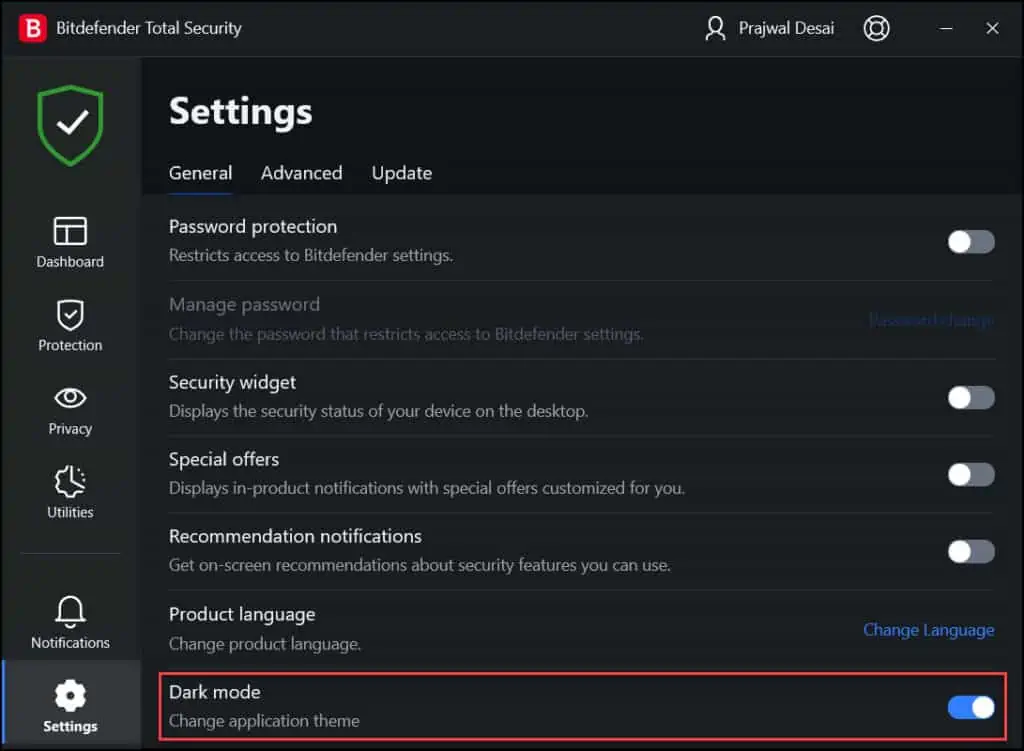
Turn off the Dark Mode for Bitdefender Total Security
In case you don’t like the dark mode, you can turn off the dark mode for Bitdefender Total Security and switch to a light mode (default mode) using following steps:
- Launch the Bitdefender Total Security software on your computer.
- On the Dashboard, select Settings from the left pane.
- On the General tab, scroll down and turn off the Dark Mode.

