Bitdefender Total Security Utilities Overview
I have been using Bitdefender total security since long time and I love all the Bitdefender Total Security utilities that are part of this software. In this post I will cover about those utilities and some advantages of using the total security over other AV products.
The Bitdefender offers subscription-based antivirus tools for both home users and businesses. Home users have got four products to choose from.
- Antivirus Plus
- Internet Security
- Family pack
- Total Security.
The difference between all the products is the set of features that you get in each product. If you want all the features then Total Security 2019 is the option you’ll want to explore. To know more about Total Security product click here.
In addition to the above products, Bitdefender also has a product for mobile users. This software is called Bitdefender Mobile Security. This is a yearly based subscription and you can activate the product on a single mobile device.
The Bitdefender Total Security for PC allows you activate up to 5 devices and even 10 devices. You also can buy the product for 3 years which I believe is a good option rather than paying yearly.
One of the most important criteria while buying any antivirus software is the performance of the software. A lot of AV users complain about system performance after installing antivirus. From my experience the total security software is well optimized and doesn’t slow down your PC at all.
Table of Contents
Bitdefender Total Security Utilities Overview
Let’s take a look at the Bitdefender Total security utilities. When you launch Bitdefender and click on Utilities, you will find four utilities.
- Oneclick Optimizer
- Startup Optimizer
- Disk Cleanup
- Anti-Theft
Bitdefender Total Security OneClick Optimizer
The first Bitdefender Total Security utility or feature that I want to cover is the OneClick Optimizer. The OneClick Optimizer helps you improve your system performance by rapidly scanning, detecting and cleaning useless files.
It basically looks for junk files on your disk, unwanted registry keys and also does a privacy cleanup.
To start the OneClick Optimizer process, follow these steps:-
- Open the Bitdefender program.
- Click Utilities and then click OneClick Optimizer.
- The Bitdefender searches for files that can be deleted.
- Before you click Optimize, the window shows how much disk space can be freed up by optimizing.
- Click the Optimize button to finish the process.
Since the optimizer also does a privacy cleanup, you must close your browsers during the optimization process.
Finally you should see a message “Your system is optimized“. You can click View Detailed Report to see the list of files that were cleaned during optimization process.
Bitdefender Startup Optimizer
The second useful utility that Bitdefender total security offers is the Startup Optimizer. The startup optimizer lists the unnecessary applications that slow down booting time of your PC. These are the applications that you do not require to run on startup. Hence you can easily disabled them and improve system startup time.
To use the Startup Optimizer, follow these steps :-
- Launch the Bitdefender program.
- On the main screen, click Startup Optimizer.
- The optimizer lists all the applications that run on startup.
Select the applications that you want to delay at system startup. Click on Disable on the right side of the window for each software you want.
Bitdefender Disk Cleanup
The Bitdefender total security disk cleanup utility does two important things.
- It analyzes all the your hard drives on the computer and lists the files by size.
- Cleans the selected files and saves disk space.
A lot of times we download files and programs which we don’t use later. For example we download softwares, install and leave the installer on the drive. These files occupy the disk space on your hard drive and they aren’t required at all.
To initiate the disk cleanup, launch the Bitdefender software and click Disk Cleanup. From the list of drives, select the drive and click Analyze Drive.
The program lists the files by size. You can view files from size 10 MB up to files of size more than 5 GB. Select the file that you don’t require and click Confirm Selection.
The disk cleanup utility cleans up the programs and you can see the same on Results Summary. Click Finish.
Bitdefender Anti-Theft
The Bitdefender Anti-Theft locates your device and you can lock your device. You can also wipe the data on the device. The device you want to locate must be connected to the Internet.
Go to bitdefender login page and log in to your account. Click Anti-Theft and select your device from the list. Use Locate feature to know your device location
Next, you can either lock your device or wipe the data from the device. When you click Wipe, it deletes all data (including Windows) from your computer.

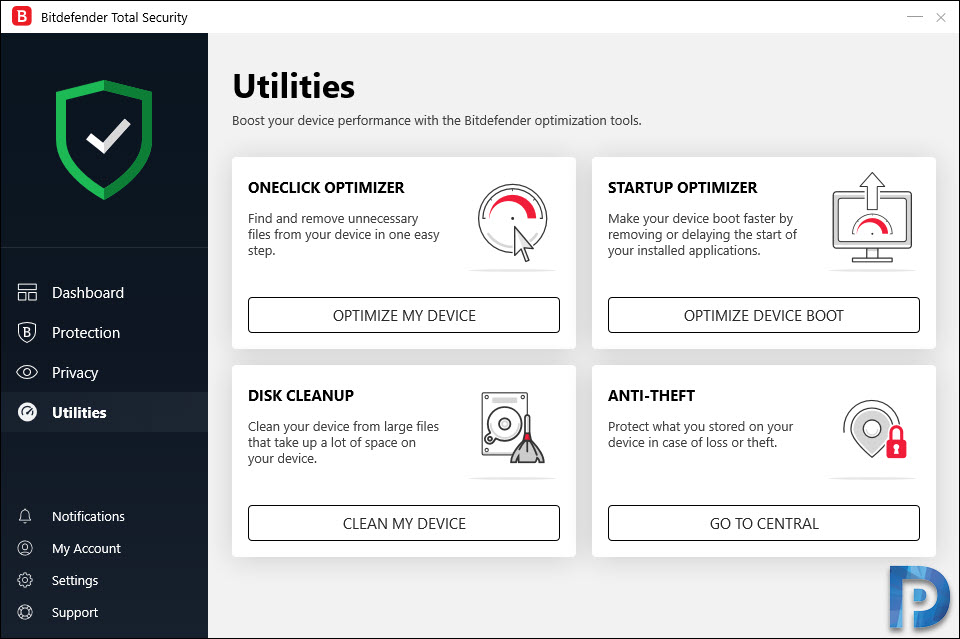
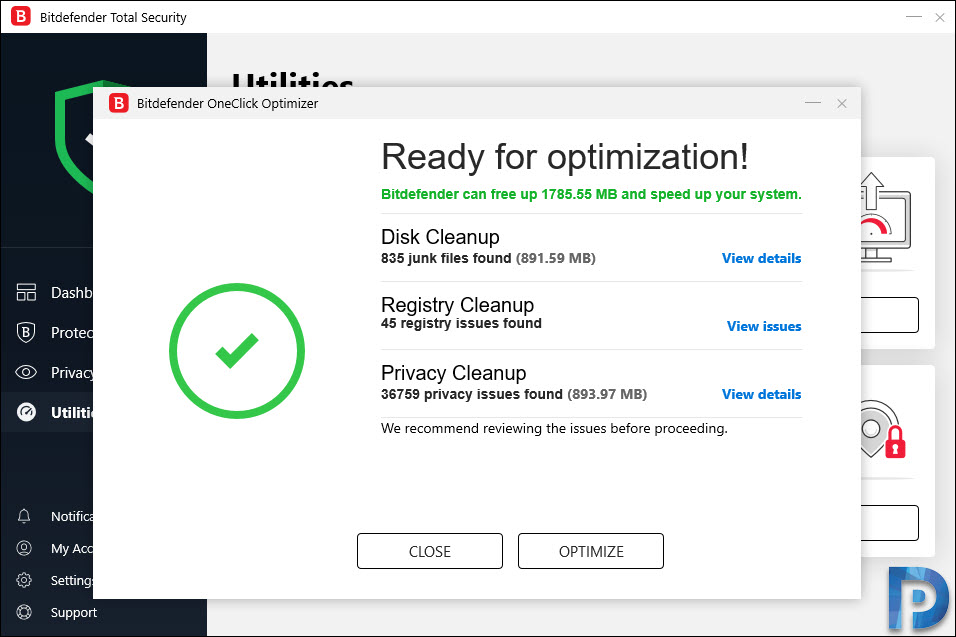
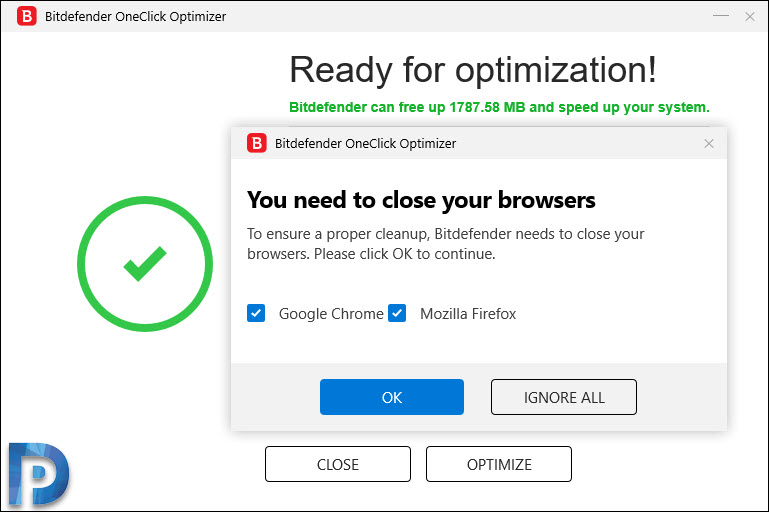

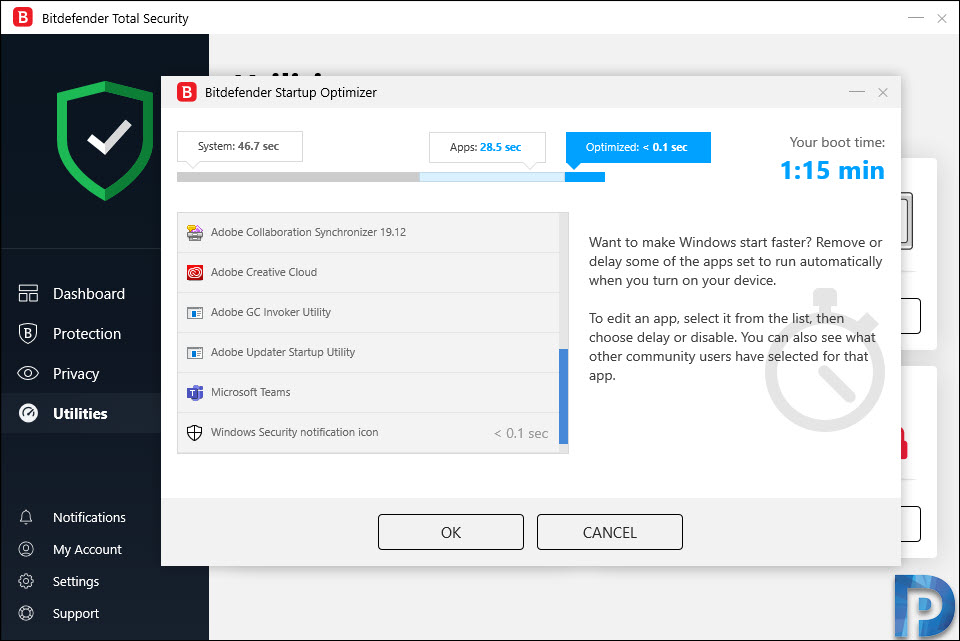
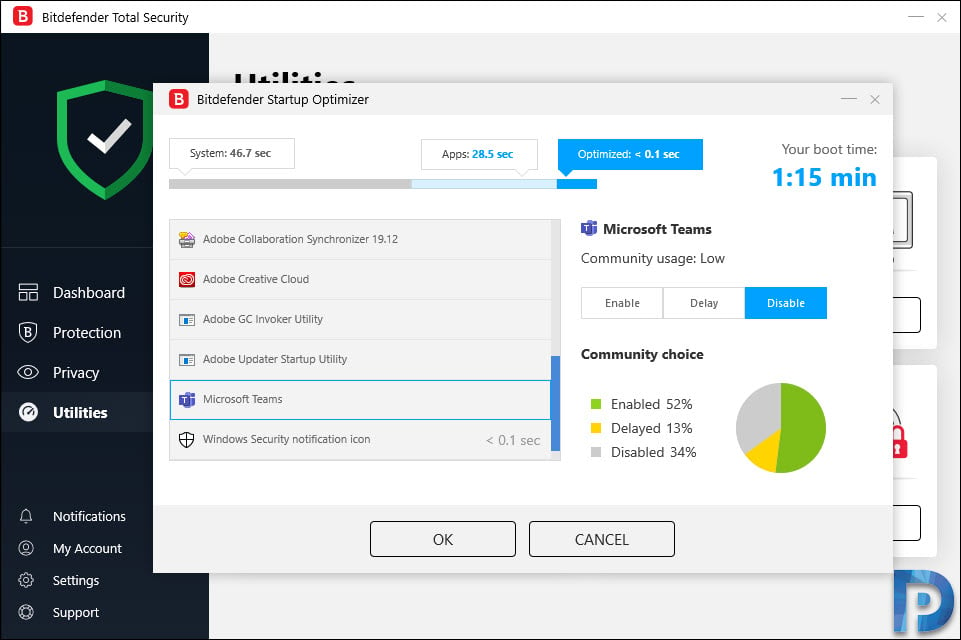



where to find startup optimizer in Bitdefender Total security latest version (2019)?
can you retrieve a file that cleanup up on disk cleanup?
No I don’t think so.