Enable Windows 11 Task Manager Dark Theme
Did you know that you can enable dark theme for Task Manager in Windows 11? Let me show you how to enable Windows 11 task manager dark theme.
In Windows 11, you can turn on dark mode for task manager from Personalization Settings. Enabling Windows 11 dark mode will change the overall look and feel of the Apps including task manager and the system taskbar.
Windows 11 22H2 features a brand new Task Manager with Win UI, Fluent Design, rounded corners, Mica and more. The Task Manager in Windows 11 is now more tablet-friendly and has a modern look.
On Windows 11, you can also enable dark theme for Notepad application. Ensure you are using the latest Notepad app version to use the feature.
Starting in Windows 11 22H2, the Task Manager’s Efficiency mode leverages EcoQoS and limits process resource usage by reducing the process priority.
On a Windows 11 PC, you can enable the dark mode separately for apps and for entire windows. These settings are located in Personalization > Colors. Normally when you launch the task manager in Windows 11, it opens up with a light theme. That’s because it follows the color settings defined for the default app mode.
Windows 11 supports two color modes: light and dark. Each mode consists of a set of neutral color values that are automatically adjusted to ensure optimal contrast.
In Windows 11 22H2, the Task Manager theme is fully aligned with the color theme of Windows 11 that you set. If you set the app color mode to dark, the task manager will align the background color of the app’s window or the title bar with the desktop background.
Enable Windows 11 Task Manager Dark Theme
Let’s look at the steps to enable dark theme for Windows 11 task manager. On Windows 11 PC, click Start and select Settings. Click Personalization > Colors.
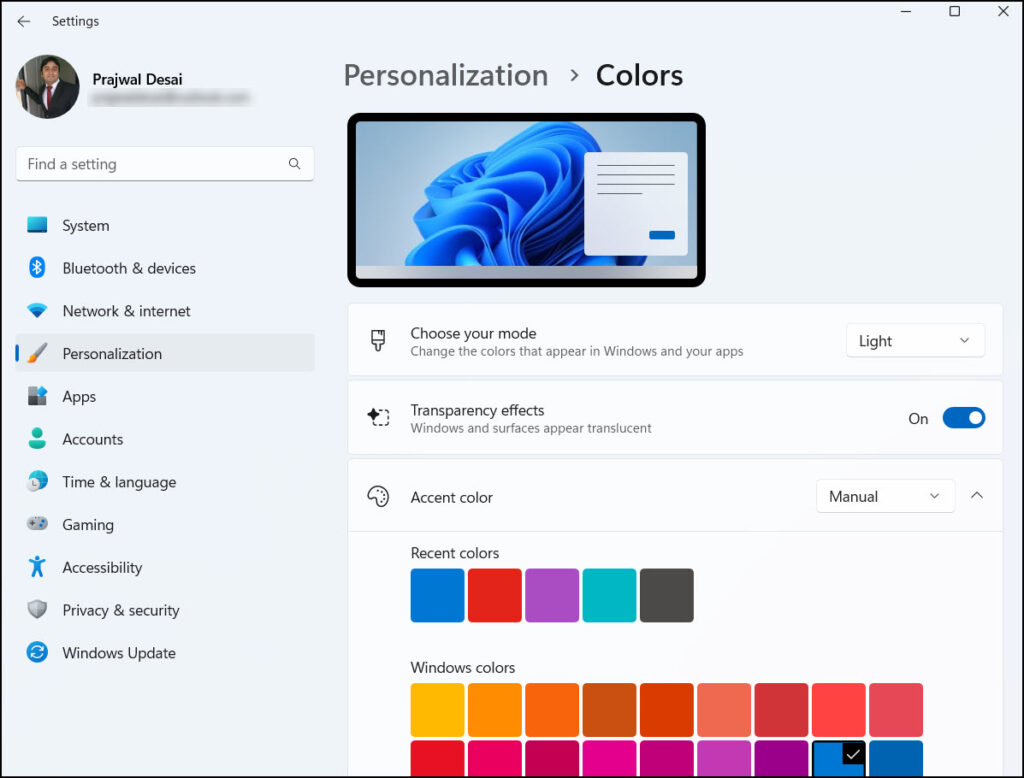
Next to Choose your mode, you can change the colors that appear in Windows and your apps. There are three options here: Light, Dark and Custom. Select Custom as your color mode.
When you select custom, you can choose the dark theme separately for Windows and your apps.
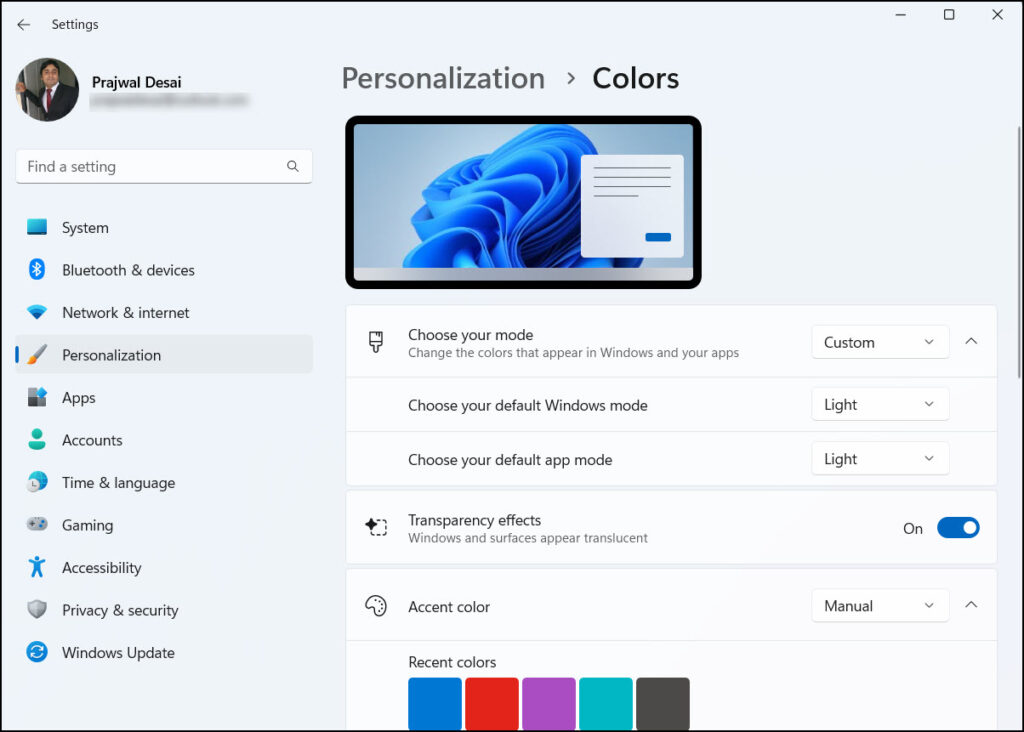
Since we want to enable the dark theme for Task Manager, select Choose your default mode to Dark. The color theme of Windows 11 task manager changes immediately from light to dark.
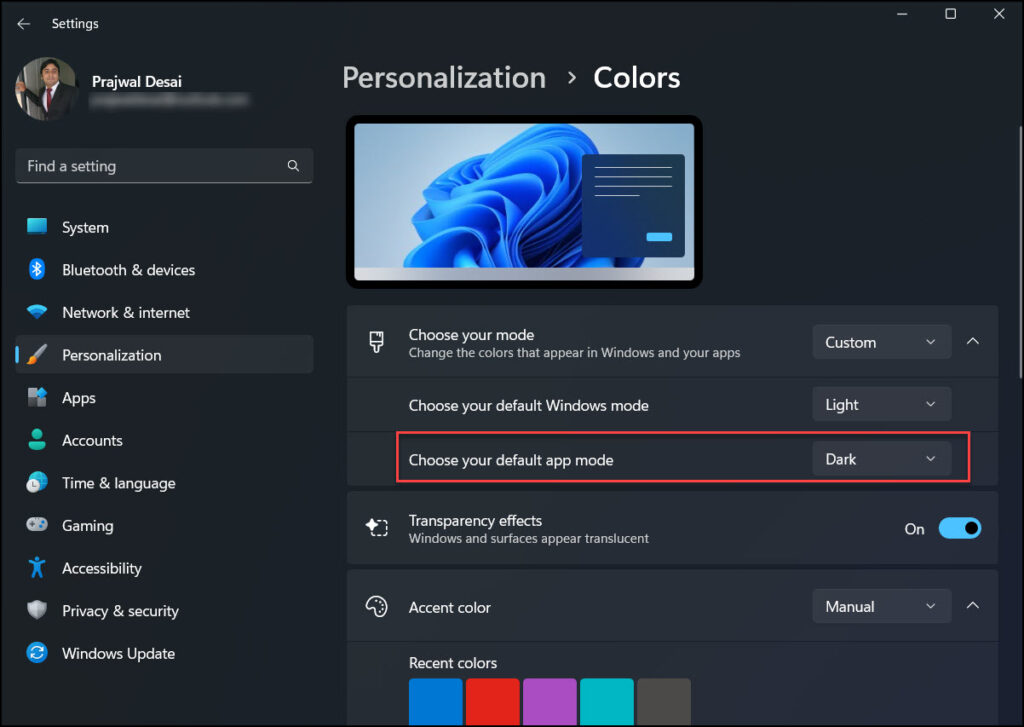
Launch the task manager on Windows 11 using the shortcut key Ctrl+Shift+Esc. The task manager theme is set to dark, and it is fully aligned with the color theme of Windows 11 that have set. The task manager dark theme really looks good, and it’s easier on your eyes in low light and makes your apps look cooler too.
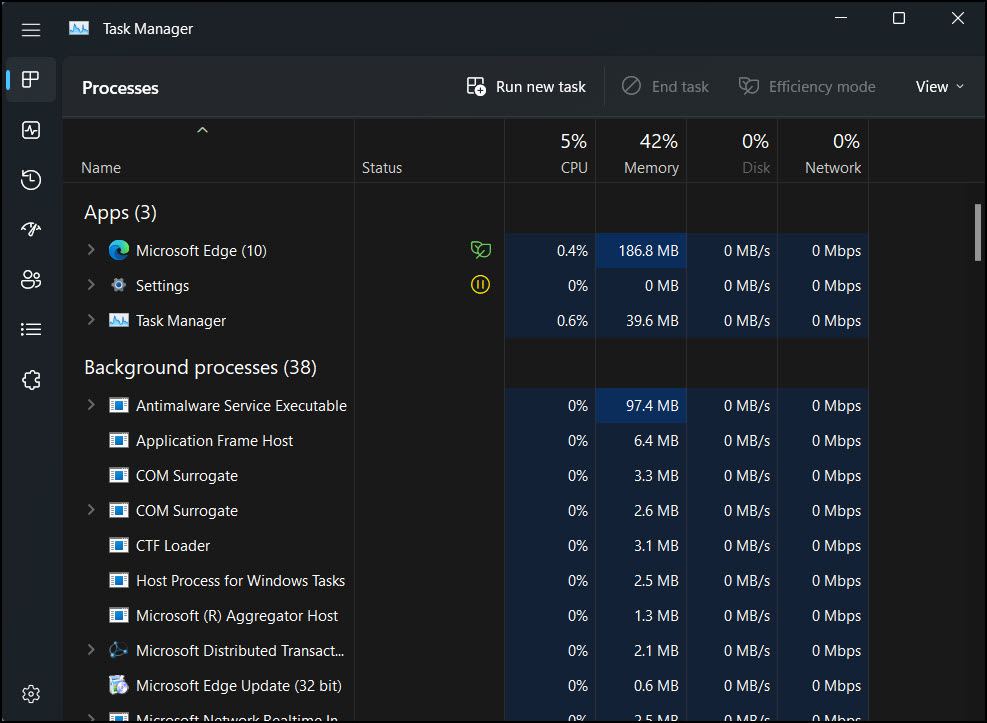

This is not true for the task manager, despite these settings it stays bright as hell. How hard it is for a multibillion dollar company, not to blind its customers..