How To Enable Dark Mode for Windows Admin Center
In this article, I will show you how to enable dark mode for Windows Admin Center. Windows Admin Center (WAC) dark mode can be enabled from Personalization settings.
Windows Admin Center has the dark mode option, and it is available for all users of Windows Admin Center.The option to enable dark mode is available from WAC Personalization settings.
With dark mode option in Windows Admin Center, users get an option to switch between light mode or dark mode to reduce eye fatigue from too much screen time.
The Windows Admin Center is a web-based management tool for Windows Server. It is lightweight and easy to use, and it offers a great experience across browsers and devices.
When you install Windows Admin Center on your computer or a server, the Light Mode is turned on by default. However, you can manually switch between dark mode and light mode from Windows Admin Center settings.
How to Enable Dark Mode for Windows Admin Center (WAC)
Windows Admin Center has a dark mode feature that can be enabled by following these instructions. Launch the web browser and access the Windows Admin Center. Sign in with your credentials and access to WAC.
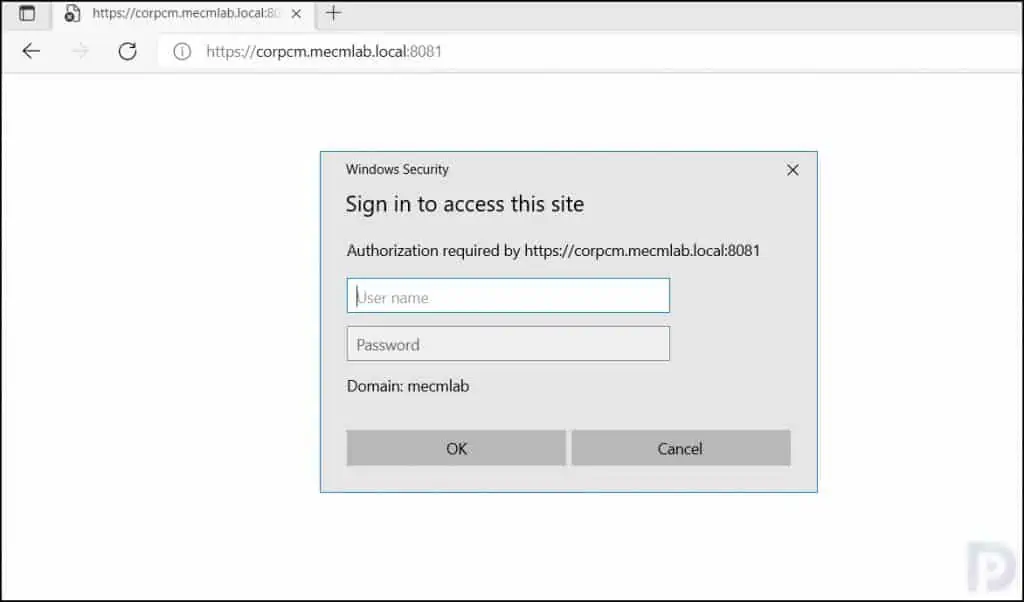
Once you are logged in to WAC, in the top-right corner of the console, click the Settings icon.
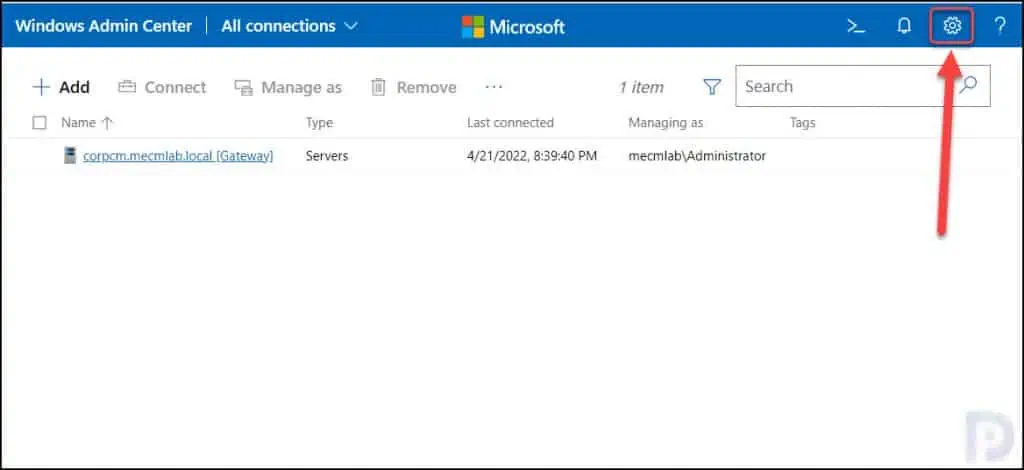
From the left menu on Windows Admin Center settings, select Personalization. There are two options under Personalization:
- Light Mode: By default, this option is selected when you install Windows Admin Center for the first time.
- Dark Mode: Switching to this option enables the dark mode for Windows Admin Center.
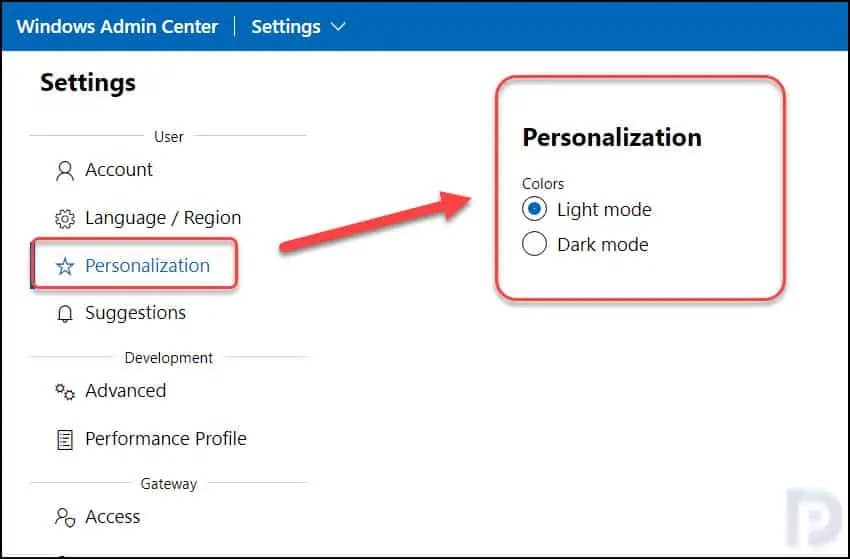
On Personalization settings, select the Dark Mode option and this instantly enables the dark mode for Windows Admin Center. To switch back to Light theme, select Light Mode and WAC switches from dark mode to light mode.
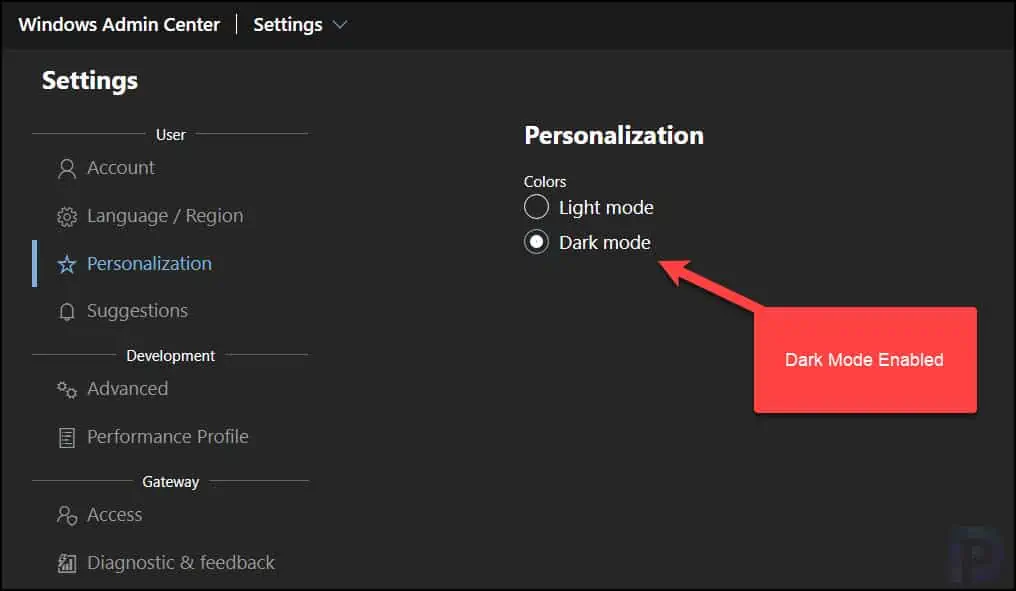

Thanks