Fix SCCM Update Deployment Error 0x80070070
In this post, I will show you how to resolve the SCCM update deployment error 0x80070070. When users try to install updates through Software Center, the error code 0x80070070 shows up on the clients.
Configuration Manager is known to deploy software updates better than WSUS and other products. You can deploy the updates through ADR (Automatic Deployment Rules) or simply select updates manually and push it to clients. No matter what method you choose to deploy the updates, the overall experience is much easier for admins.
Deployments of software updates do not always go smoothly, though. When the updates are downloaded or installed on the client machines on the other end, there may be problems. Reviewing the SCCM log files related to software update deployment is the first step to troubleshooting this issue. The error code that users see in the Software Center should also be taken into consideration while troubleshooting the issues.
Debug the Error Code 0x80070070
Whenever you encounter errors in SCCM, you basically look up that error code on the web. You should know that error lookup tools can be used to turn SCCM error codes into error messages. You can perform an SCCM error lookup with these tools and convert error codes to error messages. Take a look at this excellent guide on how to translate SCCM error codes to error messages.
During the deployment of updates using SCCM, users reported error 0x80070070 on a few client computers. The error 0x80070070 was logged in the updateshandler.log, and this error code was also visible in the Software Center as well.
When you translate the error code 0x80070070 using one of the ConfigMgr error lookup tools, it results in insufficient disk space on the client computer. This error code has also been observed to appear on Windows 10 Home PCs. Let’s find more details on resolving this error.

Fix SCCM Update Deployment Error 0x80070070
On the client computers, the SCCM update deployment error 0x80070070 happens when there is not enough disk space to install the updates. If you clear the C: drive on the client computer, the updates get installed, and this should also resolve the error code 0x80070070.
When I did some research about this error, I found many articles relating to Windows 10 Update Error 0x80070070. The solution was to clear the drive space to fix this error.
In the Software Center, I noticed that the KB4532693 update failed to install on the client computer, resulting in error code 0x80070070. While the same update got installed on other machines, it was only this specific machine on which the update failed to install. The retry update installation also failed.

Although the Software Center reported the message “Unable to make changes to your software“, clicking the update and checking the update details showed the actual error code. There was a problem applying changes to the software. You can try again. Or, if the problem continues, the information that is shown in the following section can assist your help desk in troubleshooting. Under the More information title, we see error 0x80070070(-2147024784).

On the client machine while reviewing the UpdatesHandler.log file, I noticed the same error however there was no explanation as to why this error comes up. At last, we see the line “update execution failed“.
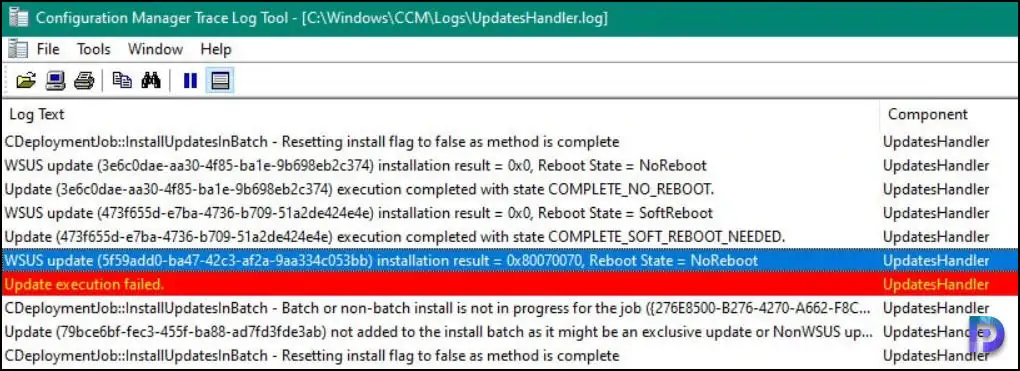
WSUS update (5f59add0-ba47-42c3-af2a-9aa334c053bb) installation result = 0x80070070, Reboot State = NoReboot UpdatesHandler Update execution failed. UpdatesHandler CDeploymentJob::InstallUpdatesInBatch - Resetting install flag to false as method is complete UpdatesHandler
Whenever you encounter the error 0x80070070 during updates deployment in SCCM, the first thing that you need to check is the C: drive space. If the drive doesn’t have enough space to download and install the updates, the client throws the error code 0x80070070.
In the below screenshot, we see that the C: drive space is almost full and has only 769 MB of free space. I believe this is why the software updates failed to install resulting in the error 0x80070070. Now that you know the solution, ensure that when you deploy Windows Updates, there is enough disk space on the client computer.

