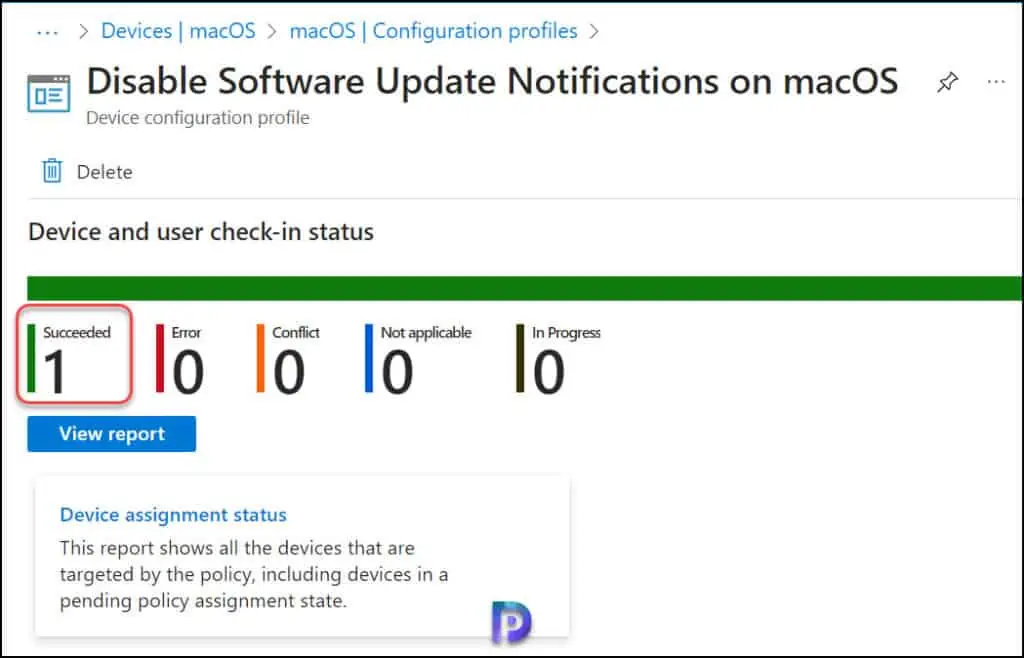Disable Software Update Notifications on macOS Using Intune
In this post, we will explain how to disable software update notifications on macOS using Intune. You can use the App Store payload to configure macOS App Store restrictions on devices and disable the update notifications.
Installing software updates is one way to keep your Mac up to date. When software updates are released, Mac machines will receive a notification about the available upgrades via the macOS notification system. Apple suggests that if you receive a message that software updates are available, you pick when to install them or be reminded the following day.
Although MacOS Software Update notifications are helpful, not everyone like them. For some, it disrupts their job and diverts their focus. For example, you don’t want the software update message to appear when you’re presenting a slideshow for your corporation. Thanks to Intune, you can use settings catalog to get rid of the software update notifications on macOS.
Also Read: Deploy Microsoft 365 for MacOS using Intune
macOS Software Update Notifications
The screenshot below shows an example of how the software update notification looks on macOS device. If the option “Automatically keep my Mac up to date” is enabled, the updates are downloaded and installed automatically. Most organizations disable this option for users because ideally, users shouldn’t be allowed to update the OS on their own, especially when devices are managed by MDM solutions such as Intune. In such case, organizations can use Intune to manage software updates on macOS devices.
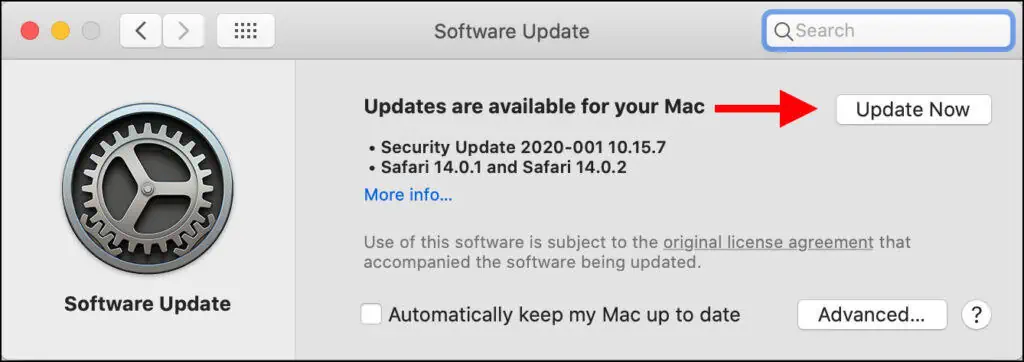
The settings catalog in Intune allows admins to configure a policy that will prevent the software update notifications appearing on macOS devices. You just need to make sure you enroll mac devices in Intune in order to turn off the software notifications.
Also Read: Display Lock Screen Message for MacOS Users using Intune
Disable Software Update Notifications on macOS Using Intune
Let’s go through the steps to disable macOS software update notifications using Intune.
- Sign in to Microsoft Intune admin center.
- Go to Devices > macOS > macOS Policies > Configuration Profiles.
- To add a new profile, select Create Profile.
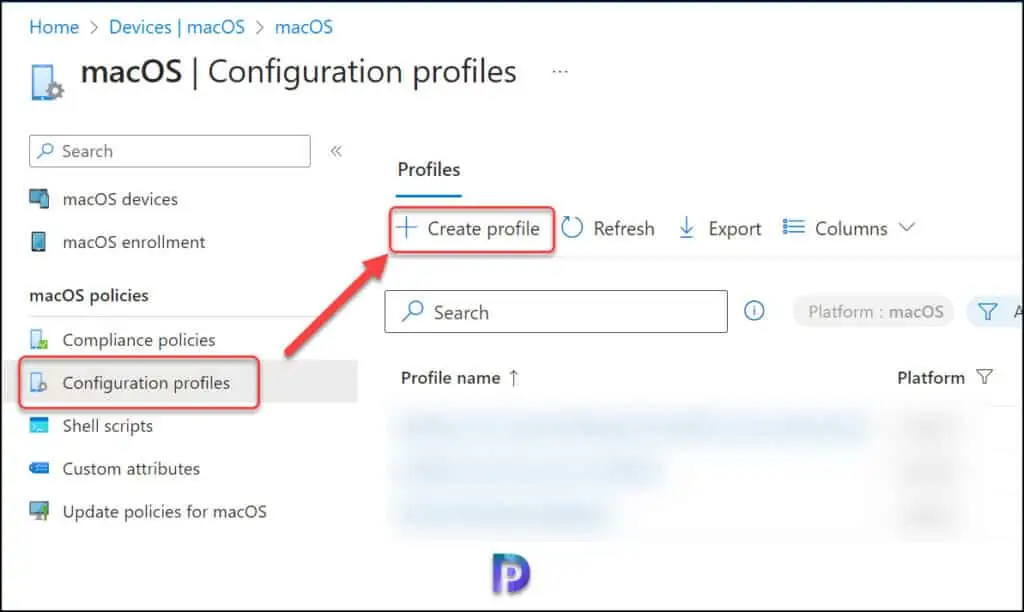
Select the Profile type as Settings Catalog and click Create.
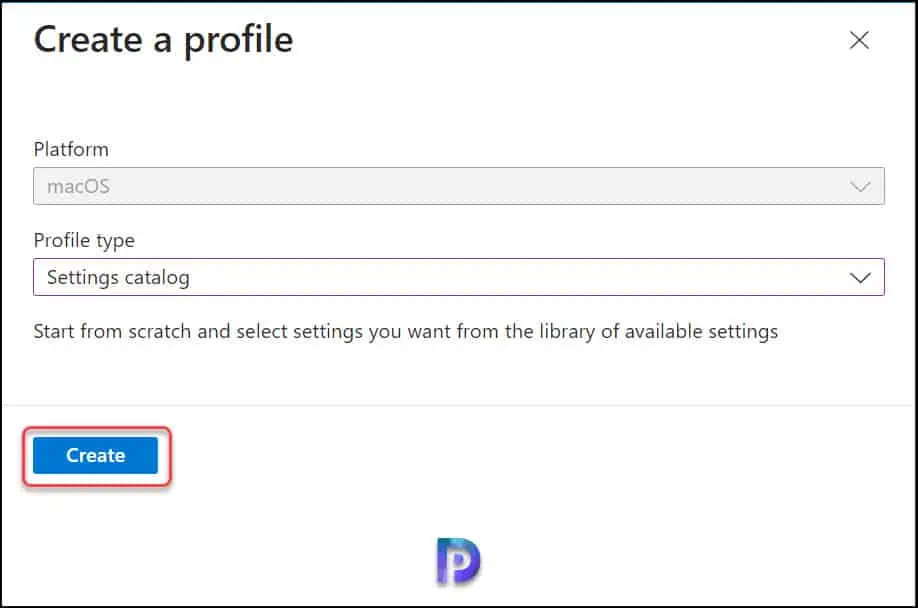
On the Basics tab, enter the following details:
- Name: Disable Software Update Notifications on macOS.
- Description: Enter a brief description for the profile. This setting is optional, but recommended.
Click Next to continue to Configuration Settings.
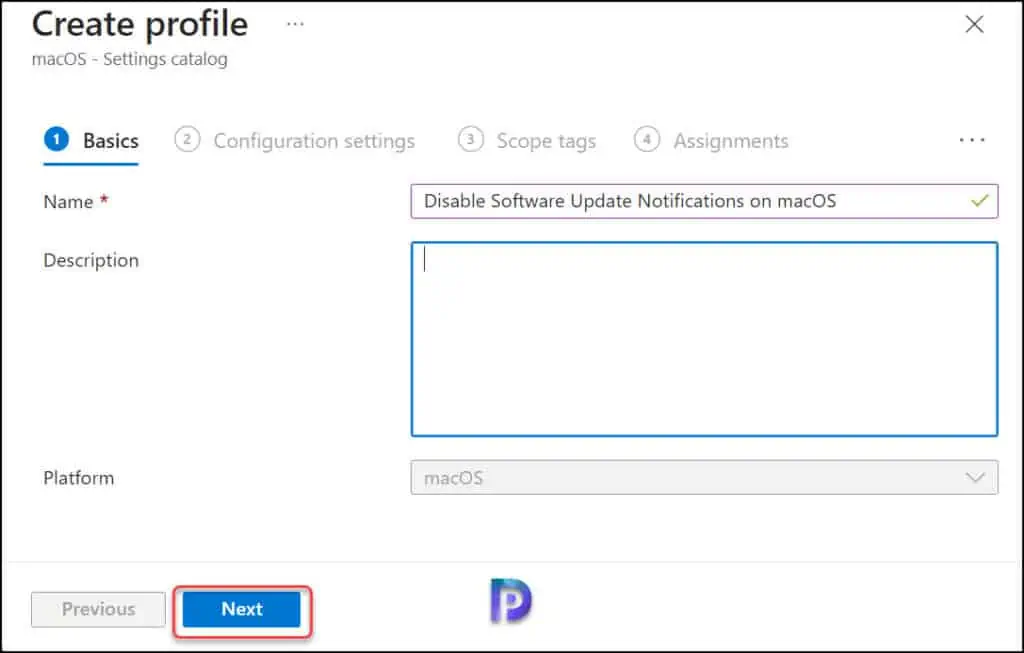
In the Configuration Settings section, under Settings Catalog, click Add Settings. The Settings catalog in Intune allows managing settings for macOS devices. You can select multiple settings and configure those settings and target it to devices and users.
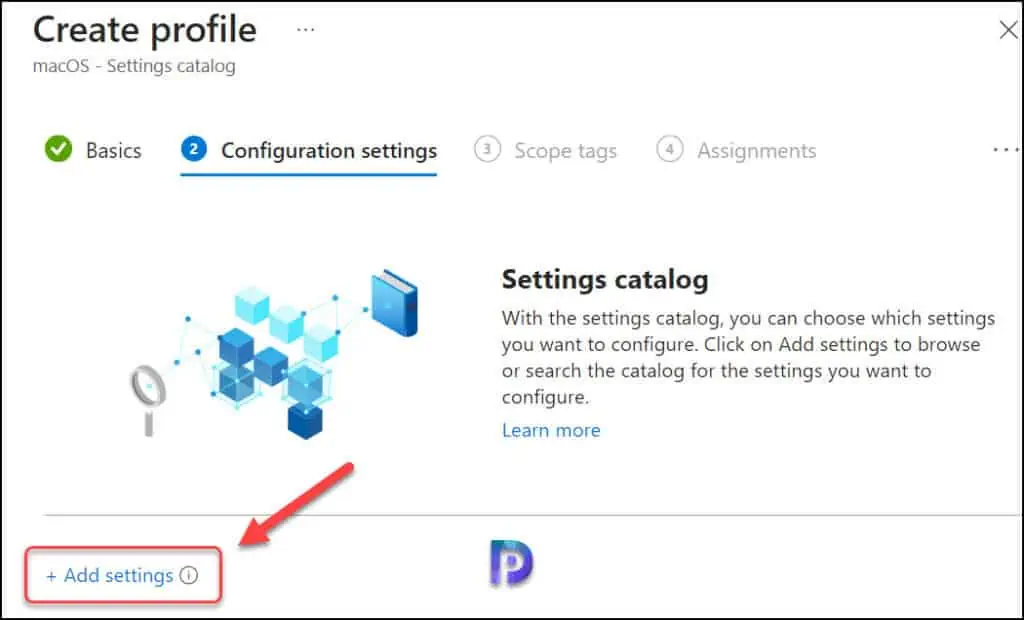
On the Settings picker window, type “Software Update Notifications” in the search box and click Search. From the search results, select the setting: App Store > Disable Software Update Notifications. Close the Settings picker window.
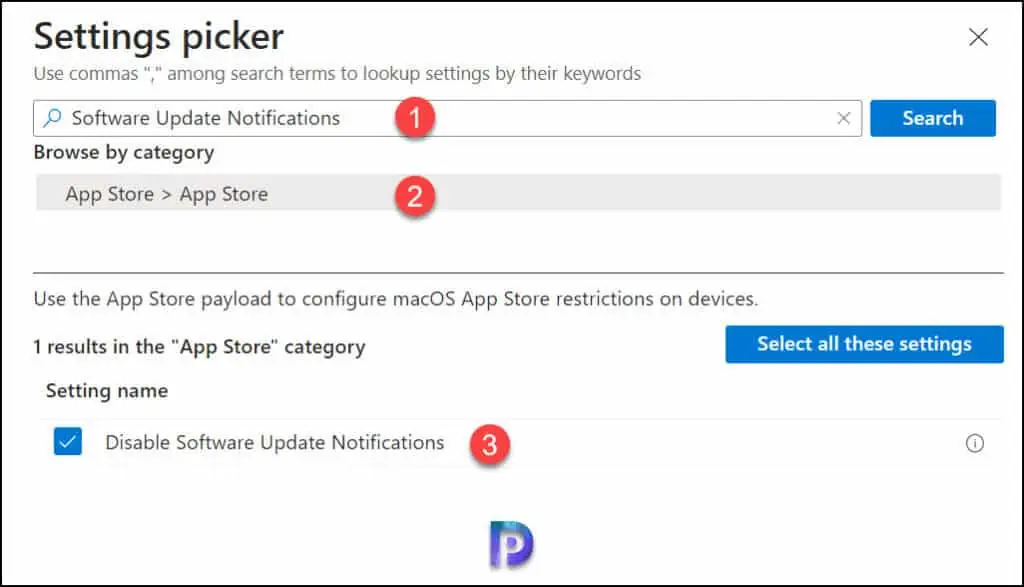
For the setting “Disable Software Update Notifications” turn the slider to the right that will turn off the software notifications on macOS devices. Click Next.
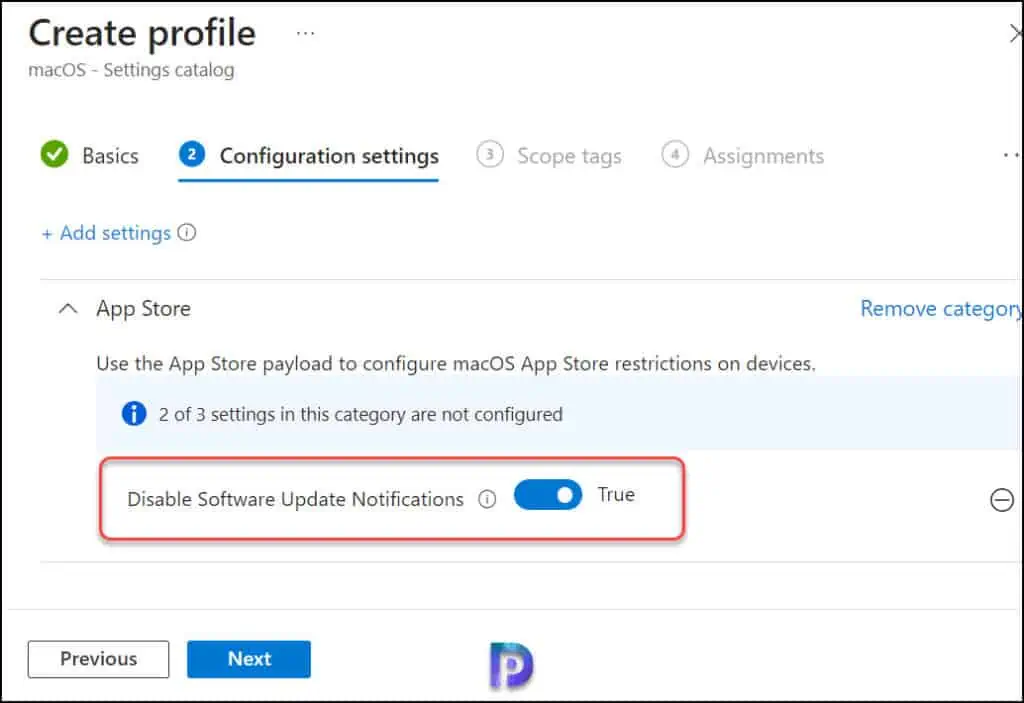
In Intune, Scope tags determine which objects admins can see. In the Scope tags section, you specify scope tags. Click Next.
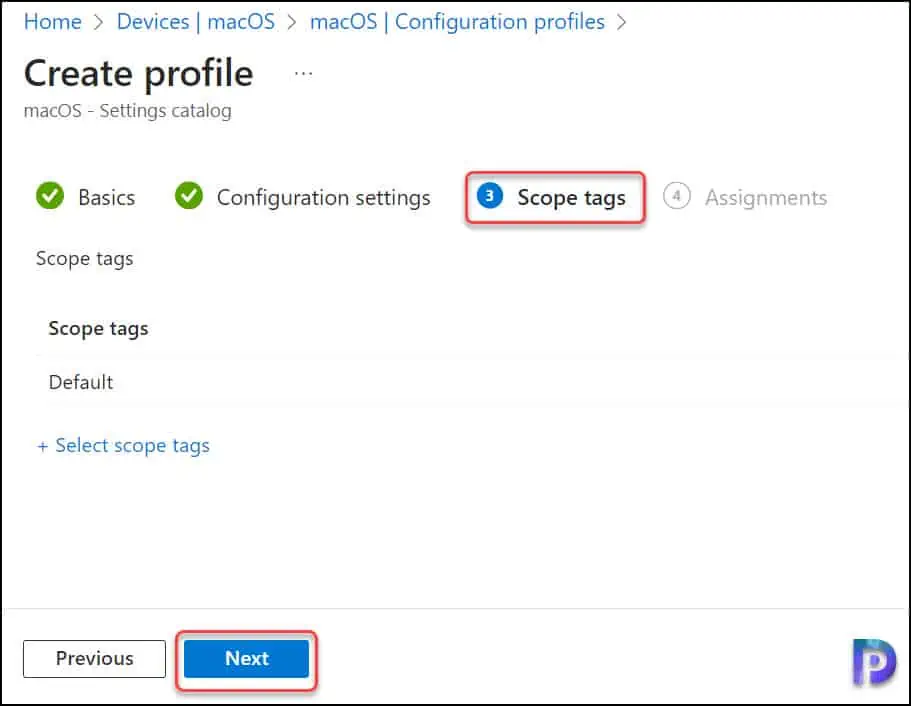
In the Assignments tab, specify the groups to which you want to apply this policy. I advise testing the policy on a few macOS devices first, and then rolling it out to more devices if the testing is successful. Select Next.
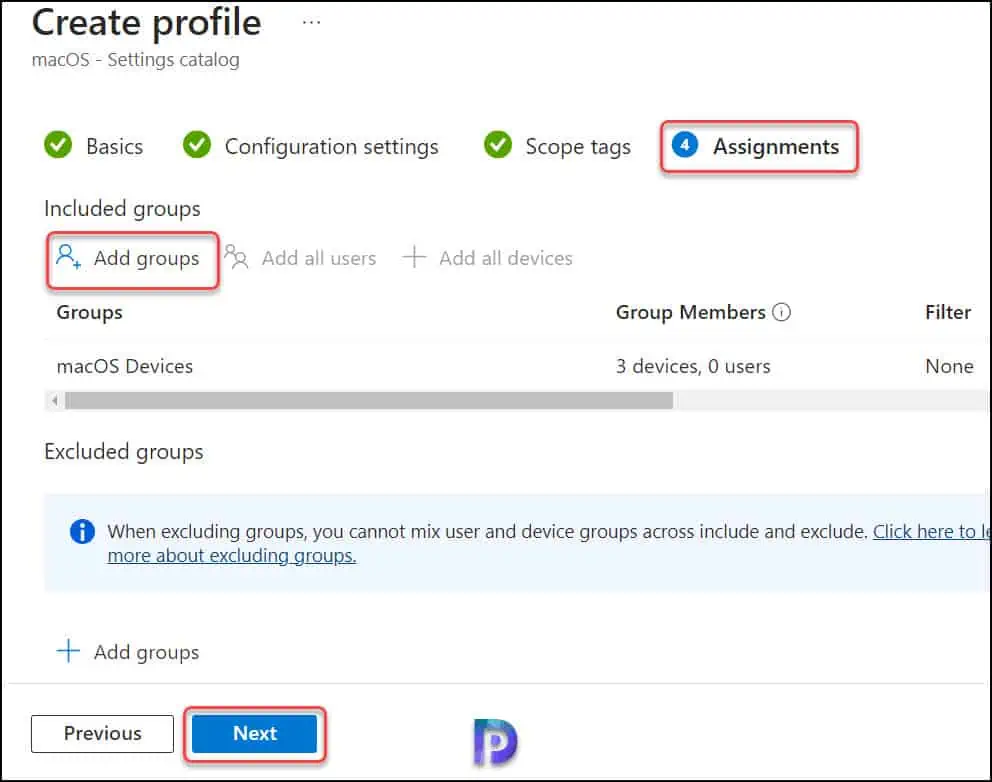
On the Review + Create page, review all the settings that you have defined to disable software update notifications on macOS devices via Intune and select Create.
After you create a configuration policy in Intune, a notification appears, “Policy created successfully“. This confirms the policy is created and is being applied to groups that we selected. The new profile that we created to turn off software notifications on macOS devices appears under the list of Configuration Profiles in Intune.
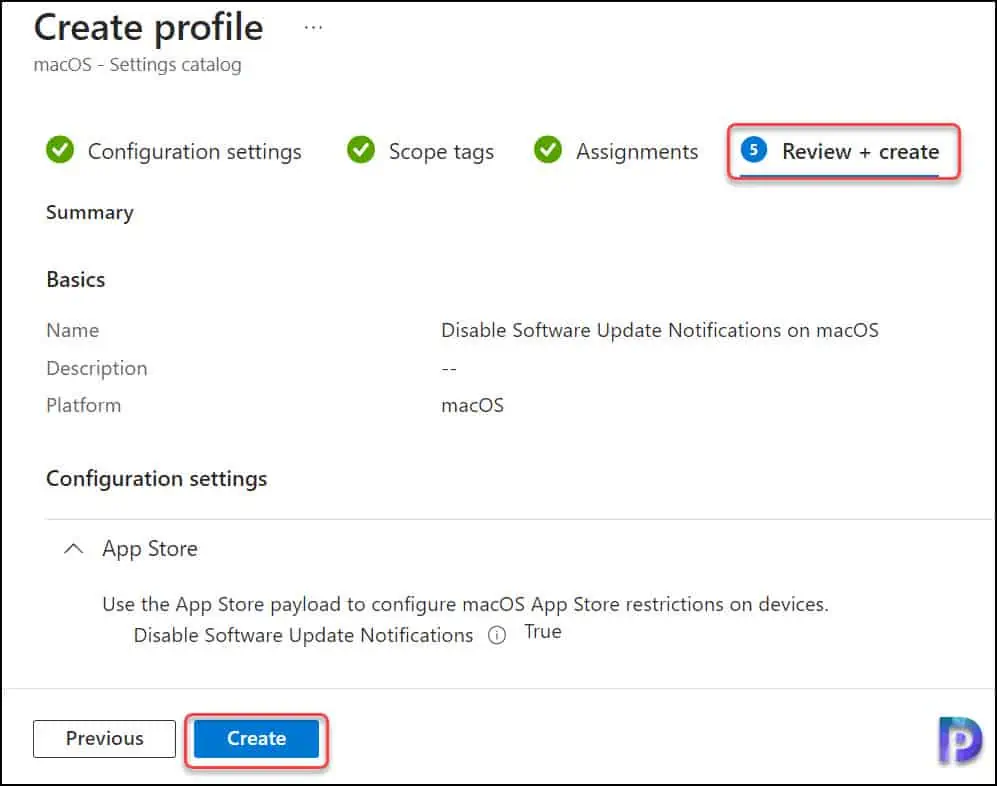
Monitor the ‘Disable Software Update Notifications Policy’ in Intune
In the above step, we assigned a configuration profile to macOS devices that will disable the software update notifications for users on macOS devices. You can monitor the status of configuration profiles assigned to macOS devices/users in the Intune portal.
In the Intune admin center, navigate to Devices > macOS > macOS policies > Configuration Profiles. Select “Disable Software Update Notifications on macOS” configuration profile, and here you can see Device and user check-in status. The device check-in status shows the number of devices on which the software update notifications have been disabled, while the latter option applies to users.
From the screenshot below, we see the configuration profile that we assigned has succeeded on macOS devices. To view the macOS devices on which the software update notifications have been disabled, click View Report.