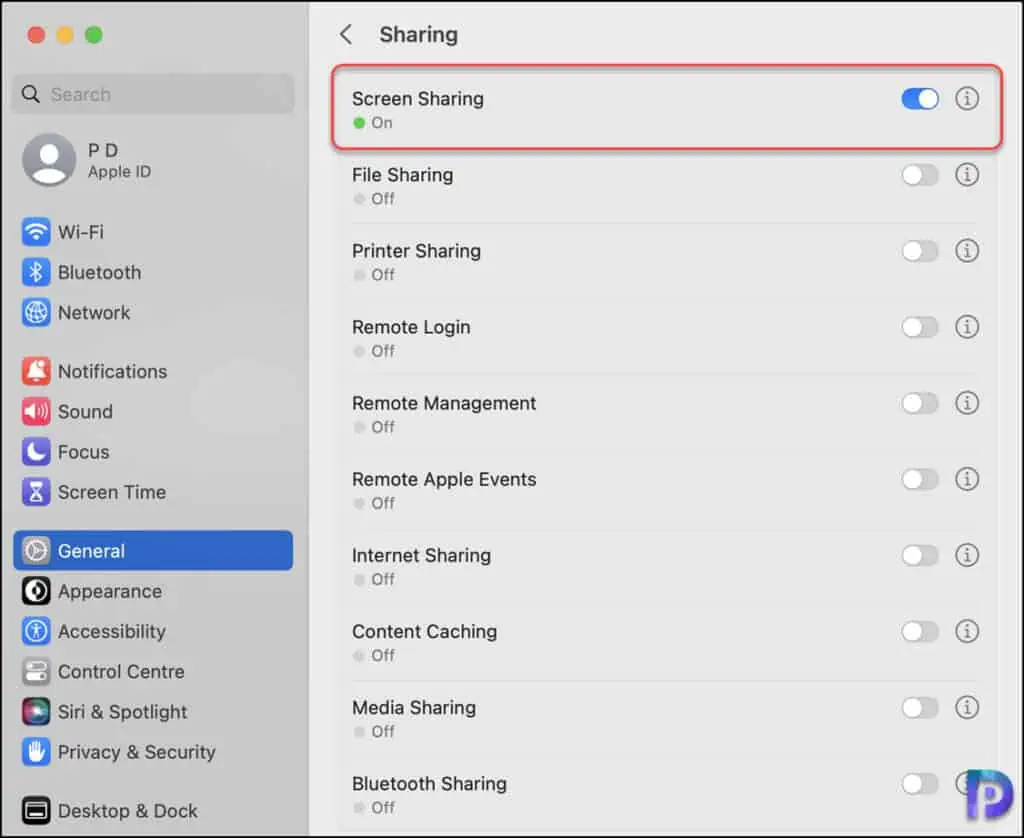How to Enable Screen Sharing on MacOS using Intune
In this post, you’ll learn how to enable screen sharing on macOS using Intune. After you turn on remote screen sharing on the macOS, an Administrator can connect via the Remote Screen Sharing App.
You can access your Mac while you’re away, resolve a problem on someone else’s Mac, or work together on a project like a website or presentation using screen sharing. Your Mac’s desktop can be viewed from another Mac connected to your network if screen sharing is enabled on your computer. The user of the other Mac can open, move, and close files and windows, open apps, and even restart your Mac while your screen is being shared.
You can manually turn on the screen sharing on your Mac by going to Apple menu > System Settings, click General in the sidebar, then click Sharing on the right. Note that you can’t have both Screen Sharing and Remote Management on at the same time. An MDM solution, such as Intune, can assist you in enabling screen sharing on multiple macOS devices.
To turn on the screen sharing on macOS devices managed by Intune, you can use a shell script. You can download the script to enable remote screen sharing on Mac from GitHub. Once you download the script, you can use it with Intune. Take a look at the guide on how to use macOS shell scripts with Intune.
Check out some excellent guides on related to managing macOS devices with Intune
- Set MacOS Desktop Wallpaper using Intune
- Enroll macOS Devices in Intune using Company Portal App
- How to Install Intune Company Portal on Mac Devices
- Manage macOS Software Updates using Intune
- Deploy macOS DMG Apps with Intune: Step-by-Step Guide
- Fix Intune Profile Installation Failed during macOS Enrollment
Enable Screen Sharing on MacOS using Intune
Let’s go through the steps to enable screen sharing on MacOS using Intune.
- Sign in to Microsoft Intune admin center.
- Go to Devices > macOS > Shell Scripts.
- To add a new script, select +Add.
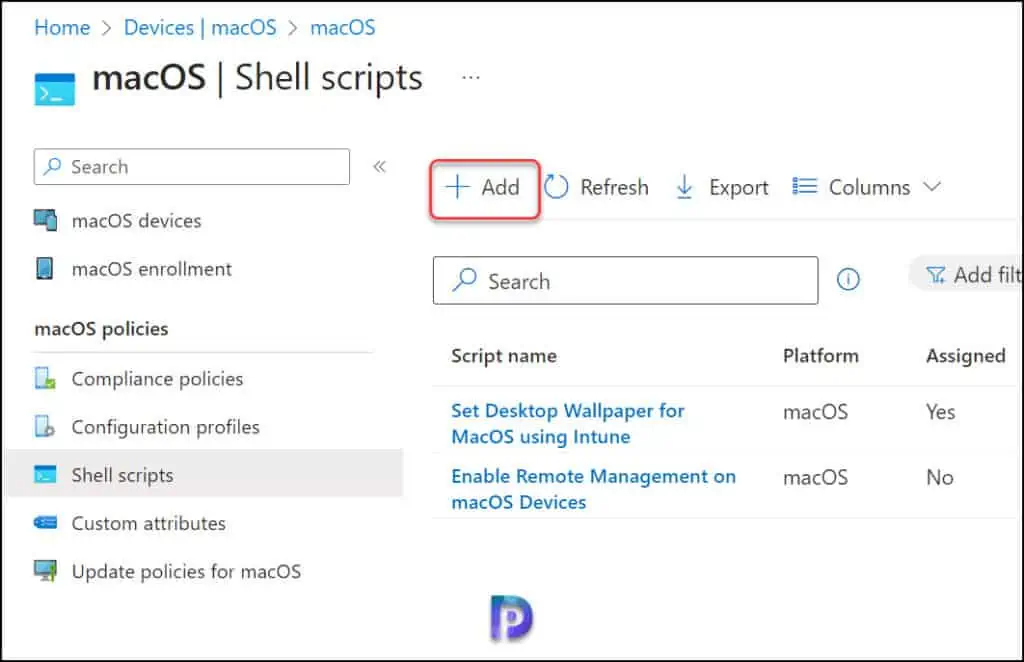
On the Basics tab, enter the following details:
- Name: Enable Screen Sharing on MacOS using Intune
- Description: Enable remote screen sharing on the MacOS so that an administrator can connect via the Remote Screen Sharing app.
Click Next.
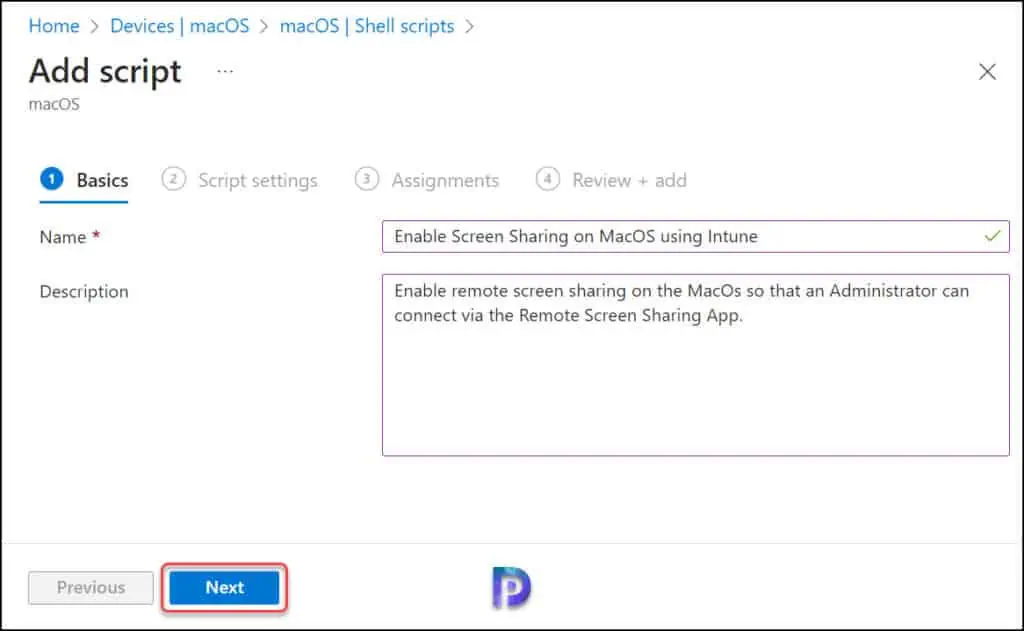
On the Script Settings tab, click on the folder icon to upload the script to enable screen sharing for macOS. Configure the following script settings in the same window.
- Run script as a signed-in user: No
- Hide script notifications on devices: Yes
- Script frequency: Every 1 day
- Number of times to retry if script fails: 3
You’ll see a notification “Upload completed for enablescreensharing.sh” confirming that the script has been uploaded successfully. You’ll also be able to review the script content, but it cannot be modified. Click Next.
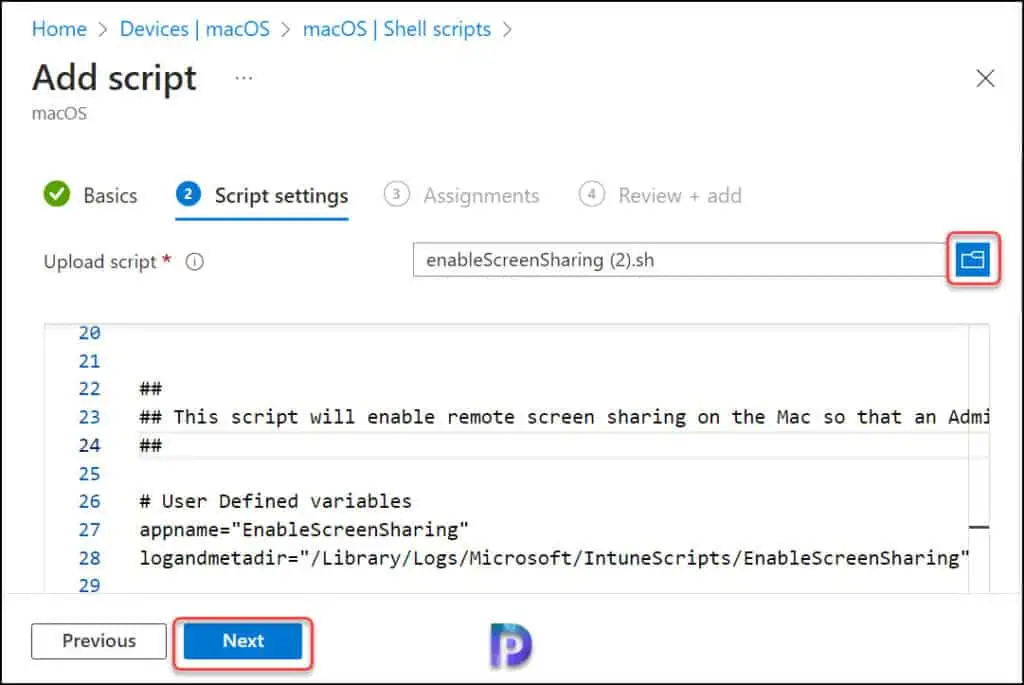
On the Assignments tab, you select the Azure groups to assign the shell script. Select one or more user or device groups to whom you want to assign the script. The groups you select are shown in the list, and will receive your script policy. Click Next.
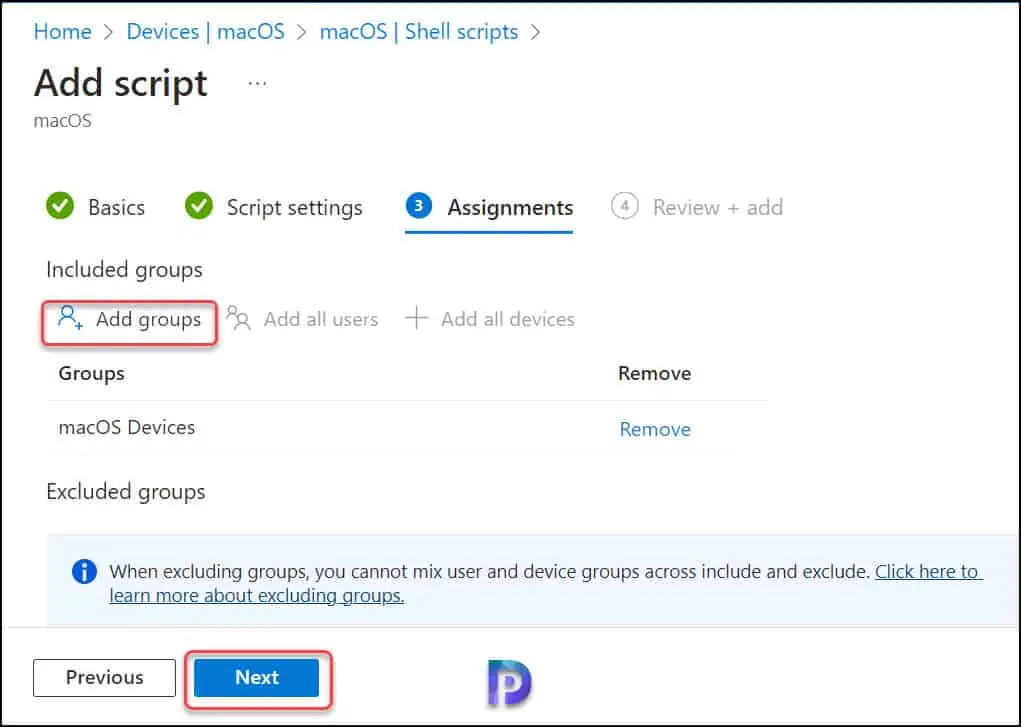
In Review + add, a summary is shown of the settings you configured. Select Add to save the script. When you select Add, the script policy is deployed to the macOS device/user groups you chose.
The enable screen sharing macOS Shell script you created now appears in the list of scripts. If needed, you can select and view the contents of macOS shell scripts after you upload them to Intune.
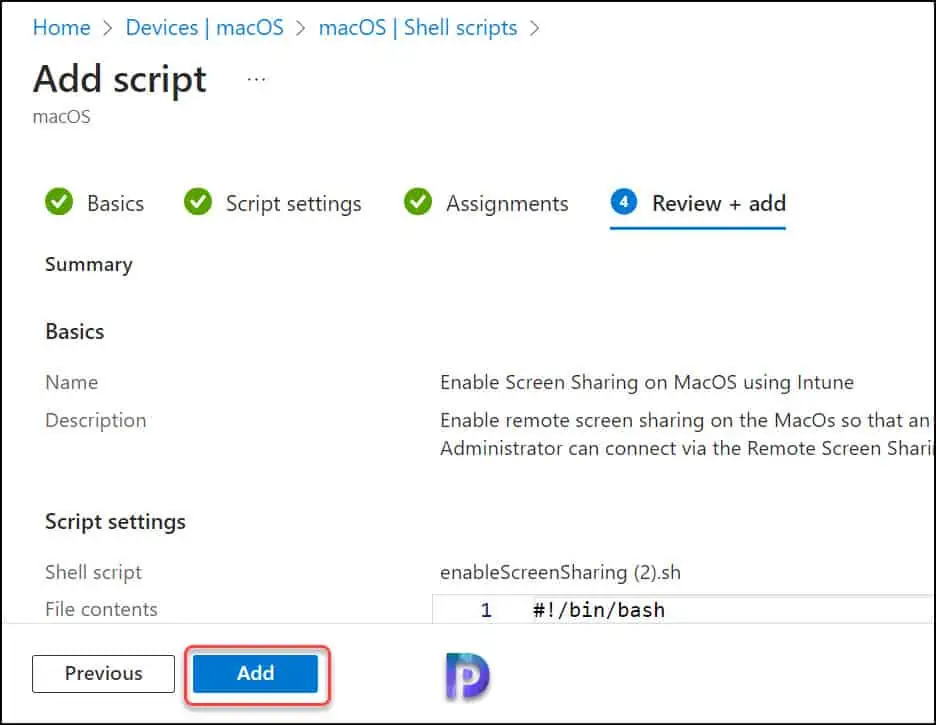
You must wait for the shell script policy to be applied to the targeted groups, and the script will be delivered to the devices once they check in with the Intune service. You can also run Check Status in Company Portal on your Mac to get the most recent policies from Intune.
Furthermore, you can monitor the run status of all assigned macOS scripts for users and devices by choosing one of the following reports in Intune:
- Shell Scripts > select the script to monitor > Device status.
- Shell Scripts > select the script to monitor > User status.
Checking one of the Mac devices shows that the screen sharing has been turned on by Intune.