7 Unique Ways to Launch SCCM Software Center
There are several ways to launch SCCM Software Center and most of us use of a common method to launch the software center. In this post I will show you 7 unique ways to launch the Software Center on your computer.
Software Center is installed when you install SCCM client agent on a computer. With Software Center, you can install applications, software updates, and upgrade Windows.
Some admins prefer to create shortcuts for Software Center and place it on user’s desktop. However, this requires deploying the software center shortcut via group policy for multiple users.
As an end user, you require Software Center to install applications and software updates mostly. At least that I know, most users use Software Center to install applications.
In the next section I will show you different ways to launch SCCM software center on a client computer. There is nothing called as easy method, whichever method you feel is easy, use it. If you know any other method, please let me know in the comments section.
If you are using Configuration Manager current branch, ensure you have enabled the new software center in the client settings. You can also customize the Software Center branding by specifying a logo, changing the header color etc.
Table of Contents
Launch SCCM Software Center from Start Menu
The most easy way to launch SCCM software center is using Start Menu:
- Login to your computer (Ex. Windows 11 client)
- Click Start and type Software Center.
- You don’t need to type the entire string for Windows to find the best match.
- Select Software Center and wait for it to launch.
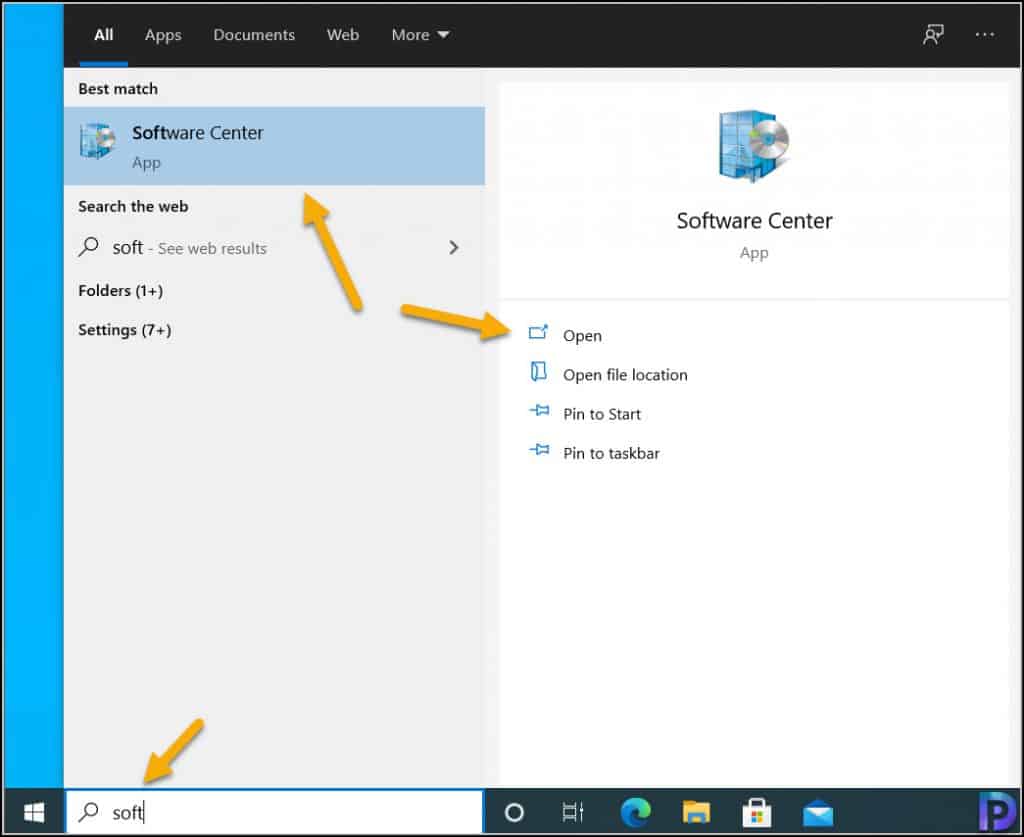
When the Software Center appears in the start menu, you can either click the Software Center icon or click open in the right pane to launch Software Center.
Launch Software Center from MEM Group
You can manually launch Software Center from the start menu. On the Windows 11 computer, click Start and look under the Microsoft Endpoint Manager group for the Software Center icon.
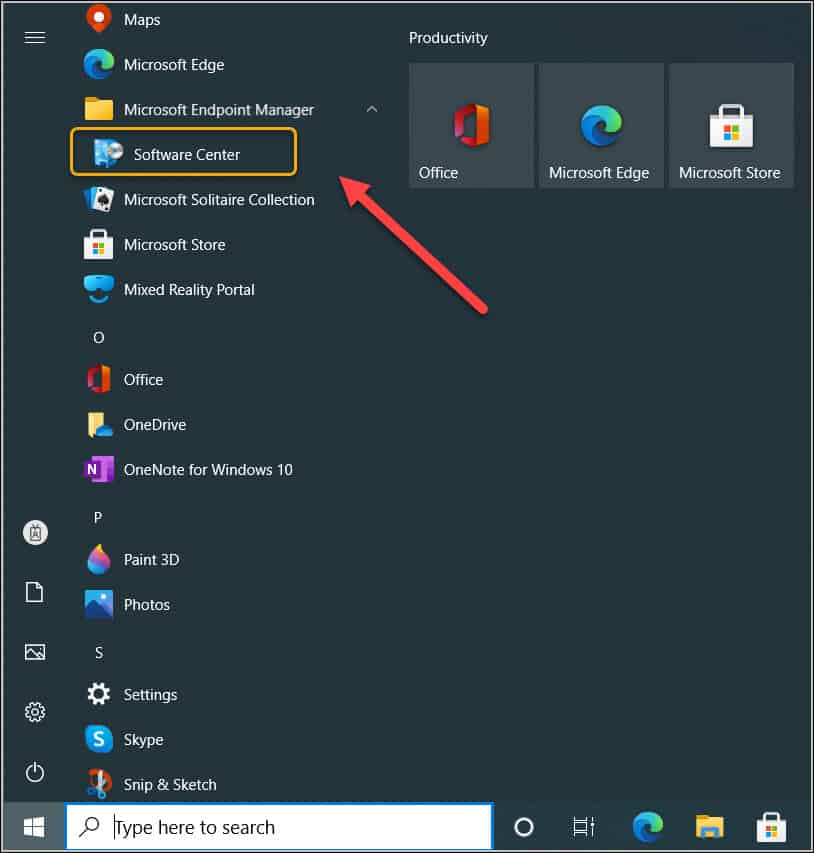
Launch ConfigMgr Software Center using Shortcut Command
You can launch ConfigMgr Software Center using a shortcut command. On your Windows 11 computer, right-click Start and click Run. This opens a Run Command window. Type SoftwareCenter: and press Enter.
This should launch the Software Center on the computer. The softwarecenter: is a shortcut command to launch Software Center on your computer.
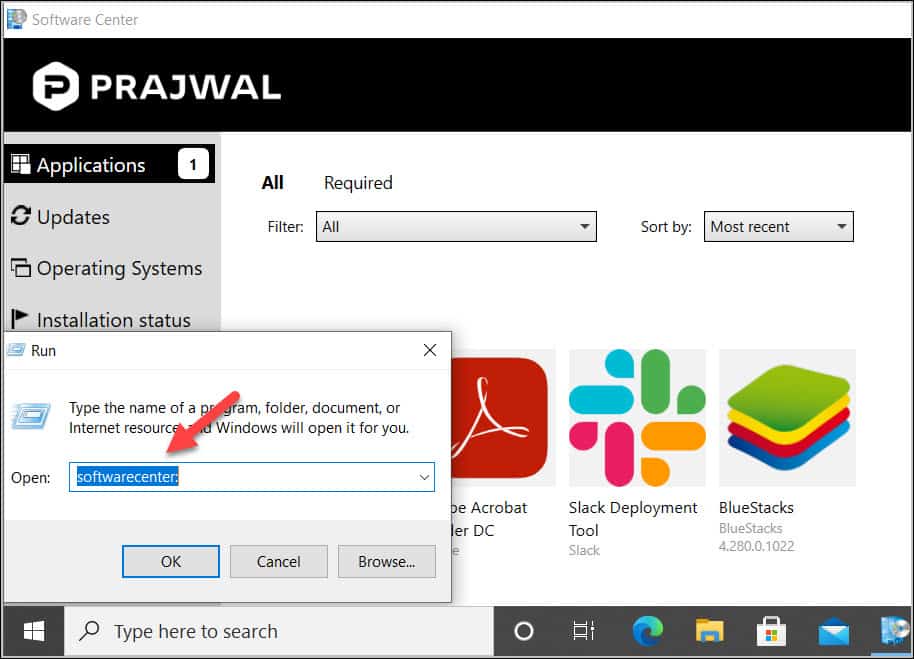
Open SCCM Software Center using Task Manager
You can open or launch SCCM software center using Windows task manager. Launch the task manager by holding CTRL+ALT+DEL keys.
In the task manager window, click File and select Run new Task. Type the command SoftwareCenter: and click OK. This launches the Software Center on your computer.

Launch Software Center from Command Line
You can launch SCCM software center from the command line by using a simple command. The command simply opens the Software Center file (scclient.exe) located in C:\Windows\CCM\ClientUX.
To launch the software center using a command prompt, run the following command.
C:\Windows\CCM\ClientUX\scclient.exe
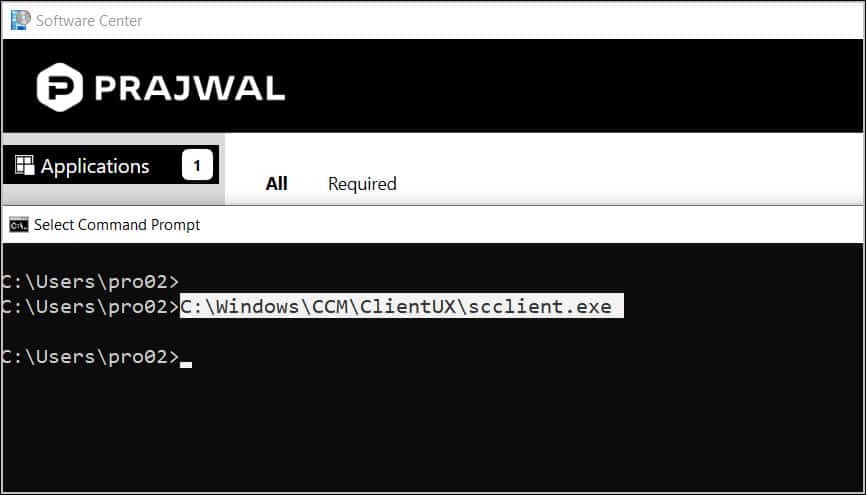
Launch Software Center using PowerShell
If are looking to launch Software Center using PowerShell it is possible. Launch the PowerShell on your computer and run the below command to launch the Software Center.
Start-Process -FilePath "C:\Windows\CCM\ClientUX\scclient.exe"
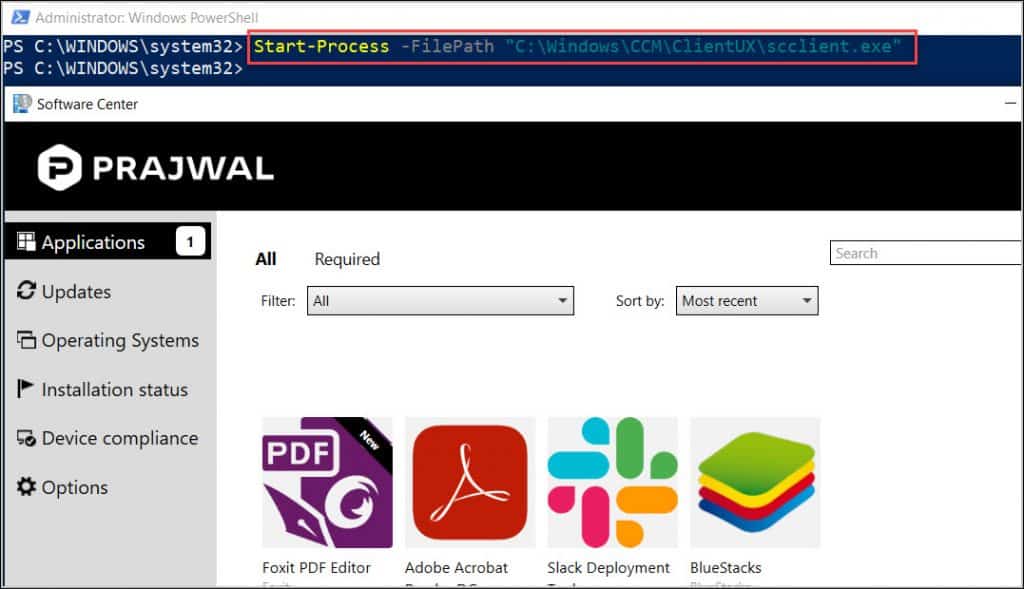
Launch SCCM Software Center using a Desktop Shortcut
You can create a shortcut on your desktop and launch the SCCM software center. Right click anywhere on your desktop and click New > Shortcut. Specify the following as the location of the item and click Next.
C:\Windows\CCM\ClientUX\SCClient.exe
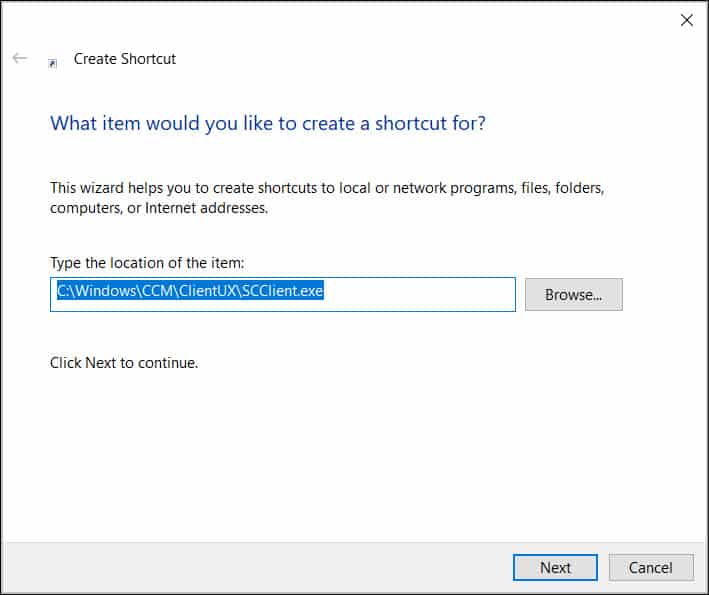
Specify the name for this shortcut, for ex. Software Center and click Finish. A Software Center shortcut now appears on the desktop. When you double-click the shortcut, it launches the Software Center.
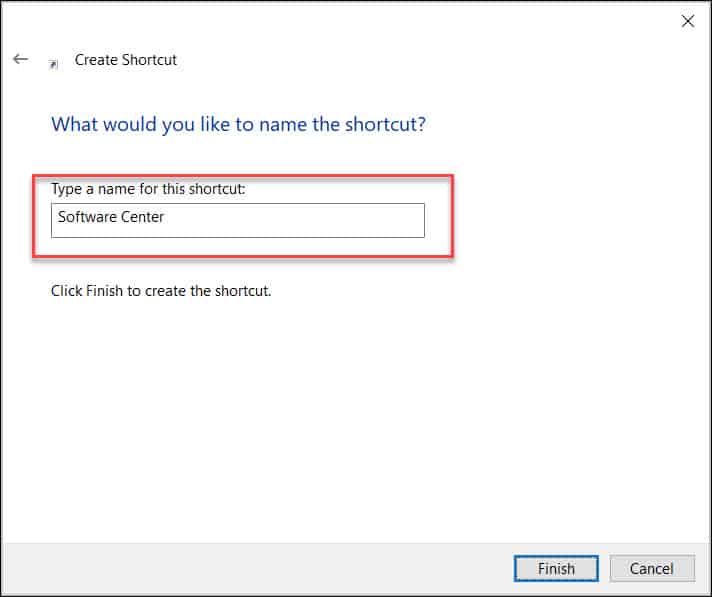
In addition to creating the software center shortcut, you can assign a shortcut key to launch the software center. Right-click the Software Center shortcut and click Properties. Now select the Shortcut tab and define a shortcut key. Make sure that this key doesn’t conflict with shortcut keys assigned to apps or used by other apps.
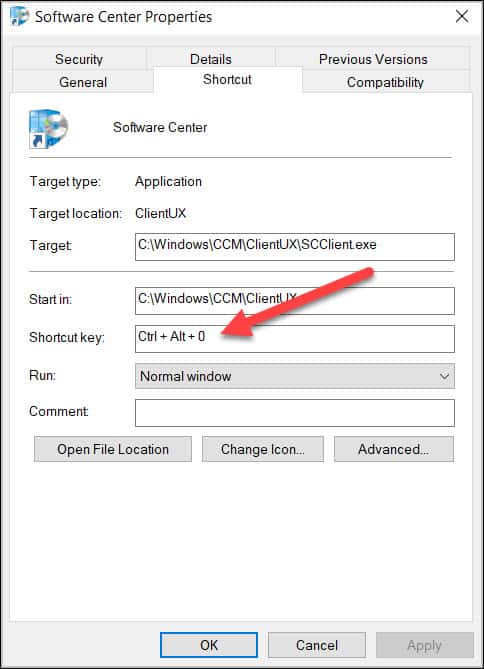
Recommended Reading
Some article related to Software Center are as follows:

We use SCCM where I work, it really does a great job on site.
But when I’m trying to support a VPN user when I need to log in with my admin account to get the admin version of software center
It would be nice to be able shift right click and runas Administrator
Am also really interested in a way to open Software Center as admin while a user is logged on to the computer. Seems like SC is always opened in current logged on user context, even if you start scclient.exe via CMD opend as admin…
how to open SCCM through web browser
I wish Software Center could be launched from the file “open-with” context menu item where it has the option to find more apps than what is installed.
All nice. But how do I ( a desktop support person with local admin privs only ) use the command line to install software from Software Center?
And do it silently ( no prompts, no reboot, just %errorlevel%=0 if successful )?
Any specific reason why you want to install a software via cmd when you have software center ?. If that is the case, why not deploy a application as required which installs the application silently.