SCCM Remote Software Center | Right Click Tools
In this article, you’ll learn about the SCCM Remote Software Center in Right Click Tools. With Remote Software Center tool, you can view and install deployed applications, programs and software updates, and run/view task sequences on remote computers.
Usually, when you install ConfigMgr client, the Software Center is also installed along with it. However, the Software Center can be accessed only by logging in to the client machine.
What if there was a way to access the Software Center remotely? Yes, that’s possible with Remote Software Center tool in Right Click Tools. Right Click Tools for ConfigMgr by Recast Software is a suite of tools aimed at improving productivity, increasing security and compliance, and automating repetitive tasks.
The Remote Software Center grants similar functionality as the local Software Center application with the ability to be run remotely from the administrator machine. You can view and install deployed applications, programs and software updates, and run/view task sequences.
To use the Remote Software Center, you must be using the Recast Right Click Tools Enterprise Edition version 4.1 and above. If you want to know the exact differences between the Community Edition and Enterprise Edition of Right Click Tools, visit this page.
Remote Software Center Features
Listed below are the important features that Remote Software Center offers:
- Applications – View, install and uninstall deployed applications, programs etc.
- Software Updates – Install Software Updates on remote computer.
- Task Sequences – Run or View the task sequence on remote machine.
- Compliance – Check or Evaluate the Compliance or remote computer.
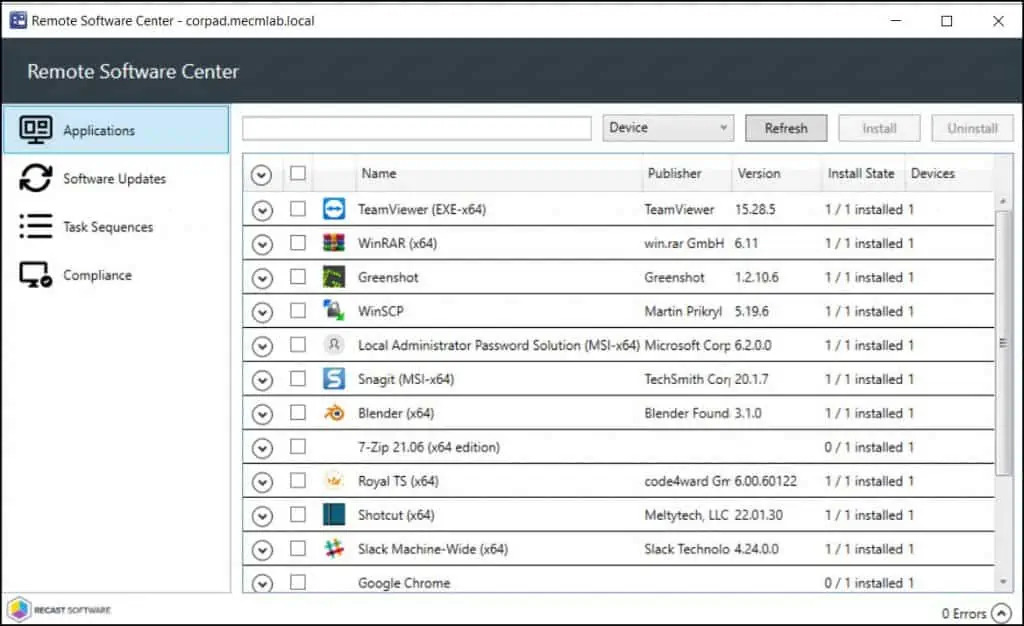
How to Launch SCCM Remote Software Center
In this section, you’ll learn how to launch the Remote Software Center tool. Perform the following steps to launch the Remote Software Center:
- Launch the Configuration Manager console.
- Go to Assets and Compliance\Overview\Devices.
- Right-click a device and select Right Click Tools > Client Tools > Remote Software Center.
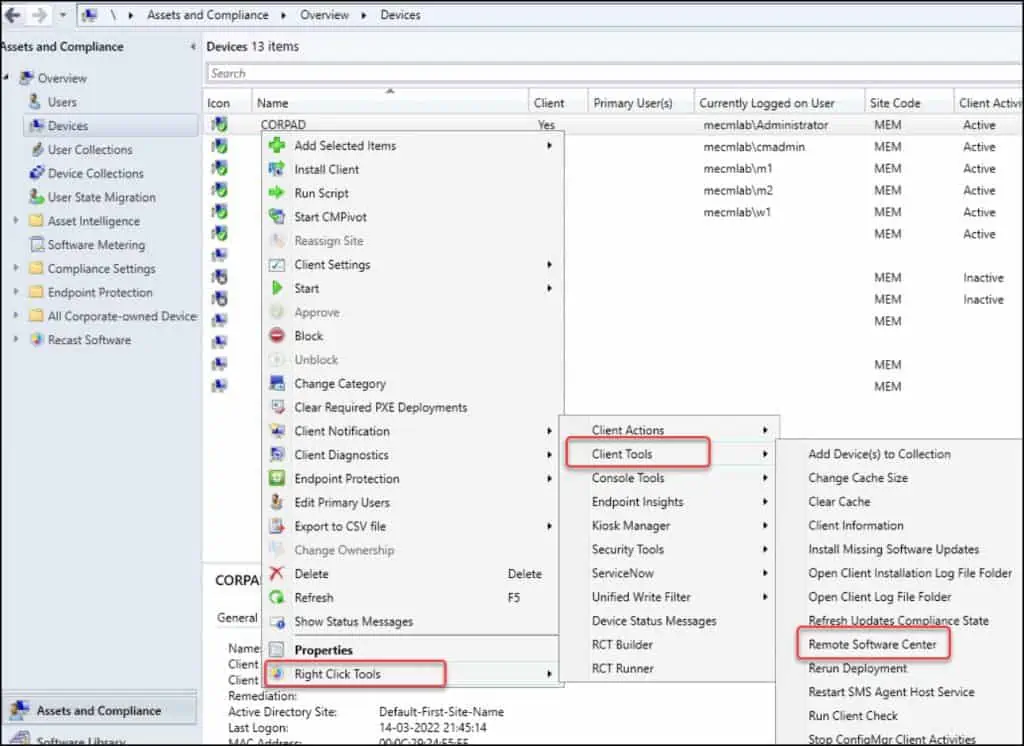
This is how the Remote Software Center looks upon launching it.
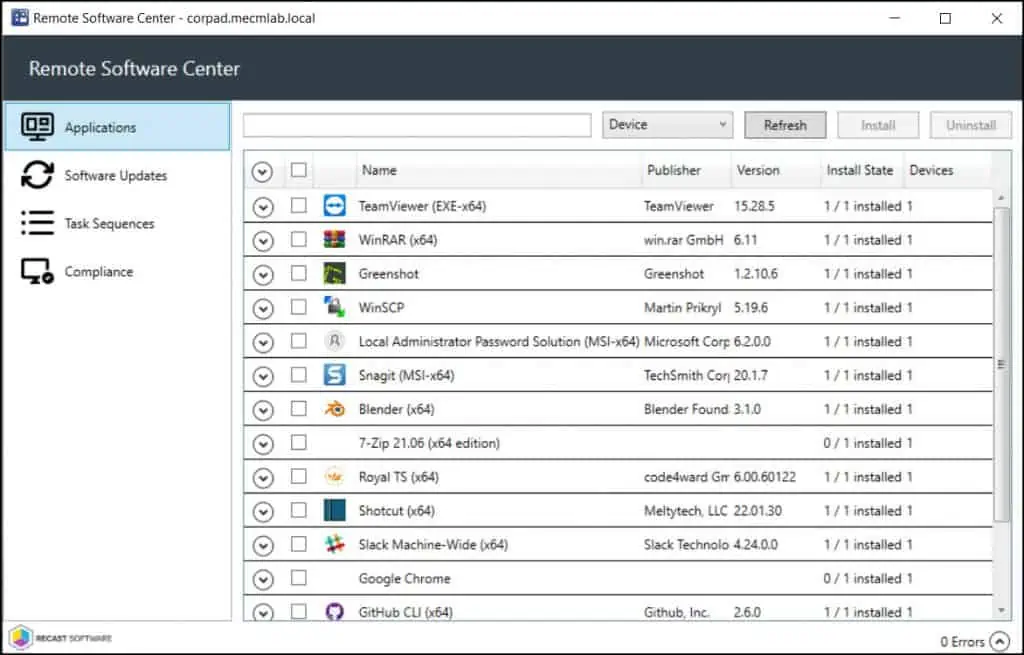
You can also run Remote Software Center on multiple computers or even on entire device collection.
Install/Uninstall Applications Remotely using Remote Software Center
The Applications tab within the Remote Software Center shows Applications/Programs available to the remote machine. This is a very similar experience that we see in SCCM Software Center. From here, you can Install what’s available, or uninstall application that was installed.
To install or uninstall an application, simply select the application and click Install/Uninstall buttons. Without logging in to the remote device, you can install or uninstall the applications using Remote Software Center.
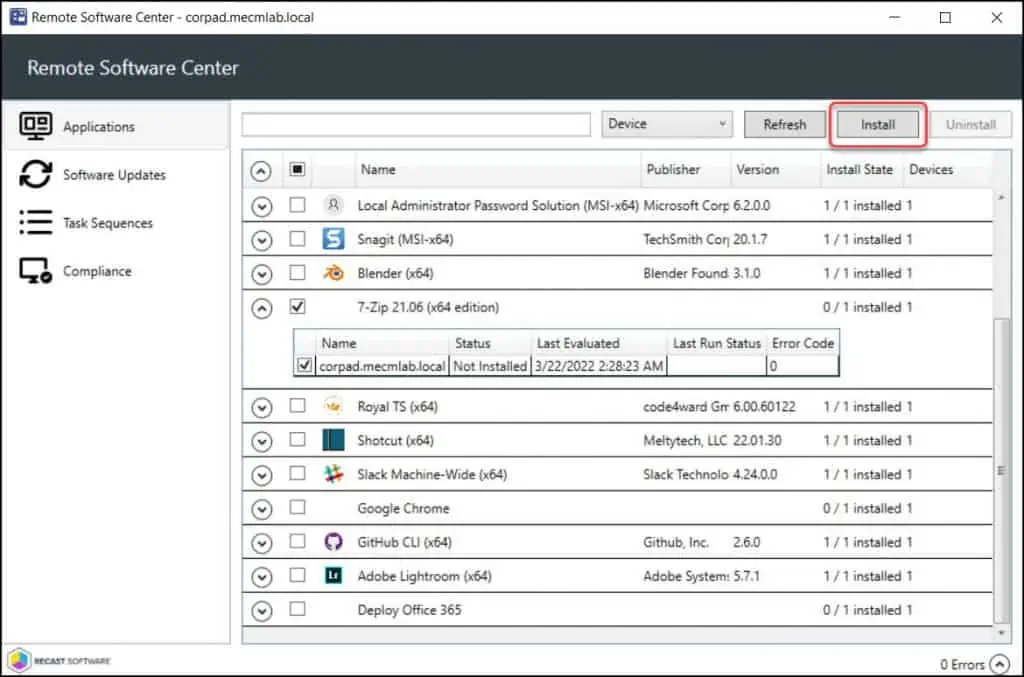
Manage Software Updates on Remote Computers
The Software Updates tab in SCCM Remote Software Center shows the available updates and allows you to trigger an install of the updates. Learn how to deploy software updates using SCCM. You can select multiple software updates and install it on remote computers.
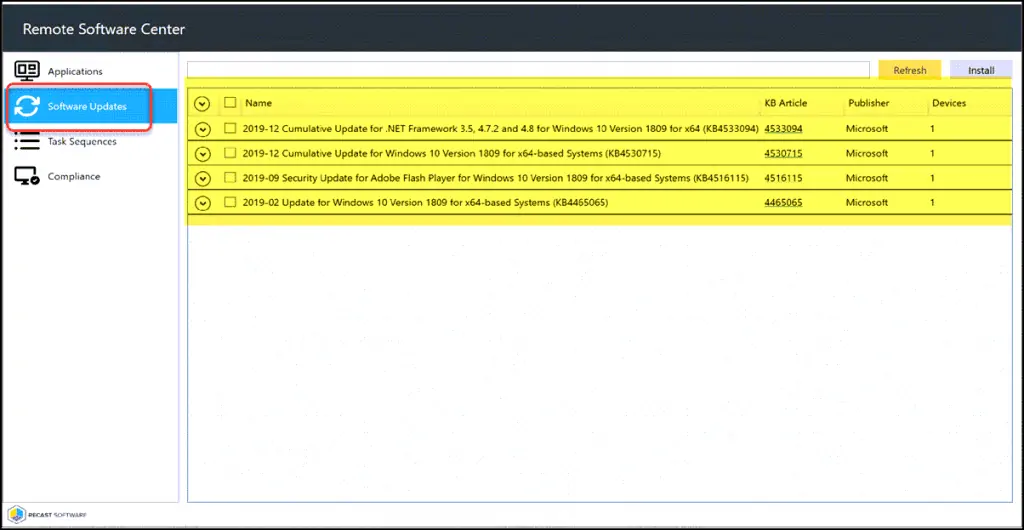
Initiate Task Sequence Install on Remote Computer
With Remote Software center, you can select a SCCM Task Sequence and initiate the Install. This is useful when you have deployed the Task Sequence as available and want to trigger the installation on remote computer at a given time.
If you don’t see the task sequence in the list, use the Refresh button to update the list of task sequences. To trigger the task sequence installation remote computer, select the task sequence and click Install.
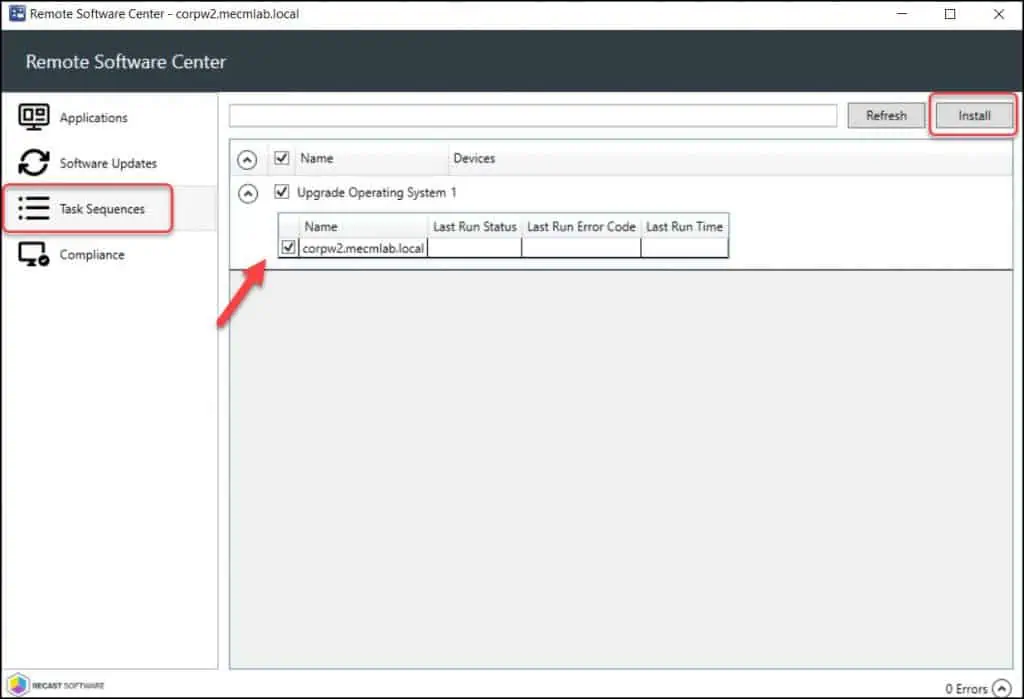
Compliance – Evaluate ConfigMgr Baselines using Remote Software Center
SCCM Compliance Settings can be used to ensure clients meet a preconfigured baseline. In the Compliance Tab of Remote Software Center, you’ll see a list of the Baselines, you then trigger an evaluation.
Launch the Remote Software Center and go to Compliance tab. From the list of baselines, select the baselines and click Evaluate.
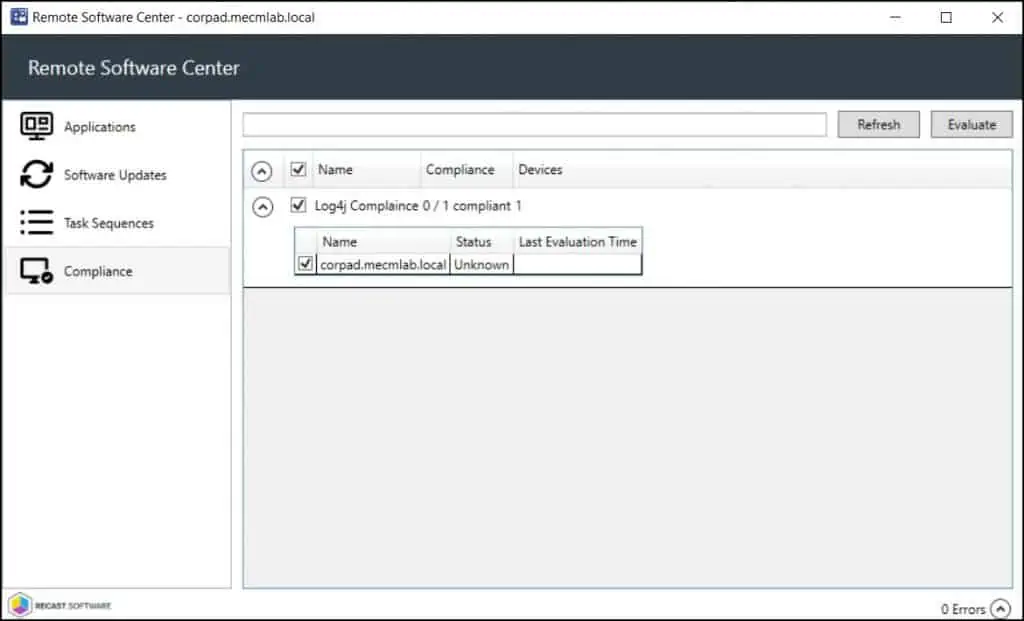
Conclusion
I hope this article gives you a good idea about what is SCCM Remote Software Center tool and how you can use this tool to increase your productivity. The Right Click Tools are just so awesome! If you want to try them out, you can download the Community Edition here. As I said, I would like to cover each tool and its usage more in-depth in the future. Kindly let me know in the comments section below if you need any clarification.

Does it works on Intune internet only connected machines?
an explanation of how the User component of the applications tab works would be useful.