Manually Create Shortcuts for ConfigMgr Software Center
This user guide shows you how to manually create shortcuts for ConfigMgr Software Center. Each ConfigMgr Software Center shortcut can be set to run with a different shortcut command.
Last week, one of my co-workers asked me why it was so hard to find the ConfigMgr Software Center. Why can’t we make shortcuts to the ConfigMgr Software Center and put them on our desktops? Well, the answer is yes, you can manually create shortcuts for Software Center and save them to desktops. However, many people are unaware of these commands.
Your organization’s IT administrator uses Software Center to install applications, perform software updates, and upgrade Windows. Software Center is installed automatically on Windows devices that your IT organization manages. You can refer to the ConfigMgr Software Center customization guide to learn how to enable new software center and logo customization options.
I have also seen ConfigMgr feedback stating, “I would love the ability to put the Software Center icon on the desktop instead of burying it in the Start menu. That way my users have a quick and easy way to get to it“. Let me show you how to manually create shortcuts for Software Center in Configuration Manager.
Starting with SCCM 1910, the Start menu folder names have changed for common components, such as the Configuration Manager console and Software Center. As a Configuration Manager admin, you may have already noticed this new change.
Ways to Create Software Center Shortcuts
There are two ways to create the shortcuts for Software Center:
- Create Software center shortcuts using GPO: Use this method to manually create and display the software center icon shortcut on desktops for multiple users.
- Manually create the shortcuts for Software Center nodes: This method uses a technique to manually create an shortcut icon to display software center.
With the manual method, users can make a shortcut icon for the software center on their desktops. Each software center shortcut can also have a unique icon assigned to it.
Manually Create Shortcuts for ConfigMgr Software Center
Perform the below steps to manually create a ConfigMgr Software Center shortcut on your computer. Before you perform the steps, ensure the Configuration Manager client is installed on the computer and the software center is installed on it.
- Right click anywhere on the desktop and select New > Shortcut.
- Type the location of the item as
softwarecenter:and click Next.
Specify a name for this shortcut which would be Software Center in this case. Click Finish.
The Software Center shortcut is now ready on the desktop. You may assign an icon to the Software Center shortcut to identify it. Right-click on the Software Center shortcut and select Properties. On the Software Center icon properties window, switch to Web Document tab and click Change Icon. By default, you will find the software center icon located under C:\Windows\CCM\SCClient.exe. Select the icon and click Apply and OK.
The URL softwarecenter: that we specified in the shortcut properties will launch the Software Center for user. You may specify additional shortcut commands for software center in URL field which is described in the last section of the article.
Double click Software Center shortcut on the desktop, and now you can see the software center is launched. Also read how to launch the software center using 7 unique methods.
ConfigMgr Software Center Shortcuts
When you open Software Center, it has got multiple options and each option can be launched with a separate shortcut command. You can create the shortcuts for each of these with the below commands.
- Applications –
softwarecenter:Page=AvailableSoftware - Updates –
softwarecenter:Page=Updates - Operating Systems –
softwarecenter:Page=OSD - Installation Status –
softwarecenter:Page=InstallationStatus - Device Compliance –
softwarecenter:Page=Compliance
As I mentioned earlier, you can create a separate shortcut for each of the Software Center options. The below screenshot illustrates the different shortcuts created for Software Center on desktop. These shortcuts will definitely save the time of users in launching the software center.

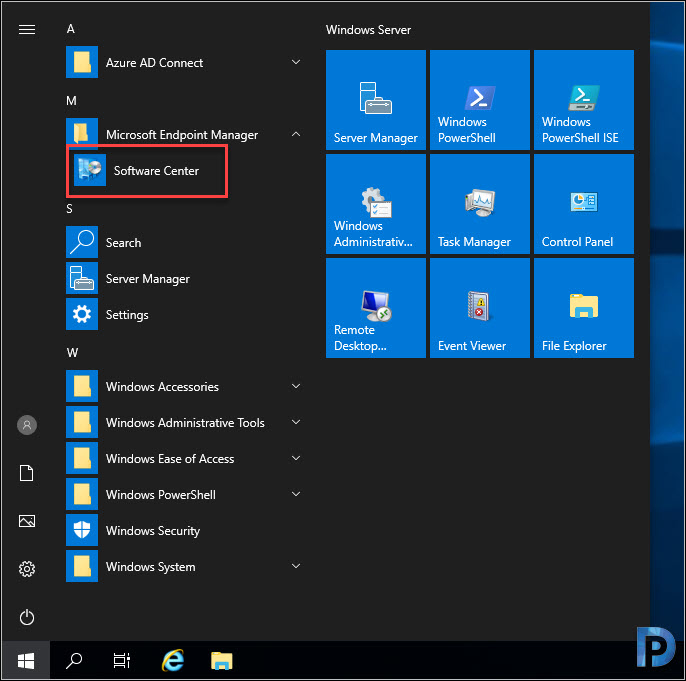
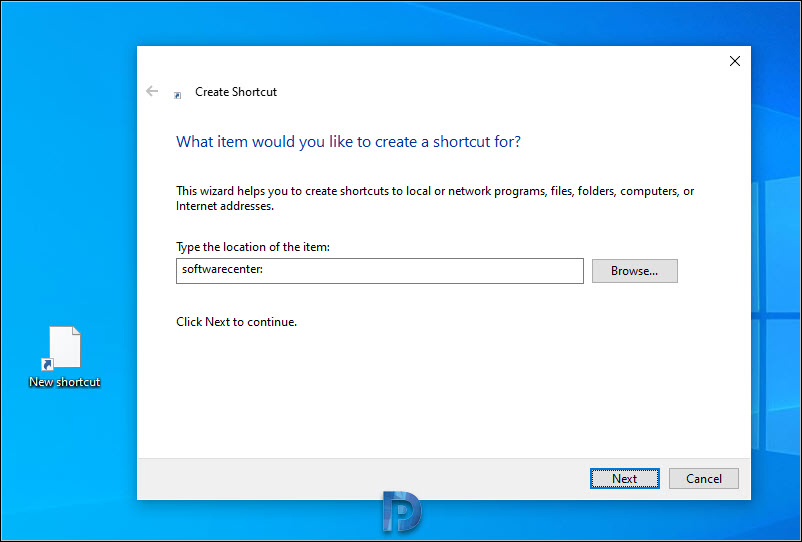
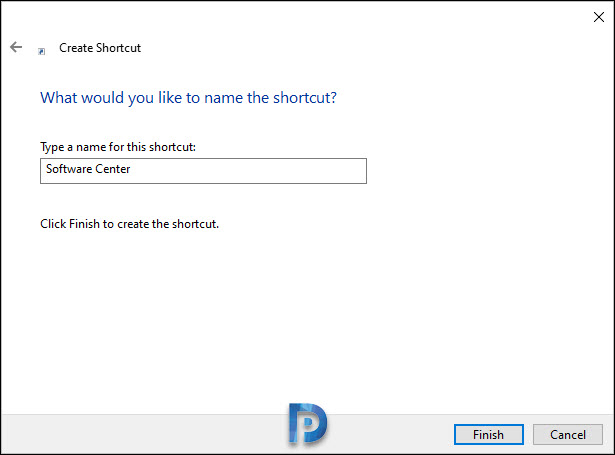
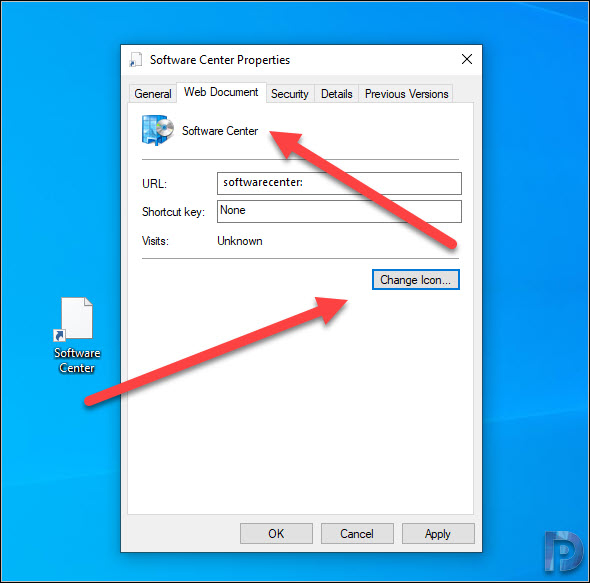
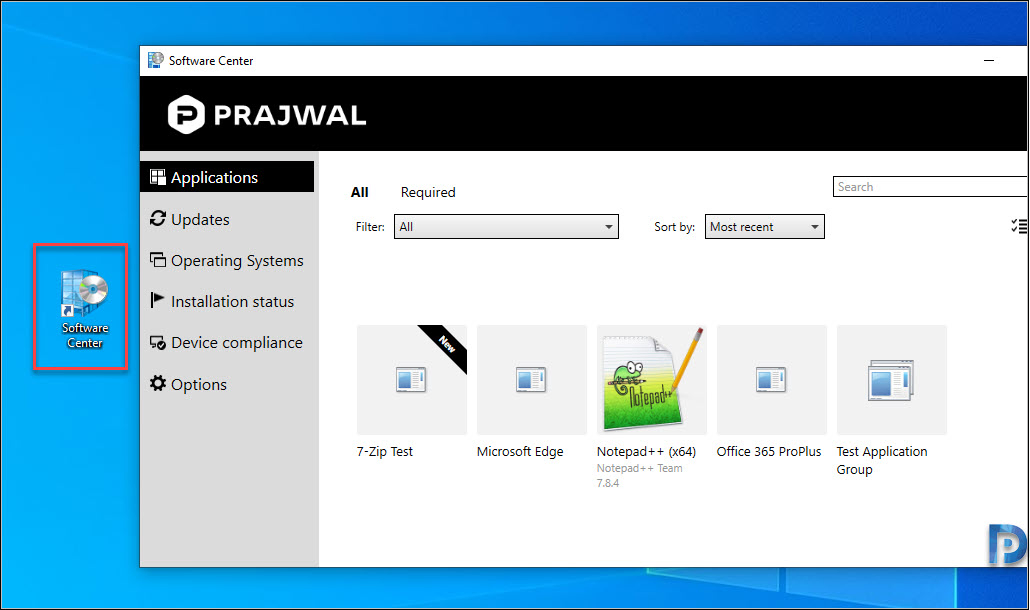
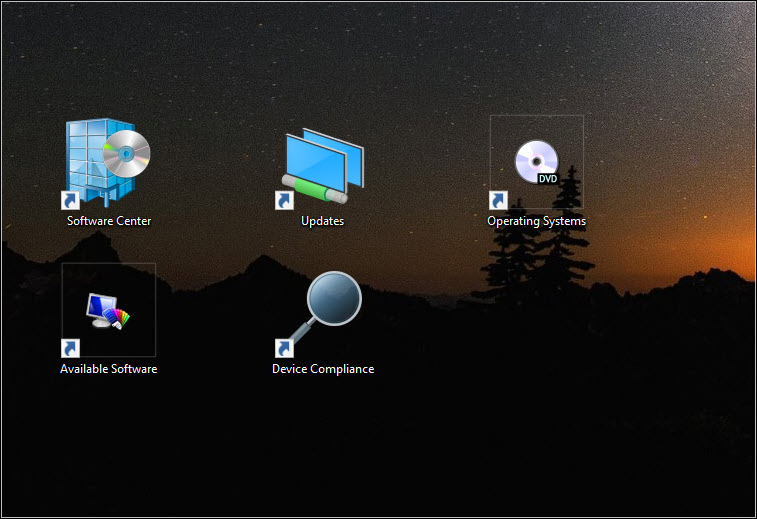
Hi Prajwal,
Any idea if you can create a shortcut that filters to a certain string of text? For example if I wanted to show the Applications page, but filtered to only show apps with “Office” in the name.
Thanks!
ok mystery solved – If you will disable some tabs in client settings than it seems to stop working :/
Did MS changed something with SoftwareCenter ? I tested such command: C:\Windows\CCM\ClientUX\SCClient.exe softwarecenter:Page=OSD and it opens :Installation status” instead of Operating System. I tested it on 1809 and 1909. Any idea ?
Prior to 1910, we would place the Software Center shortcut (during imaging) in the Start Tiles using the layoutmodification.xml. I’ve attempted to modify the xml to account for the path change for the shortcut but we can no longer pin it. I’d love to keep is in the Start Tiles vs desktop shortcut if possible. Any suggestions?
Correction on Installation Status – softwarecenter:Page=AvailableSoftware
should be Installation Status – softwarecenter:Page=InstallationStatus
Thank you. I have updated the post.
Hello. Since 1906, support for CustomTab in the amount of 5 pieces began. And of course you can link to them softwarecenter: page = CustomTab1. Also noticed that capital letters are required! In more detail https://docs.microsoft.com/en-us/configmgr/core/plan-design/changes/whats-new-in-version-1906#direct-link-to-custom-tabs-in-software- center
That’s superb. Thanks!
We have an additional Tab for ICT Service Desk which is an embedded link to our Servicedesk.
softwarecenter:Page=ICT Service Desk would never work so do you have any ideas 🙂
I am not sure if the custom tabs can be opened via command. But let me test that in my lab setup.