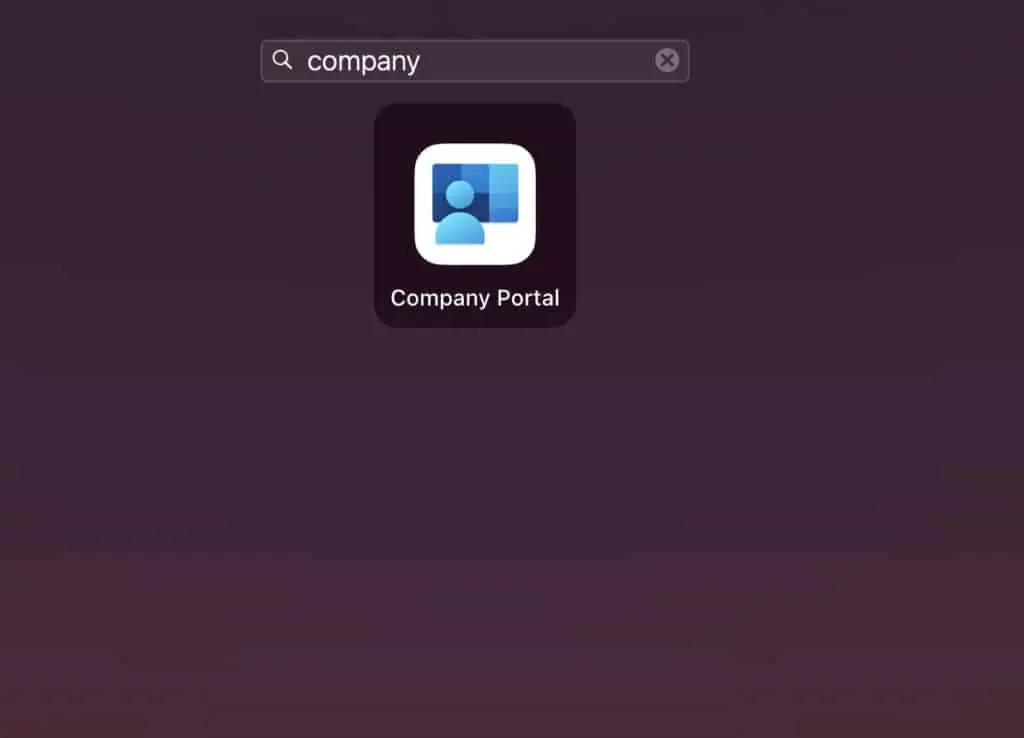How to Install Intune Company Portal on Mac Devices
In this post, you’ll learn how to install Intune company portal on Mac devices. The company portal app is not available in App store for Mac devices, and it needs to be downloaded and installed manually.
The company portal app is one of the prerequisites for enrolling macOS devices in Intune. After you enroll your macOS devices, Company Portal will always ensure that the devices are secure in accordance with your organization’s needs.
When you enroll iOS/iPadOS devices in Intune, you install the company portal app from the App Store. However, for macOS devices, you will not find the company portal app on App Store. You have to download the app using the browser and manually run the installer.
Refer to the below helpful guides to related to Company Portal:
- Deploy Company Portal App using Intune: A Step-by-Step Guide
- Show or Display Featured Apps in Intune Company Portal
- Microsoft Intune: Install Multiple Apps in Company Portal
- How to Share Application in Intune Company Portal
- Repair Intune Company Portal App
Advantages of Installing Company Portal App on Mac Devices
Some benefits of installing the company portal app on macOS devices are listed below:
- You can enroll your macOS device to access corporate resources, including Office, email, and OneDrive for Business.
- Using Company Portal, you can quickly reset the password to your work account if you should forget it.
- Allows you to find apps that will help you with your daily tasks as provided by your company.
- Lets you view and manage all your enrolled devices and wipe them yourself if they get lost or stolen.
- You can get help from your IT department with easy-to-find contact information. Refer to the Intune Company Portal branding for more information.
Download Company Portal App for MacOS
To download the company portal installer for macOS, visit the download link. The browser now downloads the CompanyPortal-Installer.pkg file. This is the installer that you’ll need to install the company portal app.
Install Intune Company Portal on Mac Devices
Let’s see how to install Intune Company Portal on Mac devices. Run the CompanyPortal-Installer.pkg on your Mac device to begin the installation. Mac will use the installer.app by default to install the company portal app. In case you have installed another app to install apps, you can choose it by using the Open With option.
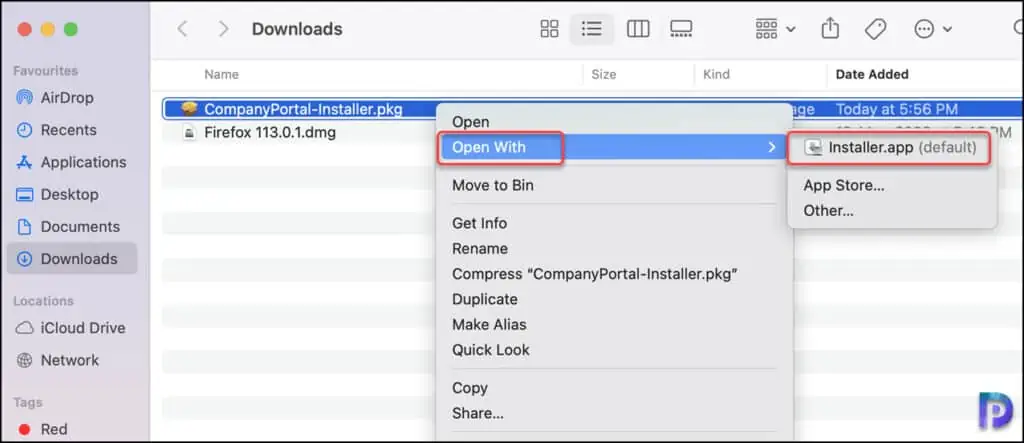
On the Welcome to Intune Company Portal Installer window, click Continue.
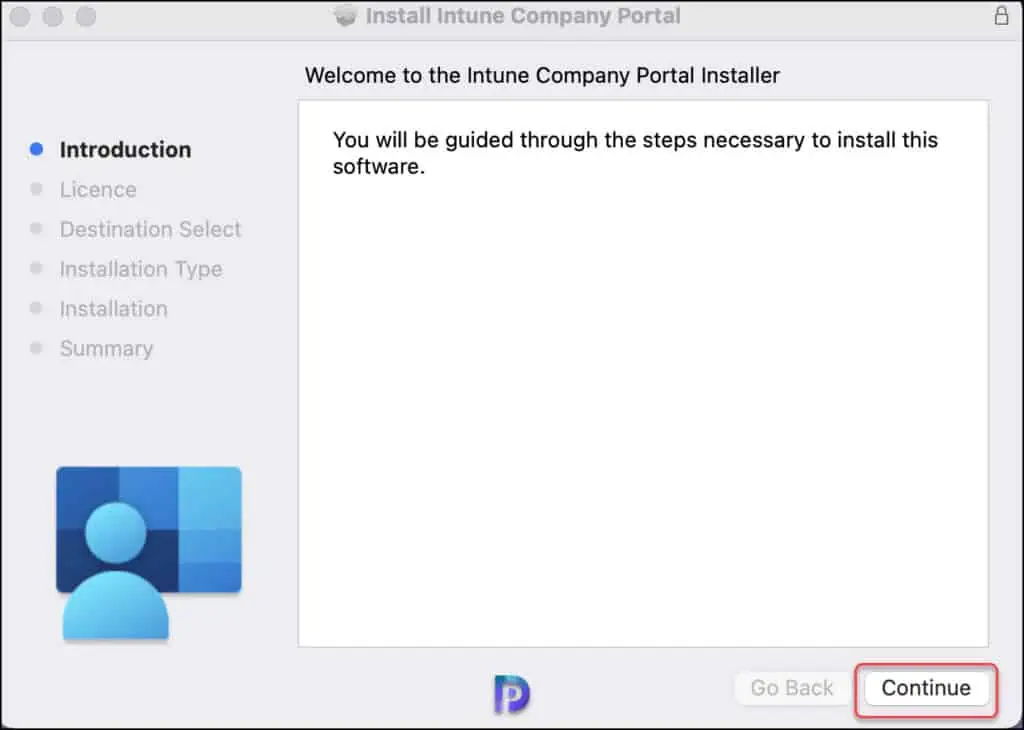
Click Continue on the Software Licence Agreement page.
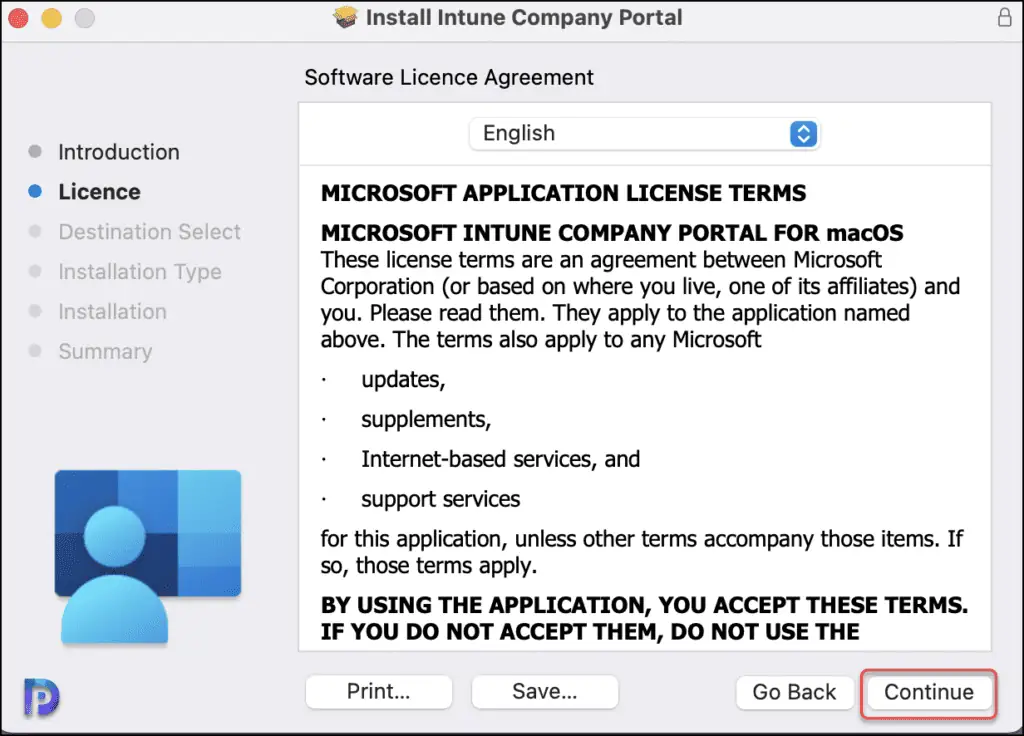
To continue installing the company portal software, you must agree to the terms of the software licence agreement. Select Agree to continue to next step.
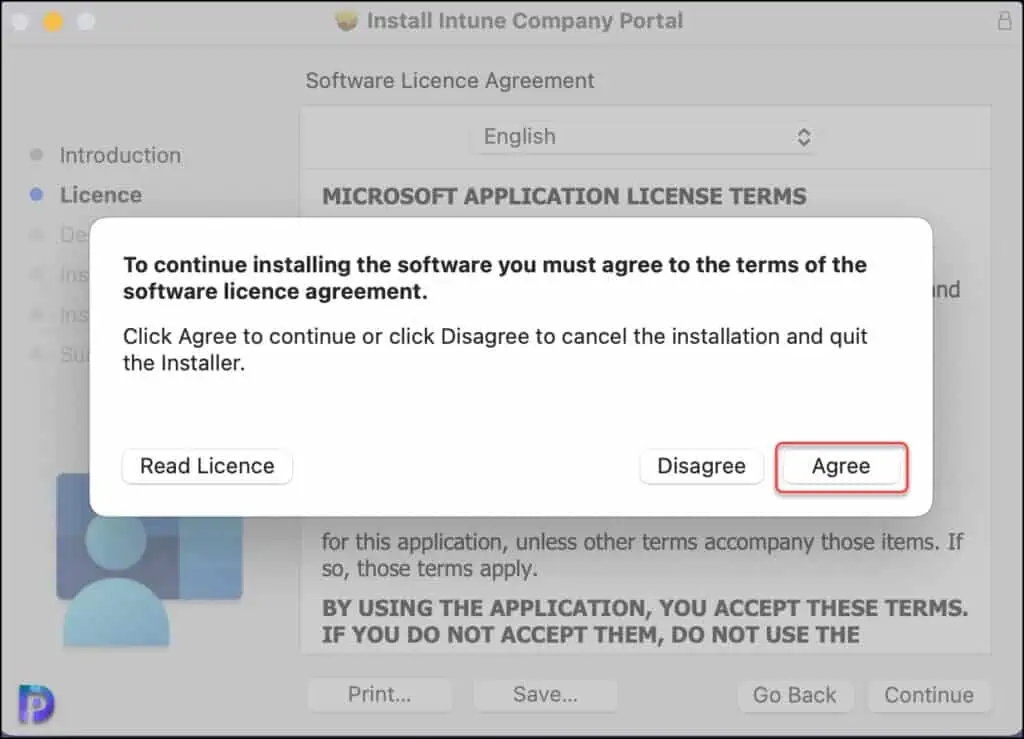
The company portal app will approx take 89 MB of space on your MacBook. Click Install.
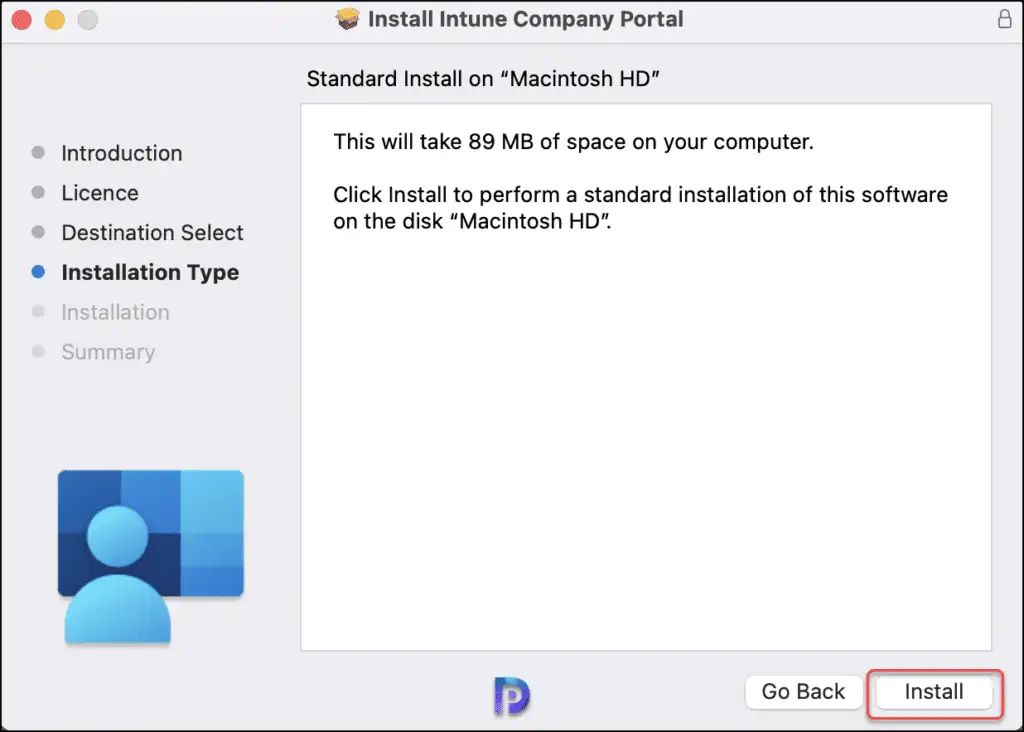
The company portal has been installed successfully. Close the install wizard.
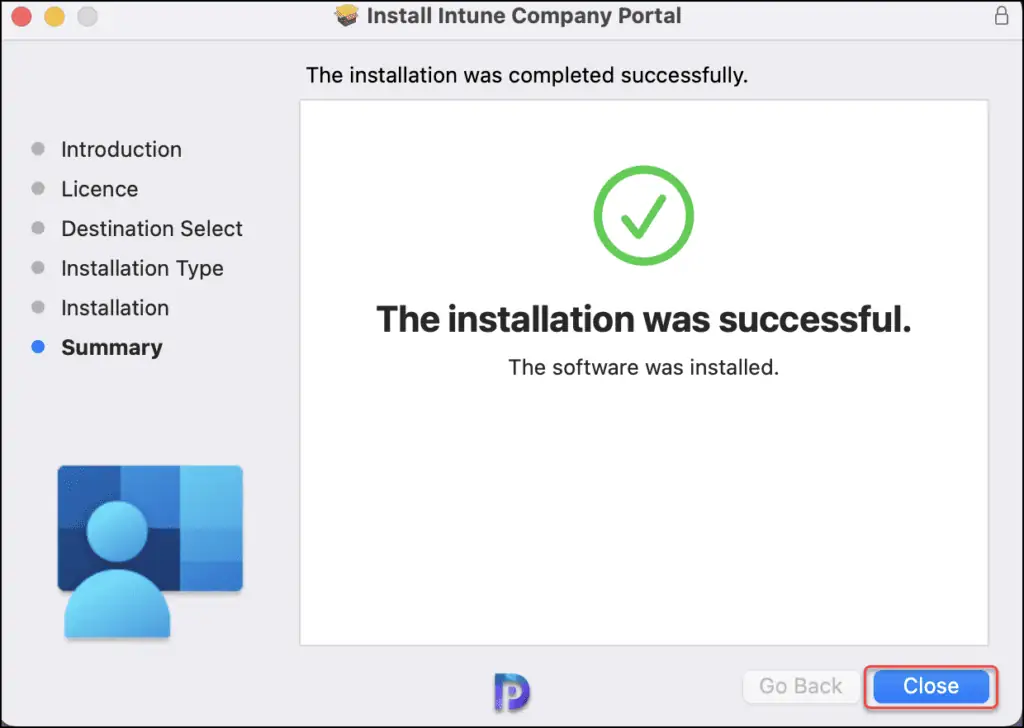
To confirm if the company portal app has been installed on your Mac, launch the Launchpad and in the search box type “Company Portal“. The Company Portal app now appears on the screen, and you can launch it from here.
Mac users may also launch the App Finder and go to Applications to view the list of installed applications, including the Company Portal app.