How to Configure Intune Company Portal Branding
In this post we will see how to configure Intune company portal branding. These are the options provided to add more info when a user opens the company portal app. We will look at the details that can be added to the company portal. Intune allows you to enter your IT department’s contact and support information. Also it allows you to adjust the appearance of the company portal to suit your organization’s style. All the details that we specify is displayed on contact IT section in the app.
How to Configure Intune Company Portal Branding
Let’s look at the steps to configure Intune company portal branding. Login to the azure portal. Click Mobile Apps and then click Company Portal branding. On the right pane you will find lot of options. Let’s look at all the details that we can specify.
- Company Name – Name of the company portal with max length of 40.
- IT department contact name – Contact name of IT department with max length of 40.
- IT department phone number – Phone number of IT dept.
- Additional information – Some more info in case if you want to display.
- IT department email address – Specify email address of IT dept.
- Company privacy statement URL – URL that specifies company privacy terms.
- Support website URL – Allows users to use the support website for help.
- Support website name – The name of the support website for display.
- Theme Color – Choose the theme color that applies to company portal.
Furthermore you can also display the company logo.
- Show company logo – Upload the company logo.
- Select a logo to use on dark backgrounds – Upload the logo for dark backgrounds.
Specify the relevant information and proceed with uploading the logo part.
Upload a logo for light and dark backgrounds. Most of all the logo size should be maximum of 410 x 100 pixels. Else you will see the message “Your logo resolution must be a maximum of 400 x 100 pixels“. Click Save button at the top.
Login to the company portal android app and check the details. The information that we specified is shown in the app. The end user can now call the IT, contact by email and click support website directly from app.

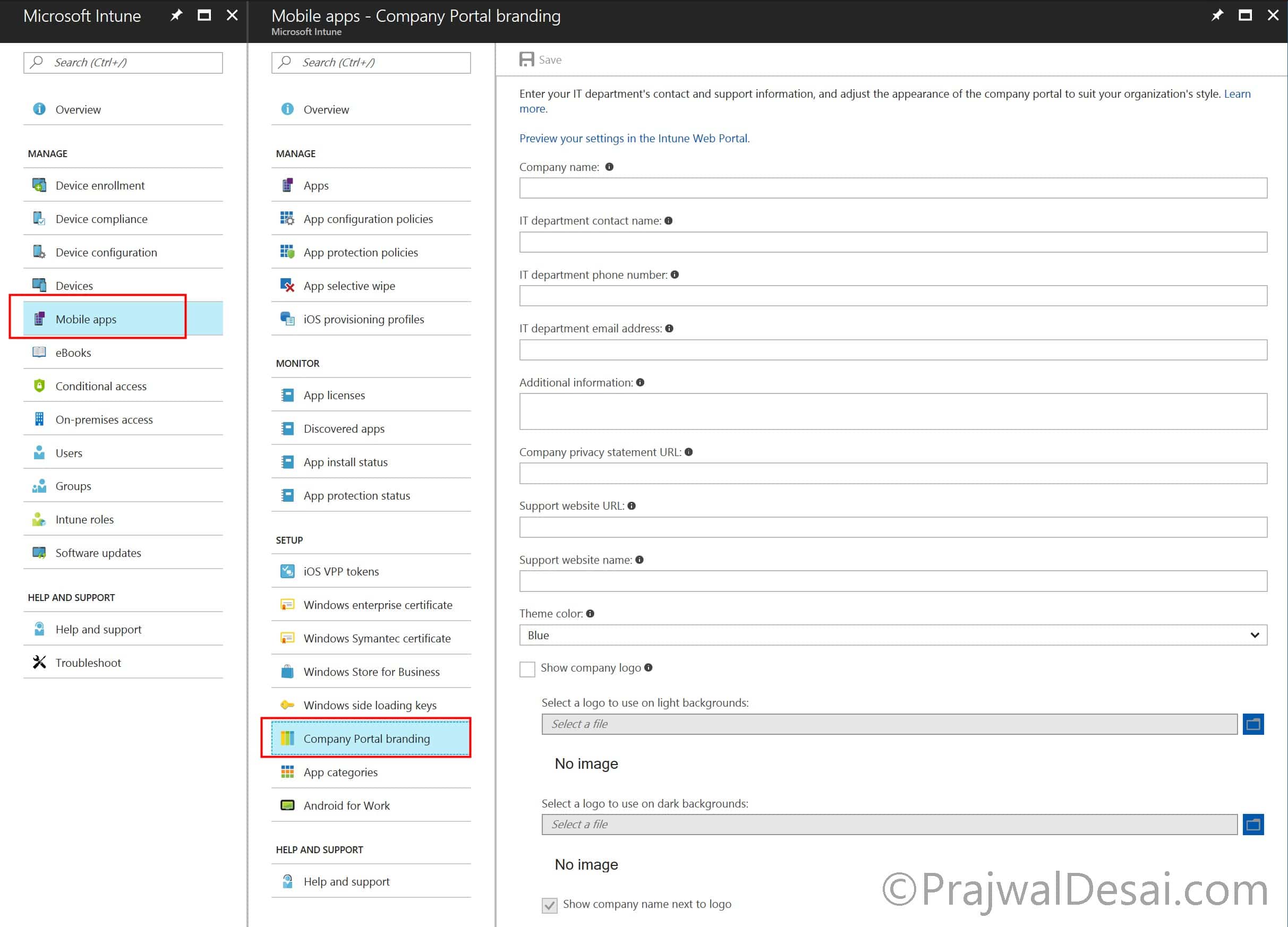
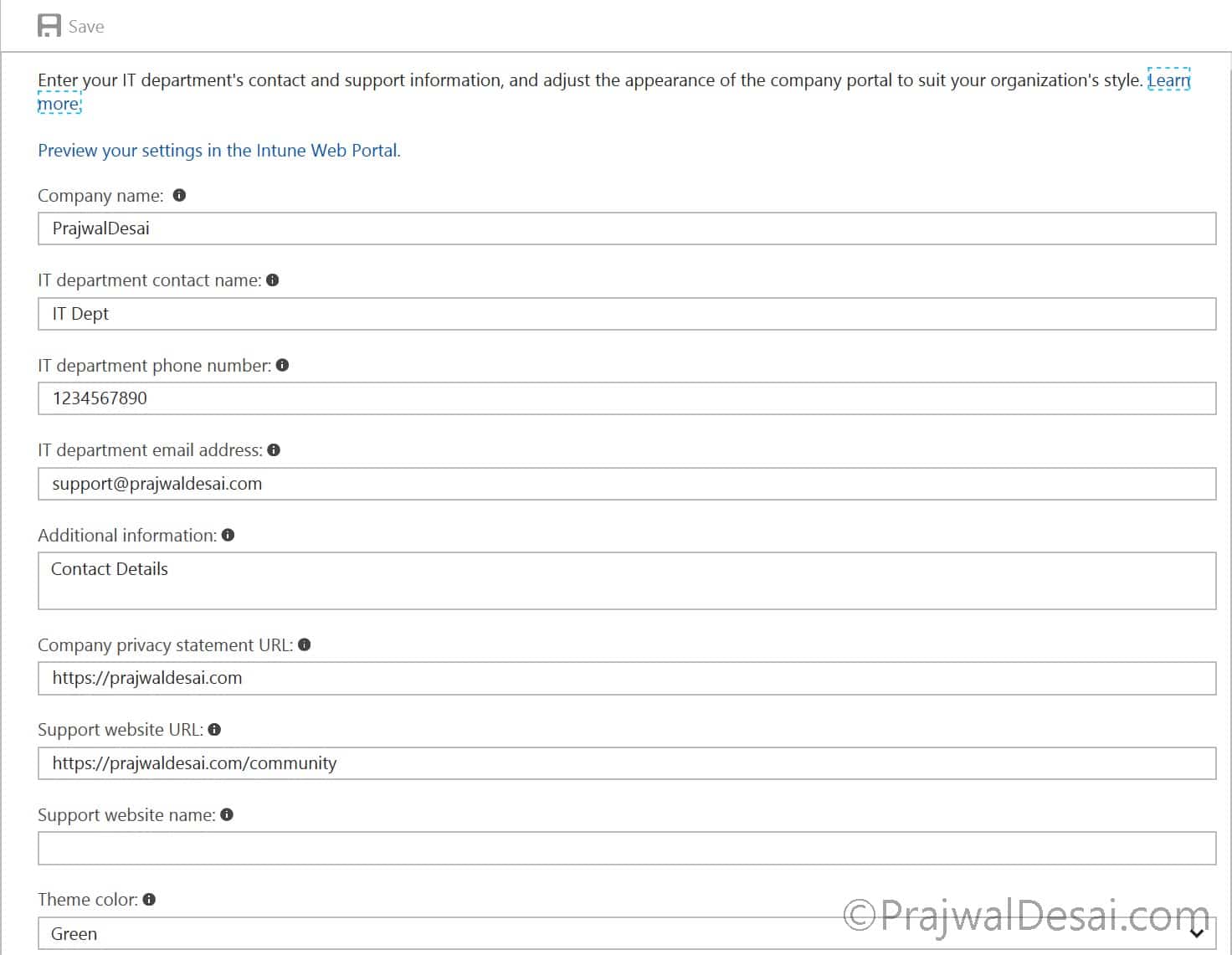
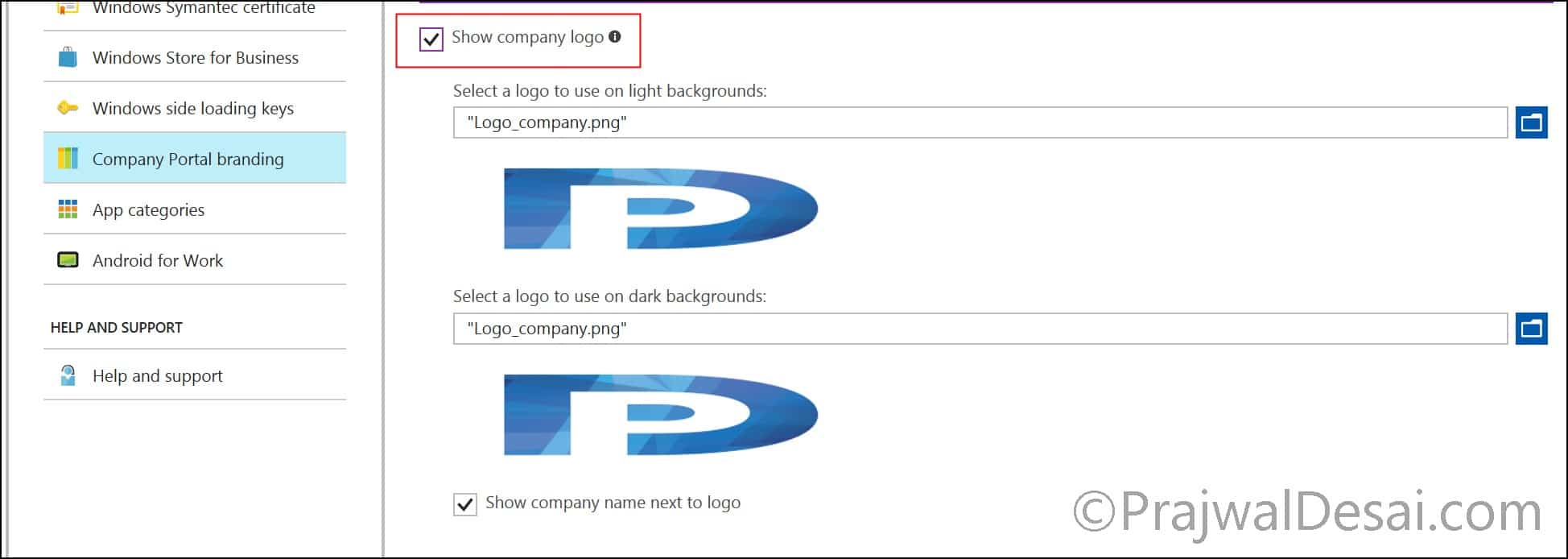
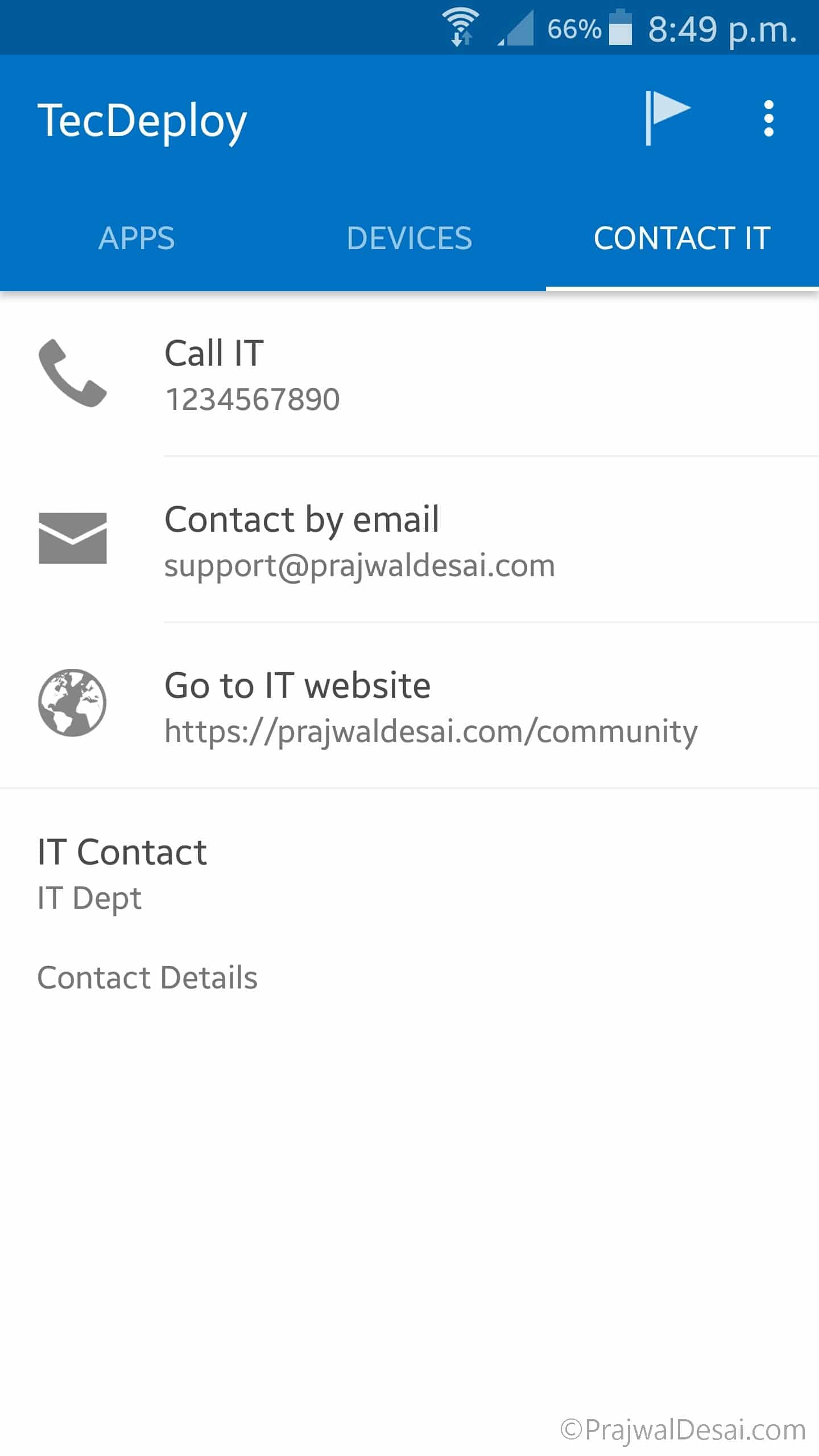
This seems to have moved since you wrote this article. Do you know what happened to it?
I found it!
From the MEM admin center, go to “Tenant Administration”.
Then in the End user experiences section there is a “Customization” option