How to Share Application in Intune Company Portal
In this post, you’ll learn how to share application in Intune company portal. You can use the share button in the Company Portal to share a direct link to an application to other users.
The Microsoft Intune Company Portal app helps users search, browse and install apps made available to them by their company. There are many things that you can do with Company Portal and one such interesting thing is you can quickly share an application with other users. If you haven’t tried this feature yet, give it a try, and you’ll love it.
When you launch the Intune Company Portal, you may find several applications that are available for your device. You may use the search feature to find any application available in company portal.
When you share an application from company portal, you get an application ID link which can be shared with other users helping them to launch the same application. The user can open this link in the browser, and company portal launches displaying the application.
A similar feature of sharing application in Intune company portal is also available in Software Center. From the Software center you can select any application and share application link with other users.
How to Share Application in Intune Company Portal
Let’s look at the steps to share application in Intune Company portal. First, launch the company portal app on your Windows computer. From the left menu, selects Apps. From the list of applications, select an application that you want to share, click the three horizontal dots and select Share.
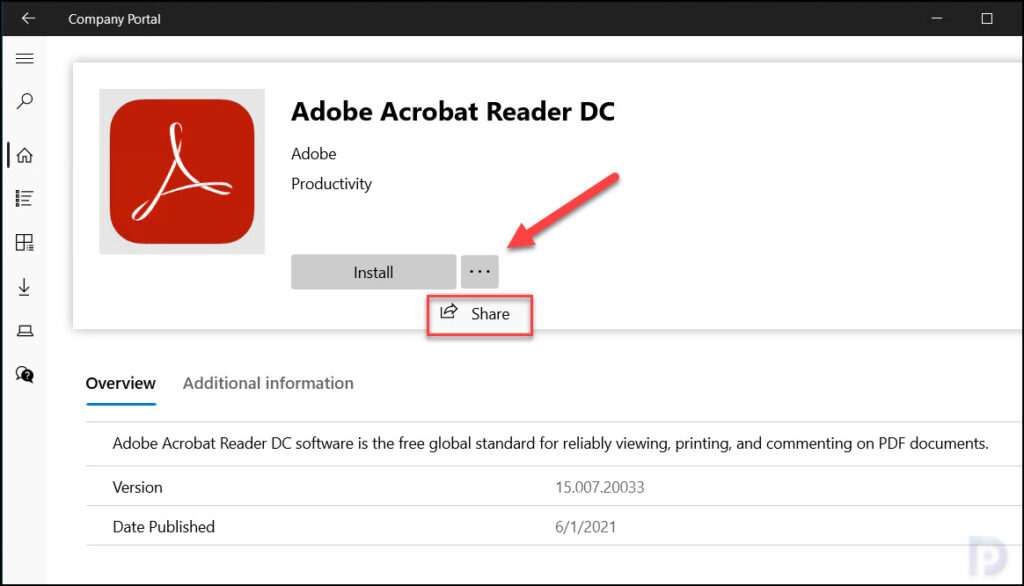
When you share an application in company portal, you see a Share window displaying the list of options:
- OneNote for Windows
- Phone Link
- Copy Link
These options are basically different ways that you can opt for sharing the company portal application link to users. From the above options, select Copy Link. This will copy the link to your clipboard and makes it easier to share the application link to users over Chat or Email.
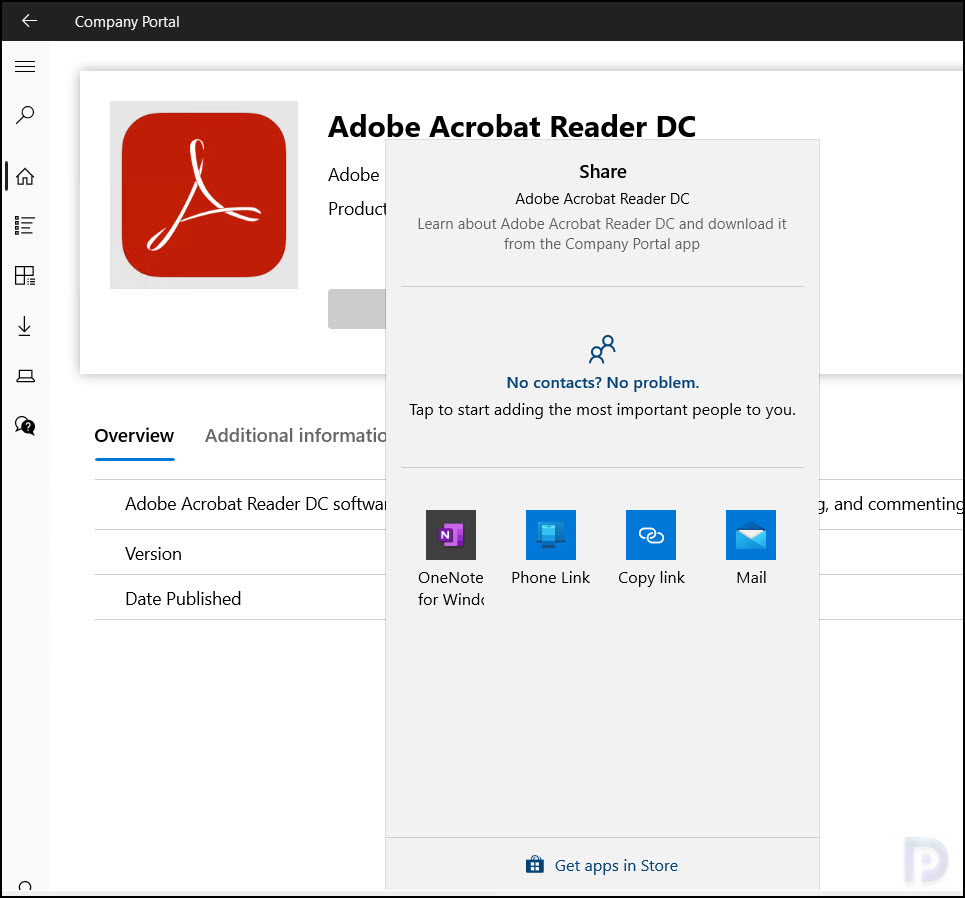
In the above example, I am sharing the Adobe Acrobat Reader DC application from Company Portal. The share link of an application that you get from Company Portal looks like this: companyportal:ApplicationId=6c46ffc4-d6c1-4132-a1fe-519719491a41. The company portal shared application ID that you get after sharing the application is different for each application and is unique.
Open the Shared Application Link
After you share application from Intune company portal, the other user needs to open that link in the browser. Launch the browser (preferably use Microsoft Edge) and paste the link companyportal:ApplicationId=6c46ffc4-d6c1-4132-a1fe-519719491a41 in the address bar and press Enter.
The browser recognizes that the link is a company portal app with an application ID. It prompts with following message: This site is trying to open Company Portal. A website wants to open this application. Click Open to launch the Company Portal app.
Important: The application that you share from the company portal must also be available for the other user. Otherwise, you will see the application unavailable message.
Note: If the company portal app is not installed on the computer, you cannot open the shared application. Make sure the Company Portal app is installed and up-to-date on the device. In case the company portal isn’t launching or has issues, try repairing the Intune Company Portal app.
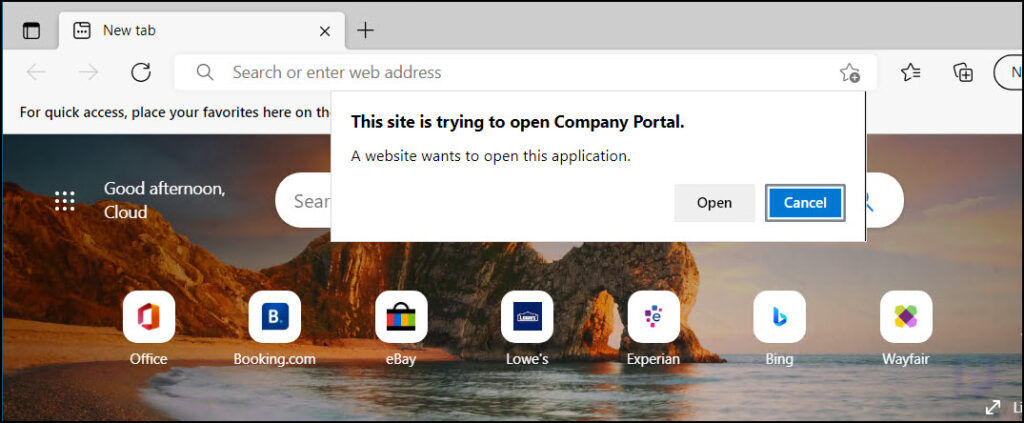
The company portal app launches and directly shows the application window. From here, the end user can install the application or can find out if the shared application is already installed on the computer.
You can share any application from Intune Company portal and this makes it easier for the end users to launch the specific application instead of trying to find them using search option.
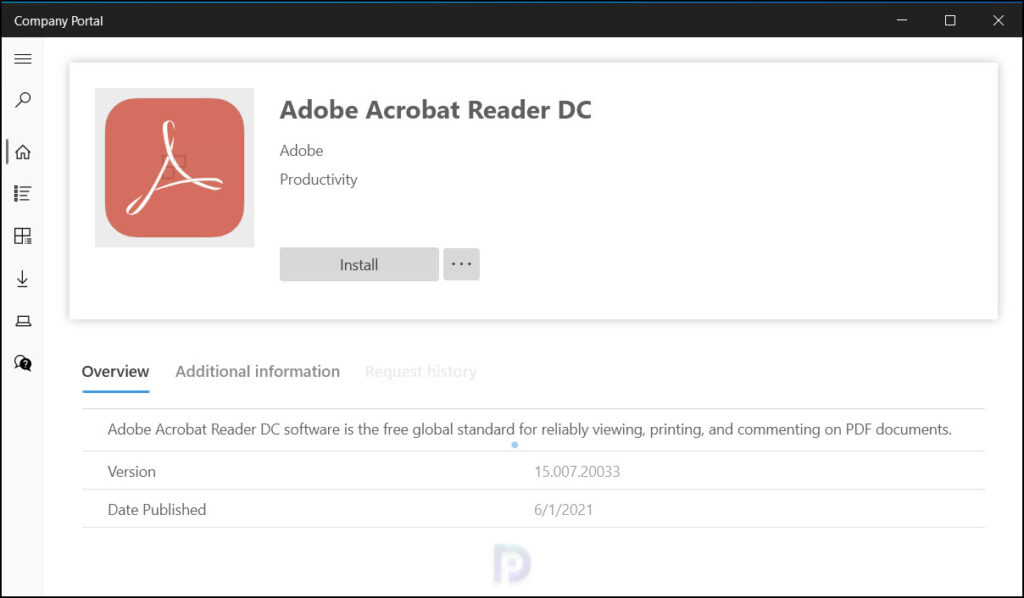

Hello Prawal,
We have a requirement to determine the ApplicationId (Intune) by querying with application name and then run a remediation script. So, as you have mentioned in Company portal when we click on share it provides ApplicationID, so could you please help me to understand here if that information has been cached somewhere locally and from there if i can fetch application name & ApplicationID ?
Any feedback is appreciated
Thanks & Regards,
Hozefa