Enable Dark Mode on Windows365.microsoft.com | Cloud PCs
In this basic post, I will show you how to enable dark mode on Windows365.microsoft.com. You can now switch the windows365.microsoft.com site to dark mode for a better viewing experience.
Starting in Service Release 2304, the Cloud PC users now have the option to use dark mode on windows365.microsoft.com. Turning on the dark mode for Windows 365 portal will make the items and entries appear dark. It darkens the overall appearance of the console.
One of the ways to connect and access your cloud PC is by browsing to the Windows 365 homepage using a browser. Since this is a URL, you have to manually turn on the dark mode every time you visit the site. The Windows 365 app doesn’t have a dark mode feature available yet.
If you connect and use a Cloud PC for long hours, enabling the dark mode on Windows365.microsoft.com makes sense. It makes it easier on administrators’ eyes to use the Windows 365.microsoft.com site for long periods of time.
How to Enable Dark Mode on Windows365.microsoft.com?
Let’s look at the steps to turn on the dark mode on Windows365.microsoft.com from your browser. Launch your browser and visit the URL: https://windows365.microsoft.com. You’ll have to sign in to your organization using the work credentials. Once you have signed in, you’ll find the Cloud PC that is assigned to you. On the menu options located in top-right corner, click on the Settings icon, as illustrated in the below screenshot.
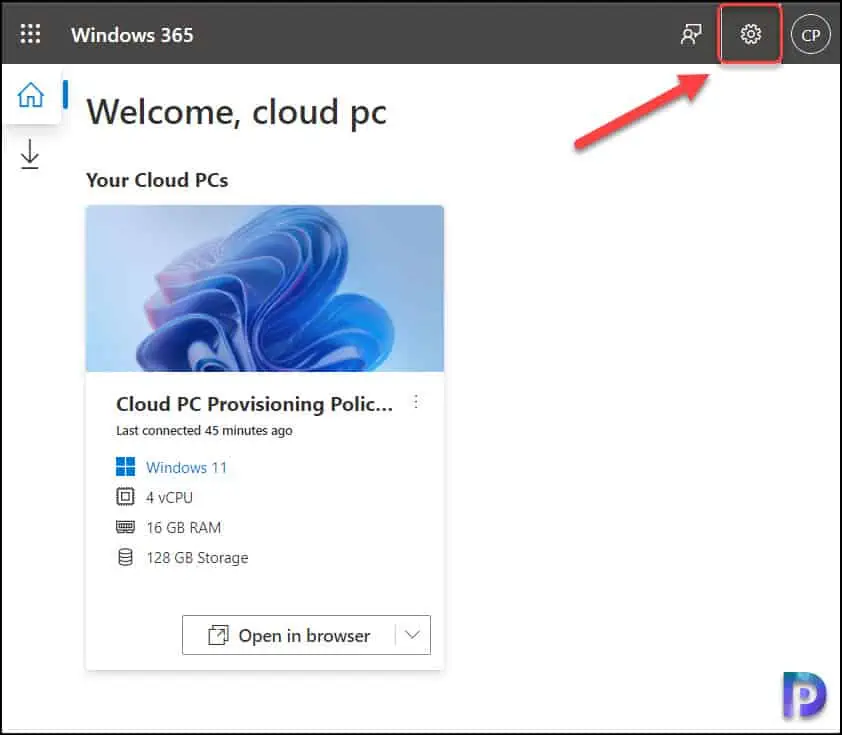
From the drop-down panel, seek the option “Dark Mode” and turn the slider to the right to enable the dark mode on Windows365.microsoft.com. The entire browser window is set to the dark theme and the objects appear darker.
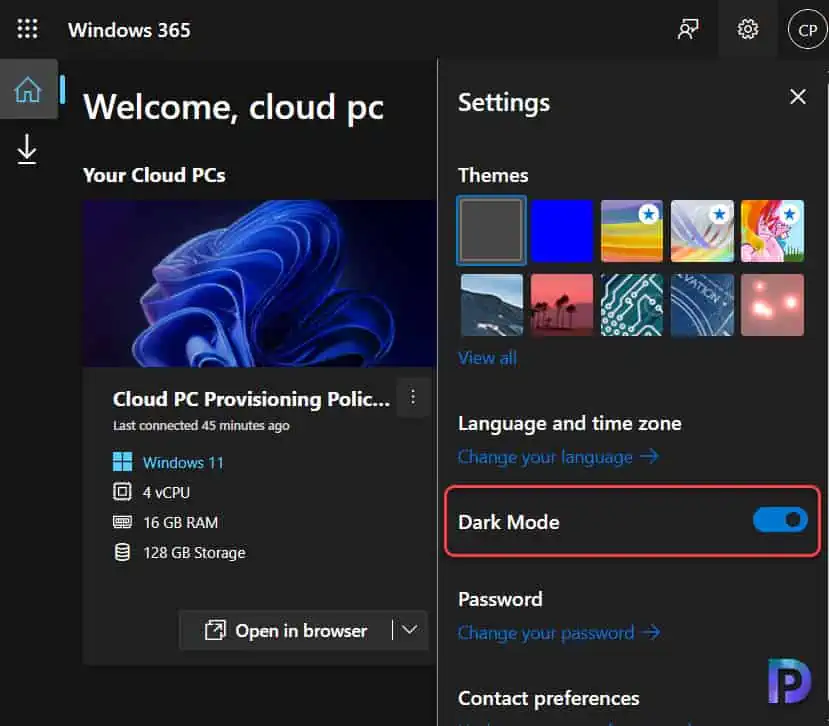
Turn off the Dark Mode on Windows365.microsoft.com
If you don’t like the dark mode on Windows365.microsoft.com, you can switch back to light mode using the following steps:
- Launch your browser and visit the URL: https://windows365.microsoft.com.
- On the menu options located in top-right corner, select Settings.
- From the drop-down panel, seek the option “Dark Mode” and turn the slider to the left to turn off dark mode on Windows365.microsoft.com.
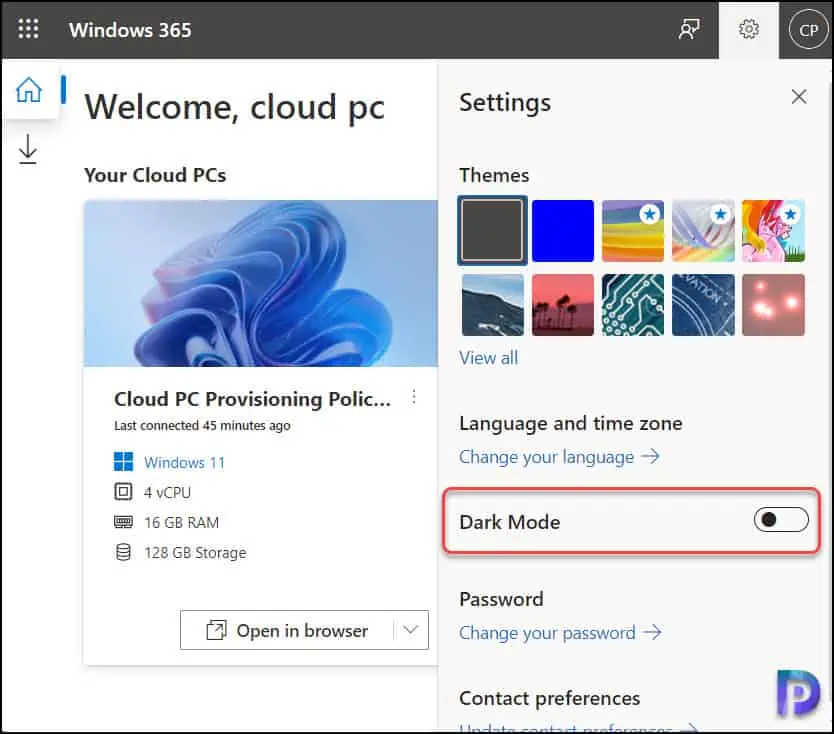
Also Read
- How to Enable Dark Mode for IDM and Customize Toolbar in IDM
- How To Enable Dark Mode for Windows Admin Center
- Enable Windows 11 Task Manager Dark Theme
- Turn on or Enable Dark Theme for SCCM Console | ConfigMgr
- How To Enable Dark Theme for Notepad in Windows 11
- Enable Dark Theme in SQL Server Management Studio
