SCCM 1910 Step-by-Step Upgrade Guide
The Configuration Manager 1910 update is out. You can begin upgrading to SCCM 1910 on sites that run version SCCM 1806, SCCM 1810, SCCM 1902 or SCCM 1906.
The Configuration Manager 1910 update is available as an in-console update. There is NO SCCM 1910 baseline version.
I know it should be called as Microsoft Endpoint Configuration Manager 1910. This is because Configuration Manager is now part of Microsoft Endpoint Manager. Microsoft will be integrating Microsoft Intune,Configuration Manager, and more into a single solution called Microsoft Endpoint Manager. Read more about it here.
Table of Contents
Configuration Manager 1910 Servicing Support
SCCM 1910 is the third current branch release of this year. I am excited to see what would be the next version of Configuration Manager. When you see a new update version, it remains in support for 18 months from its general availability release date.
With Configuration Manager 1910 update, the product will receive Security and Critical updates for first four months. And for next 14 months, it will receive only Security Updates. The below SCCM servicing support pic should give you a clear idea of servicing phases.
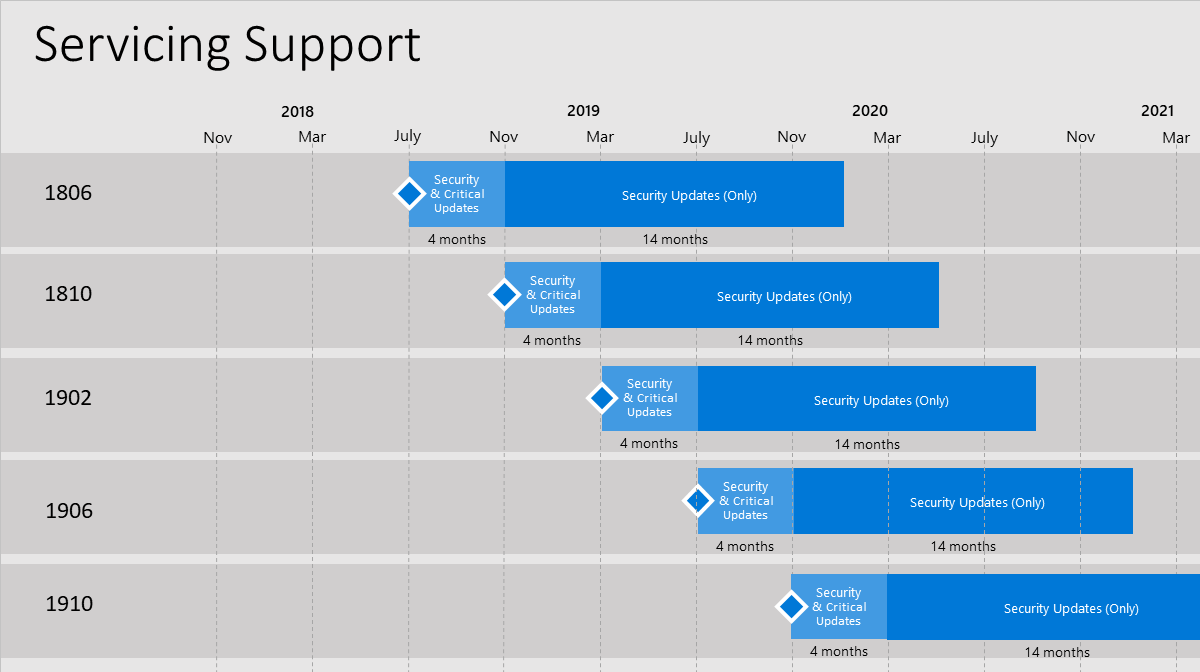
SCCM 1910 New Features
There are several new features in SCCM 1910 update. Most of the features were already part of technical preview builds. You can read about all the new features of Configuration Manager 1910 here.
SCCM 1910 Upgrade Prerequisites Checklist
Here are some of the prerequisites checklist that you need to look into before you install Configuration Manager 1910 update.
- Update 1910 for Configuration Manager current branch is available as an in-console update. There is NO SCCM 1910 baseline version.
- To apply this update on your sites, ensure you have installed SCCM version 1806 or later.
- If you’re running a multi-tier hierarchy, start at the top-level site in the hierarchy. First perform the CAS upgrade, later you can begin the upgrade of each child site. Complete the upgrade of each site before you begin to upgrade the next site.
- Ensure that you are running a supported Operating System and SQL Server version.
- If you’re running SCCM version older than 1806, check the SCCM In-place upgrade paths.
SCCM 1906 Hotfixes
After the release of SCCM 1906, there were several hotfixes released. Probably you may not have installed any or installed just few hotfixes. I often get this question in comments section whether to install these hotfixes first and then install SCCM 1910 or can we skip these hotfixes.
Answer – A hotfix contain either one individual fix or a bundle (a rollup of fixes). All the hotfixes released for Configuration Manager 1906 will be included in SCCM 1910. So if you see any hotfixes in your console while installing version 1910, you may skip them and directly install 1910 update.
SCCM 1910 Upgrade Guide
This step-by-step upgrade guide contains all the information that should help to upgrade to SCCM 1906. I have split the big process into steps. This should make it easy for you to perform the SCCM 1906 upgrade.
This guide will be added to SCCM Current Branch Guides and you can download the PDF file soon.
Get Configuration Manager 1910 Update
First of all the Configuration Manager 1910 update will not be available for everyone yet. It should take few weeks while the Configuration Manager update 1910 gets rolled out globally. Until then you can either wait for the update to be globally available or run the EnableEarlyUpdateRing 1910 script to enable fast ring for 1910 update package in ConfigMgr Current Branch.
You can download the EnableEarlyUpdateRing 1910 PowerShell script by clicking this link. This script will allow you to enable fast Update-ring in ConfigMgr Current Branch.
On your SCCM server, run the PowerShell as administrator and run the script. Enter the site server name (Top level site server name or IP address) and script gets the update 1910 in console for you.
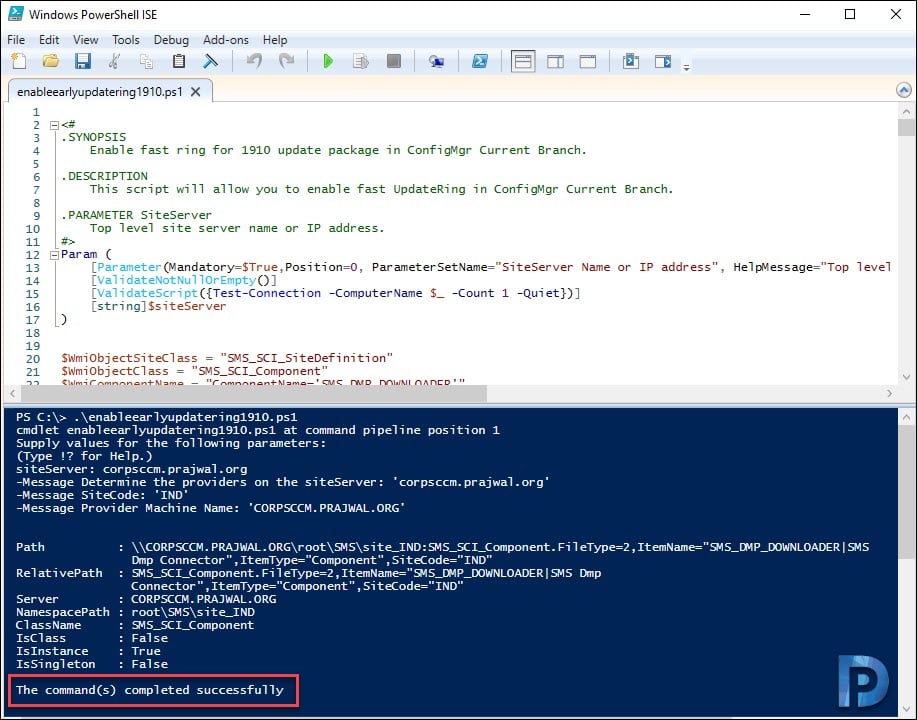
You can monitor the update download by opening dmpdownloader.log file. At this point if your SCCM 1910 update gets stuck in downloading state, here is a post to help you – https://www.prajwaldesai.com/fix-sccm-update-stuck-downloading-state/.
SCCM 1910 Prerequisite Check
To run SCCM 1910 Prerequisite check
- Launch SCCM console.
- Navigate to Administration > Overview > Updates and Servicing Node.
- Right click Configuration Manager 1910 update and click Run Prerequisite check.
I always recommend running the prerequisite check before installing the update. In my case I got one warning during prerequisite check. Site Database has a backlog of SQL Change Tracking Data, the solution is available in below links.
Listed below are some of common reasons why the prerequisite check fails. Click the Solution to fix the warning.
- The site database has a backlog of SQL change tracking data – Solution.
- Configuration Manager Pending System Restart – Solution.
- SQL Server Native Client Version – Solution.
Perform SCCM 1910 Upgrade / Install SCCM 1910 Update
To begin the SCCM 1910 Upgrade Process
- Launch SCCM console.
- Navigate to Administration > Overview > Updates and Servicing Node.
- Right click Configuration Manager 1910 update and click Install Update Pack.
The Configuration Manager version 1910 includes :-
- Configuration Manager Site Server Updates
- Configuration Manager Console and Client Updates
- Fixes for known issues
- New Features
Since my prerequisite checks were completed successfully, I am just going to click Next.
BitLocker Management is one of the new feature is version 1910, we will enable it later. Click Next.
Under Client Update Settings, choose the desired option and click Next.
Finally on the Completion page, click Close.
Monitor SCCM 1910 Update Installation Status
To monitor the update 1910 installation
- In SCCM Console, go to Monitoring node.
- Click Overview > Updates and Servicing Status.
- Select the Configuration Manager 1910 update and click Show Status.
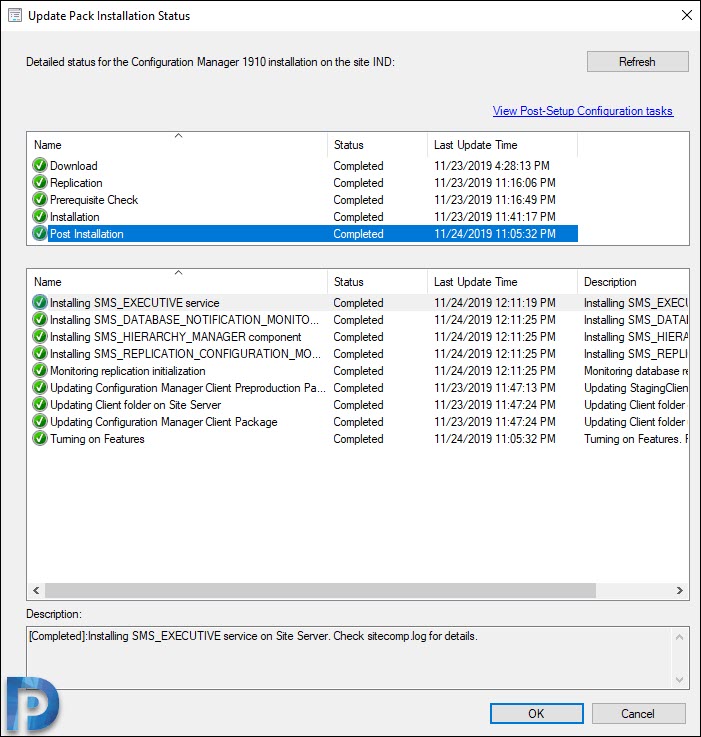 In addition to above method, you can also monitor the update installation status by opening cmupdate.log.
In addition to above method, you can also monitor the update installation status by opening cmupdate.log.
SCCM 1910 Console Upgrade
It’s time for Configuration Manager console upgrade. To see the console upgrade box, either refresh the CM console or close and re-open it.
The new version of console 5.1910.1067.1300 will be installed over old console version 5.1906.1096.1600. Click OK.
Verify Configuration Manager 1910 Update Install
The console upgrade completed successfully. Click drop-down at top left corner of console and click About Configuration Manager. This should show following details.
- SCCM Version 1910
- Console Version – 5.1910.1067.1300
- Site Version – 5.0.8913.1000
It’s now Microsoft Endpoint Configuration Manager and not System Center Configuration Manager.
Checking the primary site properties shows the version as 5.00.8913.1000 and build number as 8913.
Update SCCM Boot Images
The Configuration Manager 1910 update installation is complete. Now you must update SCCM boot images.
- Update Boot Images to all the distribution points.
- Update Configuration Manager client package to all DP’s. You can check the content status to see last update.
- After the update install, the Boot Image version should be 10.0.18362.1.
Upgrade Configuration Manager 1910 Client Agents
To take full advantage of new Configuration Manager features, after you update the site, also update clients to the latest version. Sometimes the admins skip this step and as a result, after the upgrade, they don’t see the new features. You can upgrade client agents using client upgrade feature.
To upgrade SCCM client agents to latest version.
- Go to Administration > Site Configuration > Sites.
- Click the Hierarchy Settings on top ribbon.
- Select Client Upgrade tab.
- Ensure Upgrade all clients in hierarchy using production client box is selected.
- Specify the number of days within which you want to automatically upgrade client agents.
- Click OK.
You can use the below query to find out the devices without the latest SCCM client version 5.00.8913.1006.
select SMS_R_SYSTEM.ResourceID,SMS_R_SYSTEM.ResourceType,SMS_R_SYSTEM.Name,SMS_R_SYSTEM.SMSUniqueIdentifier,SMS_R_SYSTEM.ResourceDomainORWorkgroup,SMS_R_SYSTEM.Client from SMS_R_System where SMS_R_System.ClientVersion != '5.00.8913.1006'

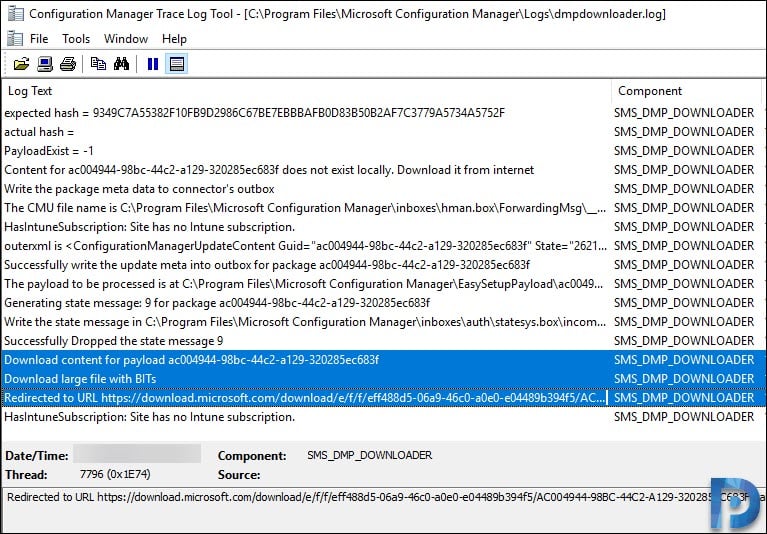
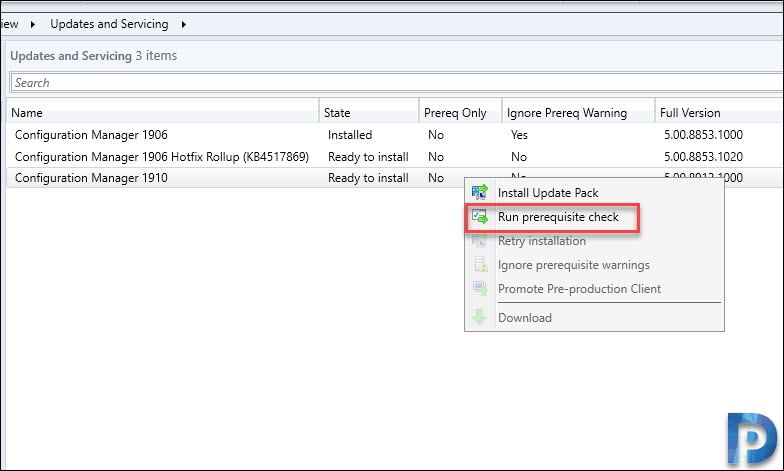
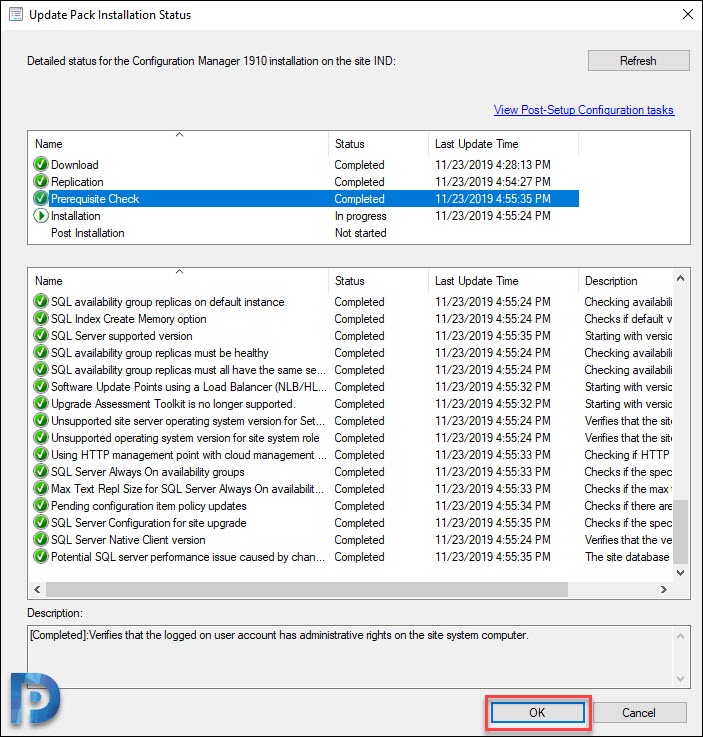
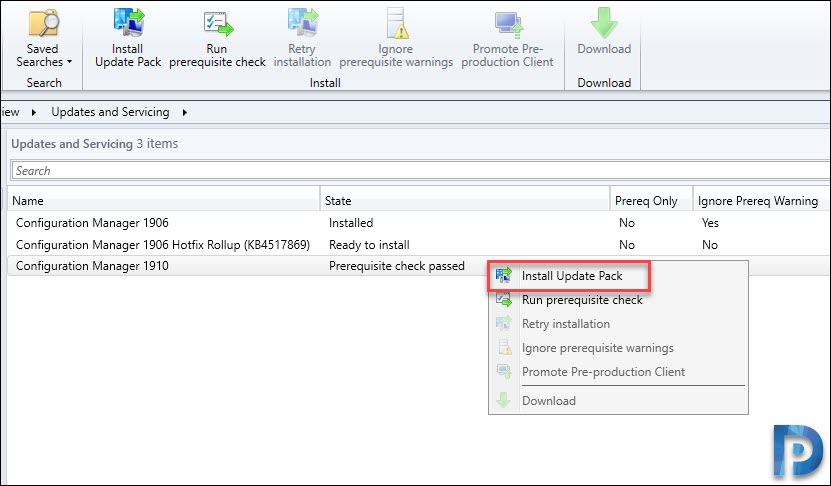
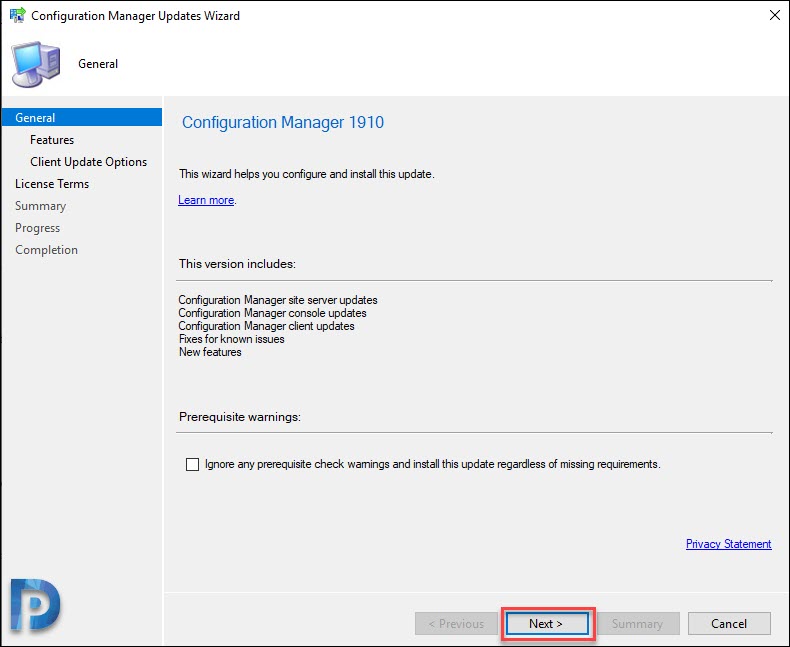
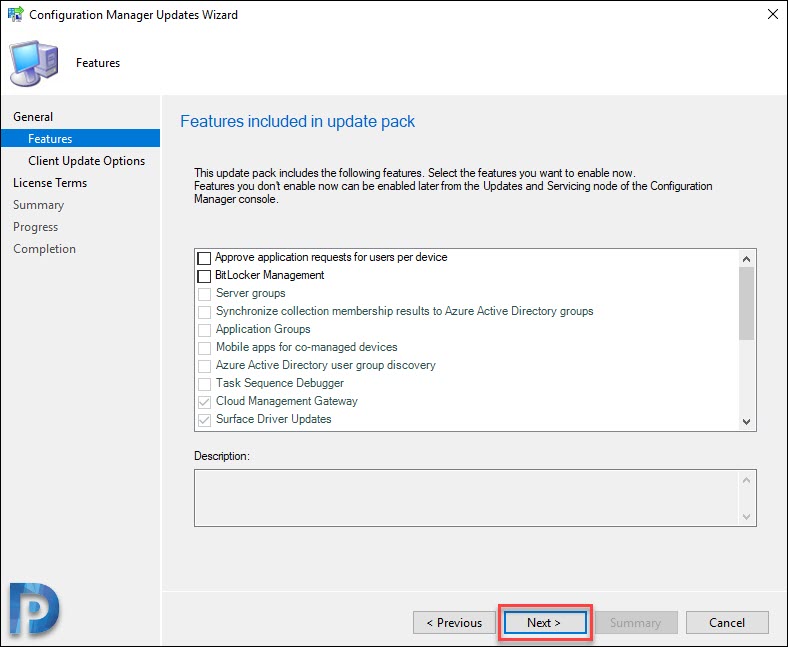
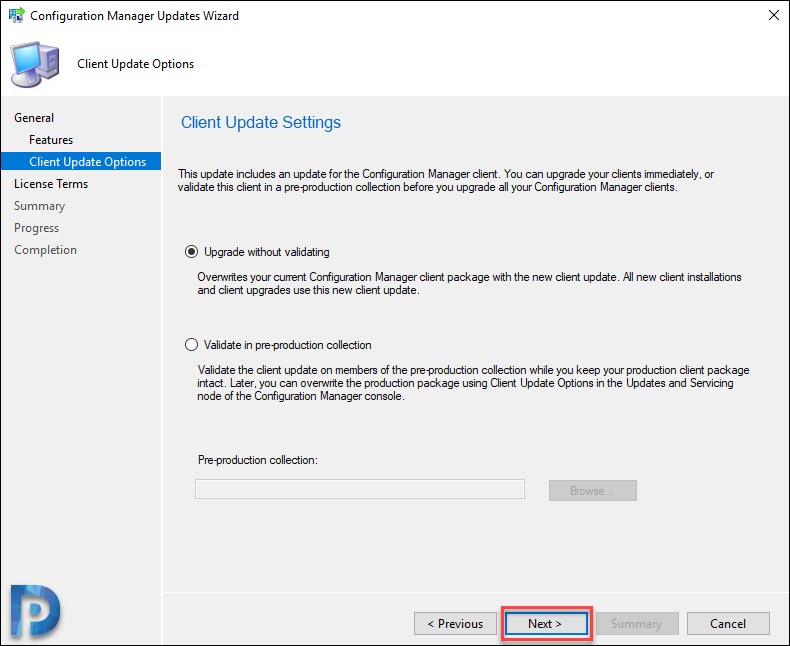
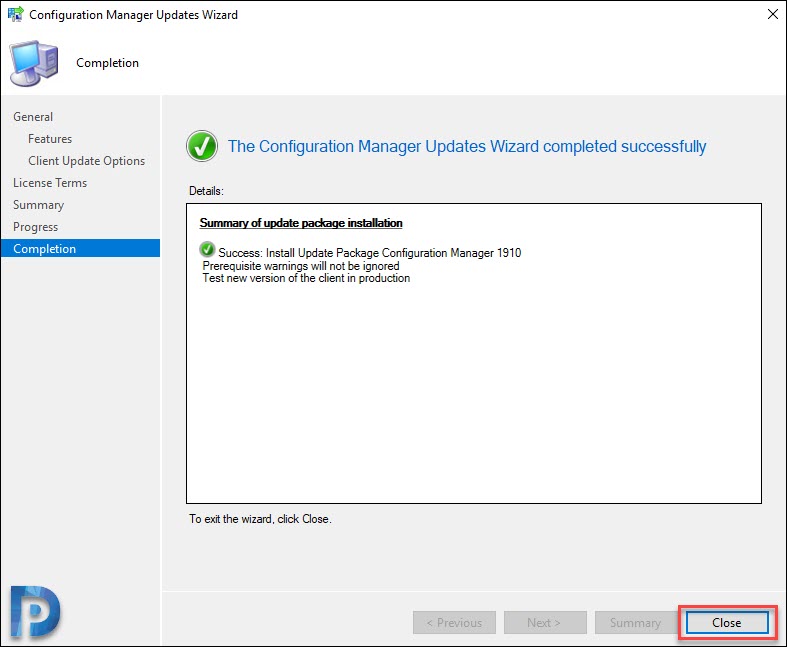
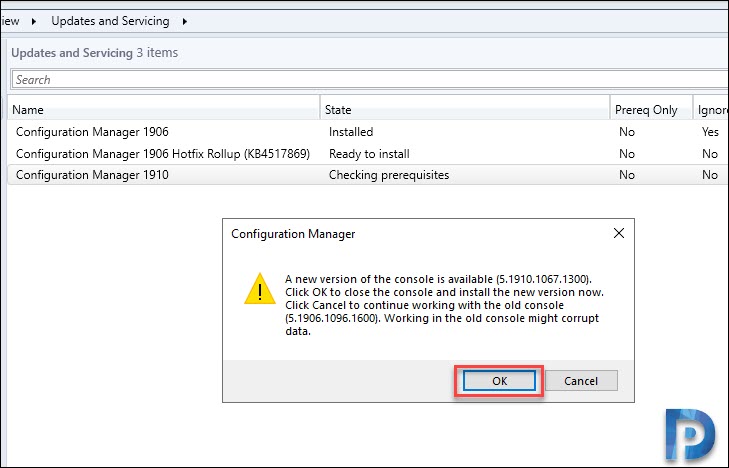
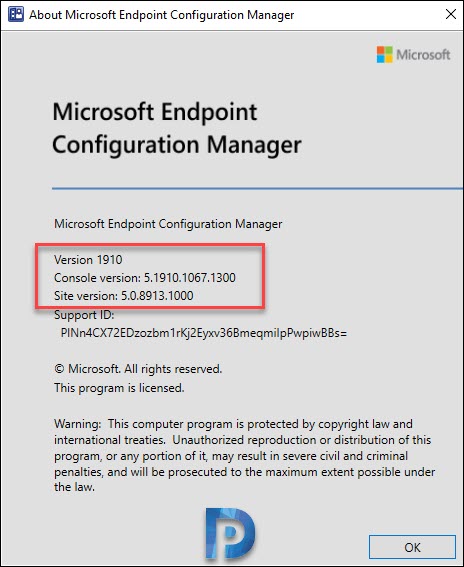
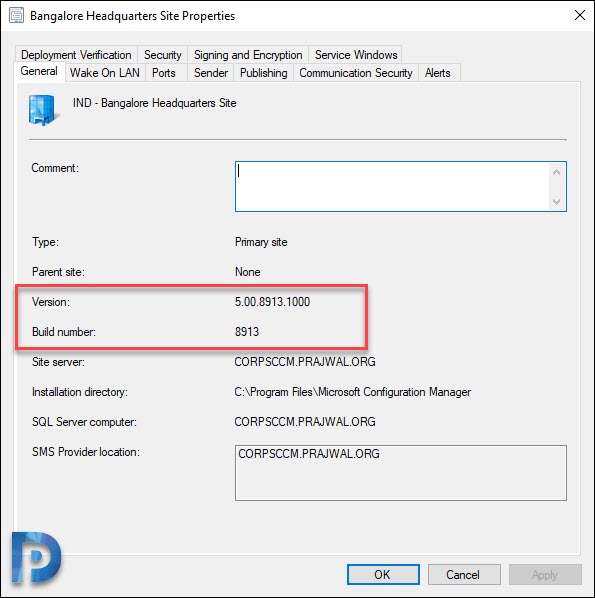
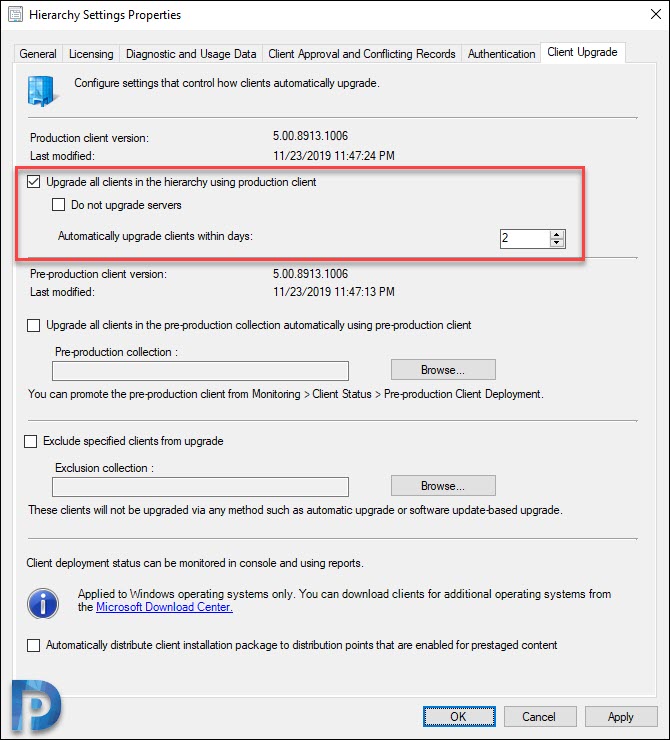
Try to upgrade 1806 to 1910, the cab package is downloaded under EasySetupPayload however installation is stuck, dmpdownloader logs shows below message, its already 2 days no further step is running.
HasIntuneSubscription: Site has no Intune subscription. SMS_DMP_DOWNLOADER 11/25/2020 4:57:28 PM 9688 (0x25D8)
HasIntuneSubscription: Site has no Intune subscription. SMS_DMP_DOWNLOADER 11/25/2020 5:02:28 PM 9688 (0x25D8)
HasIntuneSubscription: Site has no Intune subscription. SMS_DMP_DOWNLOADER 11/25/2020 5:07:28 PM 9688 (0x25D8)
HasIntuneSubscription: Site has no Intune subscription. SMS_DMP_DOWNLOADER 11/25/2020 5:12:28 PM 9688 (0x25D8)
Hello Prajwal,
I have 1 primary and 4 secondary site and i am planning to upgrade infra on 1910.
my question is that, after upgrading primary can i immediately install 1910 hotfix without upgrading secondary.
or should i upgrade secondary first and then install 1910 hotfix ?
Hi Prajwal!
I have 1902 version installed. Can I upgrade to 1910 skipping 1906? or i need to update to 1906 and after 1910?
thanks for anyone can answer to my question.
Yes you can upgrade from 1902 to 1906. You can also upgrade to 1910 or even 2002 from version 1902.
Great step-by-step guide.
Thank you Srikesh.
I’d like to confirm that the option for setup to validate the SQL components is no longer a viable option.
From my internal KB contains:
from a command line path to the SMSSETUP\BIN\X64 subdirectory and run Setup.exe /TESTDBUPGRADE CM_P01
Setup no longer seems to support the /TESTDBUPGRADE option. version 1906 did support this test.
Thank you
It’s been long time I haven’t done testdbupgrade. When I get time I will surely test in my lab setup.
Hello,
I tried a download of 1910 (base) from the SCCM Console > \Administration\Overview\Updates and Servicing but could not find the file dmpdownloader.log. Where should it be located?
The 1902 installed on this test server is a trial…
Thanks,
Dom
dmpdownloader.log should be located in the ConfigMgr installation directory and within a folder called logs.
Hello,
How devices download the client upgrade package?
I was expecting them to download from referenced distribution points but instead I see a lot of traffic to the primary site.
Am I doing something wrong or it is by design?
Thanks
Anyone having issues with Task sequences getting into the PE environment then failing when trying to establish the network connection?
Hi! Configmgr 1910 hotfix KB4535819 has been released for those with early update ring. Installation has gone uneventfully. However there is a client piece to this update : https://support.microsoft.com/en-gb/help/4535384/client-update-available-for-configuration-manager-current-branch-versi
This describes running the hotfix update inport tool to get the client piece to show up in the Updates and Servicing area of the console
Running the update tool brings up a dialog box and supposedly registers the update per this article:
https://docs.microsoft.com/en-us/configmgr/core/servers/manage/use-the-update-registration-tool-to-import-hotfixes
The instructions are here:
After the hotfix is registered, it appears as a new update in the console within 24 hours. You can accelerate the process:
Open the Configuration Manager console and go to Administration > Updates and Servicing, and then click Check for Updates. (Prior to version 1702, Updates and Servicing was under Administration > Cloud Services.)
The log file from installing the hotfix is in the systemroot/temp directory: CMRegisterUpdate.log
______________________________________________________________________________________
Configuration Manager Update Registration starting. CMRegisterUpdate 1/1/2020 10:29:13 AM 20704 (0x50E0)
=================================================== CMRegisterUpdate 1/1/2020 10:29:13 AM 20704 (0x50E0)
VERBOSE: Potential manifest file ‘c:\a71ebf10192caa81110d3242e71fb073\cm1910-kb4535384.configmgr.update.manifest.cab’ CMRegisterUpdate 1/1/2020 10:29:13 AM 20704 (0x50E0)
Found Manifest file: ‘c:\a71ebf10192caa81110d3242e71fb073\cm1910-kb4535384.configmgr.update.manifest.cab’. CMRegisterUpdate 1/1/2020 10:29:13 AM 20704 (0x50E0)
Extracting manifest.xml data stream from ‘c:\a71ebf10192caa81110d3242e71fb073\cm1910-kb4535384.configmgr.update.manifest.cab’ to retrieve update metadata… CMRegisterUpdate 1/1/2020 10:29:13 AM 20704 (0x50E0)
VERBOSE: UpdateName:Configuration Manager 1910 Hotfix (KB4535384) CMRegisterUpdate 1/1/2020 10:29:13 AM 20704 (0x50E0)
VERBOSE: UpdateDescription:Fixes issues explained in KB4535384 CMRegisterUpdate 1/1/2020 10:29:13 AM 20704 (0x50E0)
VERBOSE: MinCMVersion:5.00.8913.0000 CMRegisterUpdate 1/1/2020 10:29:13 AM 20704 (0x50E0)
VERBOSE: MaxCMVersion:5.00.8913.9999 CMRegisterUpdate 1/1/2020 10:29:13 AM 20704 (0x50E0)
VERBOSE: MoreInfoLink:https://support.microsoft.com/help/4535384 CMRegisterUpdate 1/1/2020 10:29:13 AM 20704 (0x50E0)
VERBOSE: ManifestFile:c:\a71ebf10192caa81110d3242e71fb073\cm1910-kb4535384.configmgr.update.manifest.cab CMRegisterUpdate 1/1/2020 10:29:13 AM 20704 (0x50E0)
VERBOSE: UpdatePayload:092F0EDD-5793-48CA-882F-E85CB1B4A2D1.cab CMRegisterUpdate 1/1/2020 10:29:13 AM 20704 (0x50E0)
VERBOSE: ShouldTriggerThreadRestartByDefault:True CMRegisterUpdate 1/1/2020 10:29:13 AM 20704 (0x50E0)
VERBOSE: MaxRestartSeconds:120 CMRegisterUpdate 1/1/2020 10:29:13 AM 20704 (0x50E0)
VERBOSE: UpdateInstallDocumentationLink:http://go.microsoft.com/fwlink/?LinkId=723801 CMRegisterUpdate 1/1/2020 10:29:13 AM 20704 (0x50E0)
DMP Restart option False CMRegisterUpdate 1/1/2020 10:29:13 AM 20704 (0x50E0)
Restart of DMP thread to False CMRegisterUpdate 1/1/2020 10:29:13 AM 20704 (0x50E0)
Welcome page activated. CMRegisterUpdate 1/1/2020 10:29:13 AM 20704 (0x50E0)
Sequencer: State change event recieved, new state is ‘WelcomeDisplayed’, reason for state change is ‘None’. CMRegisterUpdate 1/1/2020 10:29:13 AM 20704 (0x50E0)
Navigating to next page. CMRegisterUpdate 1/1/2020 10:29:17 AM 20704 (0x50E0)
VERBOSE: Starting background worker for page UpdateInstall.ViewModels.CheckConfigViewModel. CMRegisterUpdate 1/1/2020 10:29:17 AM 20704 (0x50E0)
Configuration check page activated, checking applicability. CMRegisterUpdate 1/1/2020 10:29:17 AM 22808 (0x5918)
Searching for local Configuration Manager installation properties. CMRegisterUpdate 1/1/2020 10:29:17 AM 22808 (0x5918)
Retreived setup information from Software\Microsoft\SMS\Operations Management CMRegisterUpdate 1/1/2020 10:29:17 AM 22808 (0x5918)
Installation Directory: CMRegisterUpdate 1/1/2020 10:29:17 AM 22808 (0x5918)
Full Version : 5.0.8913.1000 CMRegisterUpdate 1/1/2020 10:29:17 AM 22808 (0x5918)
Type : None CMRegisterUpdate 1/1/2020 10:29:17 AM 22808 (0x5918)
Read SMS Identification from Software\Microsoft\SMS\Identification CMRegisterUpdate 1/1/2020 10:29:17 AM 22808 (0x5918)
Installation Directory: C:\Program Files\Microsoft Configuration Manager CMRegisterUpdate 1/1/2020 10:29:17 AM 22808 (0x5918)
Type : Primary CMRegisterUpdate 1/1/2020 10:29:17 AM 22808 (0x5918)
Language : English:00000409 CMRegisterUpdate 1/1/2020 10:29:17 AM 22808 (0x5918)
Site Server : SCCM.sniggitty.com CMRegisterUpdate 1/1/2020 10:29:17 AM 22808 (0x5918)
Site Code : USD CMRegisterUpdate 1/1/2020 10:29:17 AM 22808 (0x5918)
Read offline value from Software\Microsoft\SMS\Components\SMS_DMP_UPLOADER CMRegisterUpdate 1/1/2020 10:29:17 AM 22808 (0x5918)
Offline Mode : 0 CMRegisterUpdate 1/1/2020 10:29:17 AM 22808 (0x5918)
The update has a minimum version requirement : 5.0.8913.0 CMRegisterUpdate 1/1/2020 10:29:17 AM 22808 (0x5918)
The update has a maximum version requirement : 5.0.8913.9999 CMRegisterUpdate 1/1/2020 10:29:17 AM 22808 (0x5918)
The local site version is : 5.0.8913.1000 CMRegisterUpdate 1/1/2020 10:29:17 AM 22808 (0x5918)
The local machine is a service connection point and version 5.0.8913.1000 is between(inclusive) version 5.0.8913.0 and 5.0.8913.9999 CMRegisterUpdate 1/1/2020 10:29:17 AM 22808 (0x5918)
Sequencer: State change event recieved, new state is ‘CheckConfigSucceeded’, reason for state change is ‘None’. CMRegisterUpdate 1/1/2020 10:29:17 AM 22808 (0x5918)
Background worker has completed for page ‘UpdateInstall.ViewModels.CheckConfigViewModel’. CMRegisterUpdate 1/1/2020 10:29:17 AM 20704 (0x50E0)
Navigating to next page. CMRegisterUpdate 1/1/2020 10:29:17 AM 20704 (0x50E0)
VERBOSE: Starting background worker for page UpdateInstall.ViewModels.RegisterUpdateViewModel. CMRegisterUpdate 1/1/2020 10:29:17 AM 20704 (0x50E0)
Registering update ‘Configuration Manager 1910 Hotfix (KB4535384)’ with Configuration Manager… CMRegisterUpdate 1/1/2020 10:29:17 AM 22808 (0x5918)
VERBOSE: manifest full path ‘c:\a71ebf10192caa81110d3242e71fb073\cm1910-kb4535384.configmgr.update.manifest.cab’ CMRegisterUpdate 1/1/2020 10:29:17 AM 22808 (0x5918)
VERBOSE: payload full path ‘c:\a71ebf10192caa81110d3242e71fb073\092F0EDD-5793-48CA-882F-E85CB1B4A2D1.cab’ CMRegisterUpdate 1/1/2020 10:29:17 AM 22808 (0x5918)
Copying file ‘cm1910-kb4535384.configmgr.update.manifest.cab’ to location ‘C:\Program Files\Microsoft Configuration Manager\EasySetupPayload\offline.’ CMRegisterUpdate 1/1/2020 10:29:17 AM 22808 (0x5918)
Copying file ‘092F0EDD-5793-48CA-882F-E85CB1B4A2D1.cab’ to location ‘C:\Program Files\Microsoft Configuration Manager\EasySetupPayload\offline’. CMRegisterUpdate 1/1/2020 10:29:17 AM 22808 (0x5918)
User has requested that no DMP thread restart should occur, all done. CMRegisterUpdate 1/1/2020 10:29:18 AM 22808 (0x5918)
Sequencer: State change event recieved, new state is ‘RegisterUpdateSucceeded’, reason for state change is ‘None’. CMRegisterUpdate 1/1/2020 10:29:18 AM 22808 (0x5918)
Background worker has completed for page ‘UpdateInstall.ViewModels.RegisterUpdateViewModel’. CMRegisterUpdate 1/1/2020 10:29:18 AM 20704 (0x50E0)
Navigating to next page. CMRegisterUpdate 1/1/2020 10:29:18 AM 20704 (0x50E0)
Configuration Manager Update Registration is exiting. CMRegisterUpdate 1/1/2020 10:29:23 AM 20704 (0x50E0)
I have patiently waited for the client update to appear but no joy after hitting the updates menu item, and refresh multiple times.
Has anyone got this working, or can point me to a problem i have overlooked thanks, Wayne
Today I install the hotfix KB4535819 and it installed without any issues. https://www.prajwaldesai.com/configuration-manager-1910-hotfix-kb4535819/
This hotfix KB4535819 also contains previously released out-of-band update KB4535384. You can directly install the hotfix KB4535819 and skip the previous one.
Hi thanks for your guide, found it really useful.
I’m trying to update from 1906 to 1920 and during the prerequisite check, it failed the ‘Check if the site uses hybrid mobile device management (MDM) with the following message’ Microsoft Intune Subscription for hybrid isn’t supported.
Any ideas?
Thanks
Go to Administration–>Cloud Services–>Microsoft Intune Subscriptions. If you have a linked subscription then that will be where the issue is coming from. Co-management is replacing hybrid.
Can you share the log file please.
Hello Prajwal, do you think it’s possible to use ” Service connection tool ” to have 1910 ?
TIA.
Regards
You mean using the service connection tool when your SCP is in offline mode ?.
Thanks I updated my system. just quick update the client version is 5.00.8913.1008
After Upgrading i have an error in the sms_state_system : sql message 2627 severity 14 – PRIMARY KEY-Einschränkung “OfficeAddinHealth_PK” Cannot insert duplicate in object dbo.OfficeAddinHealth The duplicate key value is (m
I have got the same problem. Have You resolved it maybe?
Nope
Same here
we have same Problem, and no Office 365 Client Update
I’ve got the same problem. It looks like that this comes from a view which filling the OfficeAddinTable.
The output of the view vSMS_OfficeAddinHealthDetail will give the outcome with more than one result. The primary key is set to 4 columns that can have more results, but the friendly name is different. I try to find a solution for this, but this will not be supported. I would like to get a solution for this, since the SCCM logs are filled with this every 5 mins.
The Hotfix that was released by MS fixed the Problems
hi, how can i upgrade 1702 to 1910 from a network without internet connection.
For that you can refer this guide – https://docs.microsoft.com/en-us/mem/configmgr/core/servers/manage/use-the-service-connection-tool
Hi Mr Prajwal, Is it possible the new version is not showed yet? I’m on 1906.
Thanks
SCCM 1910 in not GA yet. So you must run the powershell script to get the update in the console. If you have already run the script, restart the sms exec service and check if the update appears in the console. Check dmpdownloader.log file for errors.
This is a semi unrelated issue. I have 2 distribution points that are supposed to be synced with our onsite sccm server. Everything seems to be working correctly except when we have deployed images to pcs at this site and they are getting Windows 10 Education. Every image onsite is Windows 10 Enterprise. Do you have any idea why this might happen?
Could you verify the image properties again ?. Have you imported / extracted Windows 10 enterprise from the specified WIM file ?.
I was checking our domain for Windows 7 PCs and ran this script Get-ADComputer -Filter * -Property * | Select-Object Name,OperatingSystem,OperatingSystemVersion. I exported the results to a CSV and noticed that all of the images that were done at remote sites, where we use DPs, were Windows 10 Education 10.0 (18362). All of the images that we have done at our Primary Site are Windows 10 Enterprise 10.0 (18362). The same Task Sequence is being used at both places and we have done images at the primary site since we did them at the remote sites, and they are still Enterprise. In the Task Sequence at the Install, Apply Operating System Image step, 3 – Windows 10 Enterprise is selected. It is coming from a 1903 version 10.0.18362.30 OS image package. I have checked the REMINST\SMSimages folders on the Site Server and DPs and they have the same Boot Images. This is really confusing. I think we are just missing one small thing. I could show you any logs if that would help. Thank you either way.
Did the image you imported have multiple OS indexes? And if so, is the correct index selected in the Apply OS task sequence step?