New Configuration Manager 2111 Hotfix KB12896009
Microsoft has released a new Configuration Manager 2111 hotfix KB12896009 which includes numerous fixes. Let’s see the fixes included with SCCM 2111 hotfix KB12896009 and installation of hotfix rollup.
The SCCM version 2111 hotfix KB12896009 includes the following hotfixes:
If you haven’t installed any of the above hotfixes, you can directly install KB12896009 hotfix as it includes both KB12709700 and KB12959506 hotfixes.
The update KB12896009 should be available in the Updates and Servicing node of Configuration Manager 2111 console for installation.
This KB 12896009 update is available if you have opted in through a PowerShell script to the early update ring deployment version 2111, and to customers who installed the globally available release 2111.
The SCCM 2111 hotfix KB12896009 is applicable only for environments running Configuration Manager 2111. Ensure you upgrade to SCCM 2111 to install this hotfix rollup.
Note: The KB12896009 update doesn’t require a computer restart but will initiate a site reset after installation.
Read: New Features in Configuration Manager 2111
Table of Contents
Issues Fixed in SCCM 2111 Hotfix KB12896009
Let’s look at some important issues fixed in SCCM 2111 hotfix KB12896009.
- Resolved the issue where the Configuration Manager console fails to open after installing an updated version of a required console extension.
- Users without the Read Client Status Settings permission on the Site object are unable to see the client health dashboard.
- Windows LEDBAT isn’t automatically enabled or disabled for a distribution point when selecting to Adjust the download speed to use the unused network bandwidth (Windows LEDBAT) setting in site properties.
- Resolved the issue where Configuration Manager PowerShell module (ConfigurationManager.psd1) can trigger a false positive alert from security software.
- The Configuration Manager console now allows wildcards when defining Microsoft Defender Attack Surface Reduction (ASR) rules.
- CMPivot queries against the Processor entity may fail with an “Invalid query” error.
- Resolve the execmgr.log error “Failed to check enrollment url, 0x00000001” for Intune client enrollment.
- The OneTrace log file viewer (CMPowerLogViewer.exe) may terminate unexpectedly when opening a log file.
- Addressed the issue where the SCCM Post Installation task Installing SMS_EXECUTIVE service shows a status of Completed with warning even though it was successful.
- Clients will now throttle communication with a cloud management gateway if they make five unsuccessful contact attempts in five minutes.
- When the Configuration Manager console is installed on a computer with an x86 processor, it doesn’t detect the installation state of console extensions.
- The built-in cloud features notification message appears even after it is closed or dismissed.
- A remote control session doesn’t display as expected when the target computer has multiple monitors and the display has a custom scale over 125 percent.
- Internet-based clients fail to register over the cloud management gateway when the management point is hosted on a remote site system. This occurs for clients installed using a Windows Imaging Task sequence and boot media over an internet connection.
For more information about Hotfix KB12896009, refer to Update rollup for Microsoft Endpoint Configuration Manager version 2111.
Install Configuration Manager 2111 Hotfix KB12896009
You can install the Configuration Manager 2111 Hotfix Rollup KB12896009 using following steps:
- Launch the ConfigMgr console.
- Go to Administration\Overview\Updates and Servicing node.
- Right-click Configuration Manager 2111 Hotfix Rollup KB12896009 and click Install Update Pack.
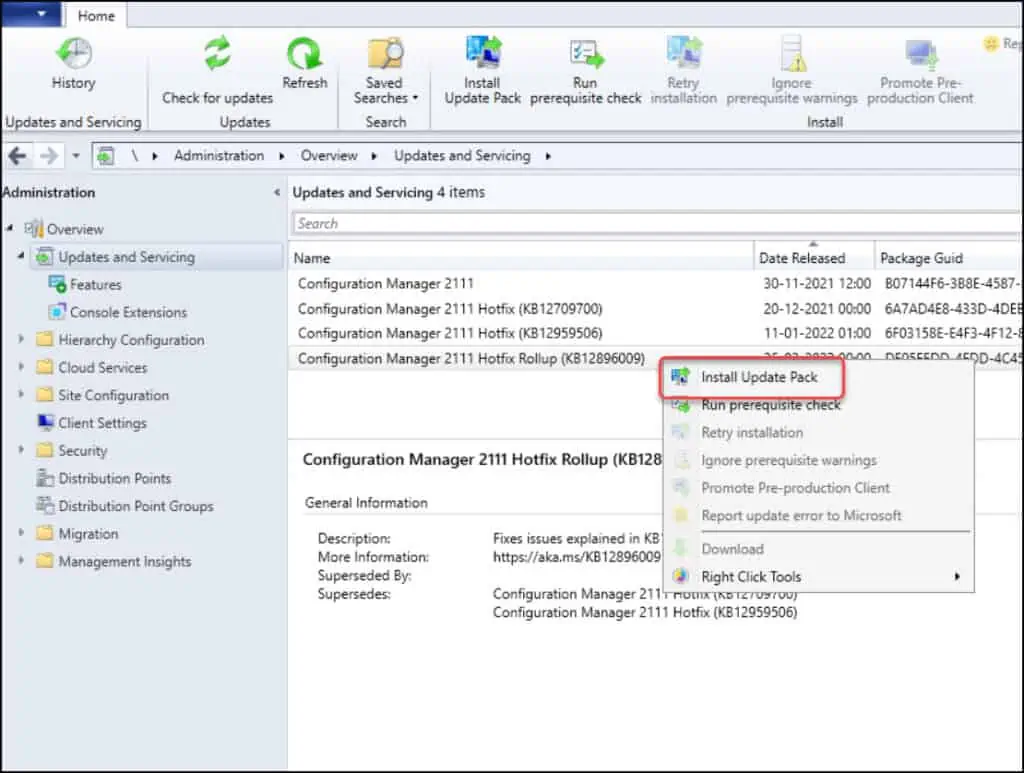
The Configuration Manager 2111 Hotfix Rollup KB12896009 includes the following updates:
- Configuration Manager site server updates.
- Configuration Manager console updates.
- SCCM client updates.
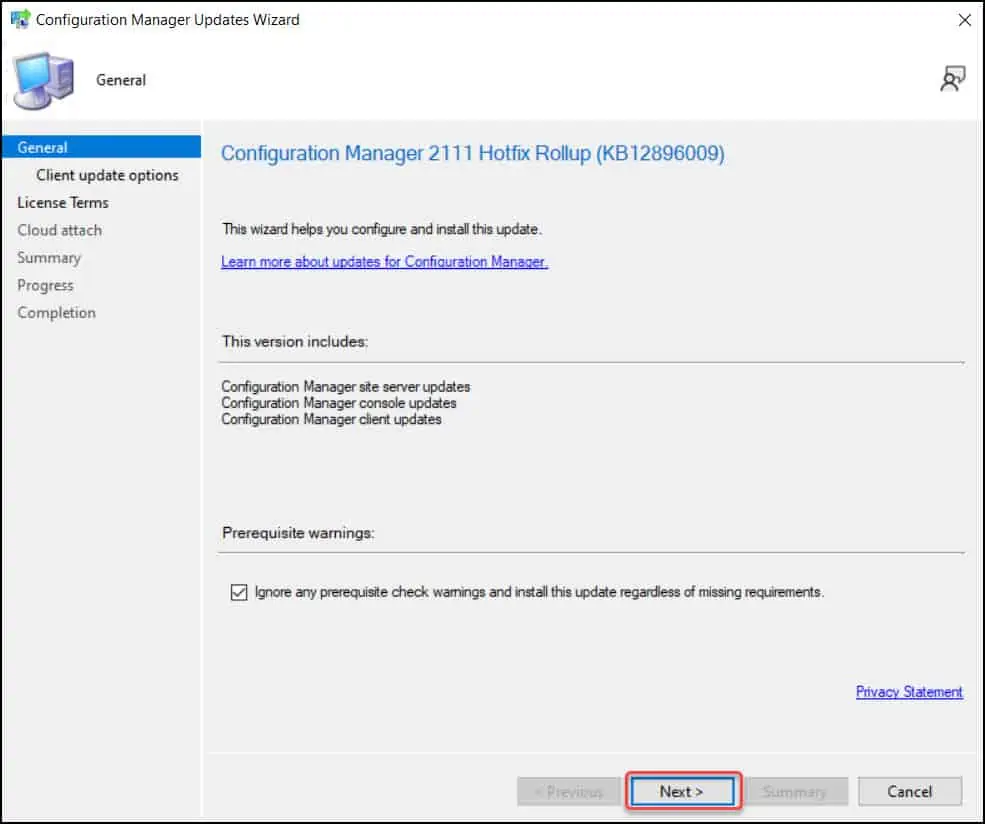
Using the Client Update Options, you can upgrade the client agents immediately or validate the client agent in pre-production collection before upgrading site wide. Select the appropriate client update setting and click Next.
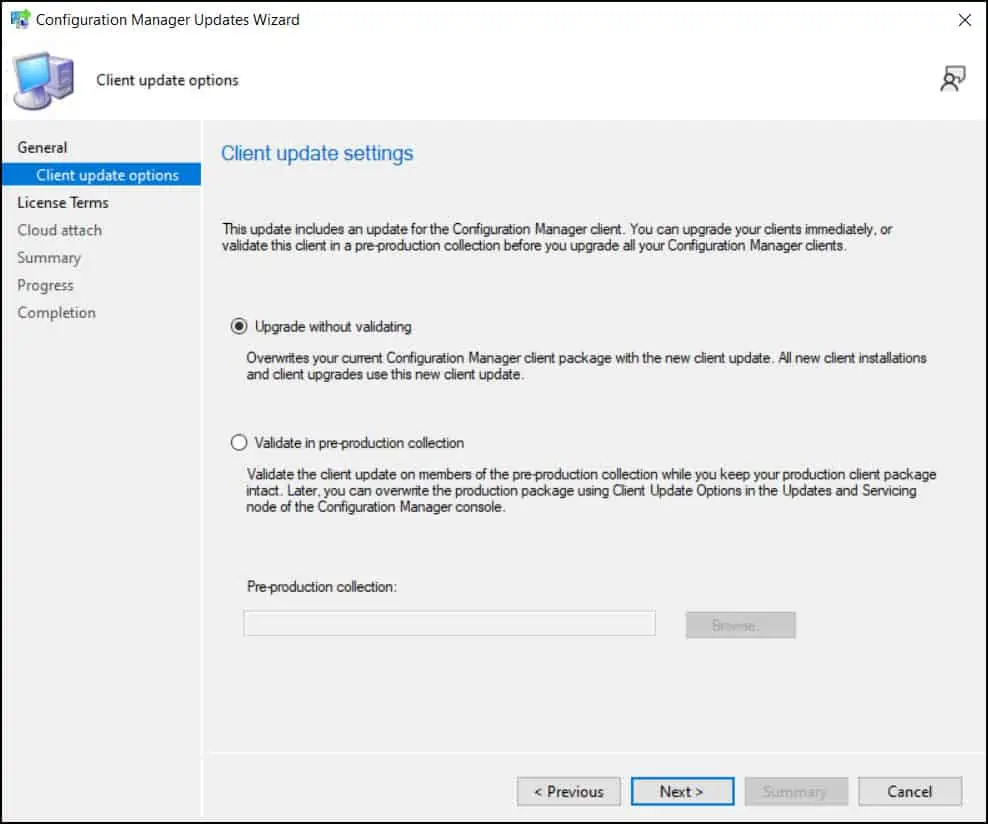
On the Hotfix Rollup KB12896009 License Terms window, select I accept these license terms and privacy statement. Click Next.
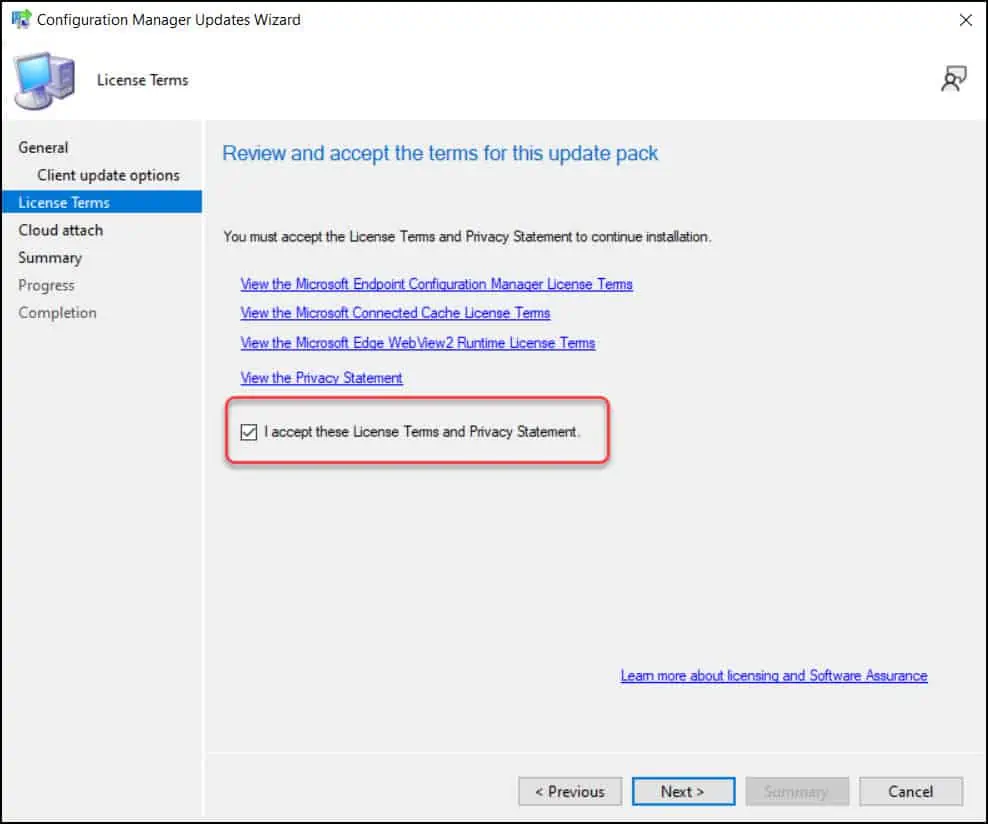
If you have already enabled Cloud Attach in your SCCM setup, you shouldn’t see this option during the hotfix installation. However, you can skip the cloud attach settings by unchecking the Enable Cloud Attach option. Click Next.
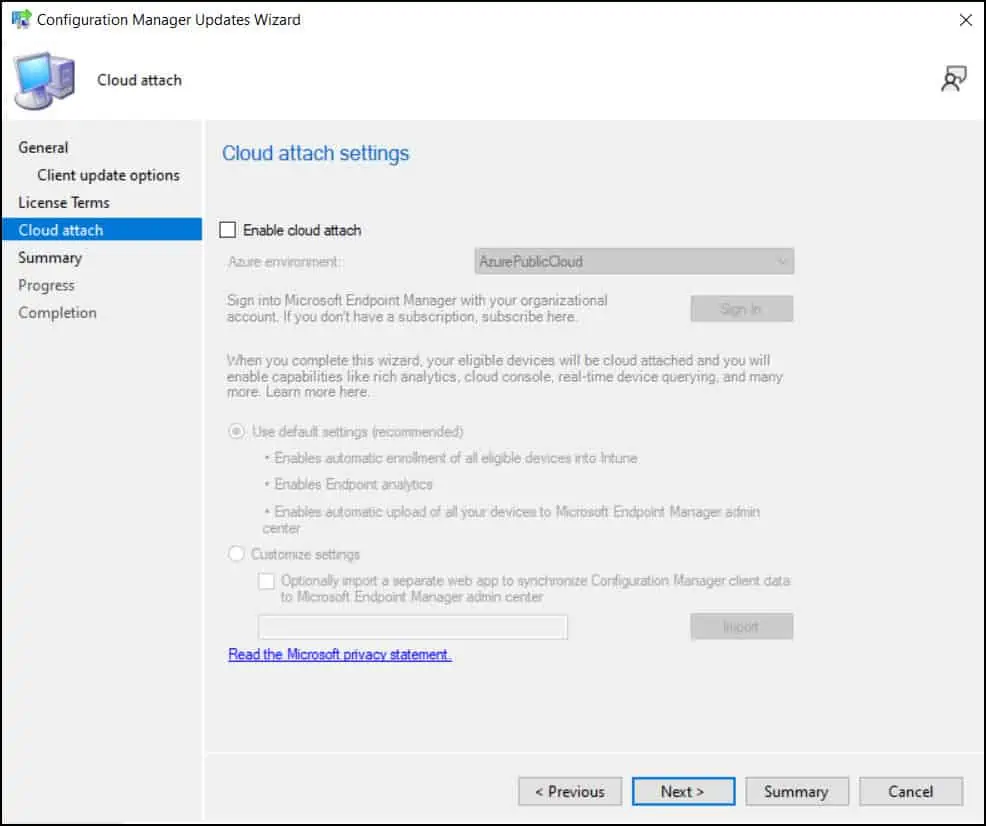
On the Summary page, click Next and on the Completion window, click Close.
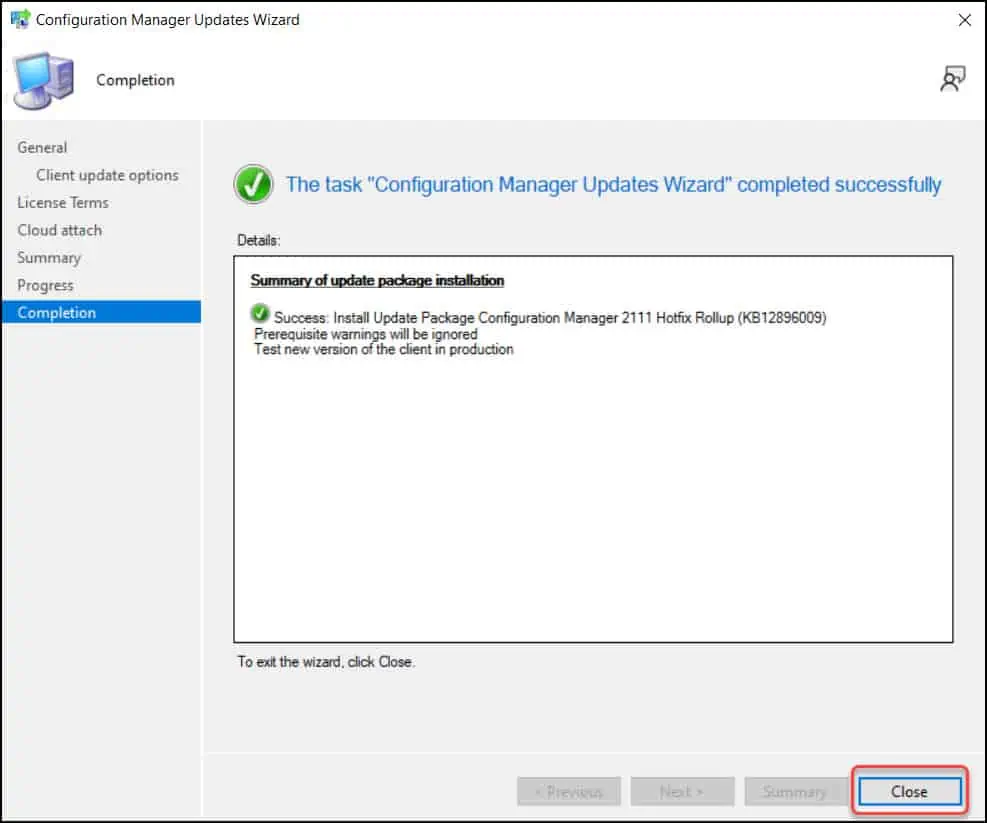
Monitor Hotfix Rollup KB12896009 Installation
You can monitor the hotfix KB12896009 installation in two ways.
- Go to Monitoring\Overview\Updates and Servicing Status. Right click Configuration Manager 2111 KB12896009 hotfix and select Show Status.
- Or you can review the cmupdate.log to know the hotfix installation progress.
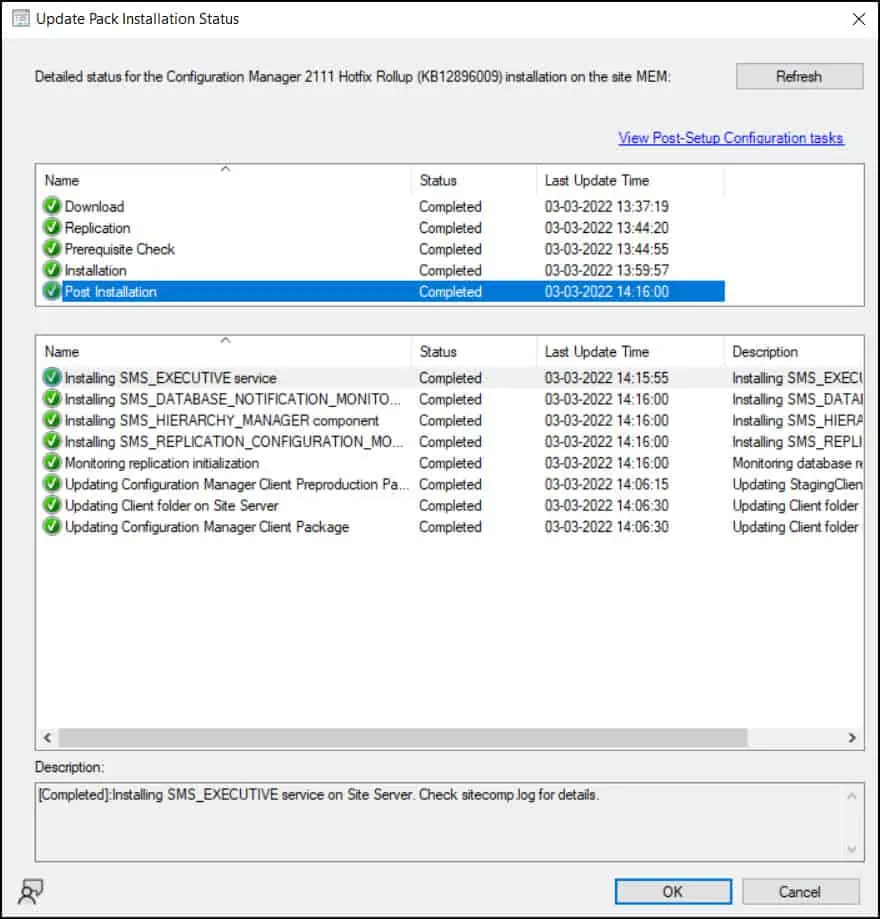
The hotfix rollup KB12896009 updates the console version 5.2111.1052.1700 to 5.2111.1052.2500. To begin the console upgrade, click OK and wait for the console upgrade to complete.
Tip: While performing the console upgrade, the console failed to upgrade. I had to restart the server once and then the console upgrade worked.
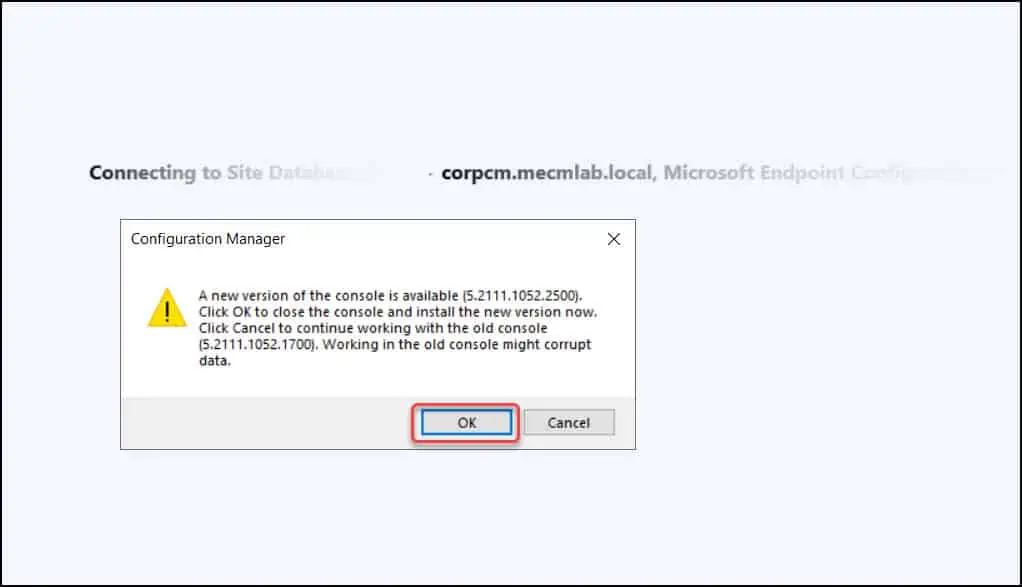
Perform KB12896009 Client Upgrade – 5.00.9068.1026
The hotfix rollup KB12896009 updates the client version to 5.00.9068.1026. After installing this hotfix you must update your client agents to version 5.00.9068.1026.
Read: How to fix SCCM Automatic Client Upgrade Greyed out
To upgrade SCCM client agents to the latest version 5.00.9068.1026:
- Go to Administration > Site Configuration > Sites.
- Click the Hierarchy Settings on the top ribbon. Select Client Upgrade tab.
- Tick Upgrade all clients in hierarchy using production client box. Click OK.
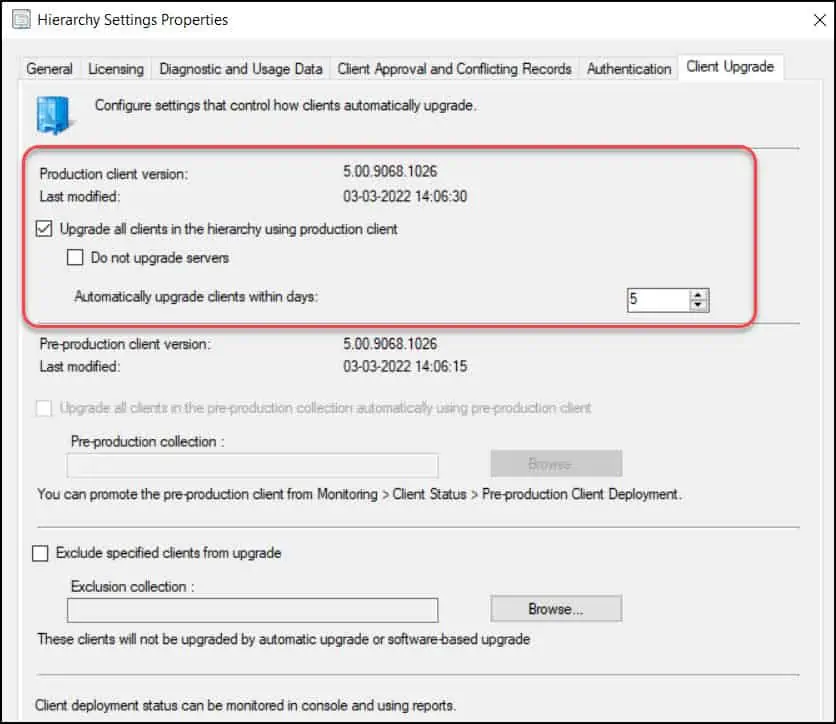
Install Hotfix KB12896009 on Secondary Sites
After you install hotfix KB12896009 on a primary site, pre-existing secondary sites must be manually updated.
To update a secondary site in the Configuration Manager console, select Administration > Site Configuration > Sites > Recover Secondary Site, and then select the secondary site.
The primary site then reinstalls that secondary site by using the updated files. Configurations and settings for the secondary site aren’t affected by this reinstallation.
The new, upgraded, and reinstalled secondary sites under that primary site automatically receive this update.
Read: Configuration Manager Secondary Site Installation Guide

Thank you for your ever reliable walk-throughs. I have a question regarding something we have not seen before v2111.
Do you know if this hotfix addresses an issue post 2107->2111 upgrade, where Software Center does not fully display all applications?
We are able to see applications if we “update content” on the deployment type, and I have a script to parse through all deployed applications not already updated, however I would rather it be fixed by Microsoft without any un-needed replication.
Thanks in advance,
Patrick