How To Restart Windows Devices from SCCM Console
In this post, I will show you how to restart Windows devices from SCCM console. Using Configuration Manager console, you can trigger a SCCM client restart using the client restart feature.
You quickly restart remote Windows 10 and Windows 11 devices using the restart feature in SCCM console. The client computer that you want to restart should be online.
In the ConfigMgr console, you can identify Windows devices that require a restart. The pending restart column in SCCM console shows the Windows computers that require reboot. And then you can use a client notification action to restart those client devices.
From the Configuration Manager console, you can restart a remote computer without having to log in to the remote machine. This gives the SCCM admins the flexibility to manage remote Windows devices from SCCM console.
Configuration Manager allows you to restart a single device or even multiple Windows devices at once. Microsoft has removed the Restart action for device collection. Running restart action on device collection will cause all the devices part of the device collection to be restarted.
When you restart a Windows device from Configuration Manager console, the user receives a device restart notification for a pending restart. This can vary depending on the Computer Restart client settings and the version of Configuration Manager you use.
What is SCCM Client Restart Feature?
The SCCM client restart feature allows the admins to restart Windows computers from Configuration Manager console. The “Restart client” notification action allows rebooting remote Windows devices directly from Configuration Manager console.
Note that client restart feature was first introduced in SCCM version 1710 and this feature works on computers that have got SCCM client agent installed. Remember that the Client agent must be updated to latest version.
The SCCM client restart option works on almost all Windows OS including Windows 11, Windows 10 and Windows Servers.
Add Pending Restart column to Configuration Manager Console
You can add the “Pending Restart” column to ConfigMgr console with following steps:
- Launch the Configuration Manager console.
- Navigate to Assets and Compliance > Overview > Devices.
- Right-click on the menu bar column and select Pending Restart.
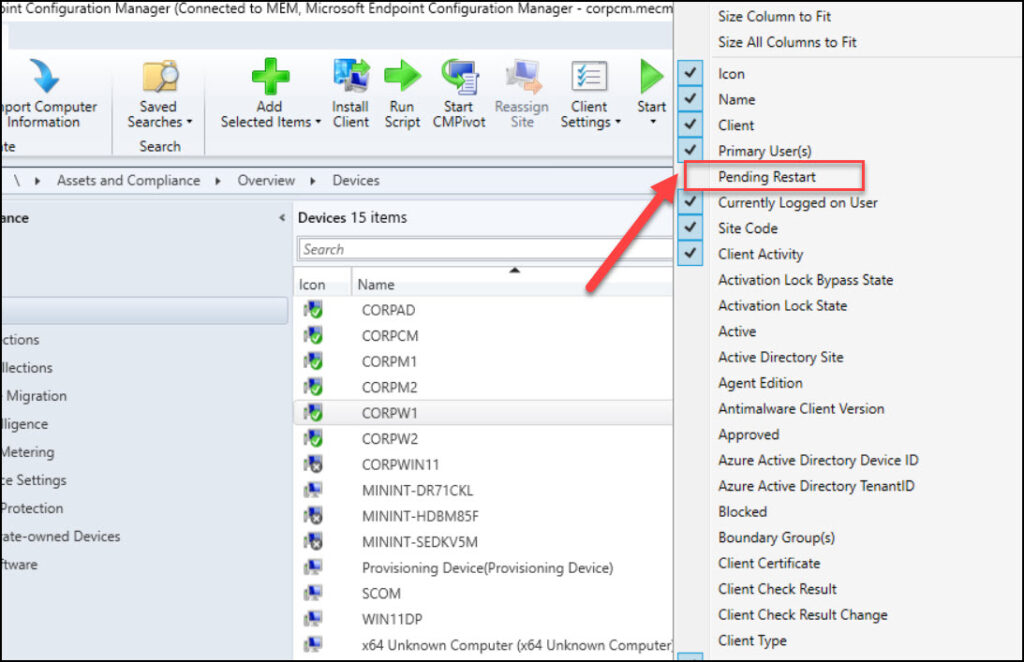
After you perform the above steps, the Pending Restart column appears along with other columns in the Configuration Manager console.
Find Computers with Pending Reboot
There is an easy way to find the Configuration Manager clients that require a reboot:
- Launch the SCCM console and navigate to Assets and Compliance\Overview\Devices.
- Right-click on the Menu bar and add a new column for Pending Restart.
- If the Pending Restart column shows Yes, then Windows device requires the reboot.
In the below screenshot, you can see there are two Windows computers that require restart. Configuration Manager also shows the reason why a device requires a reboot. These restart values are discussed at the end of this post.
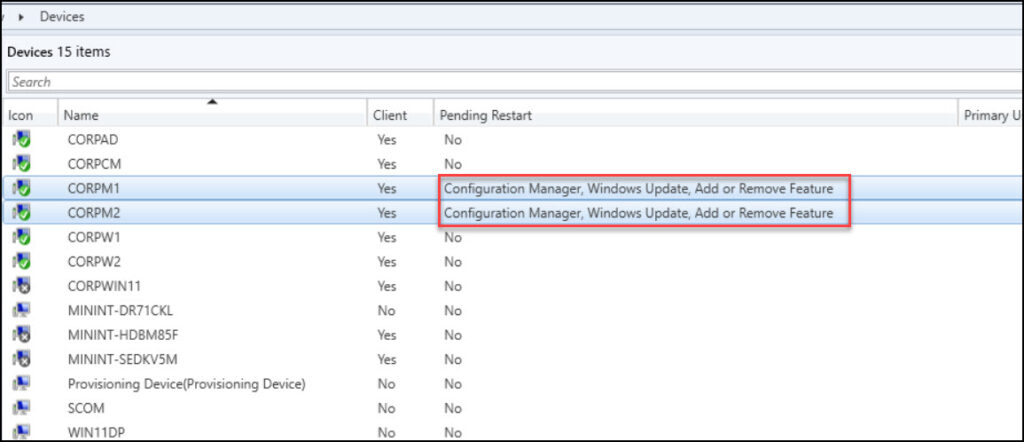
How To Restart Windows Devices from SCCM Console
To restart Windows devices from SCCM console, perform the following steps:
- Launch the SCCM console
- Go to Assets and Compliance\Overview\Devices.
- Right-click any device that you want to restart and select Client Notification > Restart.
- This will trigger a restart of remote computer.
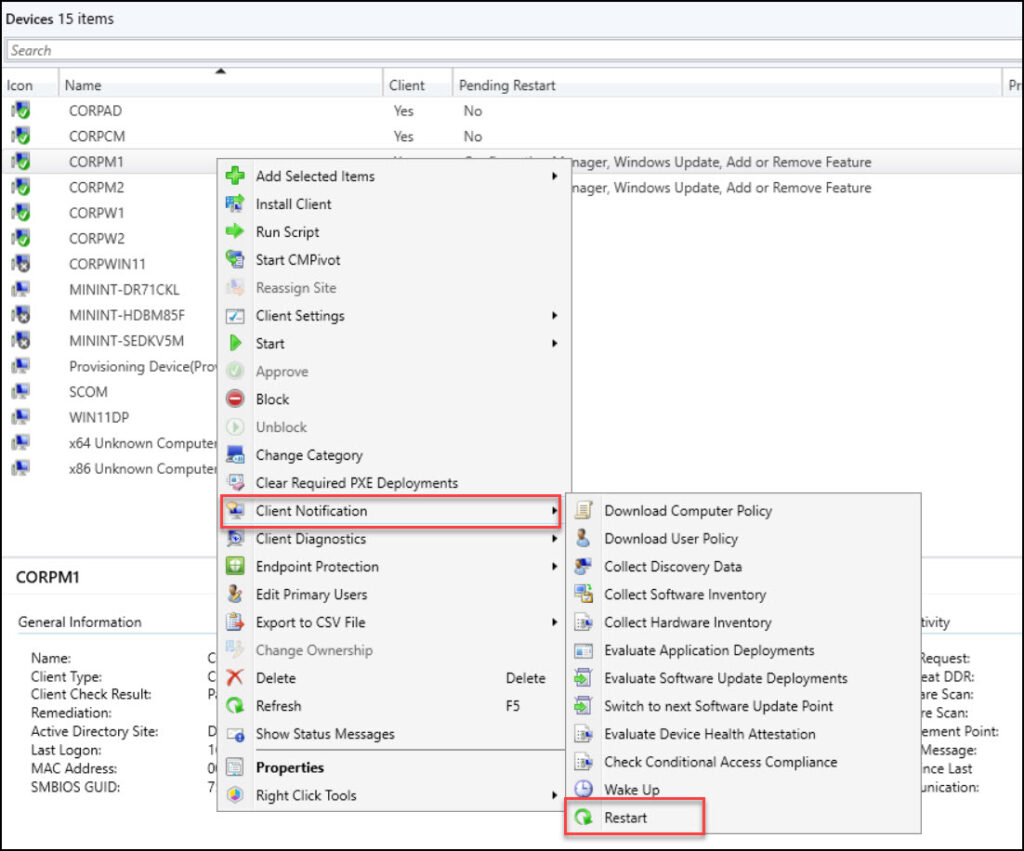
A window dialog box appears with a message “The client you selected is online and will be notified to reboot as soon as possible. Click OK to continue“. To continue restarting the devices, click on the OK button.
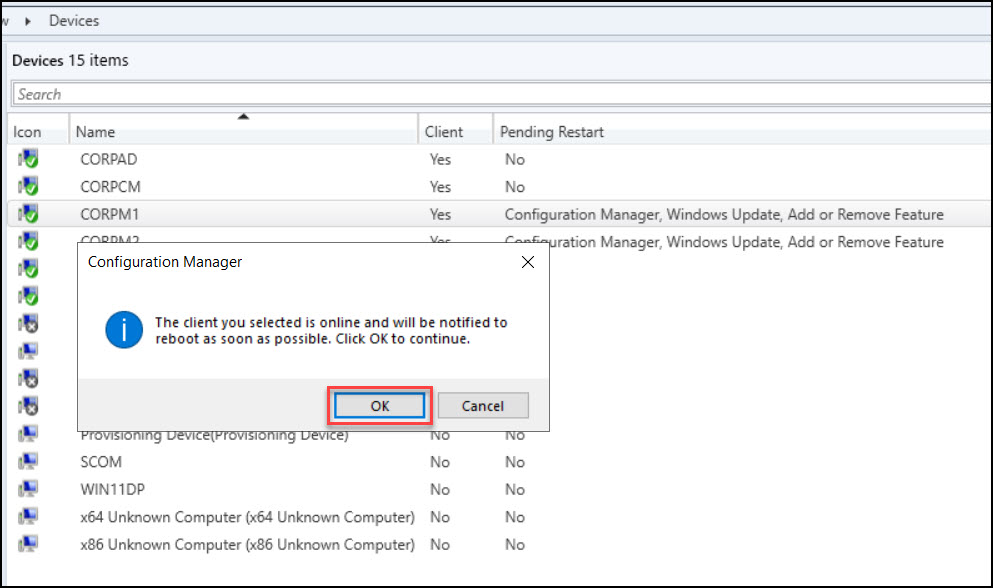
The Windows computer receives a restart notification and a notification window opens to inform the user about the restart. By default, the restart occurs after 90 minutes. This can be changed under Client settings > Computer Restart tab.
To restart the computer, click Restart.
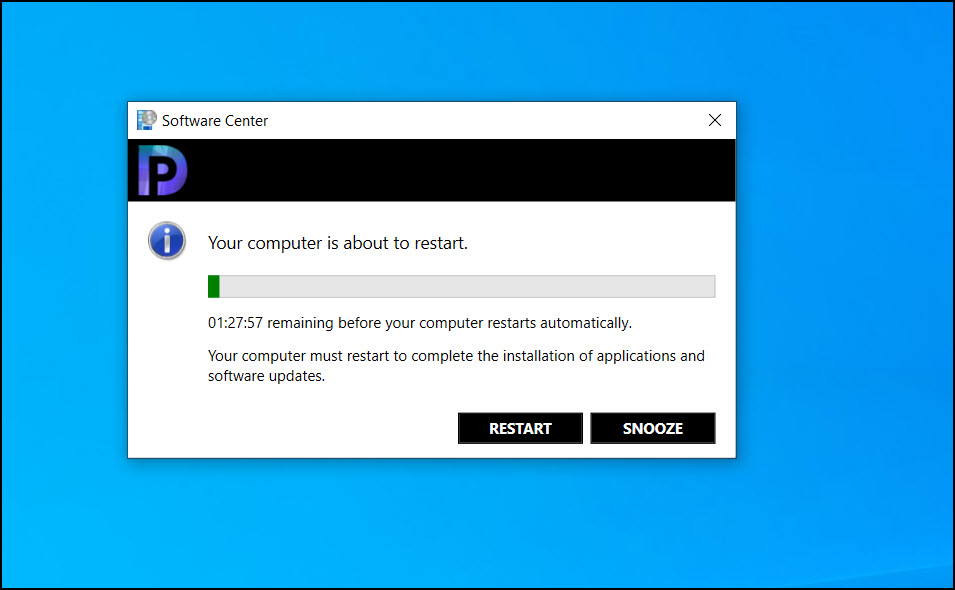
Monitor Pending Restarts in SCCM Console
When you trigger a restart for a Windows device in SCCM, a pending restart task appears under Client Operations. Unfortunately, there is no way to identify for what device this Pending Restart belongs to.
For every Windows device that you trigger a SCCM client restart, you will see a new task under Client Operations. The status of this task changes as it progresses, for example, Active and then Expired.
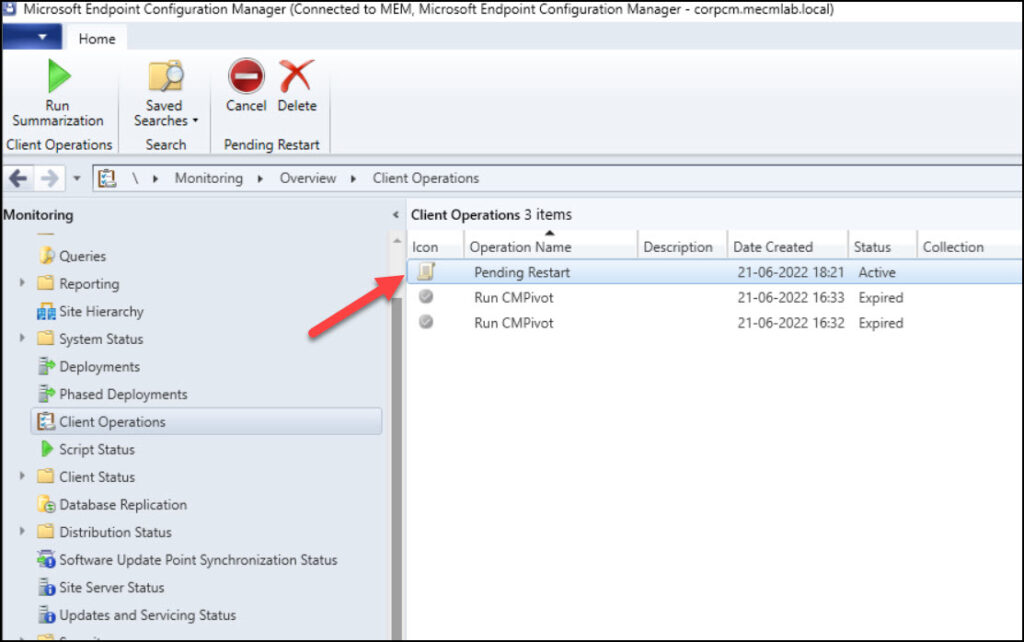
What happens when you Trigger Restart of Windows Device?
It is interesting to know what happens after you restart a device from SCCM console and how does the Restart action work after you trigger it from Configuration Manager console.
- When the Restart action is initiated for a Windows device from console, the fast channel push client notification service (bgbserver.log) will immediately notify the remote client about the task assigned.
- This is the primary reason why the remote window computer has to be online for device restart feature to work correctly. If the client is offline, it will miss this notification from SCCM server.
- The client computer receives the restart task and prepares for the restart. The client won’t restart immediately after receiving the task from the notification server component. That’s because the client has to abide with the restart behavior settings configured under Client Settings.
- The SCCM client will check the Client policy settings for “Computer Restart” and will schedule the restart as per the policy.
SCCM Client Notification Restart Logs
When you initiate SCCM client restart from the console, a push task is sent to the client computer and this information is logged in bgbserver.log located on site server.
Starting to send push task (PushID: 37 TaskID: 36 TaskGUID: AFCEB762-C87E-4AD8-9FBF-47C6F1A7EE51 TaskType: 17 TaskParam: ) to 1 clients with throttling (strategy: 1 param: 42)
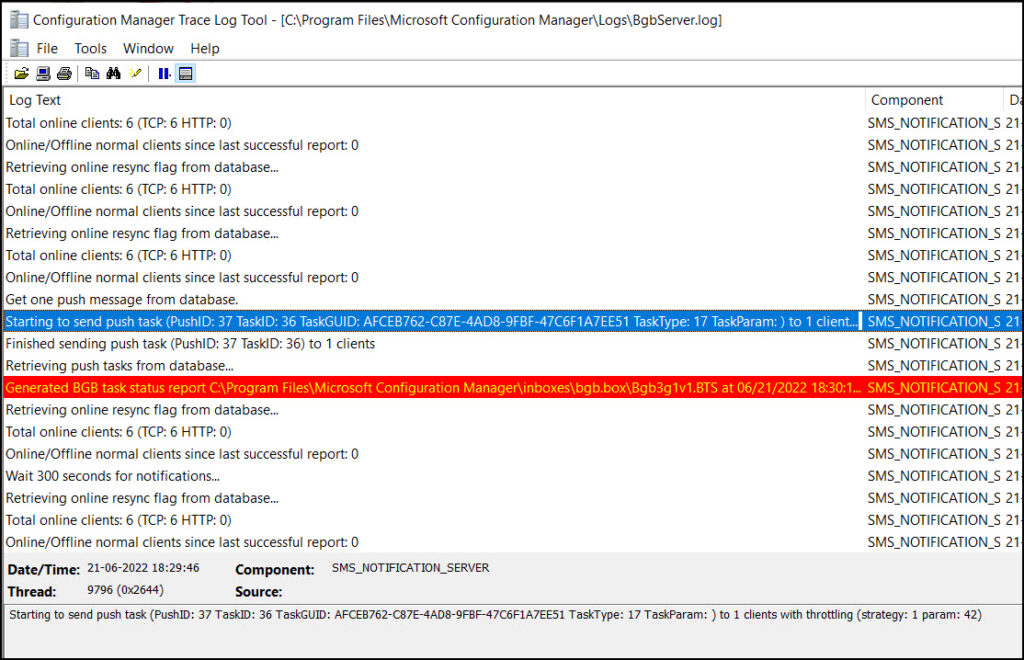
The restart task from the server reaches to the client computer, and now you can open CcmNotificationAgent.log on client computer. This log is very useful when you are troubleshooting fast channel push notification tasks. Check all the most useful SCCM log files for troubleshooting issues.
In the CcmNotificationAgent.log, we see the client computer has received a task from the server for reboot.
Receive task from server with pushid=37, taskid=36, taskguid=AFCEB762-C87E-4AD8-9FBF-47C6F1A7EE51, tasktype=17 and taskParam= 6/21/2022 6:29:46 PM 4120 (0x1018)
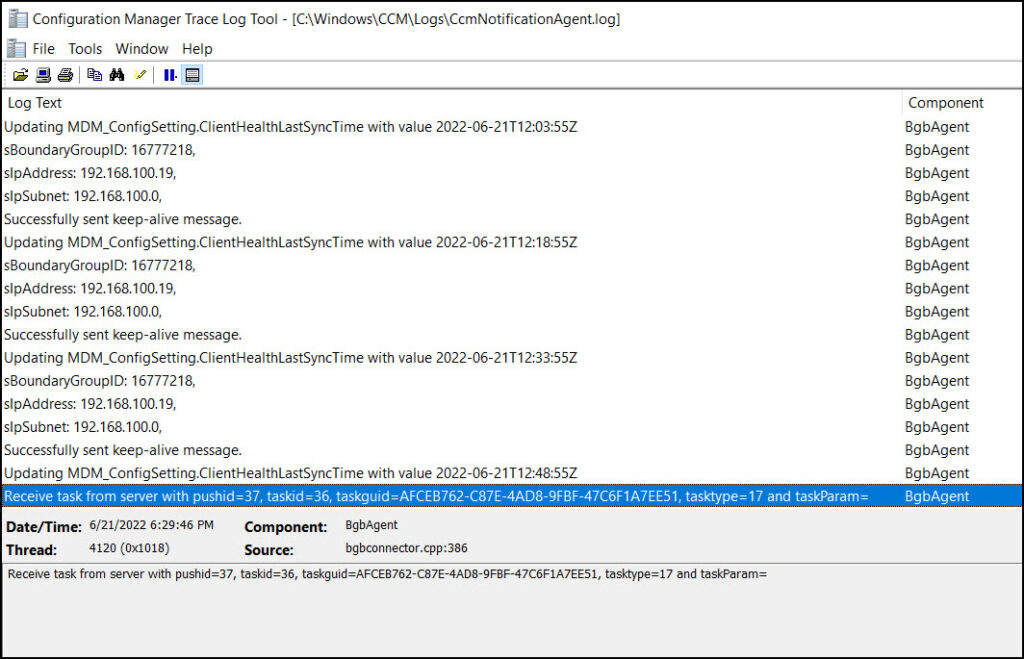
Change Computer Restart Time in SCCM Client Policy
By default, the computer restart is 90 minutes and the settings can be customized from Client Settings under Administration workspace.
- Navigate to Administration\Overview\Client Settings.
- Click on Computer Restart settings.
- Under Device Settings, look for Specify the amount of time after the deadline before a device gets restarted (in minutes). You may set the restart time from default 90 Minutes to a custom value.
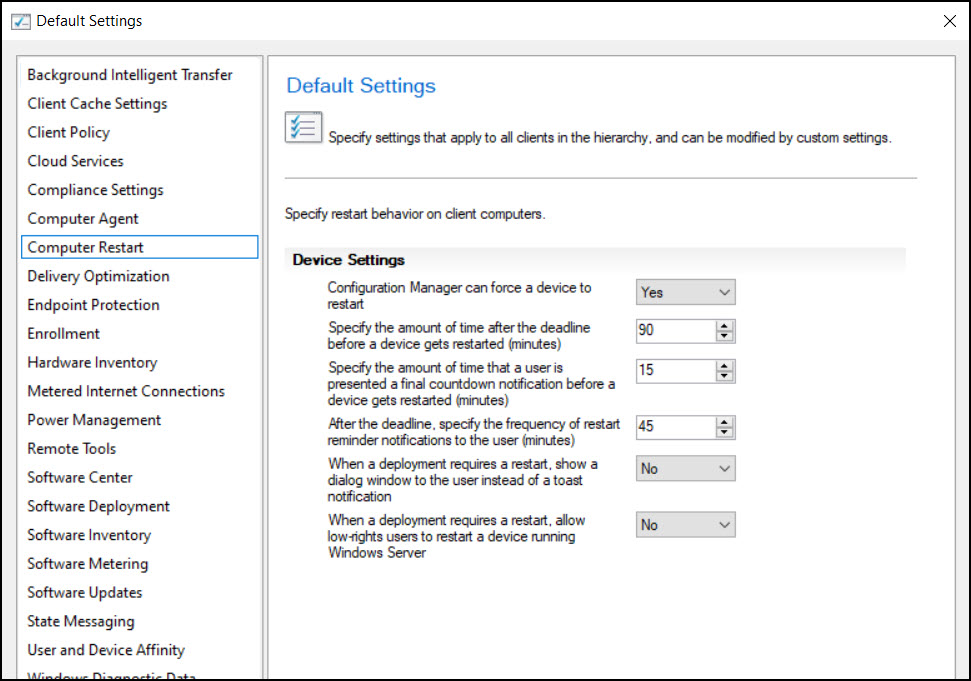
Configuration Manager Pending Reboot Values
According to Microsoft, Configuration Manager identifies devices with pending reboot with certain values. These values are listed in the Configuration Manager console after you add the pending restart column. Listed below are different values for pending client restart.
- No – This means No restart is pending on the client computer.
- Configuration Manager – This value comes from the client reboot coordinator component (RebootCoordinator.log).
- Add or Remove Feature – You see this value when there is an addition or removal of a Windows feature requires a restart. (HKLM\Software\Microsoft\Windows\CurrentVersion\Component Based Servicing\Reboot Pending)
- Windows Update – This value comes from the Windows Update Agent reporting a pending restart is required for one or more updates. (HKLM\SOFTWARE\Microsoft\Windows\CurrentVersion\WindowsUpdate\Auto Update\RebootRequired)
- File Rename – This value comes from Windows reporting a pending file rename operation.
Conclusion
The procedure to restart Windows 10 and Windows 11 devices from SCCM console is simple and easy. To be able to initiate restart on the remote Windows computer, it must be online and must have the latest version of client agent running. The client restart feature has helped ConfigMgr admins to manage client restarts in a better way. It’s definitely worth knowing the client computers which require a restart before you deploy anything.

Great info.
I would love to see an article on using CM to schedule weekly reboots!
I would recommend using task scheduler for this.