Fix Fatal MSI Error bgbisapi msi could not be installed
Very recently I was troubleshooting an issue where the customer was getting error as SMS_Notification_Server for installing bgbisapi.msi. The error read Fatal MSI Error bgbisapi.msi could not be installed. When I looked into the issue I also found the below error as well.
Site Component Manager failed to install this component on this site system.
Solution: Review the previous status messages to determine the exact reason for the failure. Site Component Manager will automatically retry the installation in 60 minutes. To force Site Component Manager to immediately retry the installation, stop and restart Site Component Manager using the Configuration Manager Service Manager.
Message ID: 4951 error SMS_NOTIFICATION_SERVER
Site Component Manager failed to install this component, because the Microsoft Installer File for this component (bgbisapi.msi) could not install.
Refer to the BgbSetup.log, the bgbisapimsi.log, as well as the ConfigMgr Documentation and the Microsoft Knowledge Base for further information.
Upon reviewing the BgbSetup.log, I found some more information.
<02/22/15 06:20:22> CTool::RegisterComPlusService: run command line: “C:WindowsMicrosoft.NETFramework64v4.0.30319RegSvcs.exe” /u “E:Program FilesMicrosoft Configuration Managerbinx64microsoft.configurationmanager.bgbserverchannel.dll”
<02/22/15 06:20:22> CTool::RegisterComPlusService: Failed to unregister E:Program FilesMicrosoft Configuration Managerbinx64microsoft.configurationmanager.bgbserverchannel.dll with .Net Fx 4.0
<02/22/15 06:20:22> CTool::RegisterComPlusService: run command line: “C:WindowsMicrosoft.NETFramework64v4.0.30319RegSvcs.exe” /extlb /tlb:”E:Program FilesSMS_CCMmicrosoft.configurationmanager.bgbserverchannel.tlb” “E:Program FilesMicrosoft Configuration Managerbinx64microsoft.configurationmanager.bgbserverchannel.dll”
<02/22/15 06:20:22> CTool::RegisterComPlusService: Failed to register E:Program FilesMicrosoft Configuration Managerbinx64microsoft.configurationmanager.bgbserverchannel.dll with .Net Fx 4.0
<02/22/15 06:20:22> Cannot register BGB server channel DLL E:Program FilesMicrosoft Configuration Managerbinx64microsoft.configurationmanager.bgbserverchannel.dll. Installation cannot continue.
<02/22/15 06:20:22> Fatal MSI Error – bgbisapi.msi could not be installed.
<02/22/15 06:20:22> ~RoleSetup().
From the log file we see that the configuration manager was installed on the E: drive. While the default location where the SCCM gets installed is “C:\Program Files\Microsoft Configuration Manager\”, the change in location of installation sometimes causes such errors. In this case the .NET framework would be installed on the C: drive and this is leading the .NET to trust your judgement.
One of the errors that we see in Bgbsetup.log is “Cannot register BGB server channel DLL E:\Program Files\Microsoft Configuration Manager\bin\x64\microsoft.configurationmanager.bgbserverchannel.dll. Installation cannot continue.”
Fatal MSI Error bgbisapi msi could not be installed
To fix this issue you need add the below code to both InstallUtil.exe and RegSvcs.exe .config files. Note that these are executable files but you have to look for Type of the file you find the XML .config files for the same executables. I recommend you to backup the files before you add the code.
<runtime>
<loadFromRemoteSources enabled=”true”/>
</runtime>
1) Navigate to C:\Windows\Microsoft.NET\Framework64\v4.0.30319.
2) Find and open the file named regsvcs.exe of Type XML configuration file. You can open it with Notepad app.
3) Add the code as shown in the below screenshot.
4) Repeat the same for InstallUtil.exe .config file.
5) Once you have done that open the services.msc > restart the Distributed Transaction Coordinator service. Also restart the SMS_SITE_COMPONENT_MANAGER once.


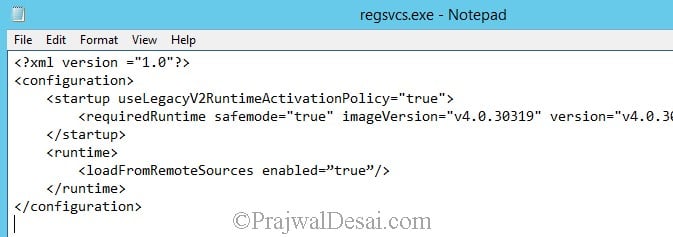
Tried above steps but no luck:
Please refer below logs. We have recently upgrade to 2010 & then after this issue occurs
SMSBGB Setup Started….
Parameters: D:\Program Files\Microsoft Configuration Manager\bin\x64\rolesetup.exe /install /siteserver:HOSTNAME SMSBGB 0
Installing Pre Reqs for SMSBGB
======== Installing Pre Reqs for Role SMSBGB ========
Found 1 Pre Reqs for Role SMSBGB
Pre Req SqlNativeClient found.
SqlNativeClient already installed (Product Code: {8BAE-4874-8E59}). Would not install again.
Pre Req SqlNativeClient is already installed. Skipping it.
======== Completed Installation of Pre Reqs for Role SMSBGB ========
Installing the SMSBGB
Passed OS version check.
IIS Service is installed.
SMSBGB already installed (Product Code: {0E98-4CD0-B113}). Upgrading/Reinstalling SMSBGB
New SMSBGB is the same product code. This is a minor upgrade.
Enabling MSI logging. bgbisapi.msi will log to D:\Program Files\Microsoft Configuration Manager\logs\bgbisapiMSI.log
Installing D:\Program Files\Microsoft Configuration Manager\bin\x64\bgbisapi.msi REINSTALL=ALL REINSTALLMODE=vmaus CCMINSTALLDIR=”D:\Program Files\SMS_CCM” CCMSERVERDATAROOT=”D:\Program Files\Microsoft Configuration Manager” USESMSPORTS=TRUE SMSPORTS=80 USESMSSSLPORTS=TRUE SMSSSLPORTS=443 USESMSSSL=TRUE SMSSSLSTATE=63 CCMENABLELOGGING=TRUE CCMLOGLEVEL=1 CCMLOGMAXSIZE=1000000 CCMLOGMAXHISTORY=1
bgbisapi.msi exited with return code: 0
Installation was successful.
CTool::RegisterComPlusService: run command line: “C:\Windows\Microsoft.NET\Framework64\v4.0.30319\RegSvcs.exe” /u “D:\Program Files\Microsoft Configuration Manager\bin\x64\BGBServer\microsoft.configurationmanager.bgbserverchannel.dll”
CTool::RegisterComPlusService: Failed to unregister D:\Program Files\Microsoft Configuration Manager\bin\x64\BGBServer\microsoft.configurationmanager.bgbserverchannel.dll with .Net Fx 4.0
DeleteBgbServerApplication: failed to get all applications with the error 0x80070422
Thanks for the post editing the code worked for me.
Note: everyplace there is a “true” I had to change it to ‘true’ only after this did it work. After restarting the services the component installed and devices started turning green within a 5-10min
After upgrading SCCM / Microsoft Endpoint Configuration Manager from 2006 to 2103, all of the client icons in the console had a black x on them, none of them had a green check mark. Checked component status for SMS_NOTIFICATION_SERVER and found errors about “Failed to configure BGB server application with the error 0x80070430” in the BGBSetup.log file.. Searching that error led me to this site. SCCM isn’t installed on the C-drive in my case, so all I had to do to resolve this was perform the steps above that Leon provided. From an elevated cmd prompt on the server where SCCM is installed, run LODCTR /R two times, first time returns error 2, run it a second time and it will be successful. Then restart the Distributed Coordinator Service as well as the SMS_SITE_COMPONENT_MANAGER. Shortly afterwards, over a thousand clients had a green check mark for them in the icon column in the SCCM console.
Thanks Prajwal and Leon!
Hi Prajwal, pls replace inverted commas with correct ones.
Good call! Hope this corrects my error
If ConfigMgr and .Net are installed on the same drive and the fixes listed here do not work, open command prompt as admin and run LODCTR /R it will fail the first time with error code: 2 but run it again and it will succeed. After that restart the services, it’s caused by corruption in the performance counters located in the registry.
Thanks for this! .net and SCCM are installed on seperate drives in my environment but editing the two files wasn’t working for me, running the above command twice fixed it up and BGB is now running and clients are reporting in.
Thank you for this info!
I have tried everything listed below to no avail… I recently upgraded from 1802 to 1902 and am unable to fix the SMS_Notification_Server… any suggestions?
I am facing similar issue since upgrade. Unable to apply the mentioned solution.
Me too, after updating to the latest sccm, it’s happened for no reason, reinstall the MP won’t help
Hi.
I have just solve this problem. I added the code you type in this post and it didn’t worked. I tried lot of solutions and at the end I solved it replacing ” characters by ‘ (this one)
It’s annoying, but sovled!
I had this problem as well though i had it installed on the default location and not another drive.
In the end i found the cause for me was with the Distributed Transaction Coordinator service. It was running but as Local System. I changed the log on to network service instead and that solved the problem.
Thanks for sharing that.
As per the log file, it was failing to register. So instead for changing the configuration file, I suggest to re-running the register the DLL file using the command again in CMD with admin.
I was able to fix my issue after running the below command–
+++++++++++++++++++++++++++++++++++++++++++++
C:Windowssystem32>”C:WindowsMicrosoft.NETFramework64v4.0.30319RegSvcs.exe” /extlb /tlb:”C:Program FilesSMS_CCMmicrosoft.configurationmanager.bgbserverchannel.tlb” “C:Program FilesMicrosoft Configuration Managerbinx64microsoft.configurationmanager.bgbserverchannel.dll”
Thank you,
Rahul
Hi,
I am getting similar error, tried you fix, did’t worked.
Can you suggest further if I can share logs.
Thanks, worked for version 1702.
Hi, I am not getting exactly the same error but I am getting hundreds of clients coming back with:
CBgbConnManager::CreateClient Failed. return value from bgb server is 1. BGB_ISAPI 15-Nov-17 8:49:29 AM 5644 (0x160C)
Login failed client: address=192.168.1X.XX, host=192.168.1X.XX, port=58895, keepaliveinterval=0 BGB_ISAPI 15-Nov-17 8:49:29 AM 5644 (0x160C)
Do I need to reinstall IIS on the SCCM Server do you think?
Will reinstalling IIS break SCCM badly?
I have reinstalled most site components that would be relevant and tried the fix above.
Thanks
Roy
just a notice…
pay attention.. at ” around the “true” when and if you paste the settings right from the blog website..
we had to actually fix the quotation marks in the files…
we have seen this in the event log … it was showing a syntax error..
All was good after that
Hi Prajwal,
The config files are as same as you mentioned above. I am facing this problem after upgraded to SCCM 2012 R2 SP1 – CU3. I am posting the error log(BGBsetup.log) for your reference.
Installing the SMSBGB
Passed OS version check.
IIS Service is installed.
SMSBGB already installed (Product Code: {518894D7-2C43-4E6A-933F-C36A1759C25D}). Upgrading/Reinstalling SMSBGB
New SMSBGB is the same product code. This is a minor upgrade.
Enabling MSI logging. bgbisapi.msi will log to D:Program FilesMicrosoft Configuration ManagerlogsbgbisapiMSI.log
Installing D:Program FilesMicrosoft Configuration Managerbinx64bgbisapi.msi REINSTALL=ALL REINSTALLMODE=vmaus CCMINSTALLDIR=”D:Program FilesSMS_CCM” CCMSERVERDATAROOT=”D:Program FilesMicrosoft Configuration Manager” USESMSPORTS=TRUE SMSPORTS=80 USESMSSSLPORTS=TRUE SMSSSLPORTS=443 USESMSSSL=TRUE SMSSSLSTATE=0 CCMENABLELOGGING=TRUE CCMLOGLEVEL=1 CCMLOGMAXSIZE=1000000 CCMLOGMAXHISTORY=1
bgbisapi.msi exited with return code: 0
Installation was successful.
CTool::RegisterComPlusService: run command line: “C:windowsMicrosoft.NETFramework64v4.0.30319RegSvcs.exe” /u “D:Program FilesMicrosoft Configuration Managerbinx64microsoft.configurationmanager.bgbserverchannel.dll”
CTool::RegisterComPlusService: Failed to unregister D:Program FilesMicrosoft Configuration Managerbinx64microsoft.configurationmanager.bgbserverchannel.dll with .Net Fx 4.0
CTool::RegisterComPlusService: run command line: “C:windowsMicrosoft.NETFramework64v4.0.30319RegSvcs.exe” /extlb /tlb:”D:Program FilesSMS_CCMmicrosoft.configurationmanager.bgbserverchannel.tlb” “D:Program FilesMicrosoft Configuration Managerbinx64microsoft.configurationmanager.bgbserverchannel.dll”
CTool::RegisterComPlusService: Failed to register D:Program FilesMicrosoft Configuration Managerbinx64microsoft.configurationmanager.bgbserverchannel.dll with .Net Fx 4.0
Cannot register BGB server channel DLL D:Program FilesMicrosoft Configuration Managerbinx64microsoft.configurationmanager.bgbserverchannel.dll. Installation cannot continue.
Fatal MSI Error – bgbisapi.msi could not be installed.
~RoleSetup().
Hello Prajwal,
I am facing the same problem after I upgraded to SCCM 2012 R2 – SCCM 2012 R2 SP1. The .config files are already with the same codes as you mentioned above. I am pasting the bgbsetup.log for your reference.
======== Completed Installation of Pre Reqs for Role SMSBGB ========
Installing the SMSBGB
Passed OS version check.
IIS Service is installed.
SMSBGB already installed (Product Code: {518894D7-2C43-4E6A-933F-C36A1759C25D}). Upgrading/Reinstalling SMSBGB
New SMSBGB is the same product code. This is a minor upgrade.
Enabling MSI logging. bgbisapi.msi will log to D:Program FilesMicrosoft Configuration ManagerlogsbgbisapiMSI.log
Installing D:Program FilesMicrosoft Configuration Managerbinx64bgbisapi.msi REINSTALL=ALL REINSTALLMODE=vmaus CCMINSTALLDIR=”D:Program FilesSMS_CCM” CCMSERVERDATAROOT=”D:Program FilesMicrosoft Configuration Manager” USESMSPORTS=TRUE SMSPORTS=80 USESMSSSLPORTS=TRUE SMSSSLPORTS=443 USESMSSSL=TRUE SMSSSLSTATE=0 CCMENABLELOGGING=TRUE CCMLOGLEVEL=1 CCMLOGMAXSIZE=1000000 CCMLOGMAXHISTORY=1
bgbisapi.msi exited with return code: 0
Installation was successful.
CTool::RegisterComPlusService: run command line: “C:windowsMicrosoft.NETFramework64v4.0.30319RegSvcs.exe” /u “D:Program FilesMicrosoft Configuration Managerbinx64microsoft.configurationmanager.bgbserverchannel.dll”
CTool::RegisterComPlusService: Failed to unregister D:Program FilesMicrosoft Configuration Managerbinx64microsoft.configurationmanager.bgbserverchannel.dll with .Net Fx 4.0
CTool::RegisterComPlusService: run command line: “C:windowsMicrosoft.NETFramework64v4.0.30319RegSvcs.exe” /extlb /tlb:”D:Program FilesSMS_CCMmicrosoft.configurationmanager.bgbserverchannel.tlb” “D:Program FilesMicrosoft Configuration Managerbinx64microsoft.configurationmanager.bgbserverchannel.dll”
CTool::RegisterComPlusService: Failed to register D:Program FilesMicrosoft Configuration Managerbinx64microsoft.configurationmanager.bgbserverchannel.dll with .Net Fx 4.0
Cannot register BGB server channel DLL D:Program FilesMicrosoft Configuration Managerbinx64microsoft.configurationmanager.bgbserverchannel.dll. Installation cannot continue.
Fatal MSI Error – bgbisapi.msi could not be installed.
Please help me.
In my case, the install was blocked by McAfee… I had the same issue.
Rgds
It seems that I got the issue with Trend Micro.
Hello Prajwal, is there any service or process that would prevent editing of the InstallUtil.exe.cofig file?
Receiving access denied error when trying to save the changes.
Hi Charles, you could try the below steps :-
1. Copying InstallUtil.exe.config to desktop
2. Edit the original file’s Security to deny everyone to access
3. Change the permission for the original file back
4. Replace with the edited file
You could also try to use the tool in the following link to find the processes that is keeping the file open.
http://technet.microsoft.com/en-us/sysinternals/bb896653.aspx
Hello Sir
I am getting same error while updating InstallUtil.exe.config file. Access Denied. I tried to change the Security permission but unablt to Edit it. Kindly suggest what we can do to fix it.
Thanks
Hello Prajwal, I did exactly as you explained in this topic, however I still see red in my logs :
Apparently install is successful but not registration???
Please help me
======== Completed Installation of Pre Reqs for Role SMSBGB ========
Installing the SMSBGB
Passed OS version check.
IIS Service is installed.
SMSBGB already installed (Product Code: {518894D7-2C43-4E6A-933F-C36A1759C25D}). Upgrading/Reinstalling SMSBGB
New SMSBGB is the same product code. This is a minor upgrade.
Enabling MSI logging. bgbisapi.msi will log to C:Program FilesMicrosoft Configuration ManagerlogsbgbisapiMSI.log
Installing C:Program FilesMicrosoft Configuration Managerbinx64bgbisapi.msi REINSTALL=ALL REINSTALLMODE=vmaus CCMINSTALLDIR=”C:Program FilesSMS_CCM” CCMSERVERDATAROOT=”C:Program FilesMicrosoft Configuration Manager” USESMSPORTS=TRUE SMSPORTS=80 USESMSSSLPORTS=TRUE SMSSSLPORTS=443 USESMSSSL=TRUE SMSSSLSTATE=0 CCMENABLELOGGING=TRUE CCMLOGLEVEL=1 CCMLOGMAXSIZE=1000000 CCMLOGMAXHISTORY=1
bgbisapi.msi exited with return code: 0
Installation was successful.
CTool::RegisterComPlusService: run command line: “C:WindowsMicrosoft.NETFramework64v4.0.30319RegSvcs.exe” /u “C:Program FilesMicrosoft Configuration Managerbinx64microsoft.configurationmanager.bgbserverchannel.dll”
CTool::RegisterComPlusService: Failed to unregister C:Program FilesMicrosoft Configuration Managerbinx64microsoft.configurationmanager.bgbserverchannel.dll with .Net Fx 4.0
CTool::RegisterComPlusService: run command line: “C:WindowsMicrosoft.NETFramework64v4.0.30319RegSvcs.exe” /extlb /tlb:”C:Program FilesSMS_CCMmicrosoft.configurationmanager.bgbserverchannel.tlb” “C:Program FilesMicrosoft Configuration Managerbinx64microsoft.configurationmanager.bgbserverchannel.dll”
CTool::RegisterComPlusService: Failed to register C:Program FilesMicrosoft Configuration Managerbinx64microsoft.configurationmanager.bgbserverchannel.dll with .Net Fx 4.0
Cannot register BGB server channel DLL C:Program FilesMicrosoft Configuration Managerbinx64microsoft.configurationmanager.bgbserverchannel.dll. Installation cannot continue.
Fatal MSI Error – bgbisapi.msi could not be installed.
~RoleSetup().
Hi Prajwal, I too am having this problem still after making the changes listed here. This happened after I upgraded our site from 2012 R2, up to 2012 R2 SP1 CU2. The strange thing is that on the 2 servers that this is happening on, it has reinstalled other site components.
Eg, Server 2 is an MP and a DP, once the upgrade was done, the MP was reinstalled, but the DP fails. and on Server 3, the DP has installed, but not the MP, and in each case, the error listed above is shown in the log files. [Note. Server 1 is my Primary site server].
I’m able to restart the services fine after making the changes.
Any suggestions?
I made the changes to the two files but cannot start the Distributed Transaction Coordinator service
@Ann – What error are you getting ?. Did you check event viewer for the event ?.
My SCCM is installed on the E: Drive.
MP is on the site server together with the database.
The error when starting Distributed Transaction Coordinator service:
MSDTC encountered an error (HR=0x80000171) while attempting to establish a secure connection with system SCCM-1.
I tried running the command listed in BgbSetup.log
Command:
“C:WindowsMicrosoft.NETFramework64v4.0.30319RegSvcs.exe” /extlb /tlb:” E:Program FilesSMS_CCMmicrosoft.configurationmanager.bgbserverchannel.tlb” “E:Program FilesMicrosoft Configuration Managerbinx64microsoft.configurationm
anager.bgbserverchannel.dll”
An unknown exception occurred during installation:
1: System.Transactions.TransactionException – The Transaction Manager is not available. (Exception from HRESULT: 0x8004D01B)
2: System.Runtime.InteropServices.COMException – The Transaction Manager is notavailable. (Exception from HRESULT: 0x8004D01B)
I made the changes to the two files but cannot start the Distributed Transaction Coordinator service