How to Create Microsoft Edge Device Collection in SCCM
In this post, you’ll learn how to create Microsoft Edge device collection in SCCM using different methods. You can create MS Edge device collection to find computers running a specific version of Edge browser.
Internet Explorer (IE) 11 is the last major version of Internet Explorer, and IE has reached end of support. On June 15, 2022, the Internet Explorer 11 desktop application is no longer be supported on certain versions of Windows 10.
Microsoft recommends customers to move to Edge browser which is a fast, secure browser and provides support for legacy and modern websites and apps.
If you are managing your Windows devices using SCCM, you can create Microsoft Edge device collection to find out the different versions of Edge you’re running.
In some organizations, you may find different versions of Microsoft Edge browser. Creating a SCCM device collection for Microsoft Edge helps you find the versions of Edge browser.
SCCM also supports creation of MS Edge browser application and deployment of Edge updates. You can patch the Edge browsers using Automatic Deployment Rules. On Windows 11 PC, the Microsoft Edge is pre-installed.
Manually Check Microsoft Edge Browser Version
On your Windows 10 or Windows 11 computer, you can find the version of Microsoft Edge browser with following steps:
- Click Start and launch the Control Panel.
- Click Programs and go to Programs and Features.
- From the list of installed programs, look for Microsoft Edge and the version column shows the installed Edge browser version.
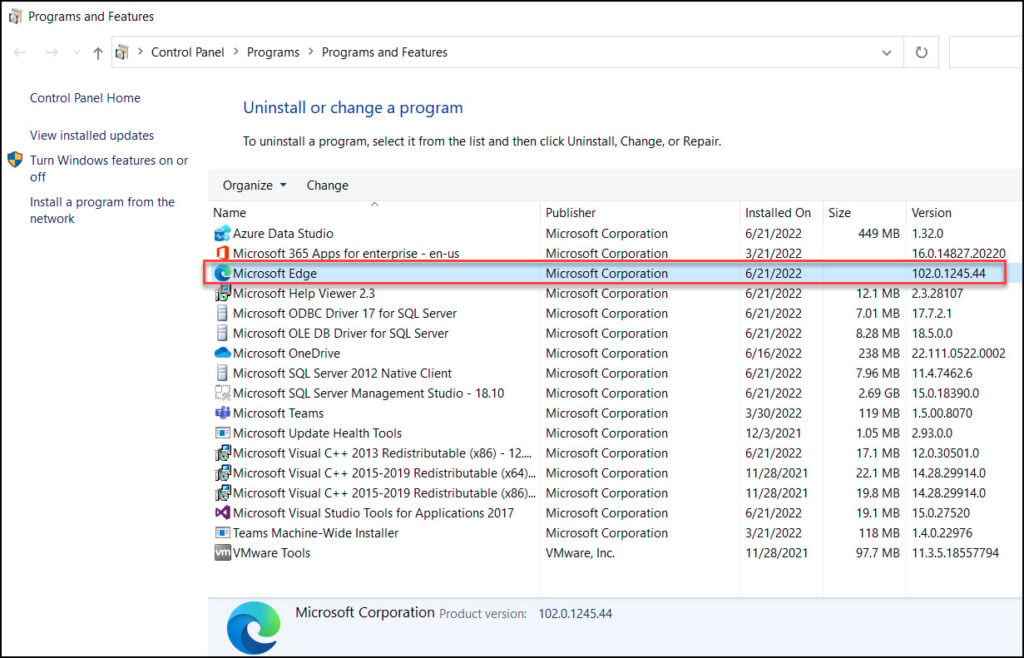
Note: The Microsoft Edge browser version will get incremented as it gets updated. The version of Edge browser should match with the Microsoft Edge data release.
Check MS Edge Application Version from Resource Explorer
If you have enabled and configured hardware inventory in ConfigMgr and if the clients are sending the inventory data back to SCCM server, you should be able to find the version of Edge browser.
Let’s pick a computer and use the Resource explorer feature in Configuration Manager to find the list of installed applications and get the MS Edge version.
Go to Assets and Compliance > Overview > Devices. Right-click a device and select Start > Resource Explorer.
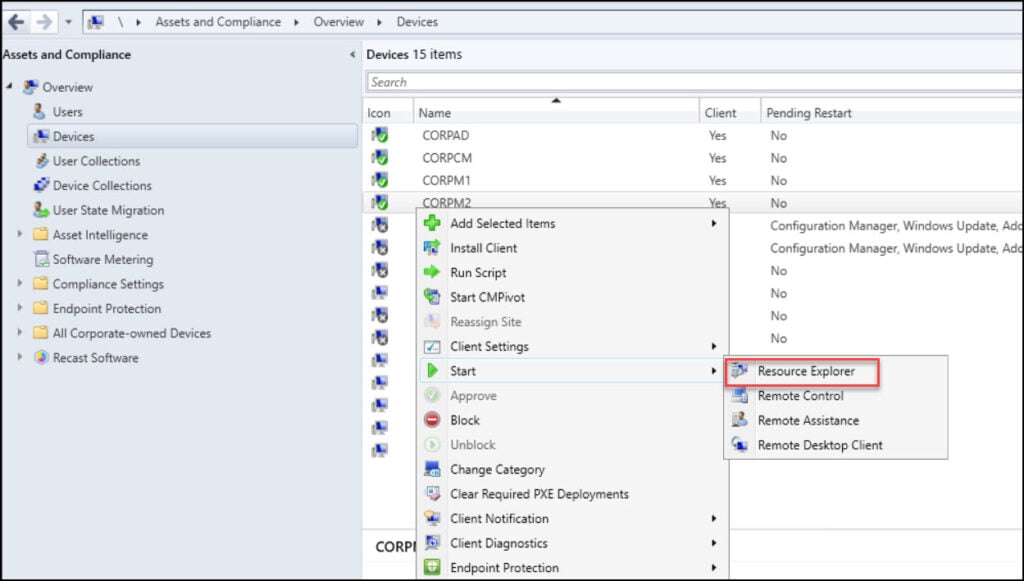
On the Resource Explorer window, expand Hardware and select Installed Applications. Here you should find all the installed applications on selected device. We see that the Microsoft Edge is installed, and the version is 102.0.1245.44.
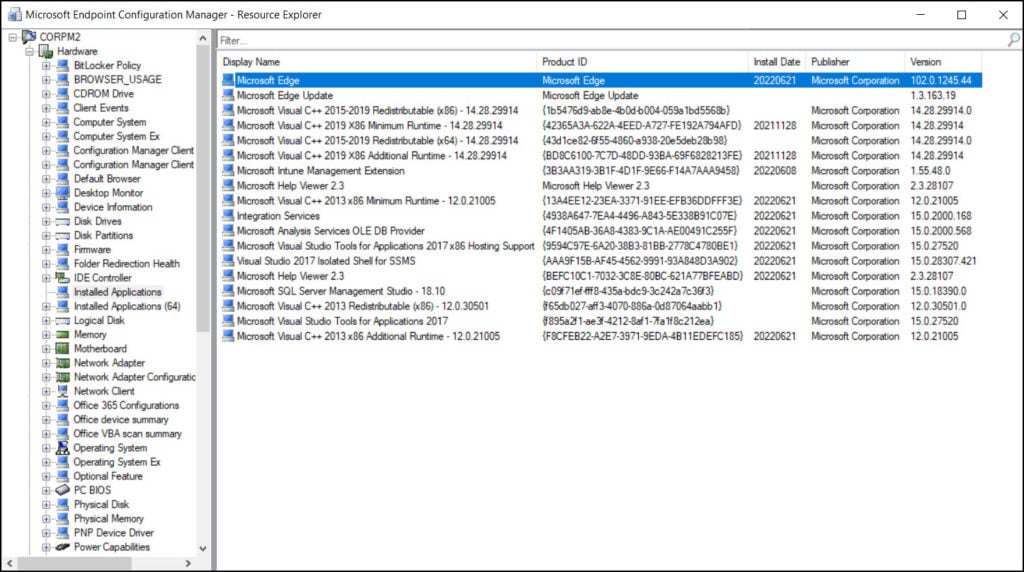
There are different ways to create Microsoft Edge device collection in Configuration Manager. You can use a WQL query to create device collection for specific Edge version. You can also use a SQL query to find Microsoft Edge versions existing in your setup.
Create Microsoft Edge Device Collection in SCCM
Let’s look at the steps to create Microsoft Edge device collection in SCCM using WQL query. This MS Edge device collection lists all the computers that have got Edge browser installed.
In the Configuration Manager console, go to Assets and Compliance > Overview > Device Collections. Right-click Device Collections and select Create Device Collection.
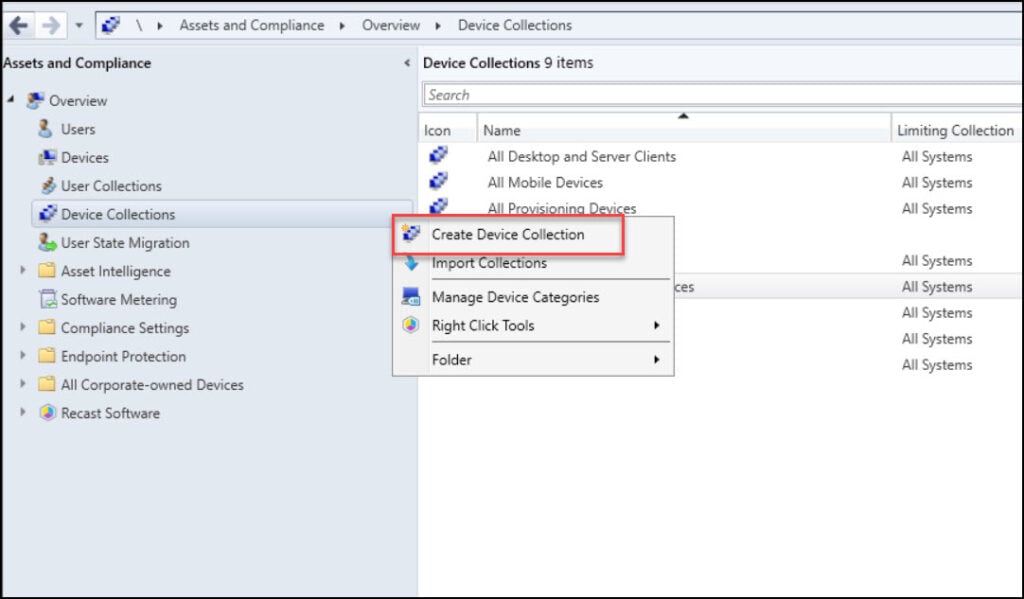
Specify a name for the device collection, for example, “Microsoft Edge Device Collection“. Click Browse button and select a limiting collection. Click Next.
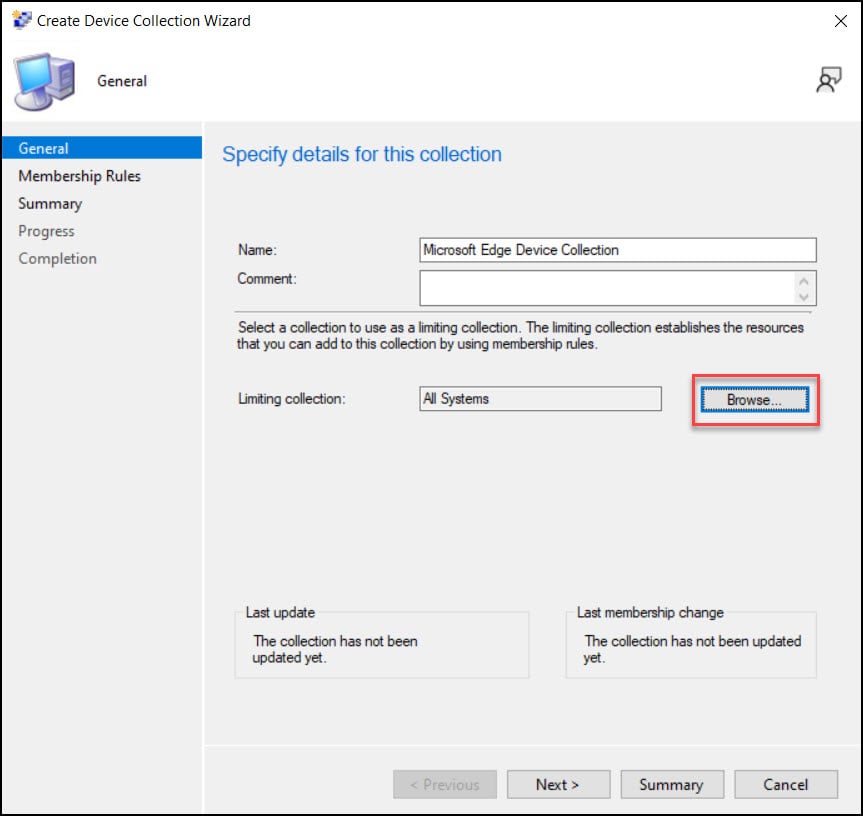
On the Membership Rules window, click Add Rule > Query Rule.
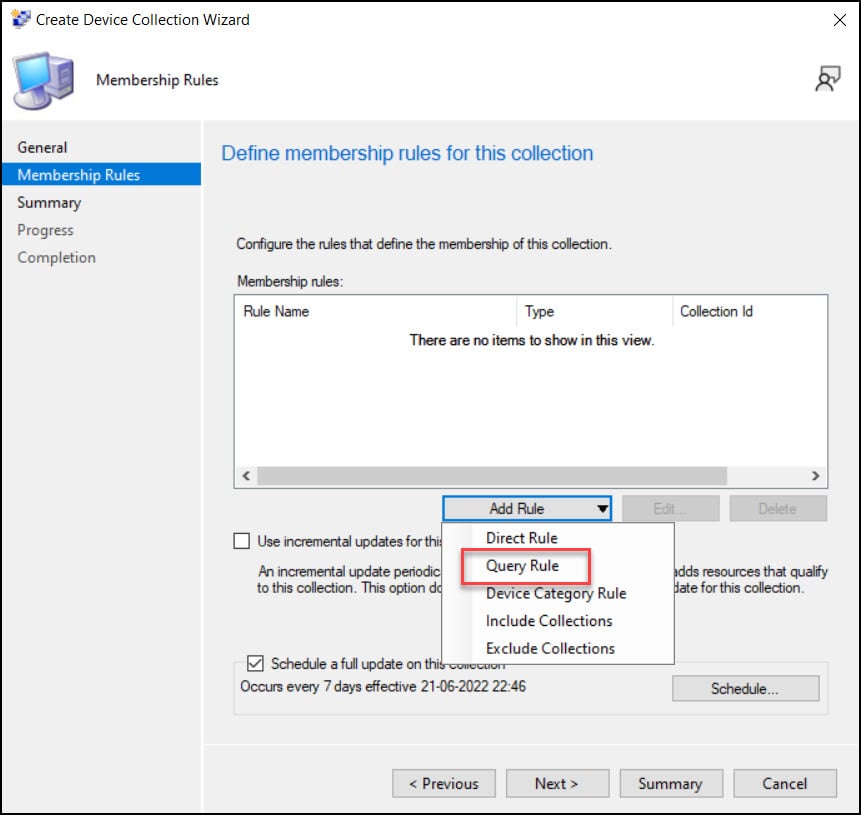
In the next step, specify a query name and click Edit Query Statement. Switch to Criteria tab and click Show Query Statement. Paste the below WQL query in query statement that will find all the computers installed with Microsoft Edge browser.
select SMS_R_System.ResourceId, SMS_R_System.ResourceType, SMS_R_System.Name, SMS_R_System.SMSUniqueIdentifier, SMS_R_System.ResourceDomainORWorkgroup, SMS_R_System.Client, SMS_G_System_ADD_REMOVE_PROGRAMS.DisplayName, SMS_G_System_ADD_REMOVE_PROGRAMS.Version from SMS_R_System inner join SMS_G_System_ADD_REMOVE_PROGRAMS on SMS_G_System_ADD_REMOVE_PROGRAMS.ResourceID = SMS_R_System.ResourceId where SMS_G_System_ADD_REMOVE_PROGRAMS.DisplayName like "Microsoft Edge"
Click OK to close the query statement properties window.
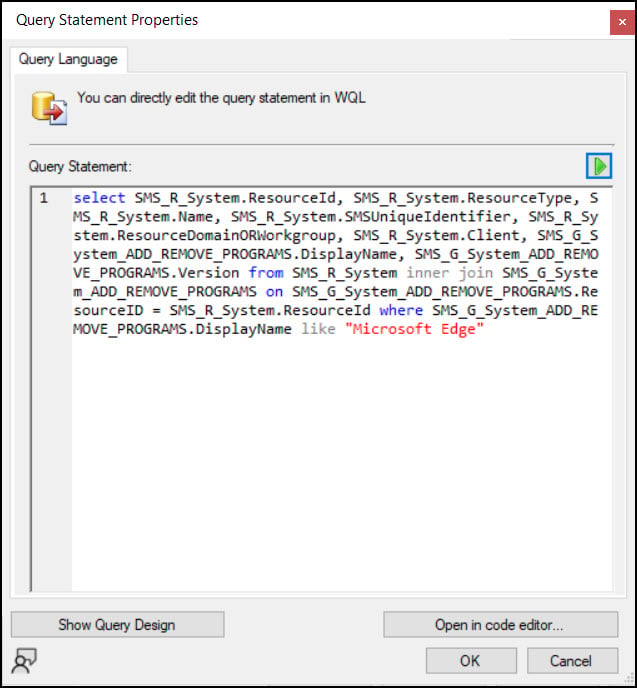
Under the Rule name, we see the Edge WQL query that was created in the above step. Click Next.
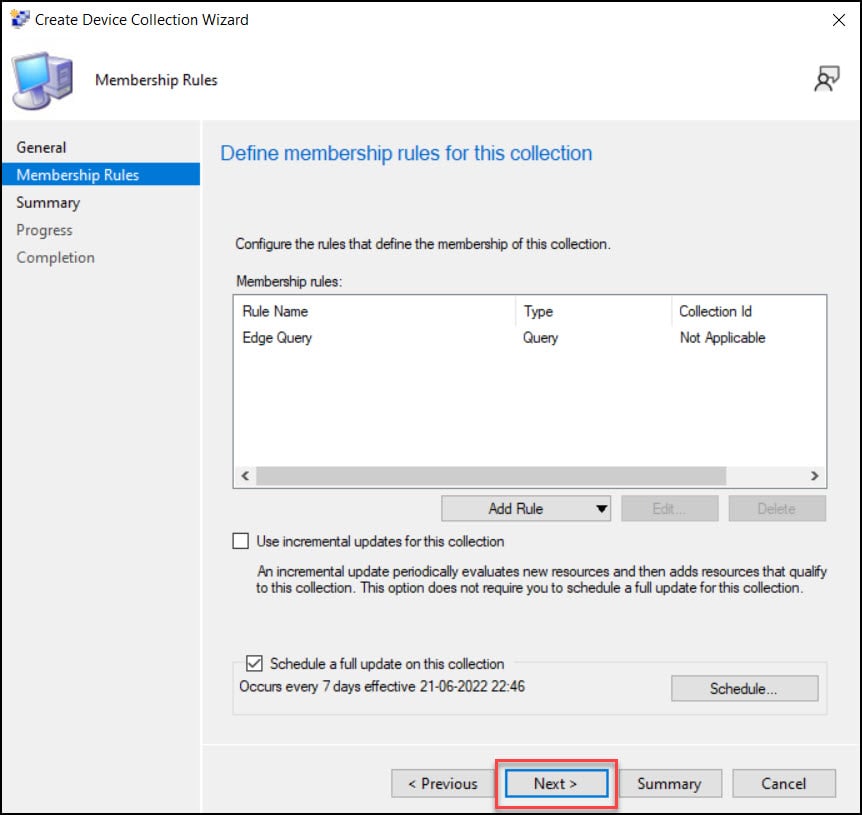
Verify the settings on Summary window and on Completion window, click Close to exit the Create Device collection wizard.
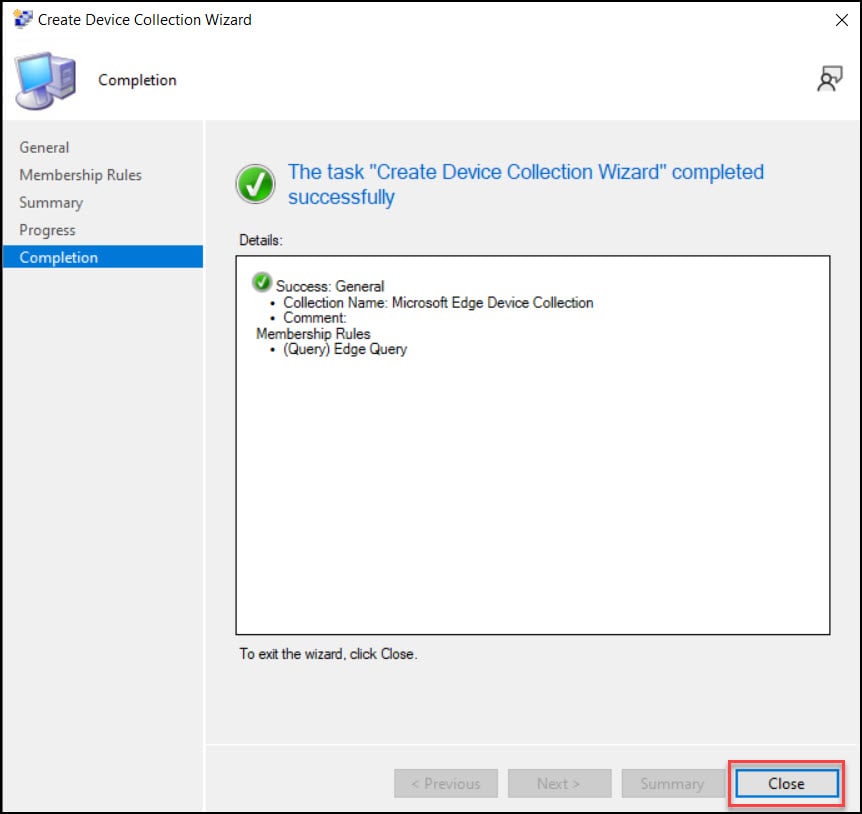
As per the collection update schedule, once the device collection is updated, you can see the computers installed with Microsoft Edge browser.
Use SCCM SQL Query to Find Microsoft Edge Version
You can run a simple SQL query and find the installed Microsoft Edge browser version on all your computers.
- Launch the SQL Server Management studio (SSMS) and connect to database engine.
- Expand Databases and right-click SCCM database and select New Query.
- In the query window, paste and execute the below SQL query to find the Microsoft Edge versions.
Select distinct Netbios_Name0, User_Name0, DisplayName0, Version0, Operating_System_Name_and0 Version0 from v_R_System vrs inner join v_Add_Remove_Programs varp on vrs.ResourceID = varp.ResourceID inner join v_FullCollectionMembership vfcm on vrs.ResourceID = vfcm.ResourceID where (varp.DisplayName0 like 'Microsoft Edge') and (varp.Version0 like '%102.0.%')
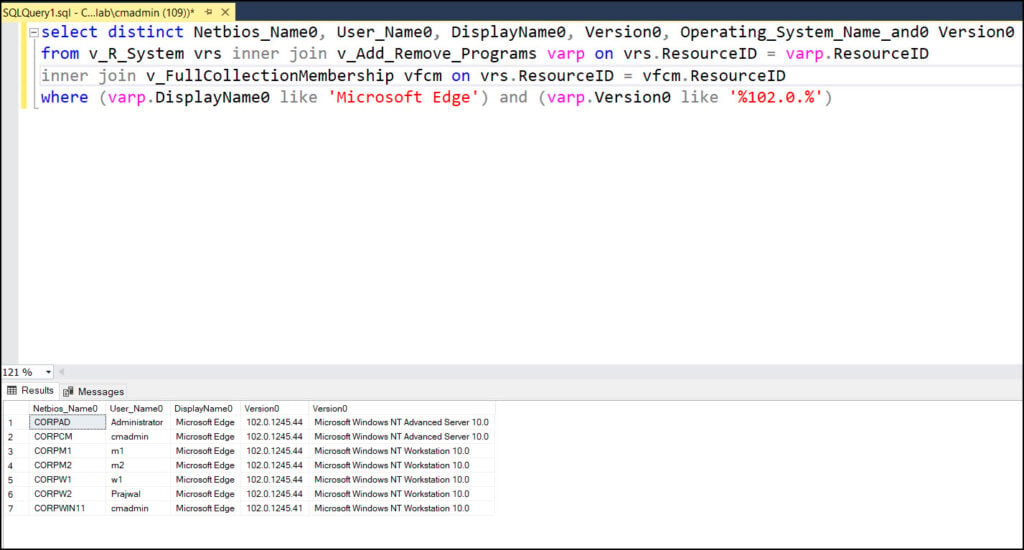
Find Specific Microsoft Edge Version – SCCM Device Collection
You can create a device collection in ConfigMgr to find computers installed with a specific Microsoft Edge version. If you want to find devices running with an older version of MS Edge, you can create a device collection and later update Edge to latest version.
As mentioned earlier, there may be different versions of Edge browser running on computers. For example, few computers could be running 102.0.1245.41 version of MS Edge while others could be on Edge version 102.0.1245.44.
The device collection that we create now will group all the computers running a specific version of Microsoft Edge browser. In the Configuration Manager console, go to Assets and Compliance > Overview > Device Collections. Right-click Device Collections and select Create Device Collection.
On the General window of Create Device Collection wizard, specify the collection name along with MS Edge version. To the collection name, you can append the Edge browser version that you are looking for. For example, Microsoft Edge version 102.0.1245.44.
Choose the Limiting Collection which basically establishes the resources that you can add to this collection by using membership rules. Click Next.
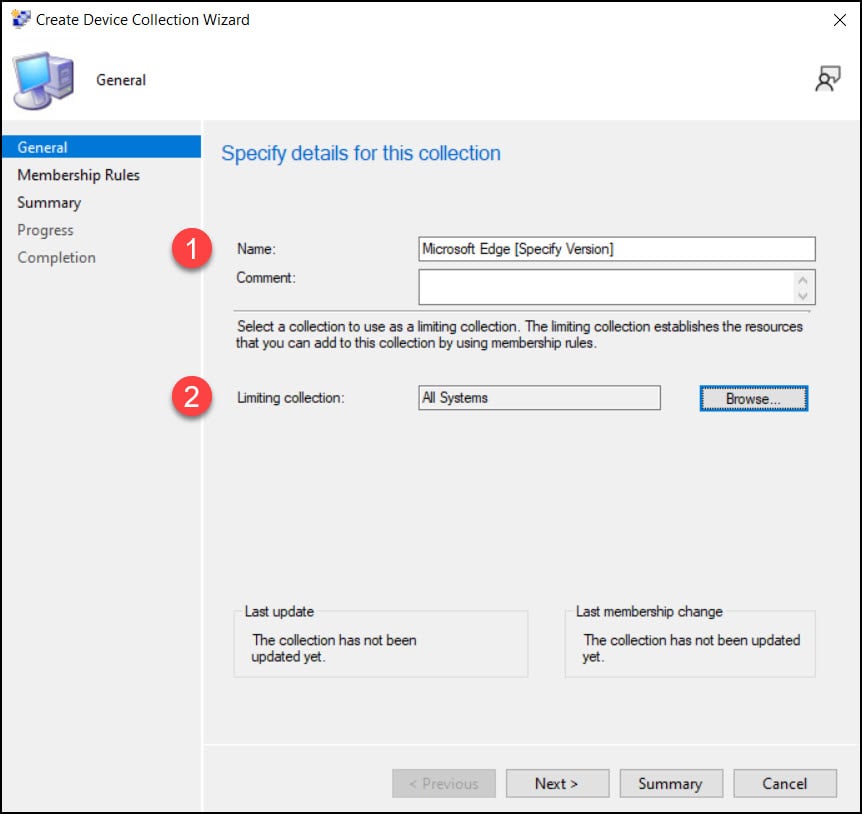
On the Membership Rules page, click Add Rule and select Query Rule. Click Next.
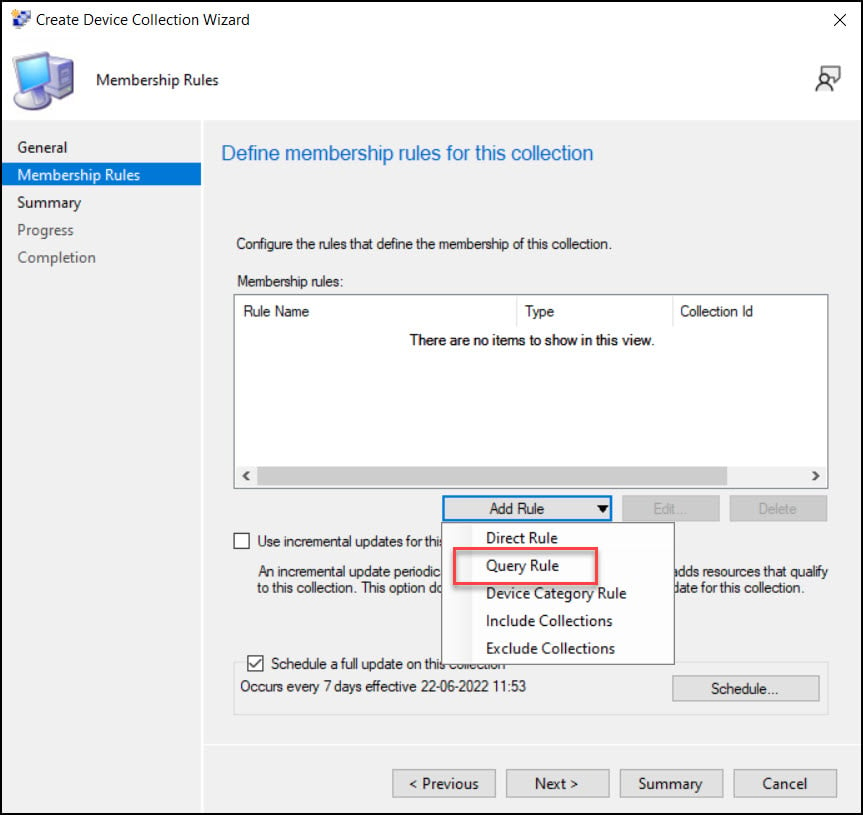
Specify Query Rule name and click Edit Query Statement. Switch to the Criteria tab and here you can specify multiple criteria to find a specific version of Microsoft Edge application.
For example, you can use the following criteria to create Edge device collection in SCCM with a specific display name.
- Criterion Type: Simple Value
- Where: Installed Applications – Display Name
- Operator: is equal to
- Value: Microsoft Edge
The second criteria will look for the specific version of Edge browser.
- Criterion Type: Simple Value
- Where: Installed Applications – Version
- Operator: is equal to
- Value: 102.0.1245.44
In this WQL query, both the above criteria are evaluated with AND operator. If you want the direct WQL query, you can copy it from below section and paste it in query language box.
select * from SMS_R_System inner join SMS_G_System_INSTALLED_SOFTWARE on SMS_G_System_INSTALLED_SOFTWARE.ResourceID = SMS_R_System.ResourceId inner join SMS_G_System_ADD_REMOVE_PROGRAMS on SMS_G_System_ADD_REMOVE_PROGRAMS.ResourceID = SMS_R_System.ResourceId where SMS_G_System_ADD_REMOVE_PROGRAMS.DisplayName = "Microsoft Edge" and SMS_G_System_ADD_REMOVE_PROGRAMS.Version = "102.0.1245.44"
Click OK twice and continue with create device collection wizard.
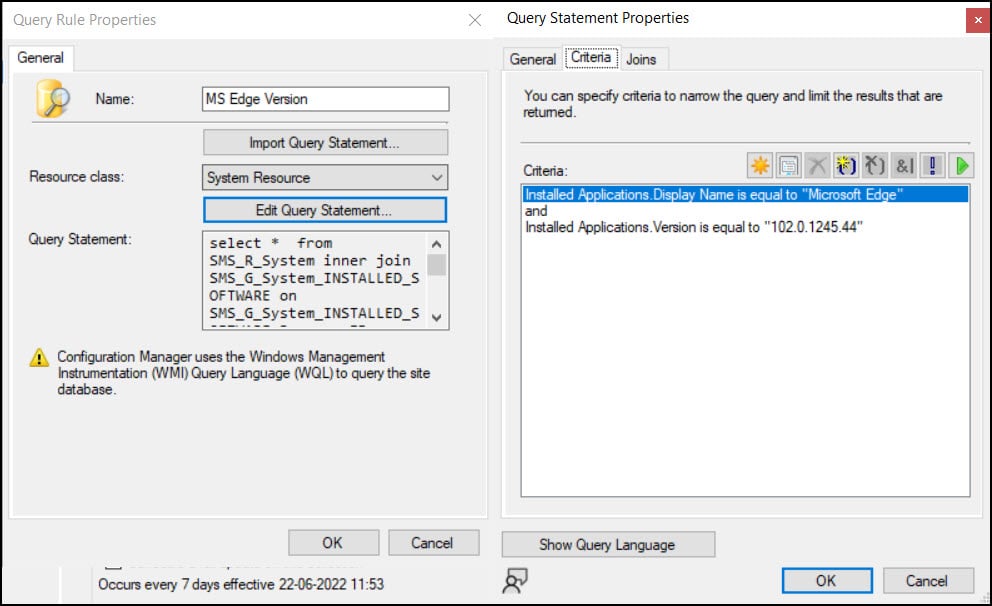
On the Summary window click Next and close create device collection wizard. Wait for the MS Edge device collection to update, and it should group all the computers running a specific version of Edge browser.
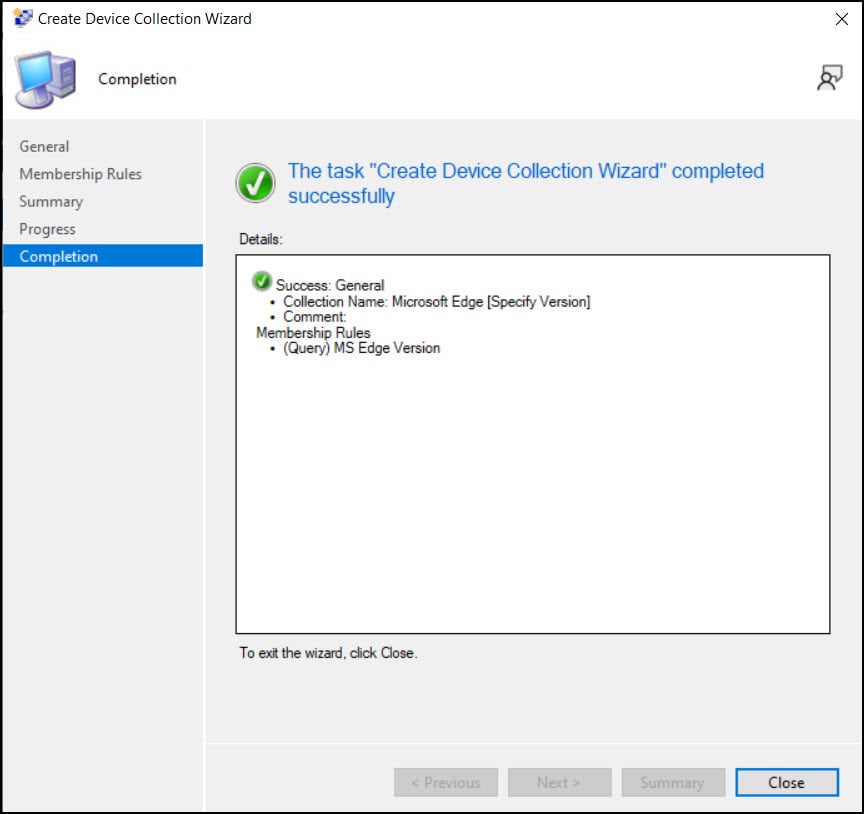
Fix SCCM Edge Device Collection issues
After you create SCCM device collection for Microsoft Edge, you may notice that collection shows 0 computers. If the WQL query is correct, the devices should be grouped into the collection. When the devices are not being added to the collection, you need a bit of troubleshooting.
If the Edge device collection isn’t correctly listing the computers with a specific version of Edge, you can try a few troubleshooting steps:
- Ensure the clients are sending the hardware inventory details to SCCM server.
- Use the SCCM resource explorer to find out the exact version of Edge application version installed on computer.
- Use SCCM log files to troubleshoot the collection update issues and fix collection evaluation issues. Review the colleval.log which records when the collection evaluator creates, changes, and deletes collections.
- Go to client health dashboard and verify the client health.
