Configure Hardware Inventory in Configuration Manager
In this article, you’ll learn how to configure Hardware Inventory in configuration manager. We will also see the settings available with hardware inventory feature.
Very recently I published a post on how to force full hardware inventory on SCCM clients. If you want to collect device hardware information in your organization, hardware inventory helps you.
Therefore, I call it as a very interesting feature that comes with configuration manager. Most of all the computer should have client agent installed.
Hardware inventory runs on clients according to the schedule that you specify in client settings.
How to Configure Hardware Inventory in Configuration Manager
Use the following steps to configure hardware inventory in configuration manager:
- Launch the Configuration Manager console.
- Navigate to Administration > Client Settings > Default Client Settings > Properties.
- The below screenshot shows the default hardware inventory settings.
- By default, the Enable hardware inventory on clients is set to Yes.
- The next setting is hardware inventory schedule. Click Schedule to specify the interval at which clients collect hardware inventory.
- Maximum custom MIF file size (KB) – With this setting, you can specify the size (default 250 KB) of MIF file size that is collected from client computer during hardware inventory scan.
- Maximum random delay (minutes) – Allows you to randomize the collection of hardware information. The default value is 240 minutes (4 hours) and max value is 480 (8 hours).
With configuration manager 2012 and above, you can extend the hardware information without manually editing the sms_def.mof file. Click Set Classes and you see huge list of predefined hardware inventory classes.
The Collect MIF files setting specifies whether to collect MIF (Management Information Format) files from Configuration Manager clients during hardware inventory.
Collect MIF files settings has 4 options. When set to None, it doesn’t collect MIF files. IDIMIF are custom MIF files.
The Collect IDMIF files option allows to collect IDMIF files during hardware inventory. Since IDMIF collection may cause increased network bandwidth usage during client inventories, enable it only if it’s required.
The NOIDMIF files are the standard MIF files. However during the client hardware inventory scan, the content within NOIDMIF files are added to client inventory report.
The last option Collect IDMIF and NOIDMIF files collects information of both of these.

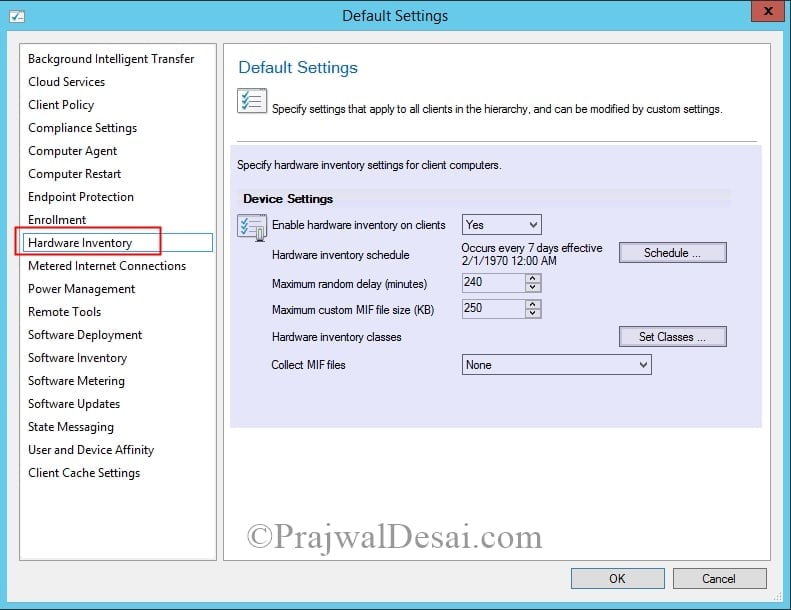

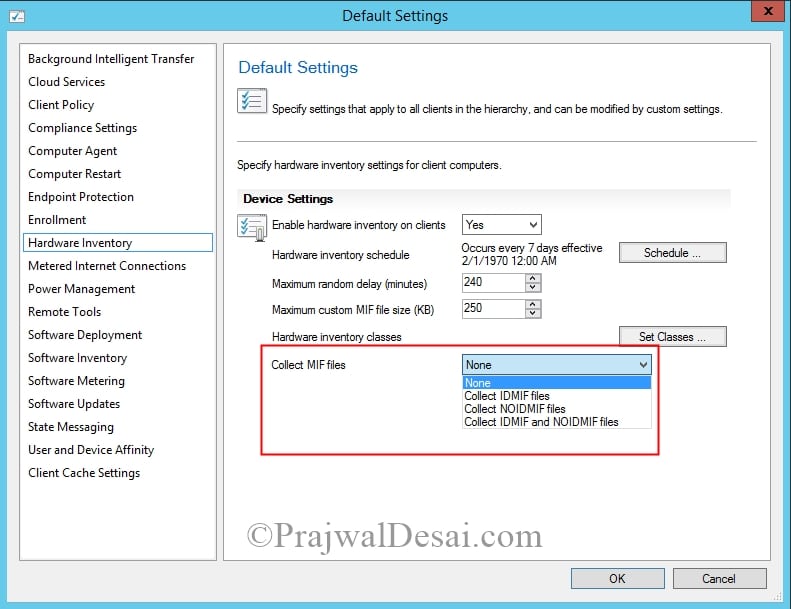
Hi Prajwal
Thanks for all your posts in SCCM, you are awesome and great help full to all.
I am a beginner in sccm , it is helped me a lot.
Thanks Once again and keep posting on sccm.
Gajendra
Hi! First off, thank you for all of your great articles! We are working to utilize NOIDMIFs in our SCCM 1710 enviro (location, contacts, etc) but I cannot find correct syntax examples and also whether we need to add the new classes to the MOF before they would be recognized. Thoughts?
Your articles are the best..!
Thank you so much.