3 Easy Ways to Disable News and Interests in Windows 10
In Windows 10, there are three different ways to disable news and interests from the taskbar. The News and Interests features can be turned off using the Taskbar options, Group Policy, and the Registry.
Windows 10 version 21H1 introduced a new feature called “News and Interests” that offers a quick overview of key headlines and weather information relevant to you. Similarly, in Windows 11, Microsoft has added a weather widget icon to the taskbar as an entry point for widgets.
According to Microsoft, with news and interests, you get quick access to an integrated feed of dynamic content such as news and weather that updates throughout the day. If you don’t like this new feature addition and want to disable it, Microsoft provides a way to hide the News and Interests from the Taskbar.
Along with News and Interests, the task bar displays a day’s local weather forecast. The News and Interests icon when hovered over opens a window that provides quick access to a wealth of information.
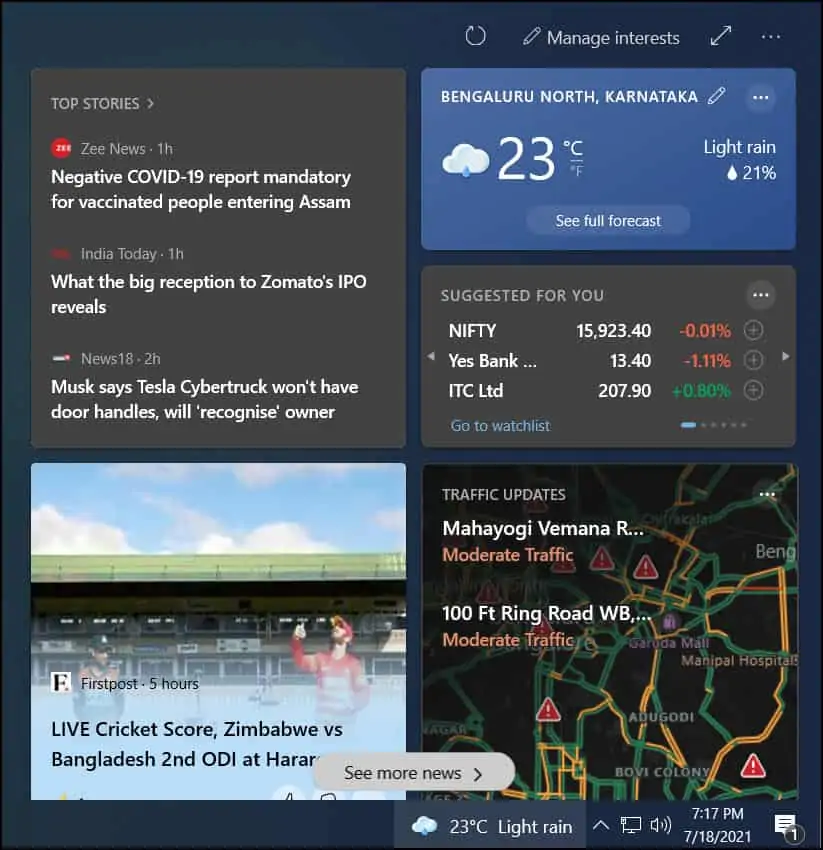
Best Features of News and Interests
The Windows 10 taskbar’s News and Interests offers the following features:
- Keeping up to date: With news and interests from the Windows 10 taskbar, you get the latest headlines, weather, sports, and more. You have access to news and interesting content from over 4,500 global brands and even live weather maps.
- Personalize your feed: You can customize the content that you want to see and get rid of the ones that you don’t like or is unrelated to you. You can also use emoji to react to stories, which is a nice feature. When you click the refresh icon, the new content is displayed.
- Privacy Dashboard: Through news and interests, there is quick access to the Microsoft Privacy Dashboard. To access the privacy dashboard, hover the News and Interests icon and click three horizontal dots
...and select Privacy Dashboard. Through the Microsoft Edge browser, there are built-in controls to limit tracking from advertisers and third parties. And if news and interests doesn’t appeal to you, you can easily turn it off by right-clicking on the taskbar.
To personalize your feed, click Manage Interests. From the Discover Interests window, you can select what you want to see in the feed. There are wide range of topics per category.
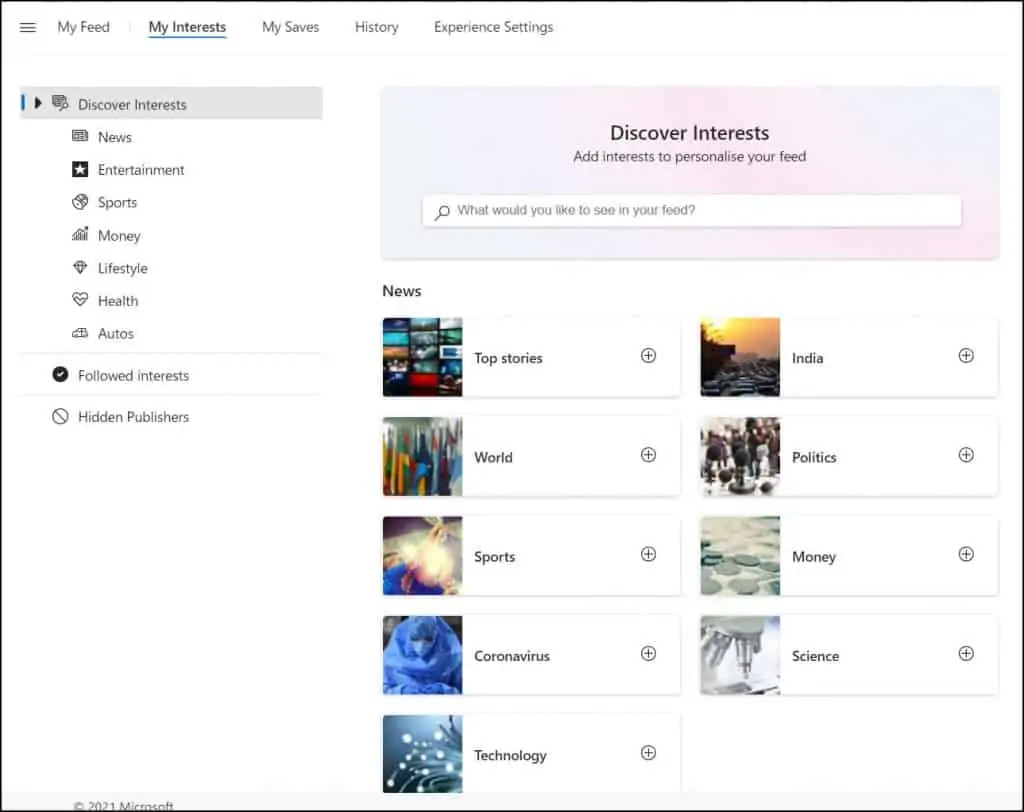
If you want to get rid of News and Interests on the Windows 10 taskbar, there are 3 ways to disable or remove it from the Windows 10 taskbar.
Note: The below steps have been tested only on Windows 10 Professional and Enterprise editions.
Disable News and Interests from Windows 10 Taskbar
- Login to Windows 10 computer.
- Right click Windows 10 taskbar and click News and Interests.
- Select Turn off to disable News and Interests from Windows 10 taskbar.
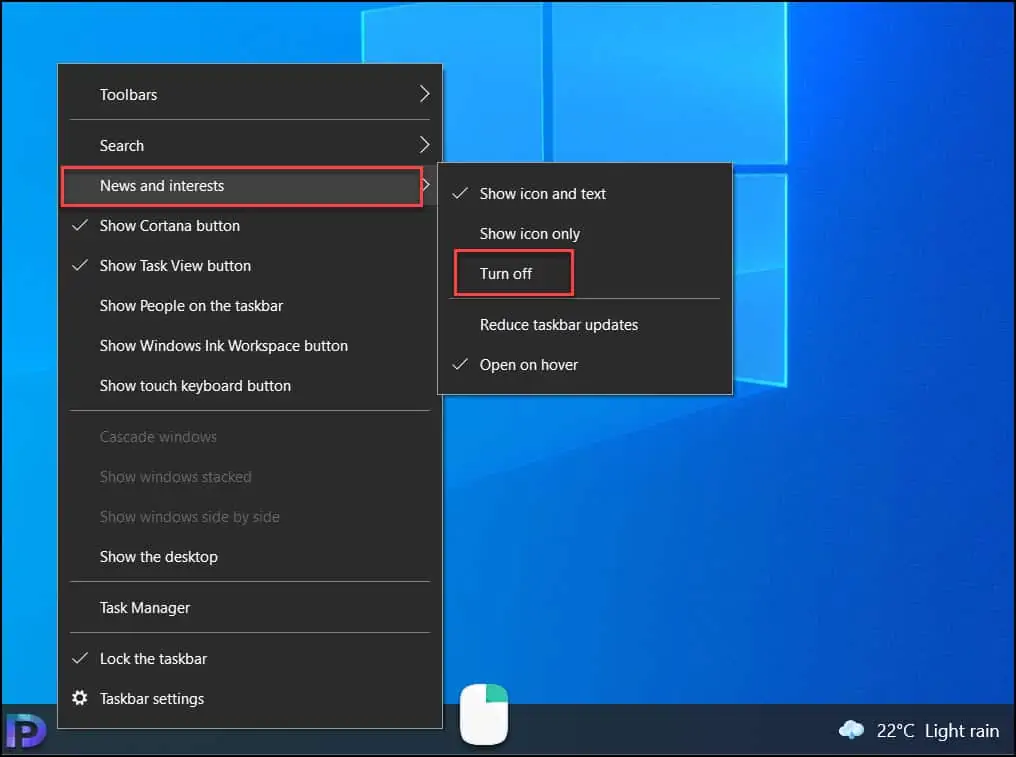
Remove News and Interests using the Registry
The following steps can be used to remove News and Interests via Registry.
- Open Registry Editor by running
regeditcommand. - Navigate to:
HKEY_CURRENT_USER\Software\Microsoft\Windows\CurrentVersion\Feeds. - On the right side, double-click on ShellFeedsTaskbarViewMode to modify the value data.
- Set the value to 2 to completely disable News and Interests.
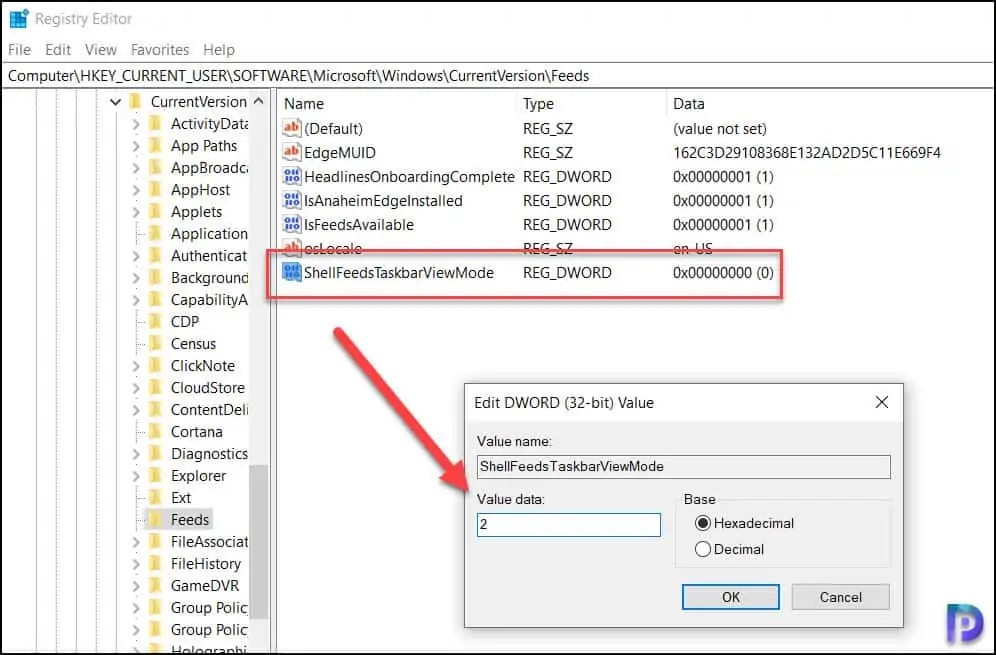
After you make the above changes, log off and login back. You should now notice that the News and Interest doesn’t show on the taskbar anymore.
There are three values that you can specify for ShellFeedsTaskbarViewMode and they are as follows.
- 0 – Shows icon and text
- 1 – Show only icon
- 2 – Hide News and Interests
Note: This method is for advanced users who know how to edit a registry and make the changes. I would recommend using the first method because it is easy to follow. If you still want to use the registry to turn off news and interests, ensure you back up the registry first.
Disable News and Interests using Group Policy
You can use Group Policy to disable News and Interest in Windows 10 taskbar.
- Open the Local Group Policy Editor by running the
gpedit.msccommand. - Go to
Computer Configuration > Administrative Templates > Windows Components > News and interests. - On the right pane, double-click on the Enable news and interests on the taskbar policy.
- Select Disabled to turn off News and Interests feature.
Using the above steps, you’ve completely turned off News and Interests in Windows 10. For changes to take effect, close Local Group Policy Editor and restart your computer.
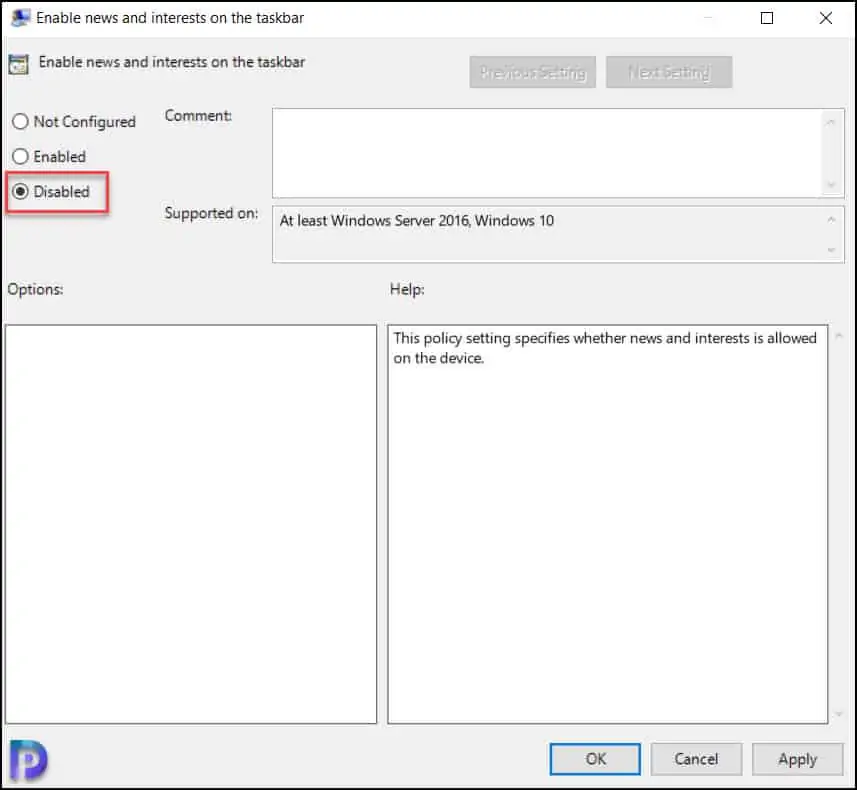
I have shared multiple methods to turn off the news and interest features in Windows 10. Kindly let me know if this guide has helped you by leaving a comment about your experience. Please like and share this guide to help others.
How do I turn off Windows 10 News and Interests?
The setting you’re looking for to disable News and Interests is on your Windows 10 taskbar. Right-click on the taskbar, and in the context menu that appears, select News and interests > Turn off. That’s it! News and Interests is gone.
What is Windows 10 News and Interests?
Windows 10 news and interests feature adds a new icon or button to Taskbar which displays weather forecast updates and latest news feed in form of a fly out panel.
What methods can I use to turn off News and Interests on Windows 10 taskbar?
You can remove News and Interests feature using Registry, Group Policy, and from Taskbar options.

Thx. Super helpful!
YES! Thanks for this post. Allowed me to turn off the flow of junk into my computer.
How do I get it to show me ONLY THE WEATHER and nothing else? I’ve tried everything I can to get all that news feed propaganda spam out of there as I absolutely loathe and hate all forms of news, I just to click on the weather icon and see a more detail display of weather, and nothing about news.
When I right-click to get the menu to turn off New and Interests it is behind the News and Interests so I cannot see it to turn it off. Maybe this works on a big screen but not on my 14-inch Thinkpad X1 Carbon. I found that I can turn it off in the task manager. But is there a way to prevent it from happening in the first place?
Thanks
I haven’t used the Thinkpad X1 Carbon, but the option may appear if screen resolution is set altered.
my pc does not have a news and interest selection on right klick on task bar. Apparently the last MS update reformated the display options.
Thank you so much Prajwal sir,
I was here for information about, ‘How to turn off the News and interest data from Windows 10 Task bar.’
And your simple procedure and screenshots Helps me a lot.
Thank you so much again.
My News And Interests in Turned Off; my regedit selections as stated is 2, and I can’t get into gpedit.msc – and the news widget is still in my search bar. Yes, I rebooted my computer – three times, once after seeing it, I turned off, once after regedit, and again just for good measure – and these dodos want me to go to Win 11?
This feature is so poorly implemented. It shows me the weather at a glance which is useful, then I click it and it shows me news articles about people being murdered. How the hell did this get approved in its current state?
Anyway, thanks for the info on how to disable it.
Thank you. I wanted to switch to Linux because of these annoying thumbnails but then I could not have used MS Word and Outlook.
Delighted to hear that it worked for you.
Open Office
I tried to disable the news feed on our windows 10 home 64bit laptops, but the colorful part of the search window on the right side is still there. The popup doesn’t popup any more, but how do I make the color images on the right side of the taskbar search area go away?
Let me help you with this.
Right-click on the taskbar, at the Search box, point to Show search highlights and uncheck it.
That was it!
FINALLY! Its been months, and I had tried all of the above, including invading the registry, and nothing worked. Your advice about the Search Box did the trick!!!!! Thank you, Tuan Cuong!!!!!!
That worked for me as well, Tuan. Thank you.
Thank you!!!
Thank you very much for this article. it was super useful to me
Delighted to hear that it worked for you.
HKEY_CURRENT_USER\SOFTWARE\Microsoft\Windows\CurrentVersion\Feeds
IsFeedsAvailable
0
Goodbye context menu option along with news and feeds.
Thanks for that information.
Perfectly worked for me
It doesn’t work. I tried the taskbar method, the News and Interest was and has always been ‘turned off’. Still I get the crap from MSN every day.
This is why people hate microsoft so much. The windows programs works but all the fluff and bloat and unwanted intrusions makes us hate msn even more.
Worth mentioning: up until 20H2 your GPO at Computer Config > Policies > Administrative… > Windows Components > News and interests would be sufficient. After I upgraded our Workstations I started to see these icons again.
Thanks to your article above, I learnt that MS introduced a new Registry value that’s however Userconfig, not Computerconfig, so the GPO wont ever be able to cover it. Disappointing to see, that the GPO as a final killswitch was apparently overridden by all this.
I ended up adding the Registry key/value via the usual mechano under Userconfig > Preferences > Windows Settings > Registry.
Thank you! Why does Microsoft hate its customers so much that it wants to irritate them endlessly.
You got that right!!!
Thank you so much! It was really bothering me!
Delighted to hear that it worked for you.
Hi Prajwal
Is it possible to disabled it as part of a Task Sequence in SCCM?
I think that can be done with a TS step.
I once tried to disable it by default with a script like the following so users could still re-enable it if they wanted
reg load HKEY_USERS\DefaultUser c:\users\Default\NTUSER.DAT
reg add HKEY_USERS\DefaultUser\SOFTWARE\Microsoft\Windows\CurrentVersion\Feeds /v ShellFeedsTaskbarViewMode /t REG_DWORD /d 2 /f
reg unload HKEY_USERS\DefaultUser
But it doesn’t work, Windows resets that value to 0 upon generation of the user profile
I’m glad I’m not the only one who would normally trash an annoying setting like this by setting it in the default user profile. Not that Microsoft will likely do anything about it, but I created a feedback item requesting that they fix this behavior. No well-programmed piece of software should ever just blanketly replace a registry key without first querying the value.
Windows 10 21H2:
HKEY_LOCAL_MACHINE\SOFTWARE\Policies\Microsoft\Windows\Windows Feeds
Create new DWORD (32-bit) Value
Name: EnableFeeds
Value: 0 (disabled) or 1 (enabled)
Log out and log back in and you’ll see it disappear
Found this information in the newly released ADMX templates for 21H2, tested and working.
Thank you for that update.
I like the weather display in the taskbar, I just don’t want the news and interests. Is there a way to get just the weather in the taskbar?
I have the same question…
Thank you for put this out there. This has to be one of the most irritating updates from Microsoft. Something else I didnt want.
Exactly, I’m on my PC to work, not get bombarded by distractions
FYI.
Have you tested your methods ? I have windows 10 Home edition with 21H1.
First one does not work because the right click function is gone from taskbar and desktop!
I cannot find fix for it!
Your second method in the registry there is no HKEY_CURRENT_USER\Software\Microsoft\Windows\CurrentVersion\Feeds setting!
Your third fix, Home edition group policy editor is disabled !
I am very disappointed with Microsoft thinking we want all this garbage taking resources.
I always test the features myself and then publish the information. I haven’t tested these methods on Windows home editions. They should work fine on Pro and Ent editions.
you can create the HKEY_CURRENT_USER\Software\Microsoft\Windows\CurrentVersion\Feeds
registry key and add the dword 32 bti value of
ShellFeedsTaskbarViewMode with a value of 2 to diable