Reset Settings in Microsoft Edge Browser
There is an easy way to reset settings in Microsoft Edge browser. Microsoft Edge is a popular browser and now a widely used browser along with Chrome and Firefox.
Be it Chrome, Firefox, Edge or any popular browser, all the browsers allow users to reset the settings. When you reset the settings in Microsoft Edge browser, all the settings are reset to default.
In August 2020, Microsoft announced that support for the Microsoft Edge Legacy desktop application ends on March 9 2021. The new Microsoft Edge will be available as part of the Windows 10 cumulative monthly security update in April 2021.
But the question is why do you have to reset settings in Microsoft Edge ?. There could be multiple reasons for that. Your browser may be crashing, not loading correctly, extensions corrupted etc. You may not have time to find the actual cause of why your browsing is crashing and you can simply reset settings.
How to Reset Settings in Microsoft Edge Browser
Here are the steps to reset settings in Microsoft Edge.
- Launch the Edge browser. In the top right corner, click three horizontal dots and click Settings.
- In the left menu click Reset Settings.
- Click on “Restore settings to their default values“.
- A dialogue box appears. Select “Reset” in the dialogue, to reset your browser settings.
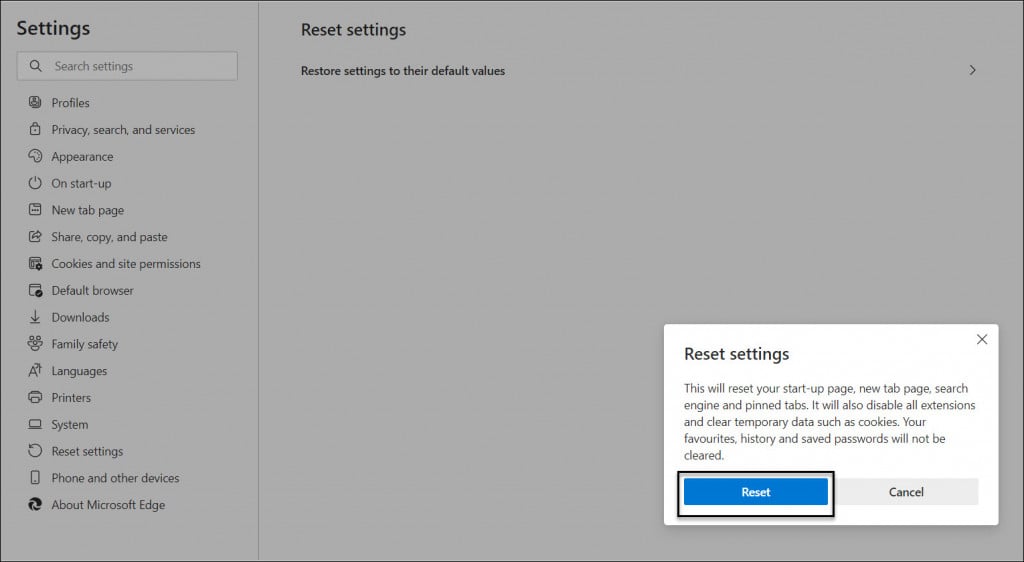
When you reset the settings in Microsoft Edge browser, it will reset start-up page, new tab page, search engine and pinned tabs. It will also disable all extensions and clear temporary data such as cookies. Your favorites, history and saved passwords will not be cleared.
To reset the settings in Edge browser you can also type the following URL in Edge – edge://settings/reset. The link should take you to reset settings and from there you can reset edge browser settings.
Reset Microsoft Edge Using PowerShell
There is a way to reset Microsoft edge using PowerShell. Note that the below command resets the Microsoft Edge settings for all the users. Launch the PowerShell as administrator and run the below command.
Get-AppXPackage -AllUsers -Name Microsoft.MicrosoftEdge | Foreach {Add-AppxPackage -DisableDevelopmentMode -Register "$($_.InstallLocation)\AppXManifest.xml" -Verbose}
VERBOSE: Performing the operation "Register package" on target "C:\Windows\SystemApps\Microsoft.MicrosoftEdge_8wekyb3d8bbwe\AppXManifest.xml". VERBOSE: Operation completed for: C:\Windows\SystemApps\Microsoft.MicrosoftEdge_8wekyb3d8bbwe\AppXManifest.xml
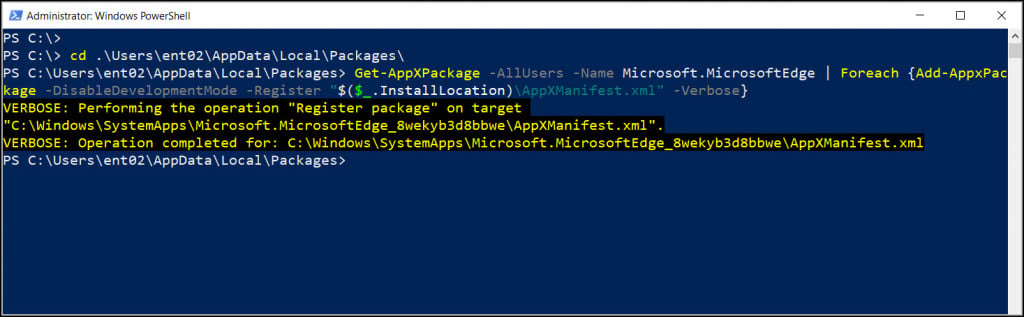
After you run the command, launch the Microsoft Edge. You get a refreshed edge browser with all the default settings.

Do you know how to Query Edge settings with Powershell? Specifically these pages?
edge://compat/enterprise
edge://policy
Thanks, bookmarked in case needed in the future.