Pulseway – The Complete Endpoint Management Platform
Pulseway is a complete endpoint management platform. A remote monitoring and management (RMM) tool that helps IT professionals and managed services providers (MSPs) optimize network performance from any location.
The Pulseway Remote Monitoring and Management is easy to deploy and use. The software offers extensive functionality for a price.
You can sign up for a Pulseway free trial to get the actual feel of the product. When you sign up, you get a 14-day trial period during which you can test all the features of this product.
In this post, I will review Pulseway Remote Monitoring and Management product. I will cover about its pricing, unique features and discuss why Pulseway RMM is perfectly balanced for the IT departments and MSPs’.
Table of Contents
Pulseway Remote Monitoring and Management Features
Now that you know about the Pulseway endpoint management tool, let’s look at the useful features that Pulseway offers.
Asset Discovery and Deployment
The asset discovery feature allows users to see all IT endpoints and mass deploy the solution with preconfigured policies.
To use this module, you will need to deploy a Pulseway agent in each subnet to discover and install Pulseway agent on all systems in that subnet if admin share is accessible on all systems.
There are several ways to deploy the agent, which include GPO, PsExec and built-in discovery and deployment module. You can also use SCCM to deploy Pulseway agent.
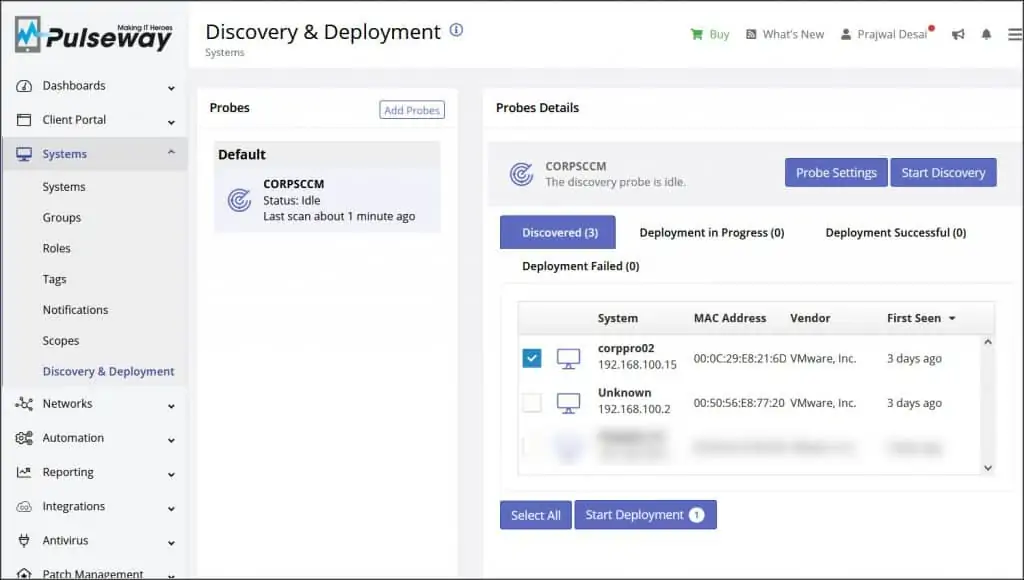
You can select the group you want to be assigned and also pre-configure them with the settings copied from an already deployed system.
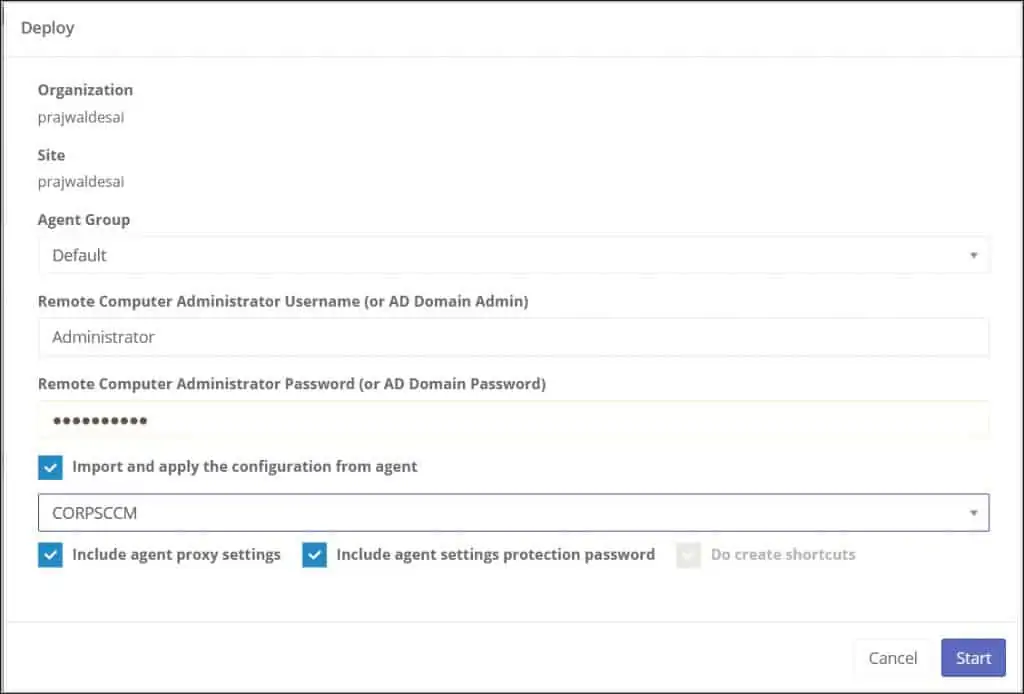
After you have discovered the devices and installed the agents, you can fetch a lot of information from your endpoints.
Overview
- CPU Usage
- Available memory
- External IP address
- Asset Info – View manufacturer and BIOS details
- Custom Fields – View and edit custom fields
- Tags – View and edit tags
- Add Notes – View and edit notes
Details
- Hardware – View temperatures and fan speeds
- Storage – View and browse local storage
- Printers – Manage printers and jobs
- Processes – Manage running processes
- Users – Manage logged-in users
- Chat – Chat with logged-in users
- Event Log – View system events
Server Modules
- Internet Information Server – Manage IIS server
- SQL Server – Currently available only on the mobile apps
- WSUS – Manage WSUS server
Manage
- Terminal – Execute commands in a terminal
- PowerShell – Execute commands in PowerShell
- Remote Control – Remotely connect to any user session
- Scripts – Run automation scripts
Software
- Windows Updates – View and install available updates
- Security – View and manage security settings
- Applications – Manage installed applications
Commands
- Lock
- Logoff
- Restart
- Shut Down
- Power Off
- Suspend
- Hibernate
- Enter Maintenance Mode
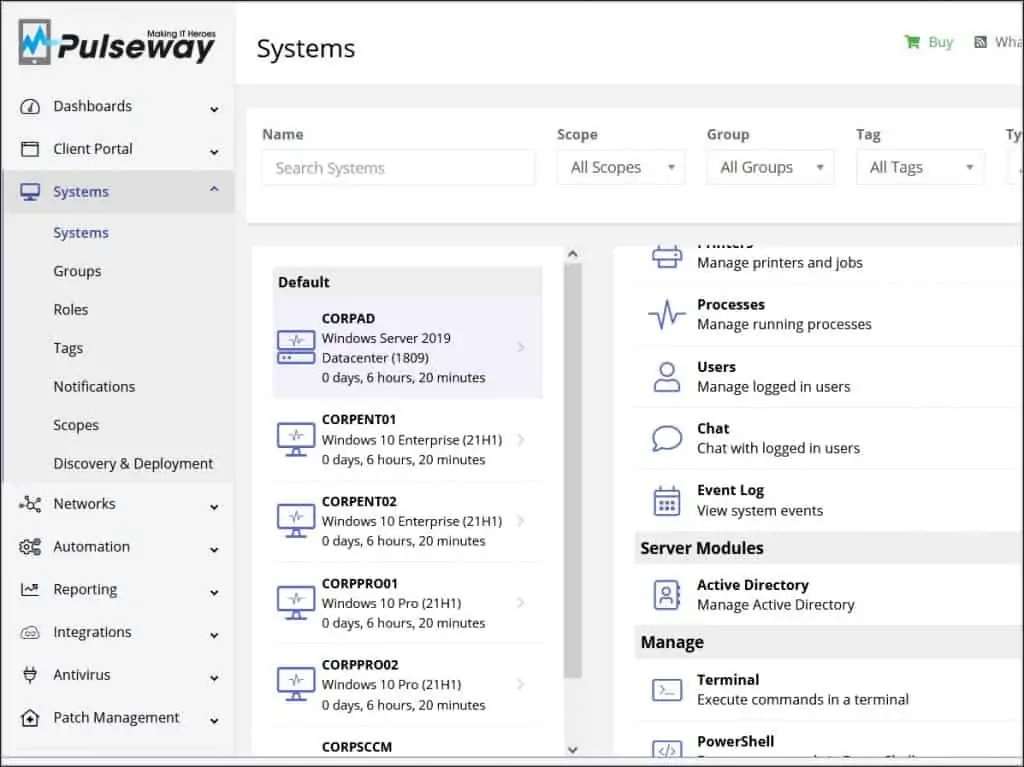
Deploy Scripts and Automate Tasks
Pulseway’s Automation module lets users define rules and schedules to automatically complete repetitive tasks and fixes.
The solution also includes a large library of common tasks and can generate automation output reports. Scripts can be written in Batch, PowerShell, VBScript and Bash.
The scripts section under Automation comes with built-in scripts that are mostly used for troubleshooting purposes. Some of them include clearing the DNS cache, clearing temp files, check and install updates etc.
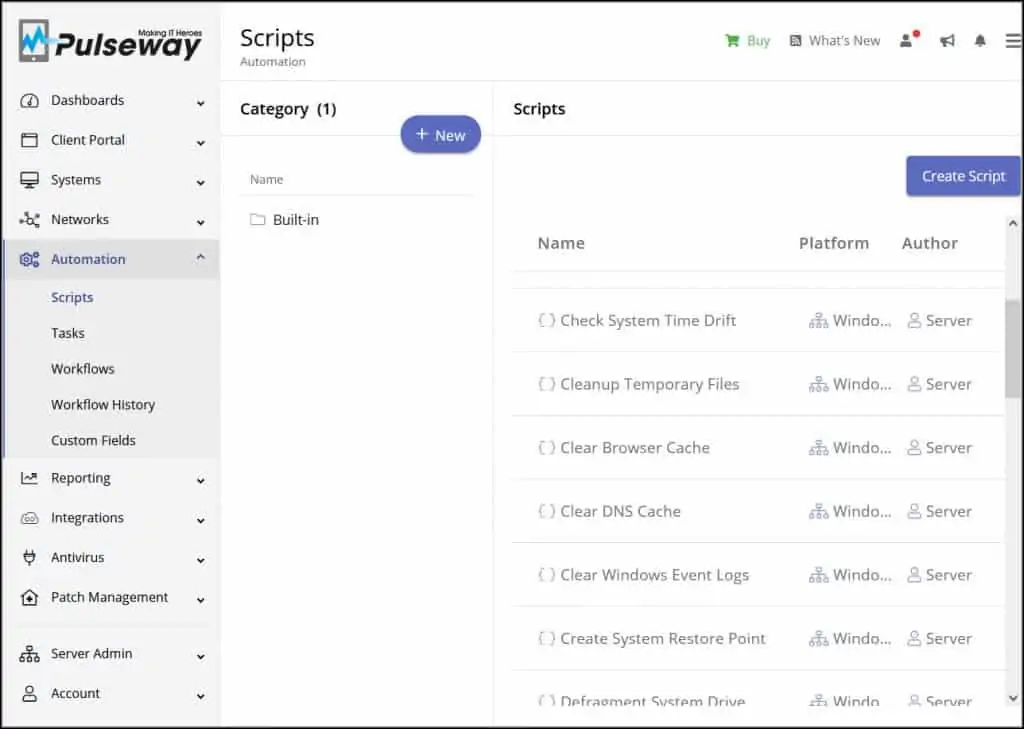
After scripts, you have a Tasks section where there are some built-in tasks pre-configured. To run any of these tasks, simple select a task and click Start.
By default, each of the tasks are configured to run on scope – All Systems. If you wish to run a task on a specific group or set of systems, ensure you edit the task and change the current scope and run it.
You can create a new task with Create Task option and schedule it. Admins can get a notification when the task fails or completes successfully.
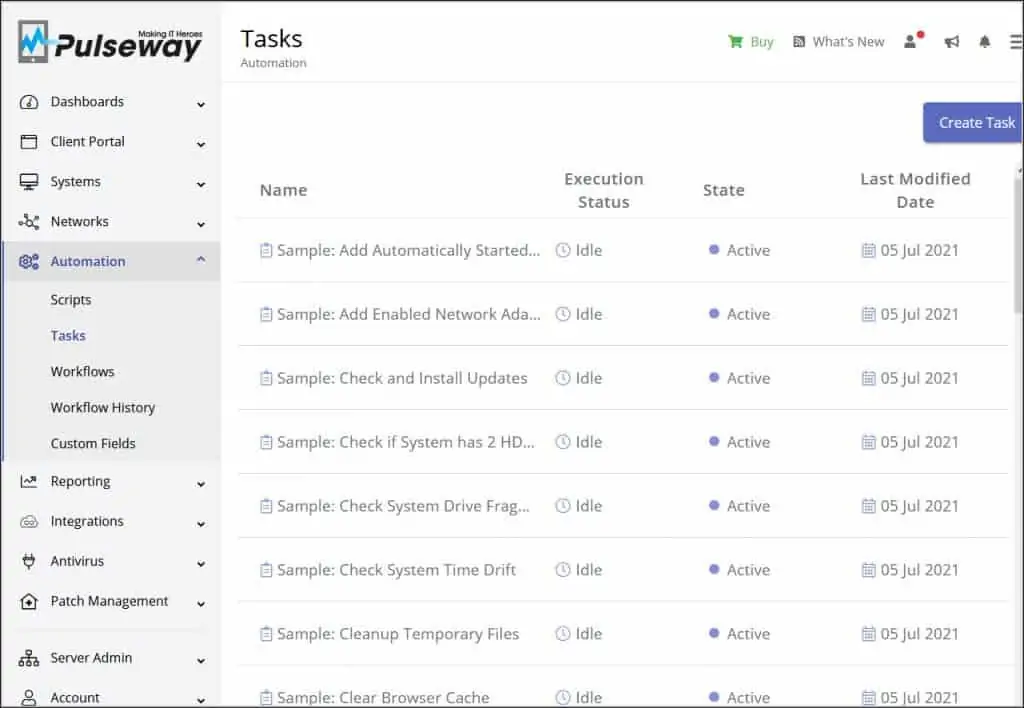
Pulseway Patch Management
Pulseway endpoint management offers a compelling patch management features that automatically patches a broad range of operating systems and third-party applications. The patch policies let you define what systems need to be patched and the desired schedule.
Currently, over 150+ third-party applications are supported for patching by Pulseway. However, you can add your other applications using the custom applications feature to keep them patched.
Pulseway provides predefined patch management policies that you can customize and use. You can also edit and clone the existing policies to suit your requirements.
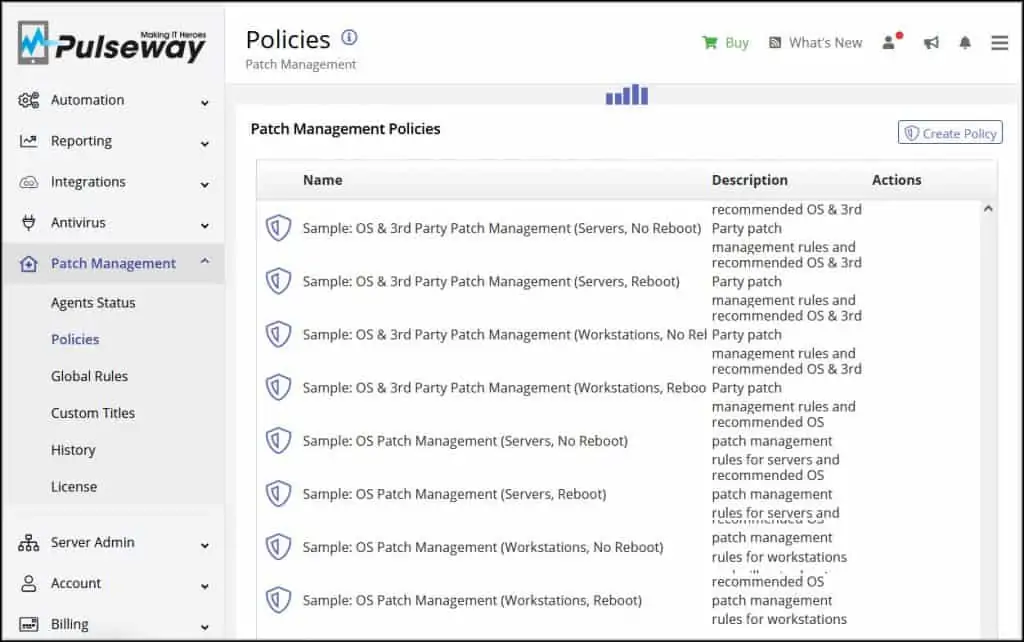
If you select a policy, you get an option to Edit. When you edit a policy, you can configure the following options.
- Create restore point before installing updates
- Reboot the machine if required
- Notify the logged-in users 5 minutes before reboot
- Randomize update interval
- Start Patching as soon as possible if the scheduled execution was missed
You can schedule the date and time when the OS and 3rd party patches will be installed. In addition, Pulseway offers additional schedule for 3rd party patch management.
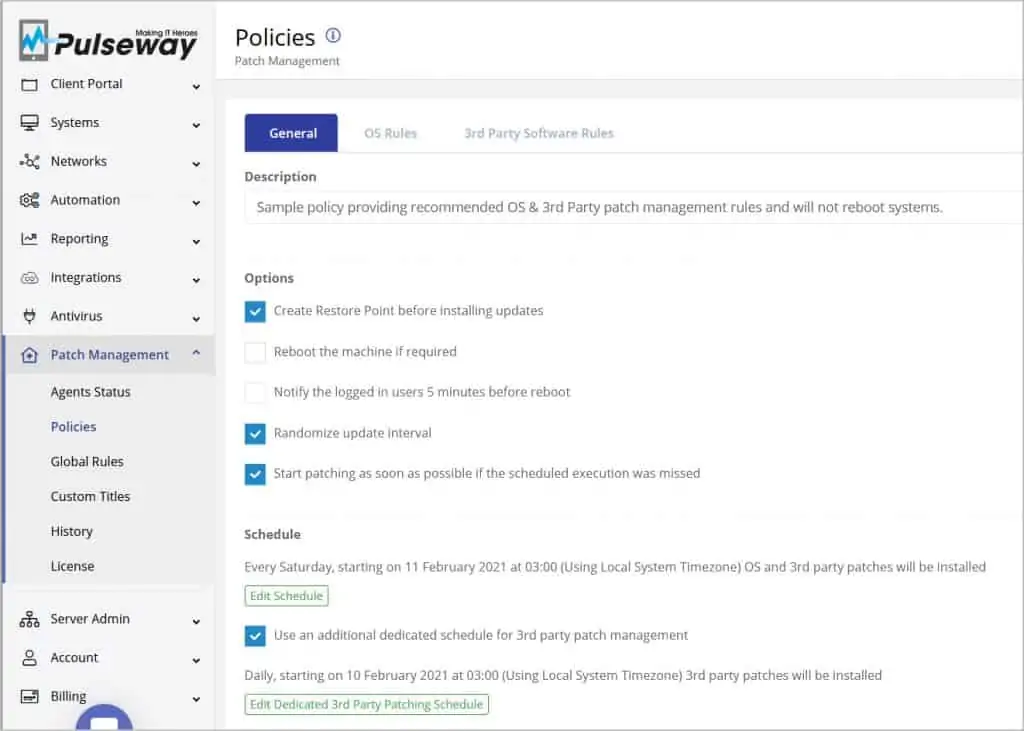
On the OS Rules tab, you can specify a rule that should match before installing any patches. I believe this is really useful feature which makes the life of admins easier.
For example, if you consider the following rule – Name contains preview then Don’t Install and hide. This rule is a lifesaver because in every organization, admins are worried about preview updates getting deployed to end computers.
Using the OS rules, you can get more control over the patch deployment to ensure your end computers don’t get unwanted updates.
Likewise, there are other rules that consider the severity of the updates, and then they get deployed. Note that you can also add more OS rules by clicking Add Rule button.
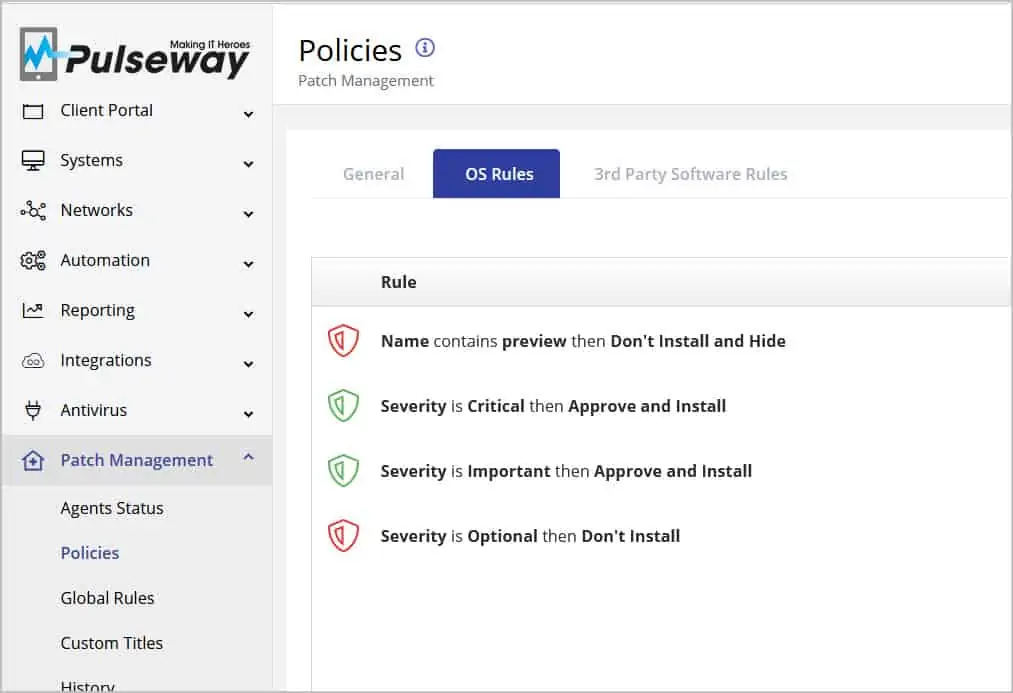
Pulseway Patch Management module provides 3rd Party Software Rules to have control over updates deployment for third-party applications.
By default, all the supported third-party applications are set to keep up to date. This ensures all your third-party applications are regularly patched.
There are some situations where organizations prefer to use a specific version of application. Probably because they are licensed for that particular version. In such cases, you can select the third-party application and select Do nothing. With this option selected, your third-party application won’t be updated automatically.
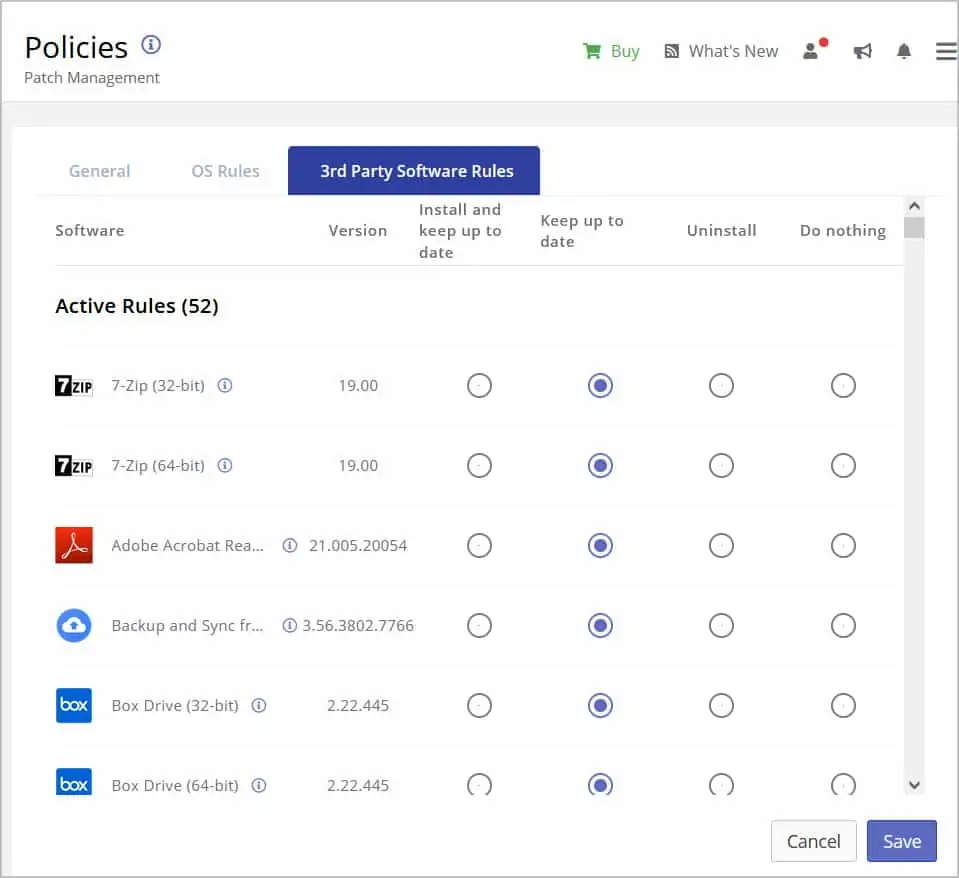
Pulseway Antivirus and Endpoint Protection
Pulseway Antivirus and Endpoint Protection is an add-on designed to prevent viruses and malware from infecting your systems. It provides protection for your file system, web browsing, email/IM clients and blocks network attacks.
There are three products that are supported by Pulseway.
- WebRoot
- Kaspersky
- Bitdefender
The Antivirus section within the console lets you activate the product for a trial period. During the trial period you can perform some testing and if you are happy with the results, you can purchase the licenses.
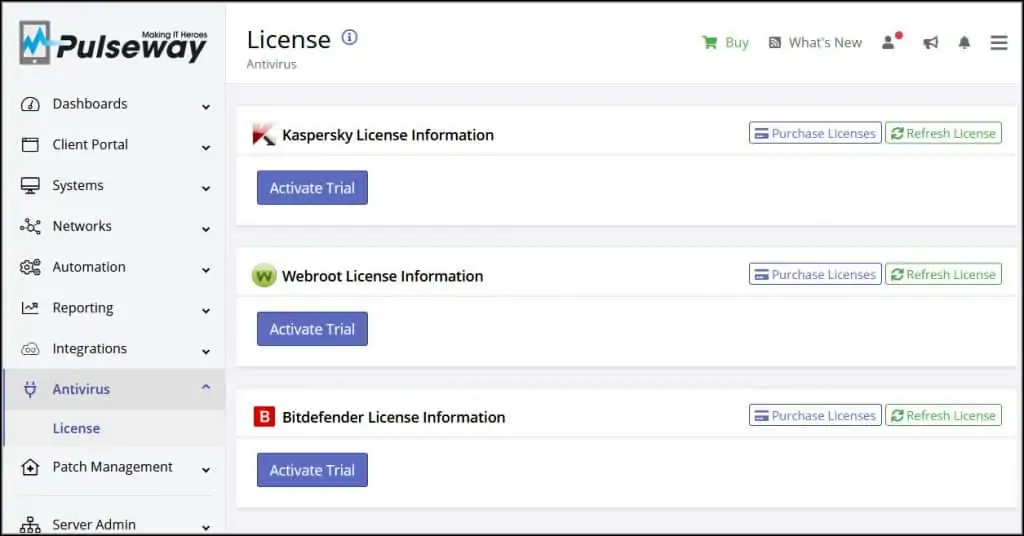
Like Patch Management, you can create antivirus policy. Within the policy, you can define what all gets scanned, scan exclusions, trusted applications.
You can also schedule a scan on your computers and specify the appropriate actions on threat detection.
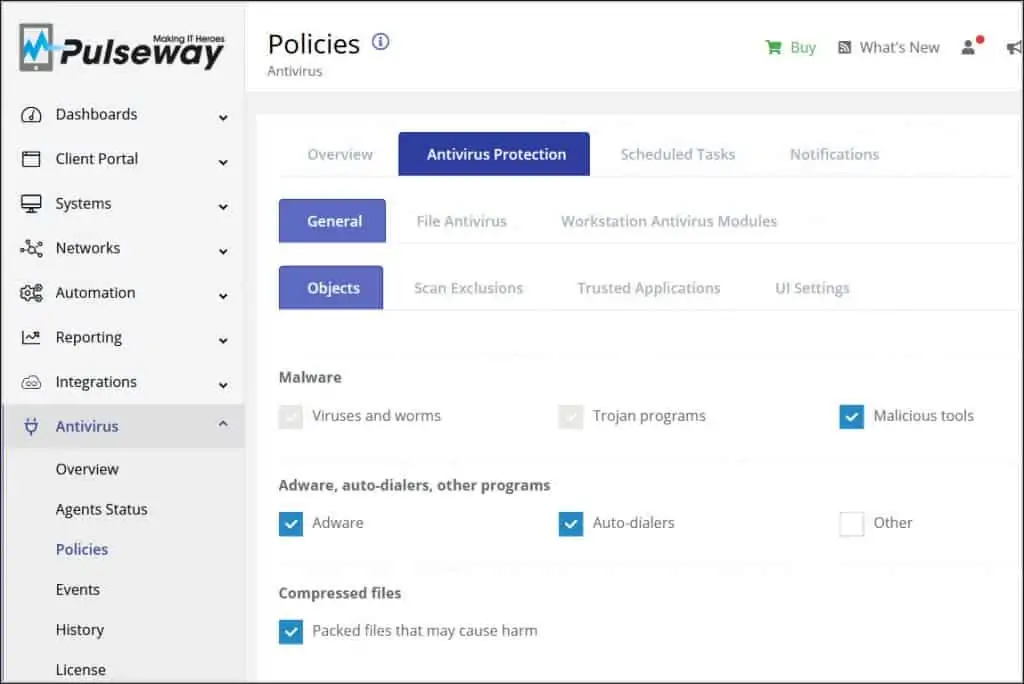
Notifications are another super useful feature and let you know if there is anything wrong with the antivirus agent.
One of the common issue that we see is users disable the antivirus on their computer. That comes from the basic fact that antivirus slows down the computer. Consequently, this puts the computer at security risk.
With Antivirus notifications enabled, admins get notified about the following.
- Notify when the protection is disabled (entire engine)
- Notify when an active threat has been detected
- Notify when definition hasn’t been updated in specified number of days
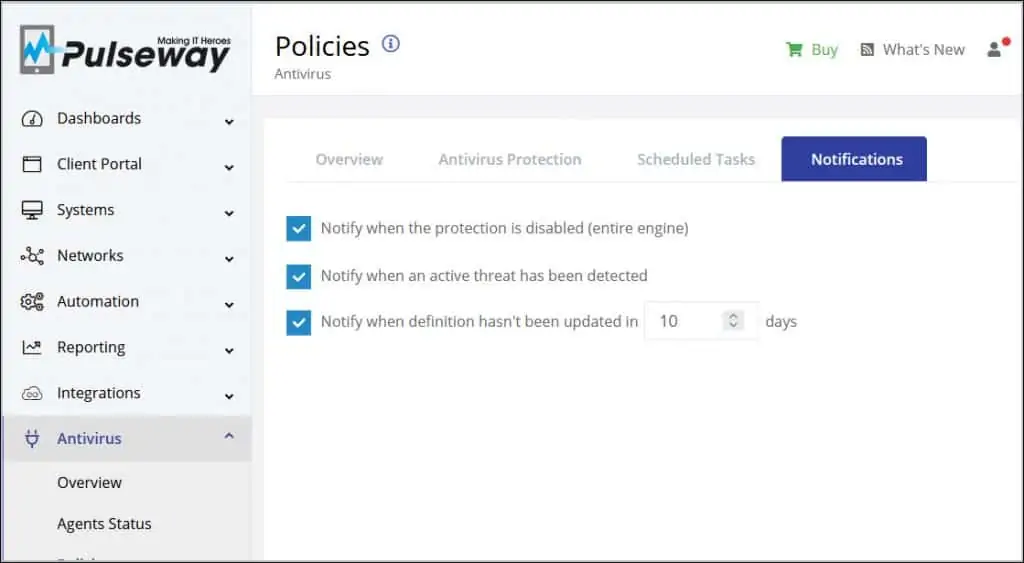
Server Monitoring and Management software
Most of the organizations use Windows Servers to run services such as Active Directory, WSUS, IIS, SQL Servers etc. When you have servers running critical roles, the uptime factor is pretty important.
Servers cannot go down for a long time and in case it does, the productivity is impacted. With Pulseway’s Server Monitoring and management software module, you can monitor and manage your servers performance and uptime from anywhere and at any time.
Server owners can get insight over the real-time status of Active Directory, IIS, SQL Server, Microsoft Exchange, VMware, Hyper-V and more.
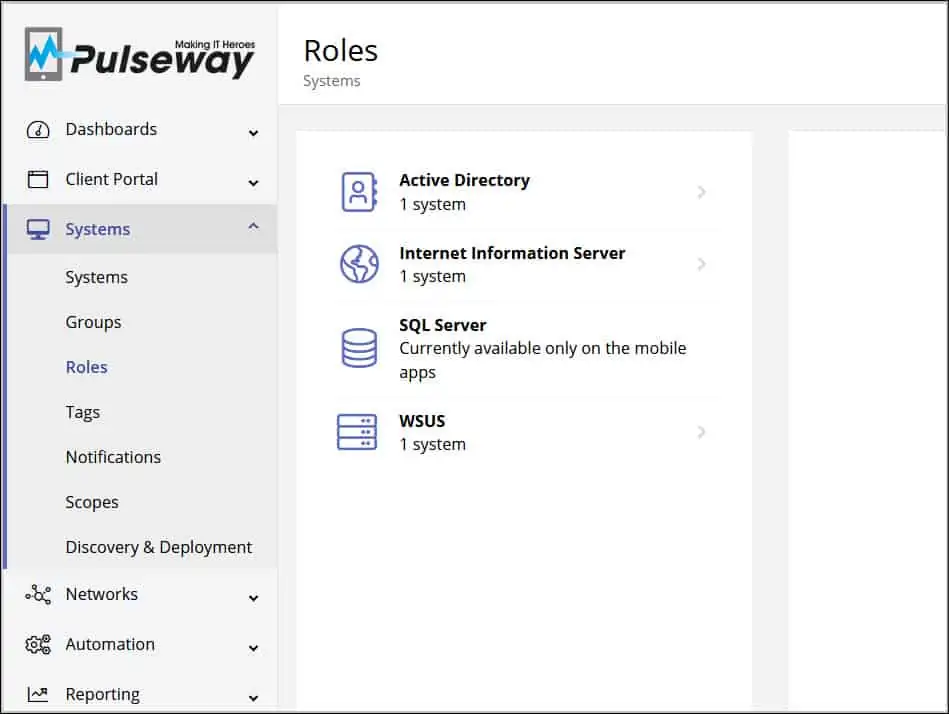
Pulseway Network Monitoring
Pulseway’s Network Monitoring gives you total visibility across your network. With automatic discovery and diagramming, managing the network becomes simple, intuitive and efficient.
- Seamless integration with the Pulseway RMM platform
- Automatic device discovery to ensure total coverage
- Visualize your network with an intuitive topology map
- Automate alerting and remediation with workflow automation
- Troubleshoot devices using Remote control feature from anywhere
- Discover newly added devices to protect your network
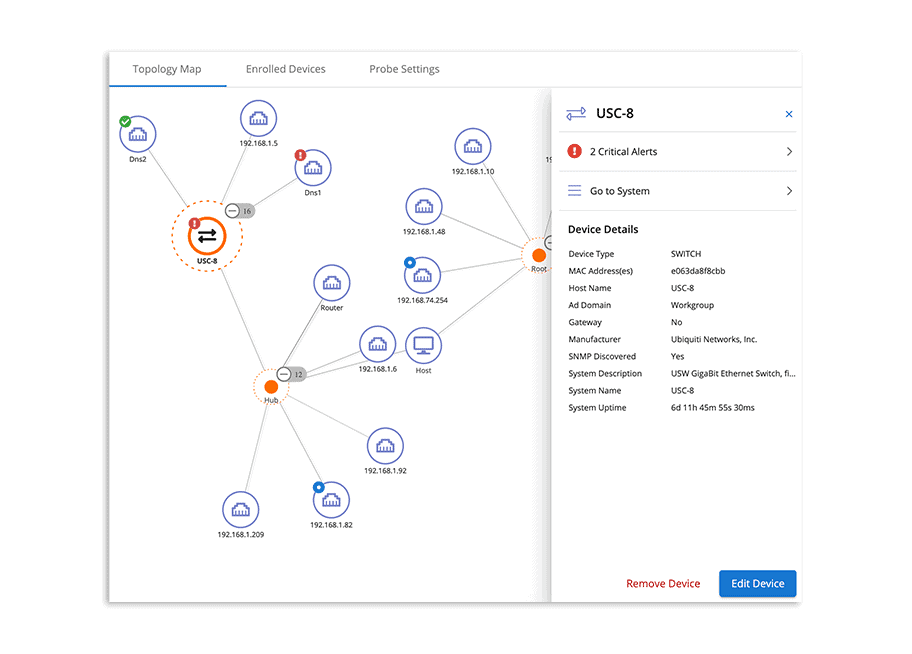
Pulseway’s Reporting Feature
Any RMM software is incomplete without reporting feature. Pulseway’s reporting feature is unique and simple. All the reports can be generated via Pulseway WebApp.
You can send custom and detailed reports at a click of a button to summarize health, performance, resource utilization and much more.
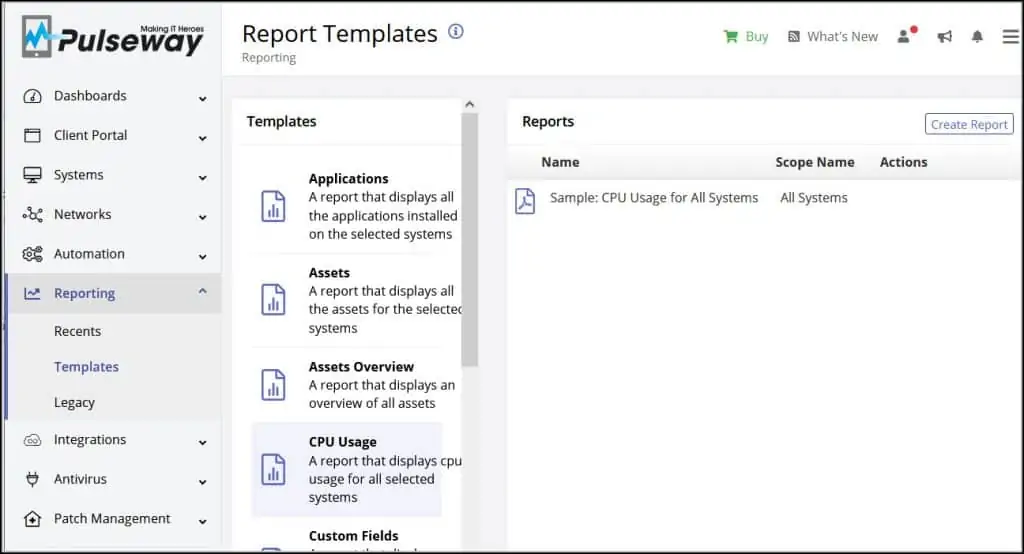
There are built-in reports under Templates which can be selected and each of them can be run individually. Each reporting category also known as Template. Selecting each template shows the reports that you can run and collect the data.
| Reporting Template Name | Temple Description |
| Applications | A report that displays all the applications installed on the selected systems |
| Assets | A report that displays all the assets for the selected systems |
| Assets Overview | A report that displays an overview of all assets |
| CPU Usage | A report that displays CPU usage for all selected systems |
| Custom Fields | A report that displays user selected custom field values |
| Drive Usage | A report that displays the drive usage for all selected systems |
| Executive | A report that displays a detailed overall status of all selected systems |
| Executive Summary | A report that displays an overall status of all selected systems |
| IP Summary | A report that displays the IPs for all selected systems |
| Memory Usage | A report that displays the memory usage for all selected systems |
| Network Usage | A report that displays network usage for the selected systems |
| Patching | A report that displays information about patching |
| Pulseway Antivirus | A report that displays a detailed antivirus status of all selected systems |
| Task Execution Output | A report that displays the task execution output |
You can also generate a custom report by clicking Create Report. Enter a report name, select a system scope and configure the notification options.
When you run a report, it runs on the defined scope. The reports are visible under Generated Reports. To view the report, click View button and the report is displayed in the current window. Furthermore, you can export the report (PDF, CSV) or send the reports via email.
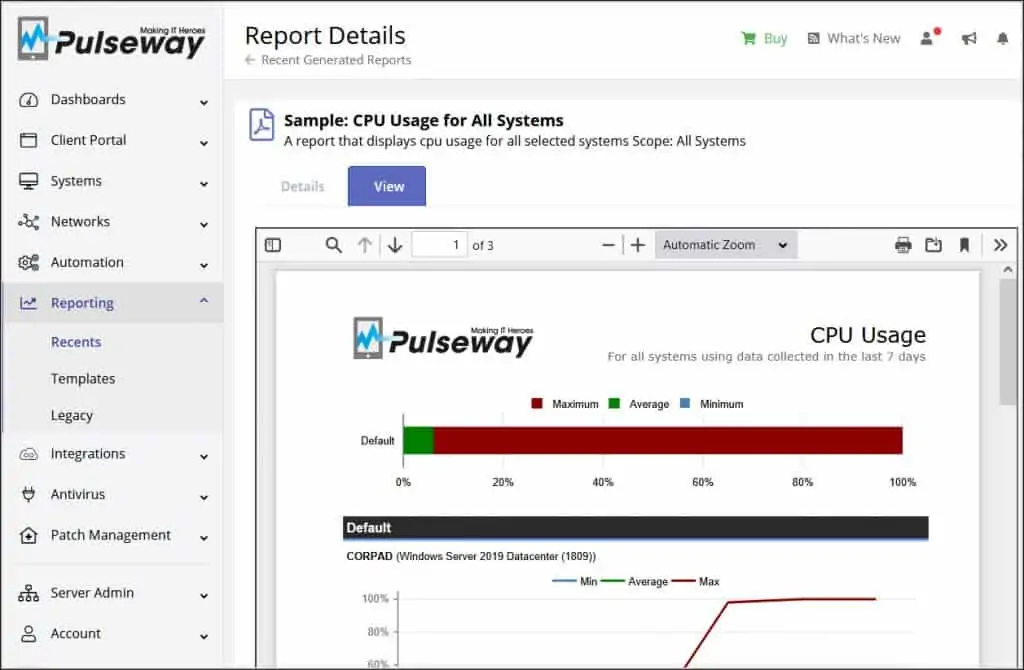
Remote Control and Support
With Pulseway’s remote control feature the IT engineers can use remote control and support to securely connect to monitored computers and resolve network issues.
When you enable remote control on the destination computer, the remote control module is downloaded and installed locally. The IT staff can then initiate the remote control to destination computer.
Additional features include option to chat with the user, and send and receive files from both the source and destination computer.
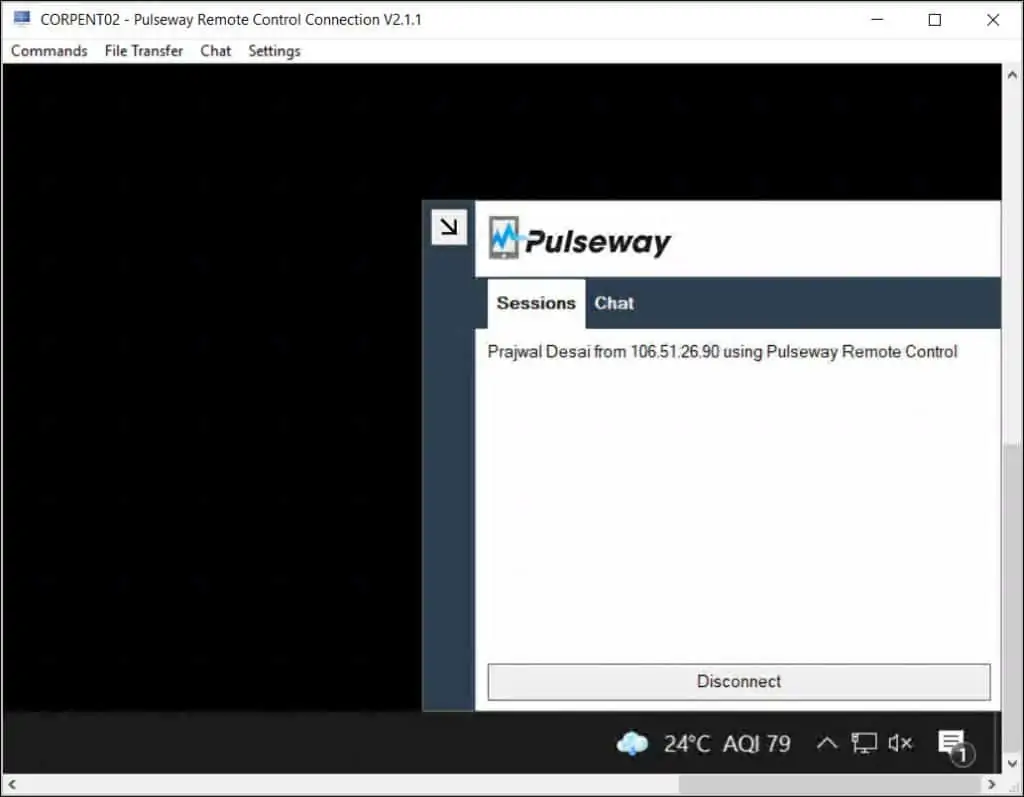
Pulseway Pricing
Pulseway’s transparent pricing model lets you pay for what you need. It also offers flexible billing options, no hidden fees and tiered discounts that let you grow.
If you visit the Pulseway website and click the Pricing, you will be presented with a pricing calculator. Thanks to this calculator, you can enter the count of Workstations, Servers, 3rd Party patching and get a cost.
The options include.
- Workstations
- Servers
- 3rd party Patching
Under the Add Endpoint Protection, following applications are covered.
- WebRoot
- Kaspersky
- Bitdefender
You can also monitor network devices such as switches, routers, printers, and much more. Under Network Monitoring, you can include the number of network devices to get estimated cost.
The payment is either Monthly, Yearly or 3-year. If you choose Yearly plan, you save $16/month. And if you sign up to 3 years, you could be eligible for a free 6 TB backup virtual appliance.
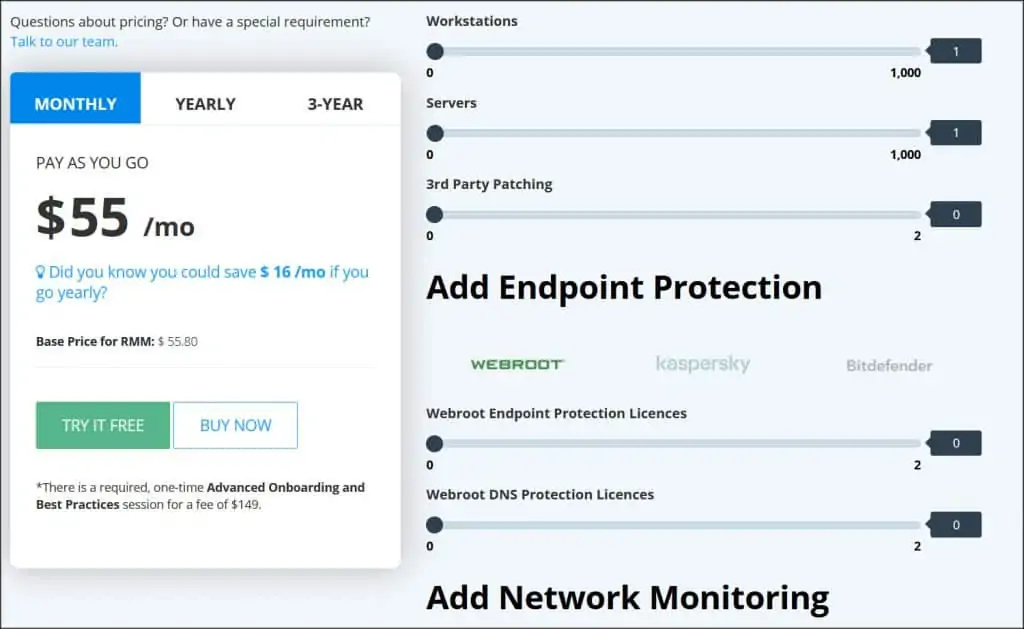

many thanks
for patch management witch one is the better with azure
Managengine desktop central
Chocolatey
Pulseway
patch my pc