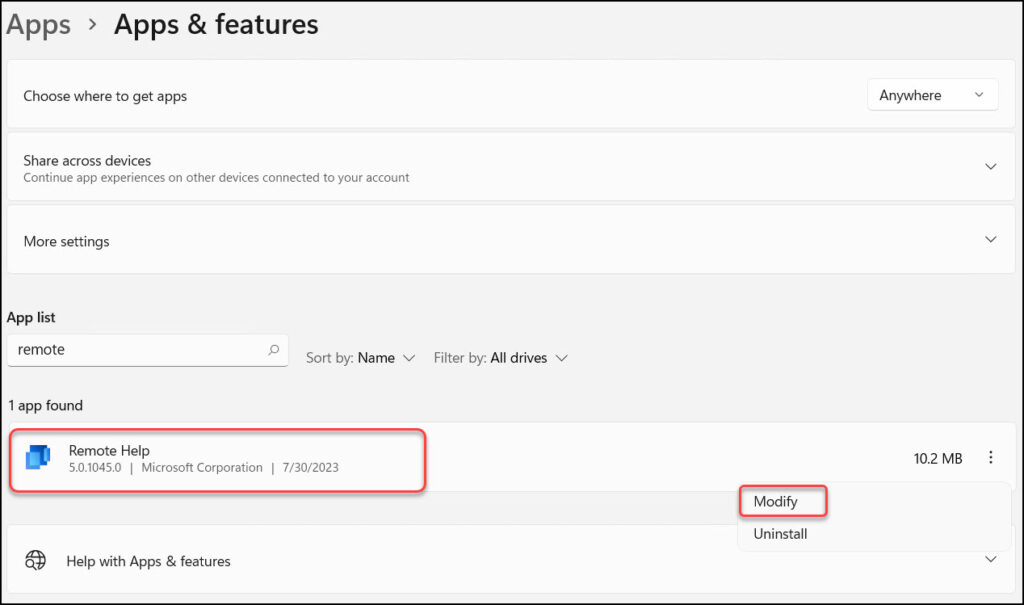How to Quickly Repair Intune Remote Help App
This article demonstrates the steps to repair Intune remote help app. If the remote help app is crashing on your Windows PC or not launching properly, there is an easy way to repair it.
As per Microsoft, Remote Help is a cloud-based solution for secure help desk connections with role-based access controls. Your support staff can remotely connect to the user’s device using the connection.
In our earlier article, we demonstrated the steps to configure Remote Help for Intune. Because the remote assistance solution is integrated with Intune, a valid Intune subscription is required. This app allows you to receive technical support from your organization. Your IT support person will be able to view and control your device to troubleshoot issues on the device.
The Remote Help app can be installed from the Microsoft Store or deployed as a Win32 app to your Windows devices via Microsoft Intune. The Intune remote help solution supports enrolled and unmanaged devices, Windows 365 Cloud PC and Azure Virtual Desktops.
Several users have reported that the Remote Help application does not launch at all on some of their Windows computers. Or, there are situations in which the remote assistance application crashes or fails to work properly and cannot be fixed unless the computer is first restarted. Instead of deleting the app, fixing it should be your first option.
Also See: How to Disable Remote Help Chat in Intune Admin Console
Repair Intune Remote Help App
If the Intune Remote Help app crashes on a Windows PC or you are unable to launch it, the simplest solution is to repair the app. To repair Intune remote help app on a Windows PC, follow the steps below.
1. Click Start and navigate to Control Panel > Programs > Programs and Features. You can also run the shortcut command “appwiz.cpl” to view all the installed programs on your Windows PC.

2. From the list of installed programs, select the Remote Help application and click Change.
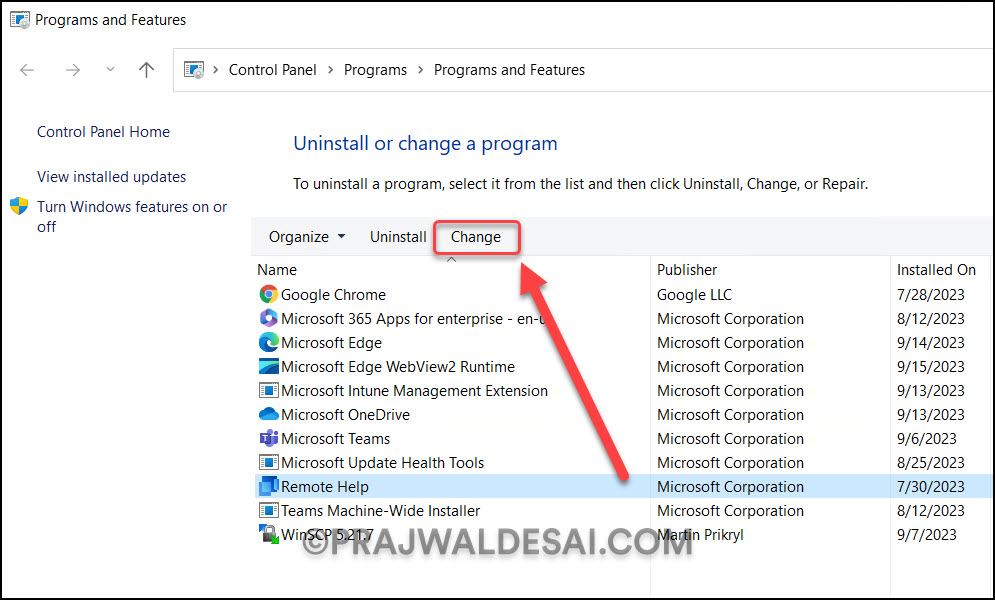
3. In the Remote Help Setup window, there are two options: Repair and Uninstall. To continue with repairing the remote help app, select Repair.
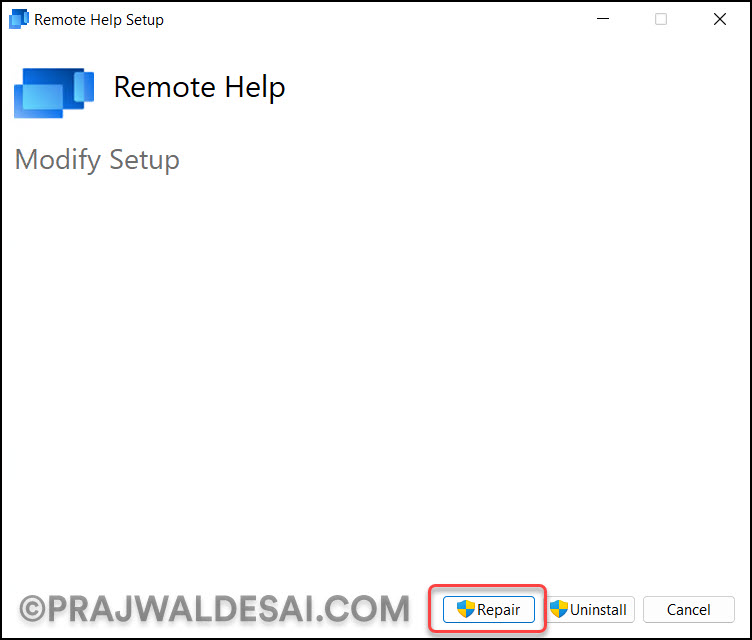
4. In the screenshot below, we see the remote help app is being repaired on the Windows PC. It takes a few seconds to repair the remote help app.
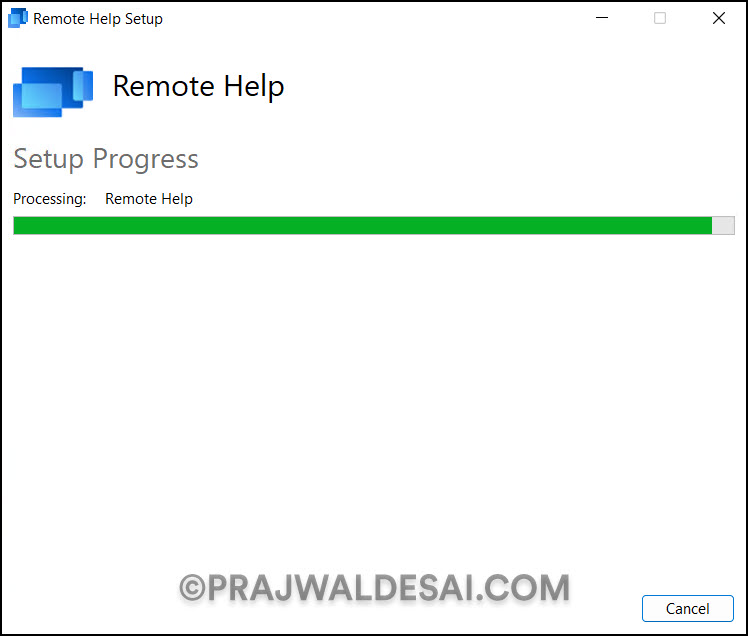
5. Finally, on the setup screen, we see the message “Setup Successful,” which confirms the successful repair of the Intune remote help app.
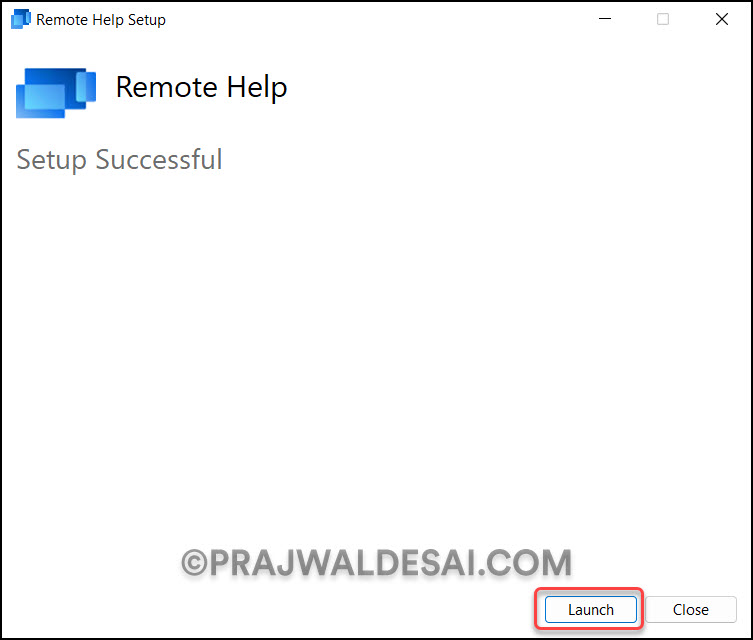
Apart from using the above method, you can repair Intune remote help app via Apps & Features. Since it is an app, Remote Help can be accessed through Apps > Apps & Features. Locate the remote assistance program via the search bar, then click the menu button (three vertical dots) and select the option Modify. This brings up the Remote Help Setup window, select the repair option and complete the process.