How to Enable Dark Mode for Intune Admin Center
In this post, I will show you how to enable dark mode for Intune Admin Center. You can change how the Intune portal looks by switching between light and dark themes and turning on or off the high-contrast theme.
The Microsoft Endpoint Manager admin center is now renamed to Microsoft Intune admin center. The Intune family includes:
- Microsoft Intune service
- Configuration Manager and co-management
- Endpoint Analytics
- Windows Autopilot
- Intune admin center
We will explore the available color themes for the Intune Admin Center, and learn how to apply a high-contrast theme for the Intune admin center. To suit your personal preferences, you can customize the Intune Admin center default settings, including its color and appearance. The theme that you select affects the background and font colors that appear in the Intune Admin Center.
Why should you enable dark mode in Intune?
The dark mode in Intune admin center offers a better appearance than the light theme does. When the dark mode for Intune is turned on, it makes it easier on administrators’ eyes to use the admin center for long periods of time.
Similarly, you can also enable the dark mode for Microsoft Azure Portal too, see the article on managing Azure portal settings and preferences. The Intune company portal app supports dark mode and is enabled when you turn on the dark mode for your apps on Windows 11 PC. The company portal app obeys the color mode that you set on your Windows 11 PC.
Also Read: How To Enable Dark Theme for SCCM Console
Steps to Enable Dark Mode for Intune Admin Center
Use the following steps to enable dark mode for Intune admin center.
- Sign in to Microsoft Intune Admin Center.
- Launch the Settings menu in the top right section of global page header.
- Select Appearance + Startup views which lets you select different color themes for Intune portal.
- Select Dark Theme and click on Apply. This will turn on the dark mode for Intune admin center.
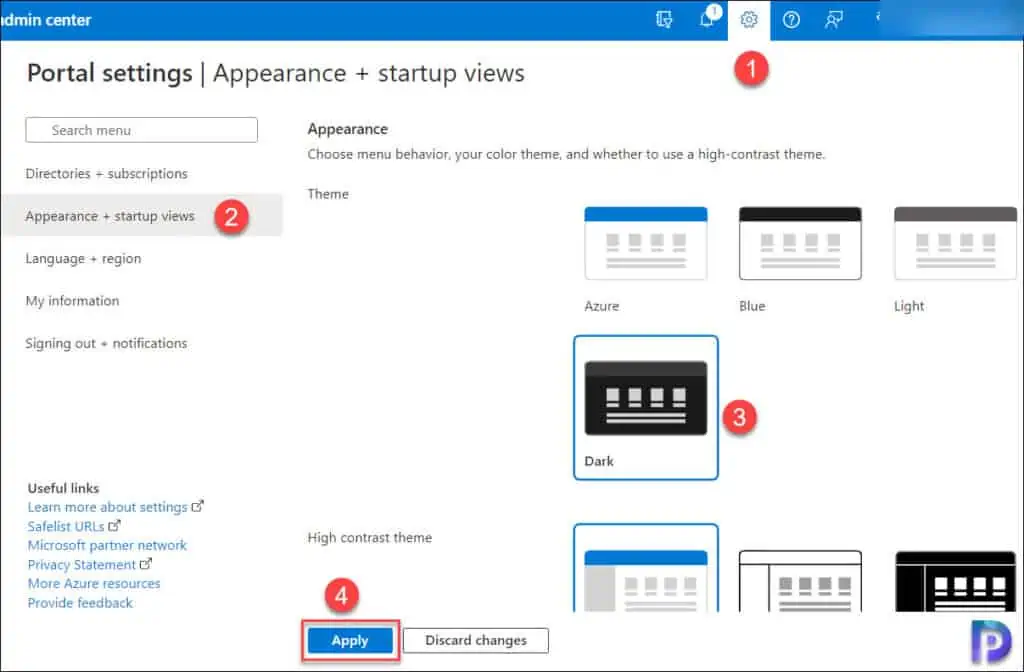
The below screenshot shows how the Intune Admin Center looks when the dark theme is activated. You don’t even have to refresh or reload the Intune admin center for the dark theme to take effect. It happens right away. The background and font colors that appear in the Intune admin center depend on the theme you choose.
Also Read: How To Enable Dark Mode for Windows Admin Center
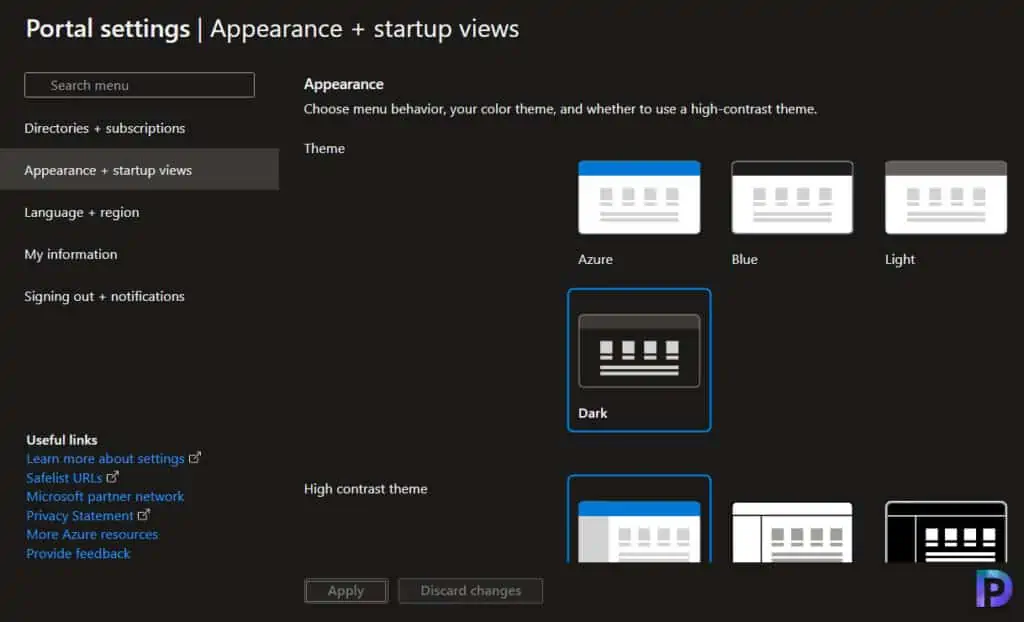
When you turn on the dark theme, the dark mode is applied to all the nodes in the Intune admin center. If you don’t like the dark mode you’ve applied for Intune admin center, you can switch back to the light theme from Settings > Appearance + Startup views.
Color Theme Options available in Intune Admin Center
In the Intune admin center settings, the Appearance + Startup Views pane has two sections. The Appearance section lets you select menu behavior, your color theme, and whether to use a high-contrast theme. Whereas the Startup Views section lets you set options for what you see when you first sign in to the Intune admin center.
You can also select a theme for the Intune admin center from the high-contrast theme section. These themes can make the Intune Admin center easier to read, especially if you have a visual impairment. Selecting either the white or black high-contrast theme will override any other theme selections.
In the Theme section, you can select from one of four preset color themes. Select each thumbnail to find the theme that best suits you. The Microsoft Intune Admin Center offers the following theme options for selection:
- Azure
- Blue
- Light
- Dark
The contrast theme offers the following options.
- White
- Black
Recommended Article: How To Enable Dark Theme for Notepad in Windows 11
Enable High Contrast Theme for Intune Admin Center
For those with low vision, the Microsoft Intune Admin center supports turning on the high contrast theme. If the colors on the Intune admin console have a lot of contrast, it can be easier to read and move between the options.
You can enable the high-contrast theme for Intune Admin Center under settings. In the Intune admin console settings, select Appearance + Startup Views, which lets you select different color themes for the Intune admin center. As the high-contrast theme for Intune, you can select and activate either the white or black theme. By default, the high contrast theme is set to None.
The below example illustrates how the Intune admin center looks when you enable the high contrast theme – Black. For low vision users, the links, and text colors are modified so that they are easy to navigate.
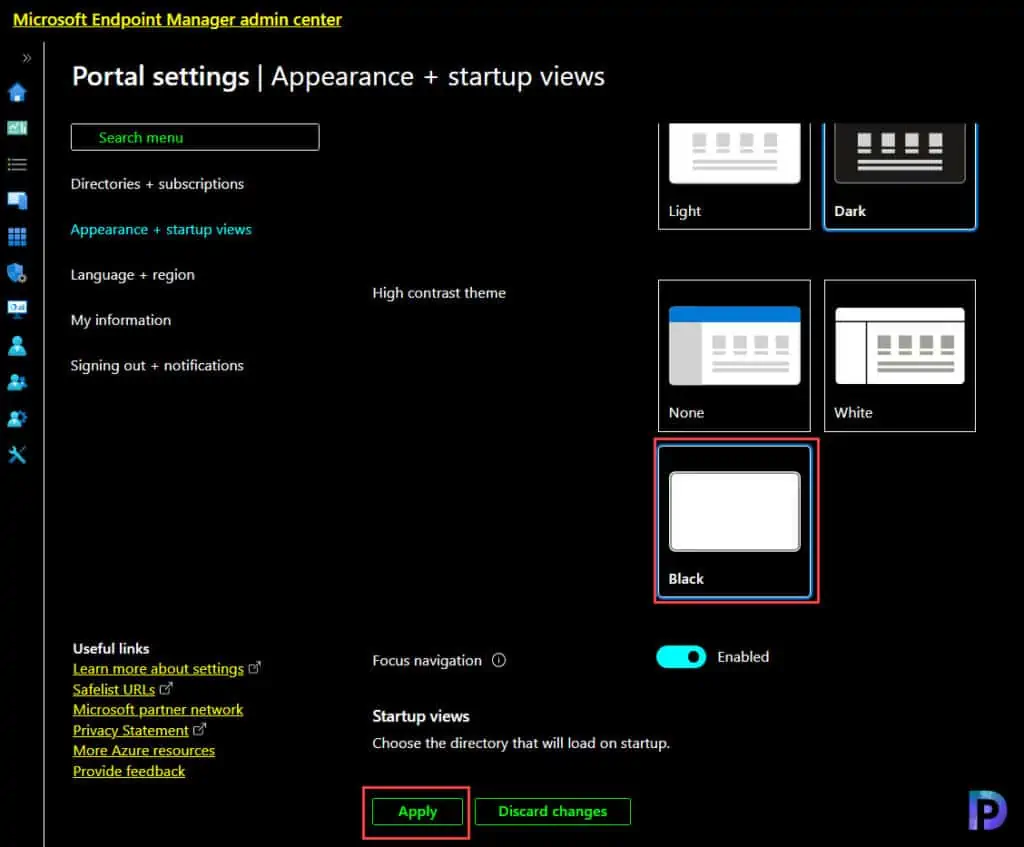
The below example illustrates how the Intune admin center looks when you enable the high contrast theme, “White.” To turn off the high contrast theme, set high contrast theme to None and click Apply. This will change the appearance of the Intune admin center and enable the default theme.
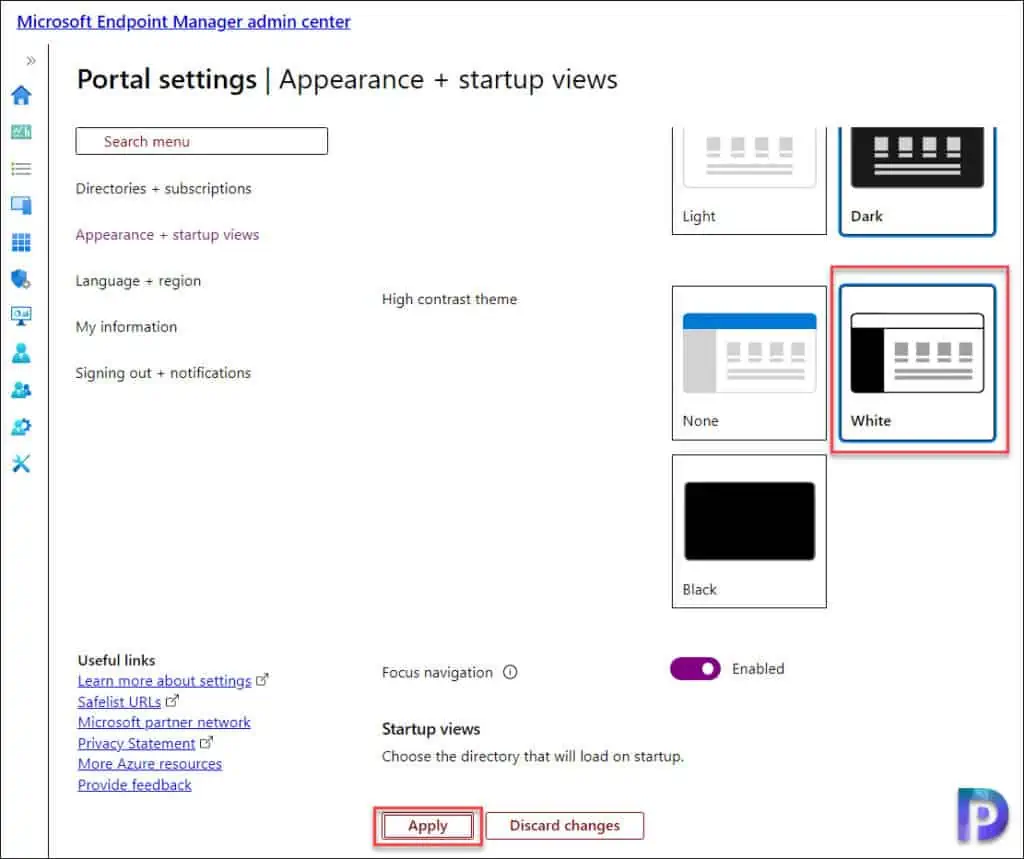

Hi All,
I am working with SCCM for last 4 years like Patch deployment, Application deployment. Can you suggest me some Microsoft certification step by step which I can complete. I am getting puzzled by seeing the certifications in Microsoft website.
Thanks & Regards,
Prasenjit Chakraborty