Fix SQL Client Prerequisite missing for SCCM Setup Error
While upgrading to Configuration Manager version 2309 or later, you may encounter a prerequisite check error: SQL Client Prerequisite missing for SCCM setup. This article will explain why you get this error during the prerequisite check and how to resolve it.
When installing the most recent Configuration Manager update or any hotfix, you must always run a prerequisite check first. The prerequisite checks include a series of steps that are run against Configuration Manager components and the database to determine if the update installs correctly.
Starting with version 2309, Configuration Manager requires the installation of Microsoft ODBC driver 18 or later for SQL Server as a prerequisite. This prerequisite is required when you create a new site or update an existing one. We have covered this prerequisite in the SCCM 2309 upgrade guide.
Fix SQL Client Prerequisite missing for SCCM Setup Error
While upgrading SCCM to the latest version, you encounter the prerequisite check error “SQL Client Prerequisite missing for SCCM Setup” because of the missing ODBC driver for SQL Server. To resolve this error, download and install the most recent version of the Microsoft ODBC driver for SQL Server (18.0 or newer).
In the screenshot below, we see the Configuration Manager 2309 prerequisite check showing as failed. You see this error when you navigate to Monitoring > Overview > Updates and Servicing Status. You cannot install Update 2309 unless you resolve this error. To view the prerequisite check error, right-click on the update and select View Status.
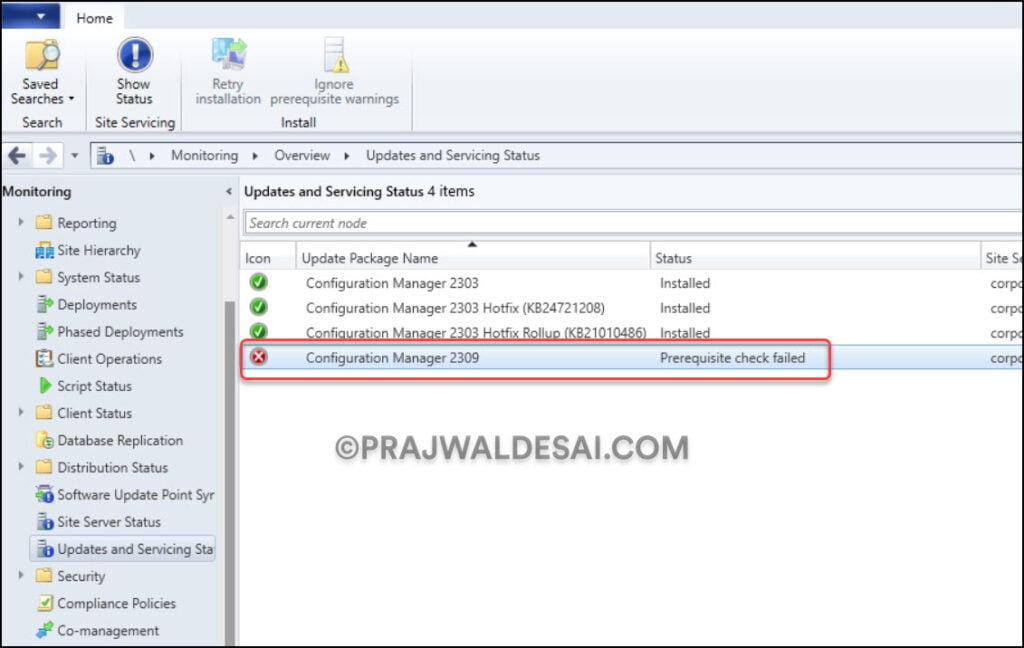
On the Update Pack Installation Status window, we see an error during the prerequisite check step: “SQL client prerequisite missing for Config Manager setup“. When you select this prerequisite check step, the following details are listed in the error description:
SQL client prerequisite missing for Config Manager setup; Error; Install the Microsoft ODBC driver 18 for SQL setup from https://go.microsoft.com/fwlink/?linkid=2220989. More information https://go.microsoft.com/fwlink/?linkid=2226618
Thanks to Microsoft, the error description contains the link to download the latest version of the Microsoft ODBC driver for SQL Server. Use that link to get the latest version of the Microsoft ODBC driver for SQL Server and install it on the server to get rid of the prerequisite check error.
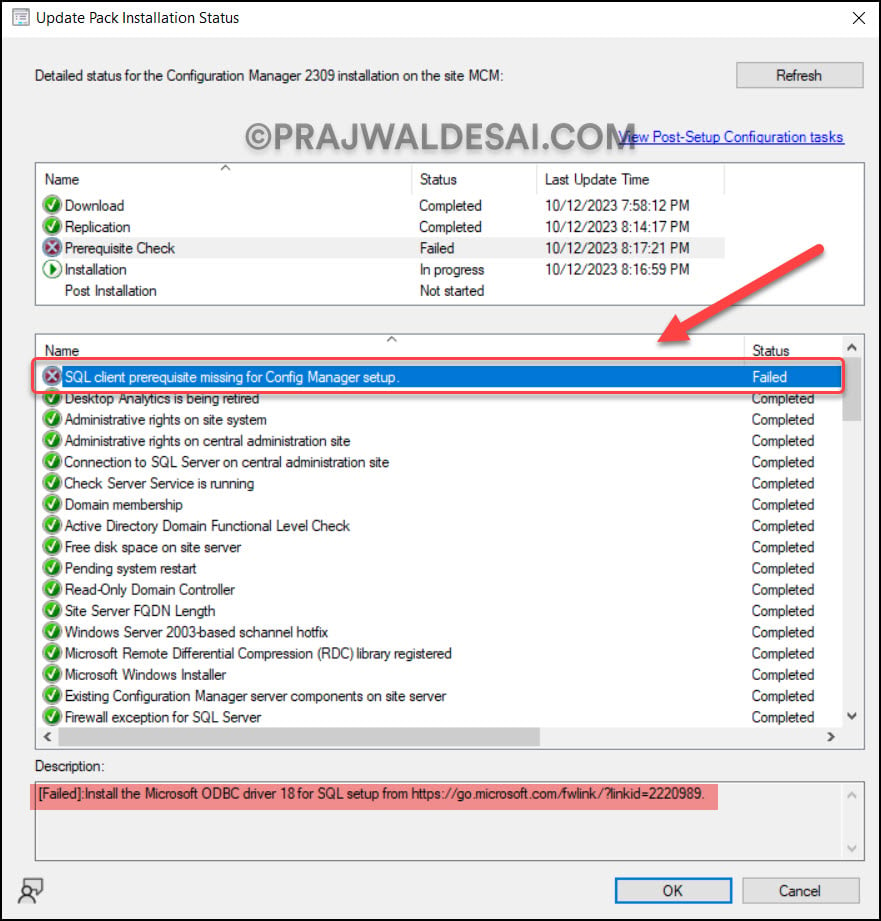
Step 1: Check the installed SQL Server ODBC Driver version
Before installing the latest Microsoft ODBC Driver for SQL Server, let’s check the installed version on the SCCM server. Go to Control Panel > Programs > Programs and Features. From the screenshot below, we see the Microsoft ODBC Driver 17 for SQL Server is installed, and the version is 17.10.3.1.
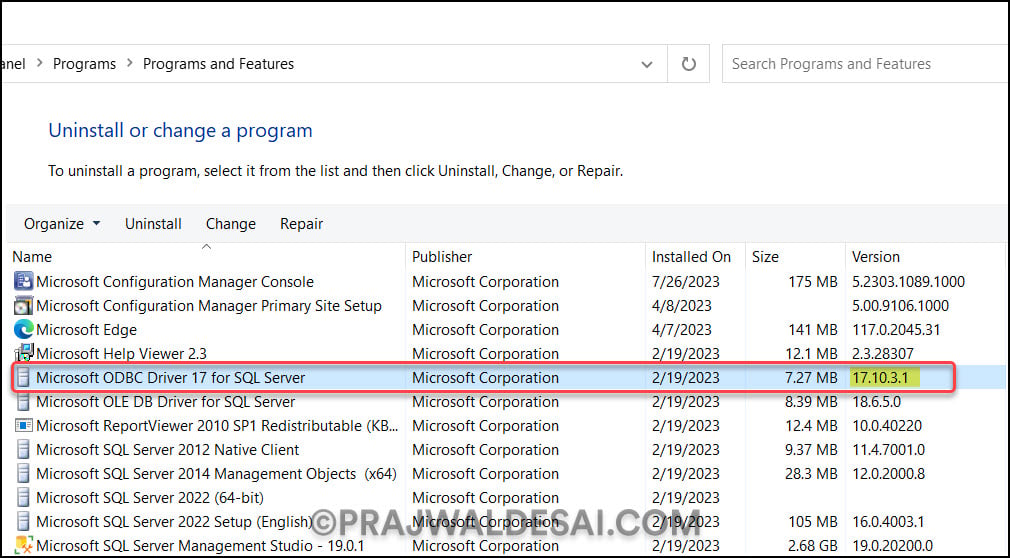
Step 2: Download ODBC driver for SQL server
Use the following download link to get the most recent version of the ODBC driver for SQL Server. On the download page, select Download Microsoft ODBC Driver 18 for SQL Server (x64). The browser now downloads the msodbcsql.msi file to your computer.
According to Microsoft, the Microsoft ODBC Driver 18 for SQL Server can coexist with the Microsoft ODBC Driver 17 for SQL Server during installation. In other words, you don’t have to remove the older ODBC Driver 17 for SQL Server. If you don’t want to keep the older version of ODBC drivers, you can remove them after installing the latest version.
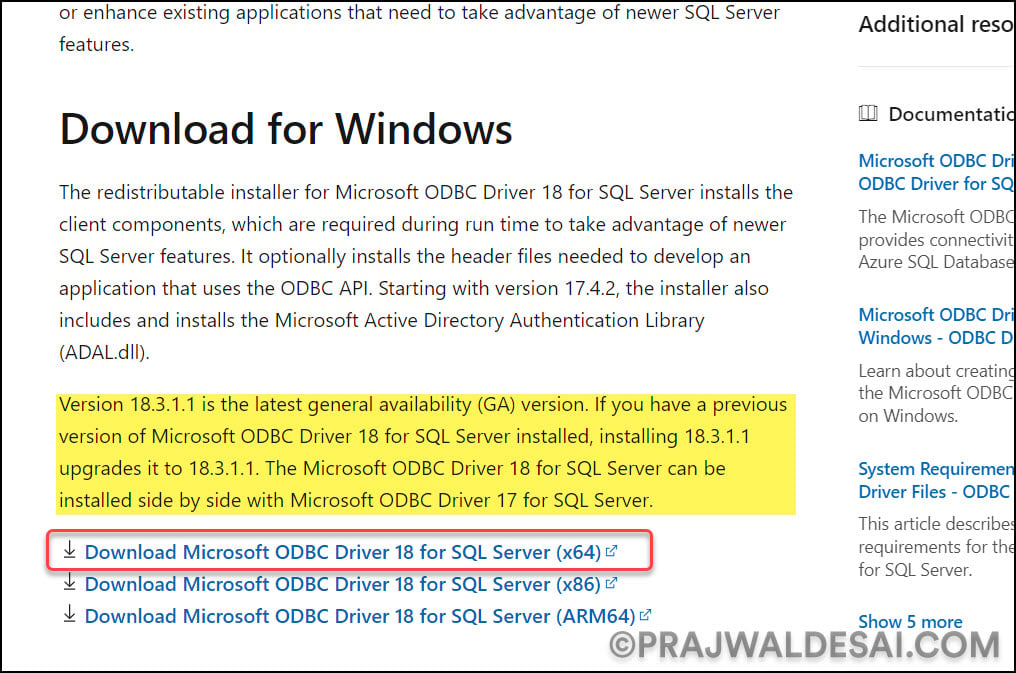
Step 3: Install Microsoft ODBC Driver for SQL Server
In this step, we will install the ODBC driver for SQL Server. Launch msodbcsql.msi, and on the setup screen, click Next.
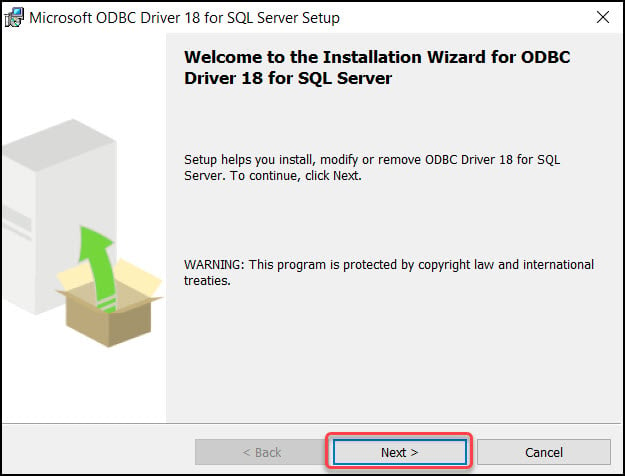
Select I accept the terms in the license agreement and click Next.
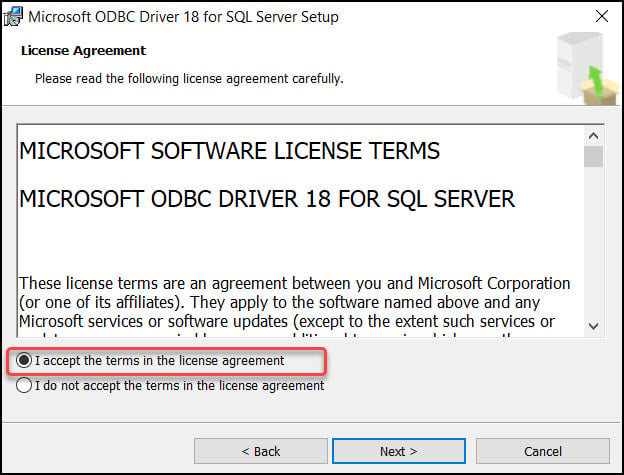
On the Feature Selection page, select the components that you want to install. In this case, we will install both Client Components and the ODBC Driver for SQL Server SDK. Click Next.
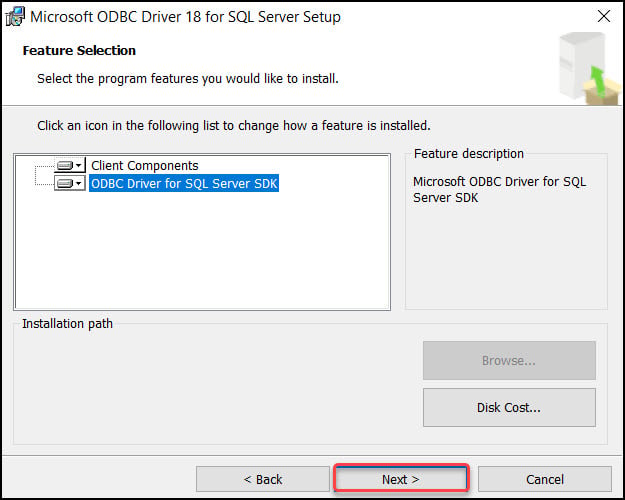
To begin the installation, select Install. The ODBC Driver 18 for SQL Server is now installed. Close the setup wizard.
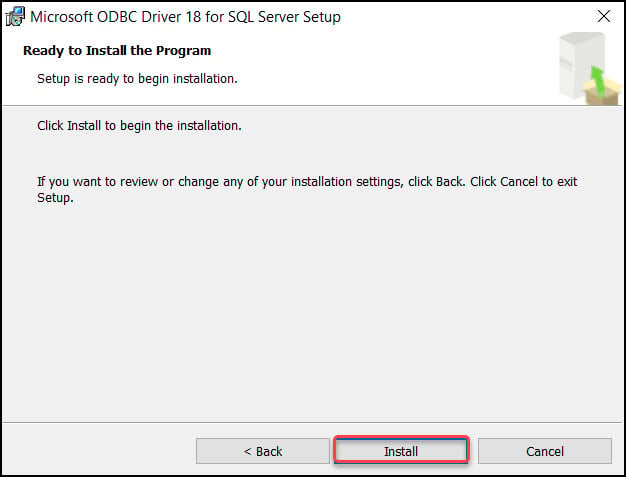
To verify if the ODBC Driver 18 for SQL Server is installed, go to Control Panel > Programs > Programs and Features. From the screenshot below, we see the ODBC Driver version 18.3.1.1 for SQL Server has been installed successfully. After installing the SQL Server ODBC driver, you don’t have to restart the server, although we recommend doing so.
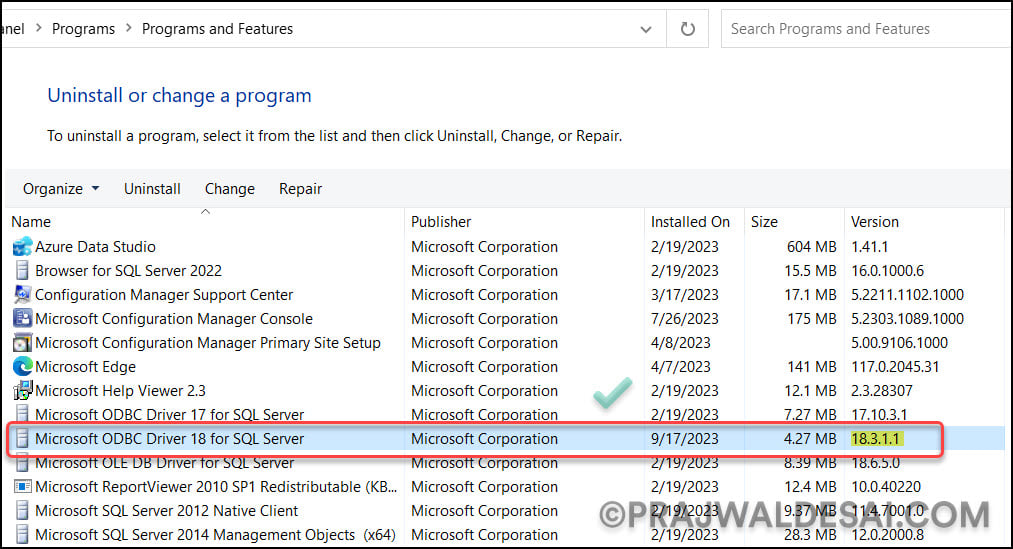
Step 4: Run the Prerequisite Check
After installing the ODBC Driver 18 for SQL Server, let’s run the prerequisite check and see if that has resolved the error: SQL client Prerequisite missing for SCCM setup. In the Configuration Manager console, go to Administration\Overview\Updates and Servicing. Right-click Configuration Manager 2309 update and select Run Prerequisite Check.
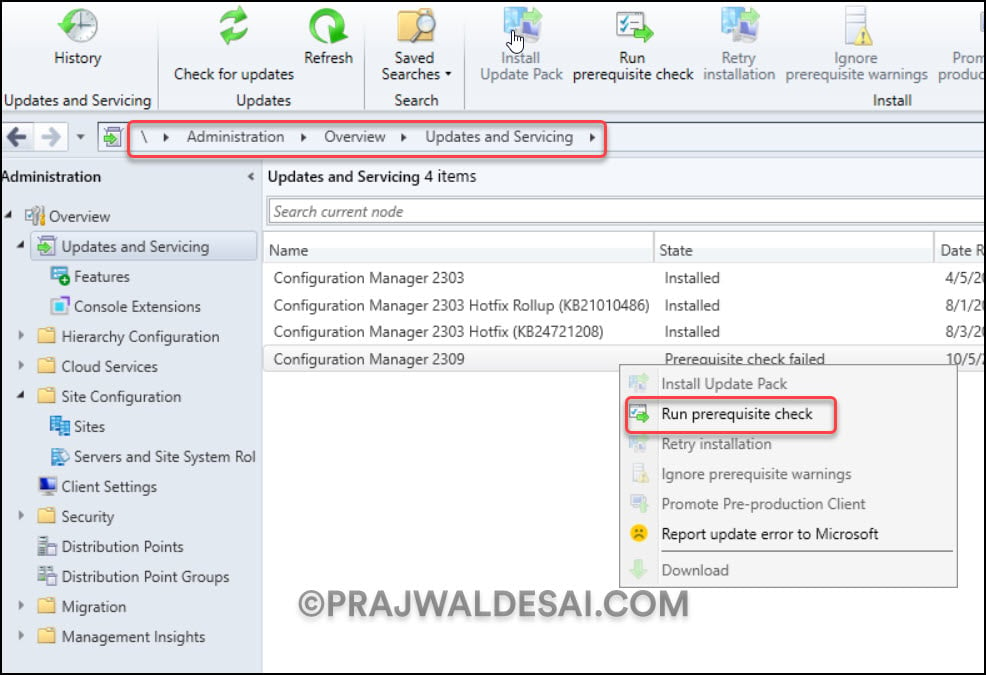
After a few minutes, we see the prerequisite check is complete. From the screenshot below, we see that the prerequisite step error “SQL client prerequisite missing for Config Manager setup” is resolved successfully. You can now proceed with upgrading to Configuration Manager version 2309.
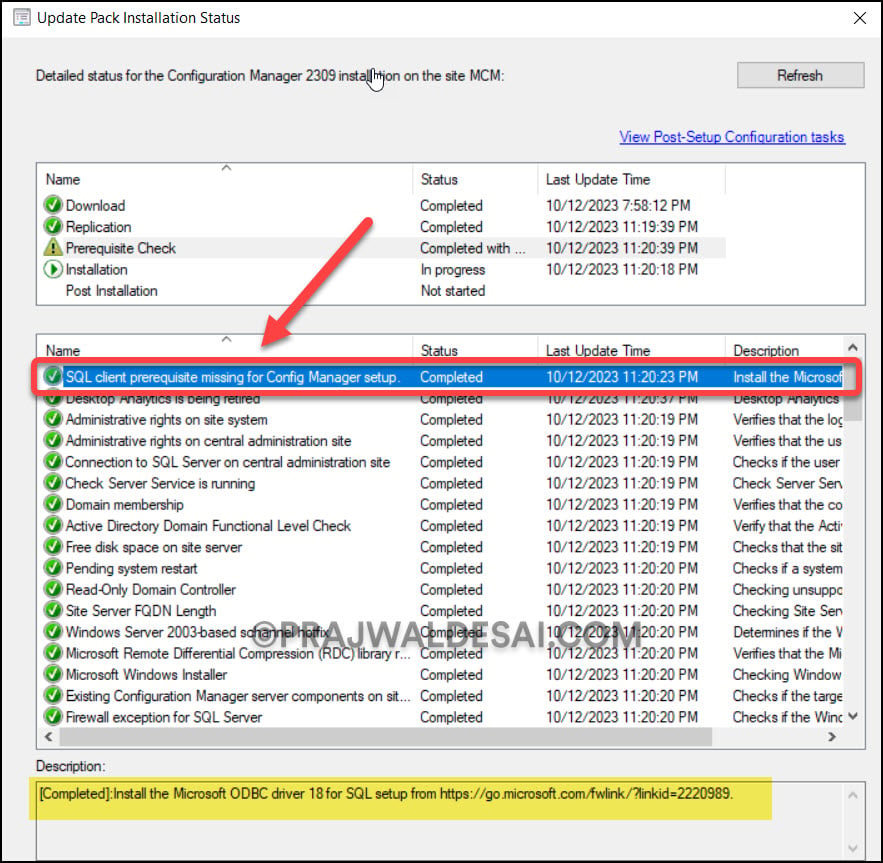
Recommended Reading
We believe the following articles are useful to troubleshoot prerequisite check warnings and errors in Configuration Manager.
- Fix the site database has a backlog of SQL change tracking data
- Fix Warning SQL Server Native Client Version
- SCCM Update Stuck at Downloading State
- Enable site system roles for HTTPS or SCCM Enhanced HTTP
- Recommended version of the Microsoft .NET Framework
- ConfigMgr Database Upgrade Error 0x87d20b15
- Co-Mgmt slider is not pointed to Intune

Hello Prajwal,
I’d got an error during the prerequisite check about the ODBC driver.
So, I updated it from the link in the description part.
Then the installed version was 18.1.2.1.
By reading your article, I have seen another available version.
So I tried to update it (to 18.3.2.1).
But during the process I’d got a pop-up message about file in use due to the following application “Configuration_Manager_Update”.
Could you help me about actions to do ?
Thanks in advance for your assistance.
Hello,
The issue was resolved after a server restart.
Best regards,
Hi Prajwal,
we have multiple Vulnerbilitly for clients on Microsoft ODBC Driver for SQL Server. How to create device collection for ODBC driver for SQL ?