2 Easy Methods to Schedule Out Of Office In Microsoft Teams
In this post, you will learn how to schedule Out of Office in Microsoft Teams. In Microsoft Teams, you can schedule Out of Office status to let others know that you are not available.
Out of office messages are automatic email replies or autoresponder email messages that are sent to your contacts when you are away from work. The OOO emails convey your contacts that you are unavailable for a specified time period and when they can expect a response to their emails.
If you have worked as an Exchange administrator, configuring the automatic replies for a user is a common task. Now with Microsoft Teams, you can schedule or set Out of Office status.
Once you’ve scheduled an Out of Office status and message in Microsoft Teams, you’ll see automatic replies turned on in Outlook with the time range and message you set in Teams. Any changes that you make to the Microsoft Team’s OOO status are reflected in Outlook immediately.
So as an end user, I can choose either Microsoft Teams or Microsoft Outlook to set out of office status. I believe that you can schedule OOO more quickly in Microsoft Teams than Outlook.
Let’s look at the steps to enable Out of Office status in Microsoft Teams. There are two ways to set Out of Office status and configure OOO message in Teams.
- You can go to Teams > Settings and enable the automatic replies.
- You can Schedule an out of office from your profile picture in Teams.
I will cover both the methods in this post. No matter what method you choose, you will end up configuring the same set of settings.
How to Schedule Out Of Office In Microsoft Teams
You can follow the below steps to schedule Out Of Office in Microsoft Teams.
- First, launch the Microsoft Teams client.
- In the top-right corner, click the Ellipsis (three horizontal dots) and select Settings.
- On the Settings window, under Out of office, click Schedule.
- Turn on automatic replies and include your out of office message.
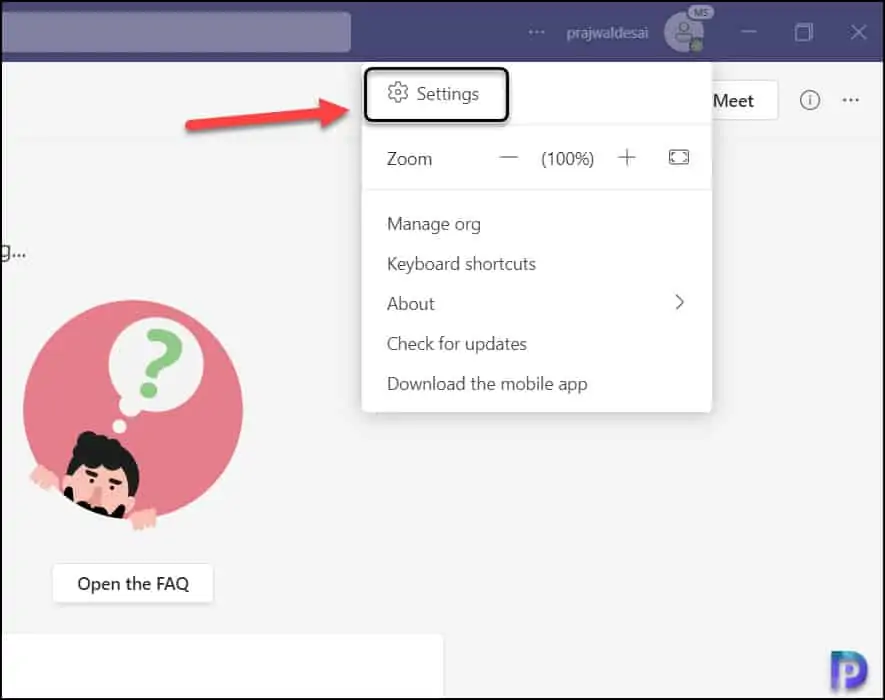
On the General window, look for Out of Office that lets you schedule and set automatic replies. Click Schedule.
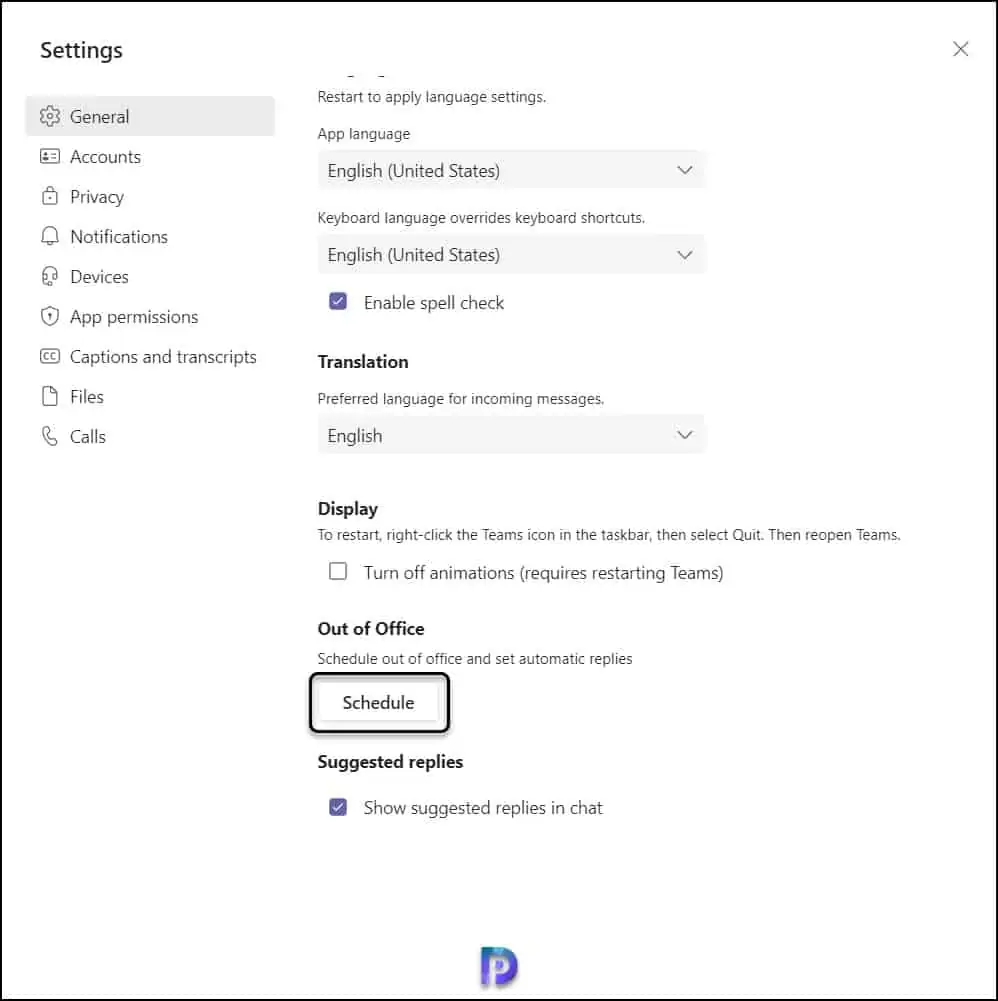
Now you can set up a message to let others know you’re on vacation or not available to reply. Your out of office status will also sync with your Outlook calendar.
Enable Turn on automatic replies. Type an out of office message in the text box. This message will appear when people contact you in Teams or open your profile. It’ll also be sent as an automatic reply in Outlook.
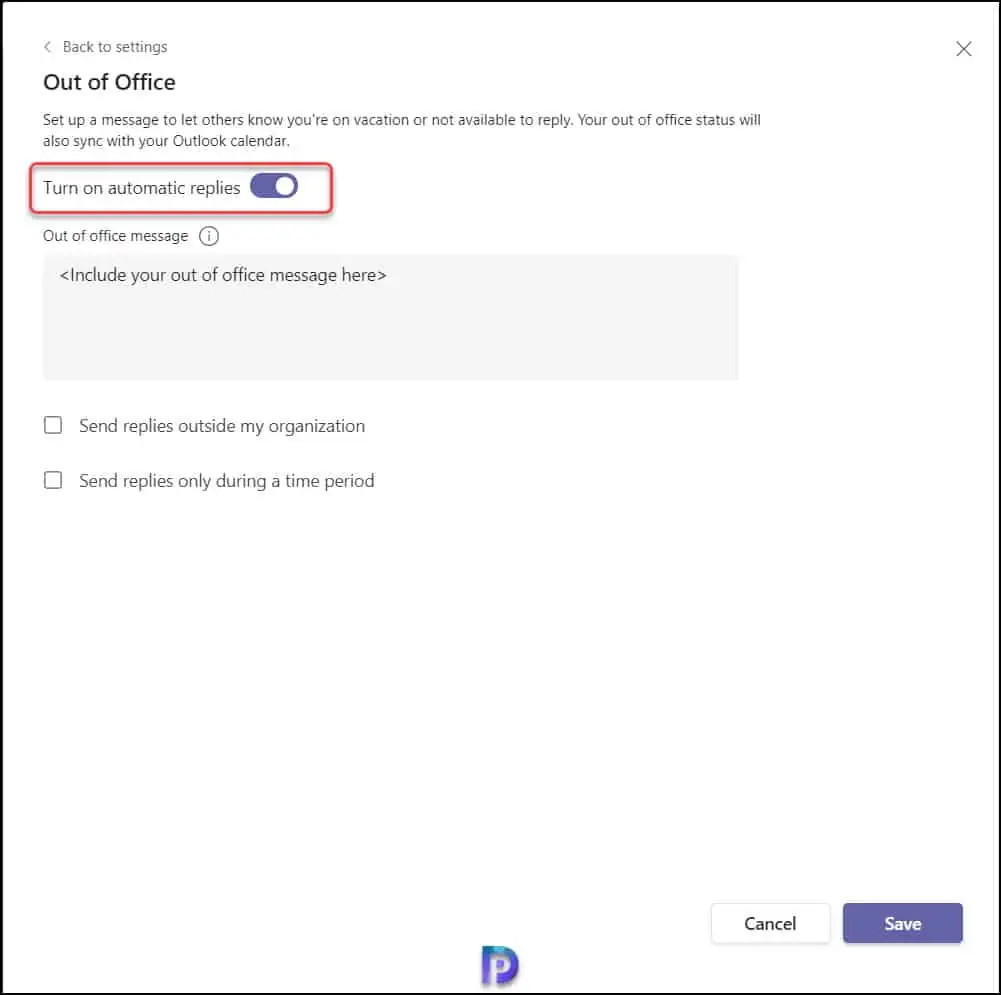
Send replies outside my organization
If you’d like to send an automatic message to people outside your organization, select Send replies outside my organization. Here you can choose between your contacts or all external senders.
You can also add a custom message for external senders or use the same message you typed above by copying/pasting it into the text box.
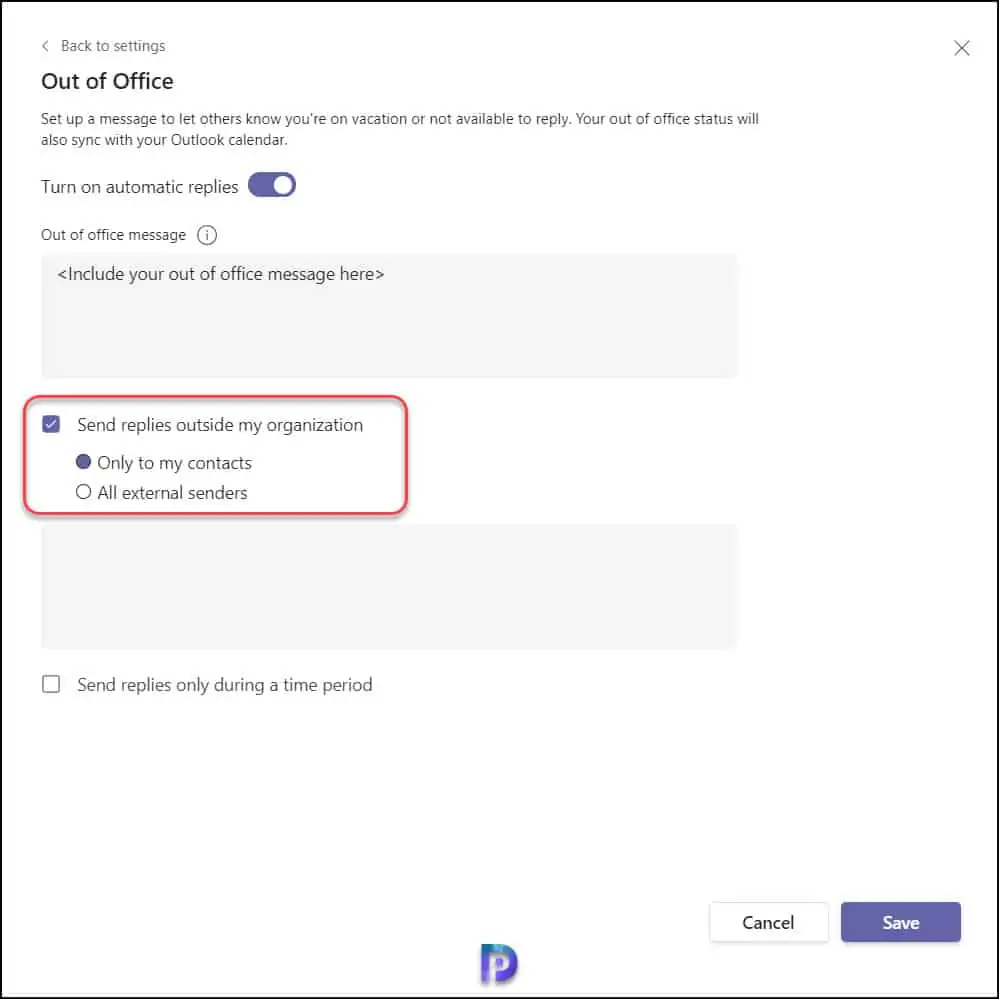
Send replies only during a time period
When you select Send replies only during a time period, you select the date and time during which the OOO message is sent as replies to your contacts and shown in the Status. Based on when you’ll be out of the office, define the correct start date and time and end date and time.
Note – You can anytime edit the Start date and Time and End date and time from the out of office settings window.
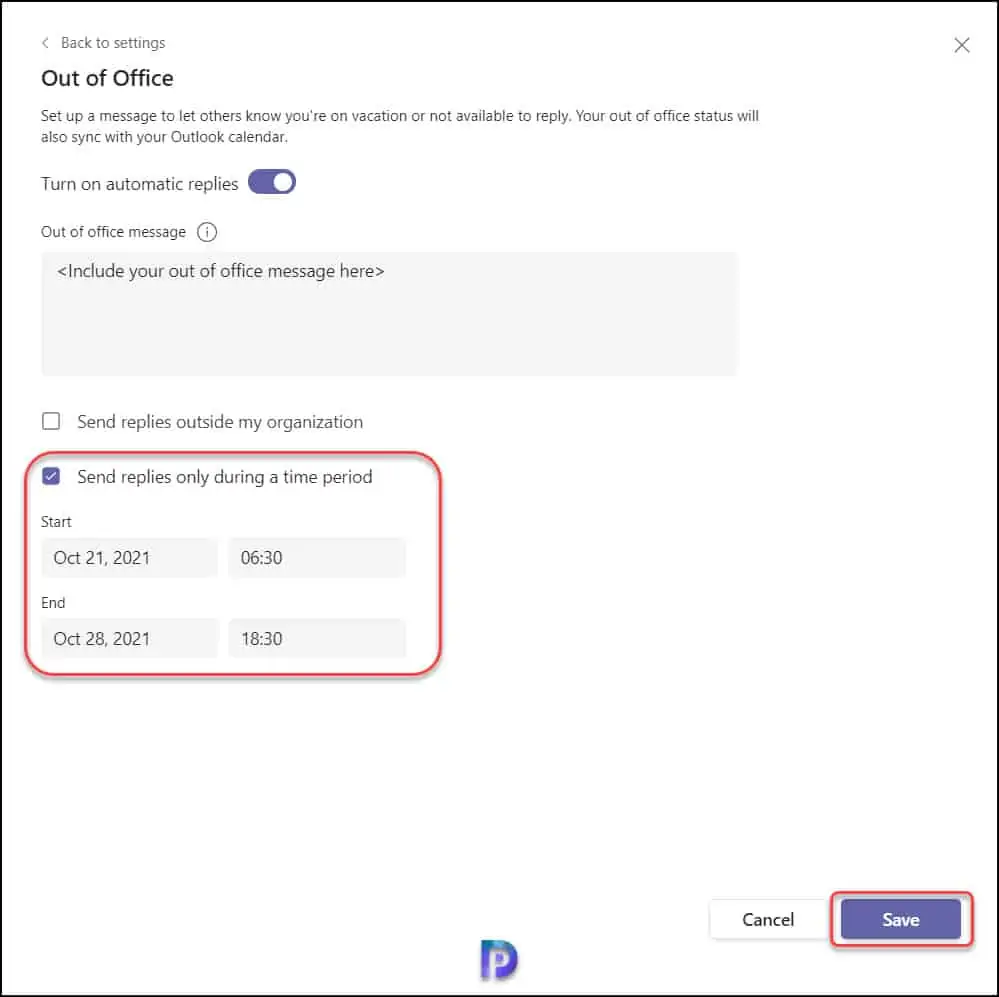
How to Schedule Out of Office in Microsoft Teams from Profile Picture
This is an alternate way to schedule Out of Office in Microsoft Teams, and you can do it from Profile Picture. Launch the Microsoft Teams on your computer. Go to your profile picture at the top of Teams and select Set status message.
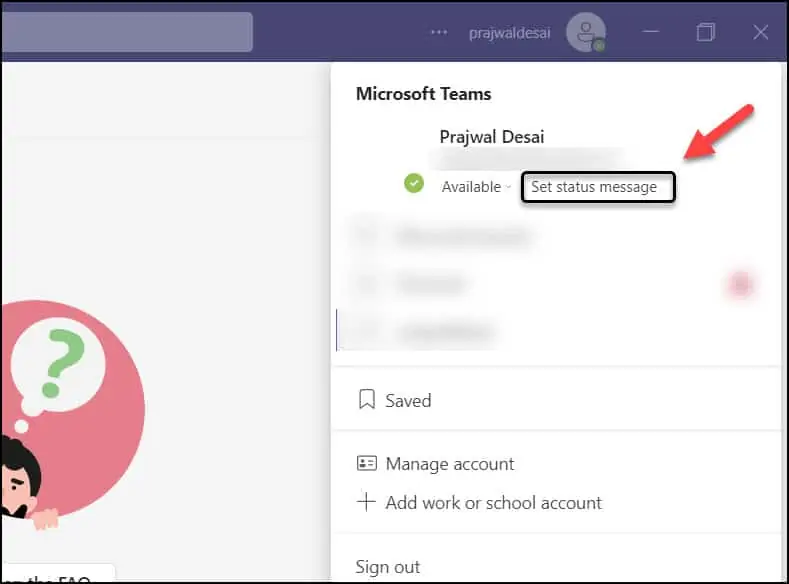
Select Schedule out of office option.
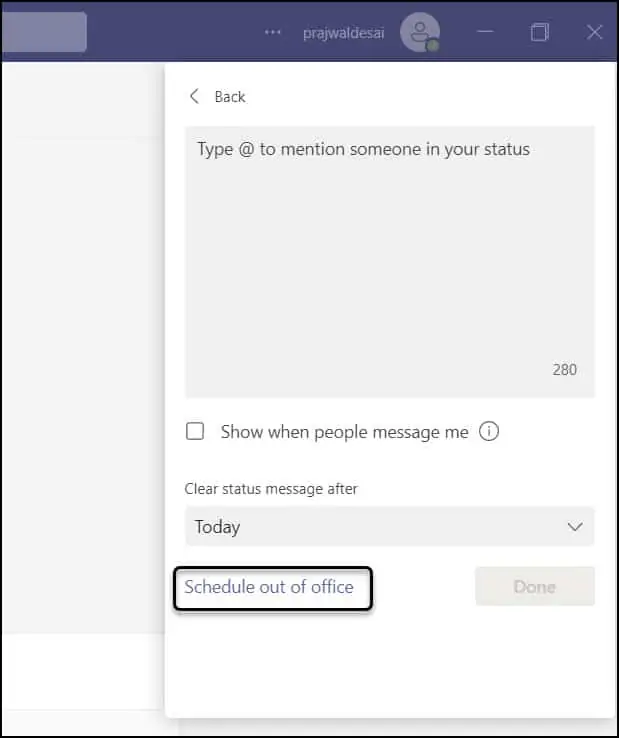
On the Out of Office window, turn on the toggle next to Turn on automatic replies. Once you enable automatic replies, type your Out of Office message. You can also send replies outside your organization to all external senders or to your contacts.
You can also schedule the start date and time and end date and time during which the out of office messages are sent to users.
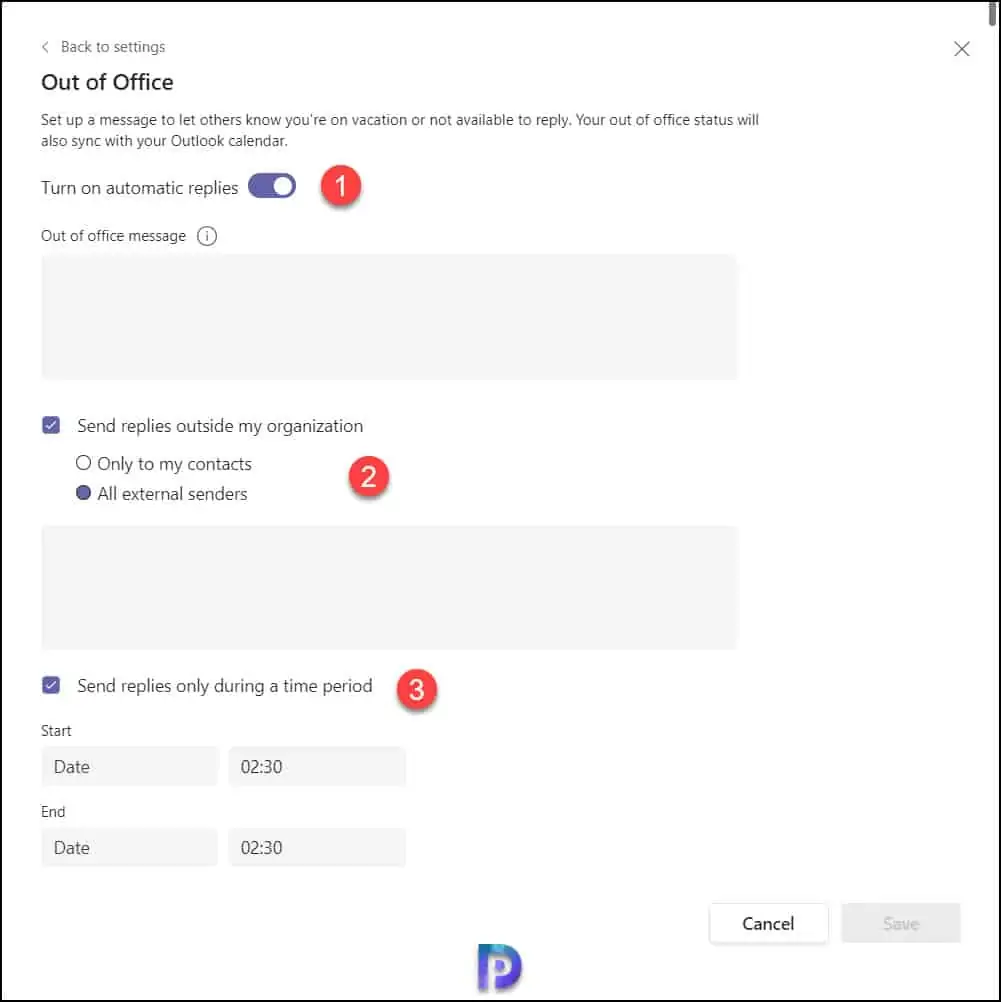

We’re having an issue with Out of Office messages set in Teams: all the line breaks are removed, so the resulting email auto-response is a single run-on paragraph. We’ve tried pasting from notepad and manually adding line breaks, etc. but nothing seems to work. Do you have any ideas on how to fix this?
Thank you in advance for any help you can provide!
Is it possible to set a recurring OOO in Teams (ie every day I will be out from 9-10). It appears setting an OOO schedule would send a reply to to others ANYTIME during your specified duration and not just during your true OOO time.
@Erik Jan Esmeijer, If you still have not known about this, I believe, Available – out of office is when you reset your status to available but the duration you had set for out of office is still valid.
I have a question , How could we set the OoO status without setting the automatic replies? Basically, when it is required to set OoO for a while only.
Regards,
Prathibha
Hi Prajwal,
Thanks for your post. I am a bit confused regarding setting a status in Microsoft Teams.
I often notice that my contacts are setting their status to ‘Available – Out of Office’ .
Could you please explain to me how this particular status can be set in Teams?
Many thanks
Erik
Hi,
I think it appears Available-Out of office when a person has scheduled Out of office but his teams application is opened at that moment.