3 Easy Ways to Find Active Directory Schema Version
This article covers multiple ways to find Active Directory Schema version and list all the AD schema versions with objectVersion Value.
You can determine the current AD schema version by reviewing the objectVersion property of CN=Schema, CN=Configuration.
To check the AD version of your server, you can use PowerShell, dsquery or ADSI Edit tool. I will cover all the methods, and you use the method that you like.
The AD Schema version is a description of all directory objects and attributes of the Windows domain. It’s basically like your Windows Registry which stores all the critical information about your computer. When you plan for in-place upgrade of a domain controller running on Windows Server, the Schema version requires an update to the latest version.
In most cases, the objectVersion attribute value is incremented with every new server release. I believe the value is incremented only when there are changes done to the schema.
However, the objectVersion attribute can have the same value for two Windows Server versions. For example, Windows Server 2022 and Windows Server 2019 share the same objectVersion value of 88.
List of AD Schema Versions
The below table lists all the AD Schema versions with objectVersion Value.
| Windows Server AD Version | Schema objectVersion Value |
|---|---|
| Windows Server 2022 | 88 |
| Windows Server 2019 | 88 |
| Windows Server 2016 | 87 |
| Windows Server 2012 R2 | 69 |
| Windows Server 2012 | 56 |
| Windows Server 2008 R2 | 47 |
| Windows Server 2008 | 44 |
| Windows Server 2003 R2 | 31 |
| Windows Server 2003 | 30 |
| Windows Server 2000 | 13 |
Let’s look at different methods to find Active Directory Schema version. In all the methods listed below, the internal root domain used is: prajwal.local.
Find Active Directory Schema version using DSQuery
Using DSQuery, you can find the AD Schema version with following steps.
- Launch the command prompt as administrator.
- Run the command
dsquery * "cn=schema,cn=configuration,dc=prajwal,dc=local" -scope base -attr objectVersion. - Do not forget to replace the root domain with your current domain.
From the dsquery output, the objectVersion property determines the current AD Schema version which is 88 in this case.

Find AD Schema version using PowerShell
You can use PowerShell to determine the current AD Schema version.
- Launch the PowerShell as administrator.
- Run the following command to get AD Schema version in PowerShell window.
Get-ADObject (Get-ADRootDSE).schemaNamingContext -Property objectVersion
DistinguishedName : CN=Schema,CN=Configuration,DC=prajwal,DC=local Name : Schema ObjectClass : dMD ObjectGUID : 19dc3234-0b66-4dec-aea7-a26cf54a2843 objectVersion : 88
From the output, the objectVersion property value determines the current Active Directory schema version which is 88 in this case.
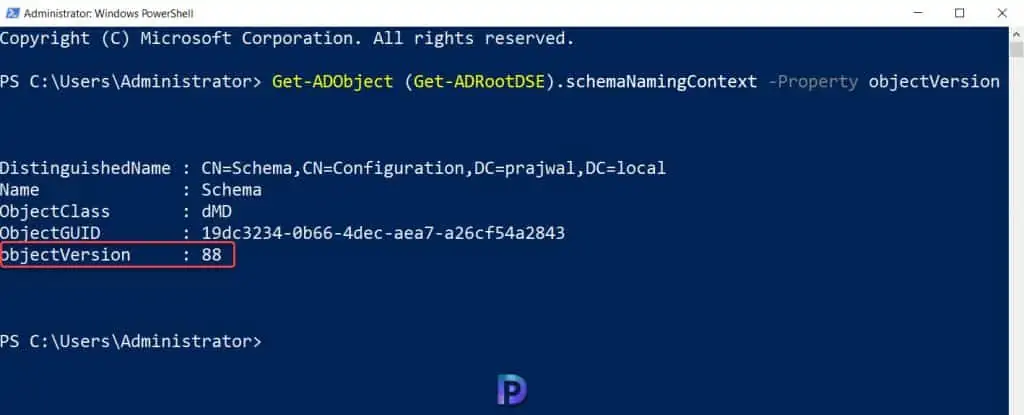
Find AD Schema version from ADSIEdit.msc
You can use ADSIEdit.msc tool or LDP.exe to determine the current AD schema version. The ADSI Edit utility is used to view and manage objects and attributes in an Active Directory forest.
The same ADSI edit tool is also used while creating system management container for SCCM. To launch the ADSI Edit tool, launch the Server Manager on Windows Server. On the Server Manager window, click Tools and select ADSI Edit.
On the ADSI Edit window, right-click ADSI Edit and select Connect to. On the Connection Settings window, click the drop-down for Select a well-known Naming Context and select Schema. Click OK.
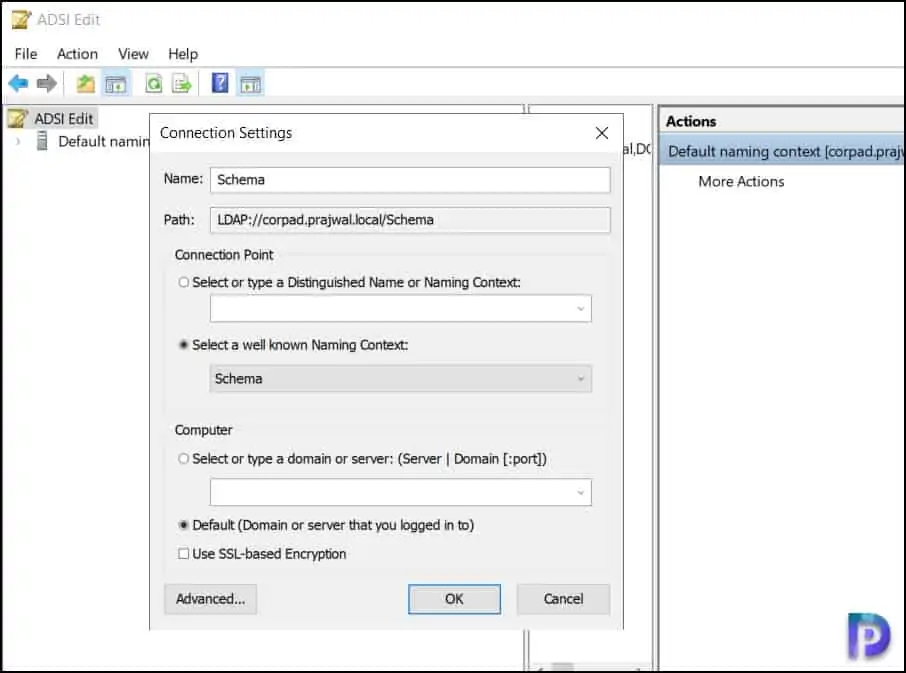
Expand the container that starts with Schema [FQDN_of_your_DC]. Right-click the CN=Schema,CN=Configuration and select Properties. Select the Attribute tab and review the objectVersion attribute value that determines the current Active Directory Schema version.
Compare the value that is shown there against the ones provided in the table above. In this case, the objectVersion value is 88, which corresponds to an AD Schema version of Windows Server 2019 or Windows Server 2022.
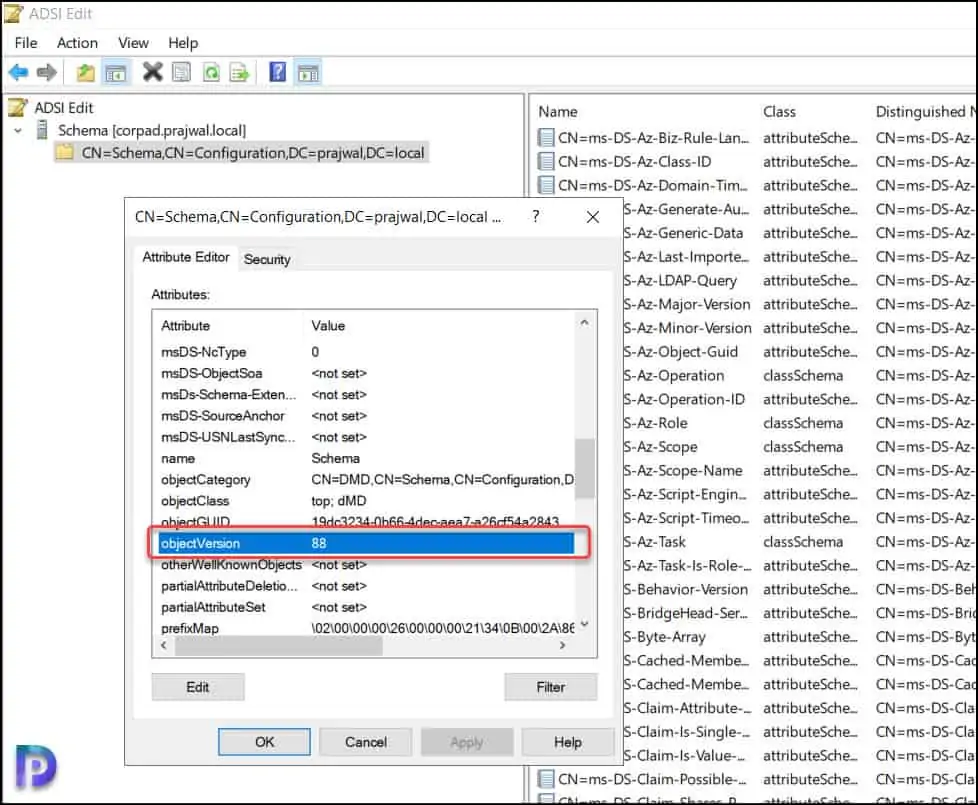

Amazing done. Very helpful and educational article.