How To Disable Control Panel using Group Policy
How To Disable Control Panel – In this post we will see the steps on how to disable control panel or how to block the control panel for the domain users.
This policy basically prevents Control.exe, the program file for Control Panel, from starting. To disable the control panel we will be creating a group policy and defining the settings to block or disable control panel for users.
The group policy would be then applied to an Organizational Unit consisting of the users to whom the control panel is to be blocked.
Group Policy is one of the top reasons to deploy Active Directory because it allows you to manage user and computer objects.
In this example the domain controller is running Windows Server 2012 R2 datacenter edition, we will be creating a GPO first and then we will link it to the OU.
The Control Panel items included with Windows are given a canonical name and these canonical names can be used in a group policy to hide specific Control Panel items. For more information on canonical names you can click the link :- Canonical Names of Control Panel Items.
How To Disable Control Panel
On the domain controller launch the Group Policy Management tool. Right click Group Policy Objects and click New. Provide a name to the GPO and click OK.
Right click the GPO and click Edit.
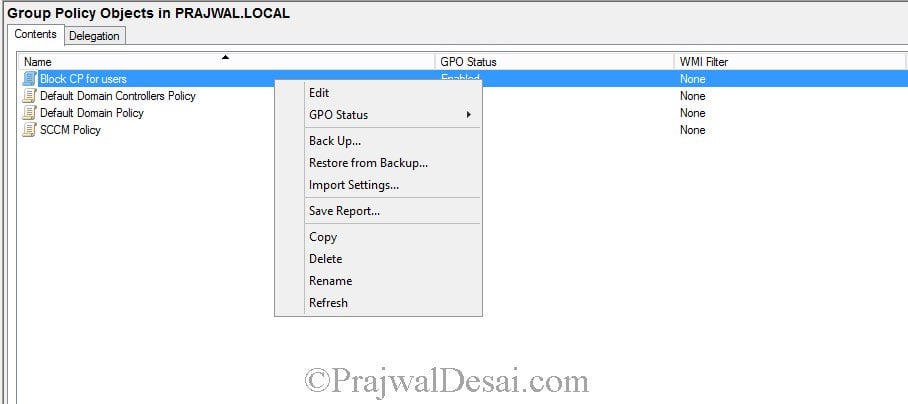 In the Group Policy Management Editor navigate to User ConfigurationAdministrative TemplatesControl Panel.
In the Group Policy Management Editor navigate to User ConfigurationAdministrative TemplatesControl Panel.
Right click the policy setting Prohibit access to Control Panel and PC settings and click Edit. On the policy settings page click Enabled. Click Apply and then OK.
The policy settings has been configured. To apply the policy, right click the OU and click Link an Existing GPO…
Choose the group policy which should be applied to the OU and click OK.
The group policy that we just linked to the OU can be seen under the OU. Close the Group Policy Management tool.
On the client computer perform a group policy update or a restart, when the user logs in to the computer the control panel icon (which is usually below the Computer label) is not to be seen.
When the control panel is attempted to launch using the shortcut control.exe from the run command we get the error shown below.
The policy also applies to windows 8.1 computers. We see that the control panel has been disabled.

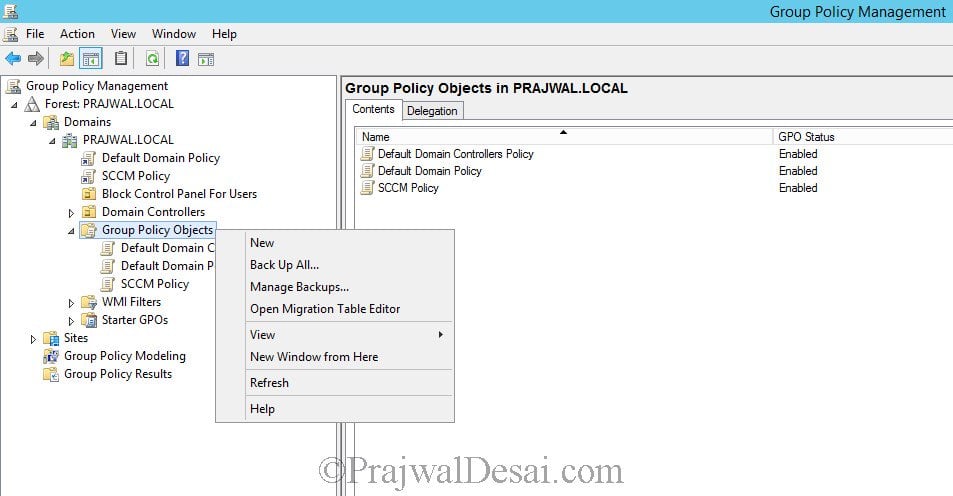
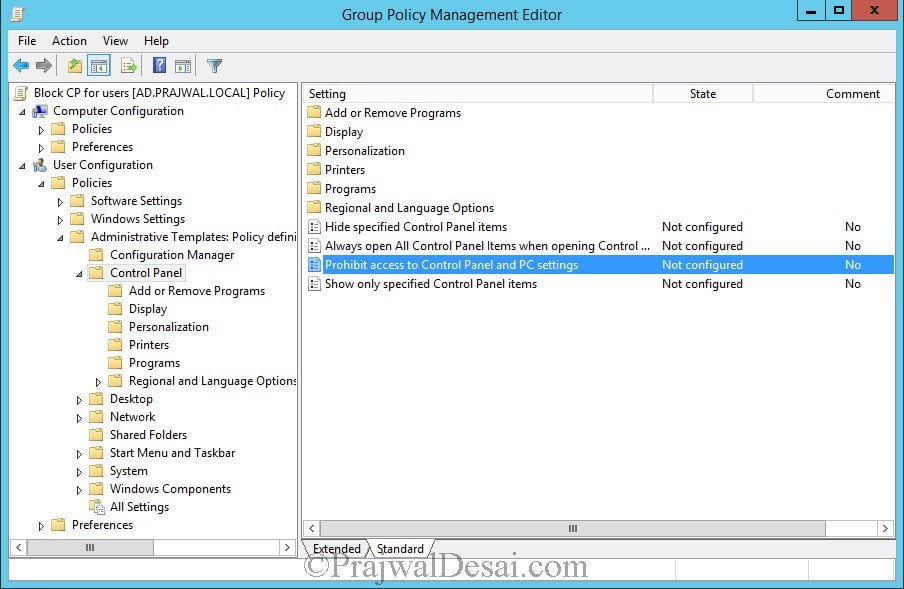
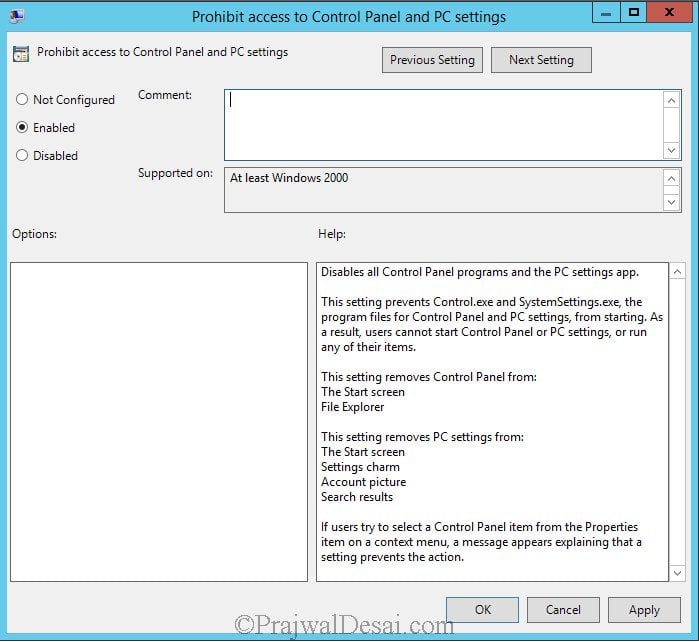
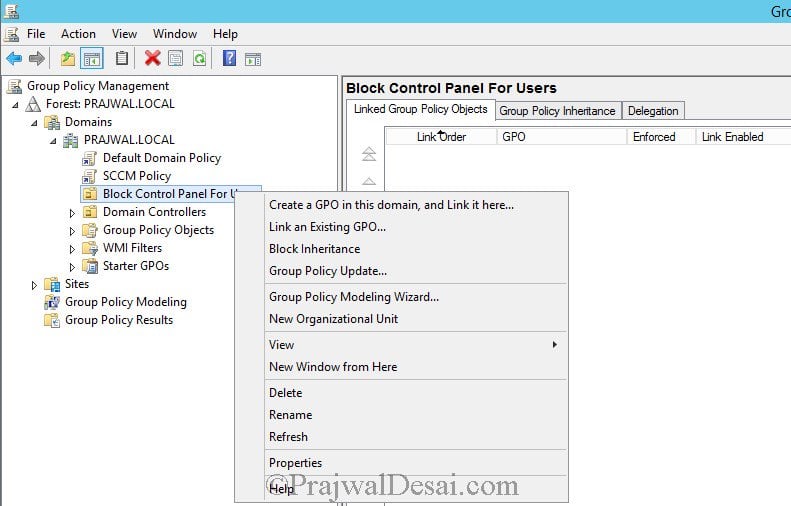
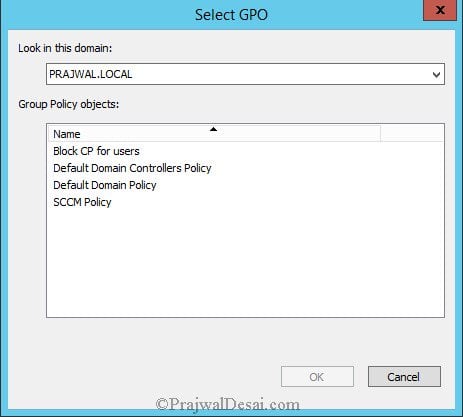
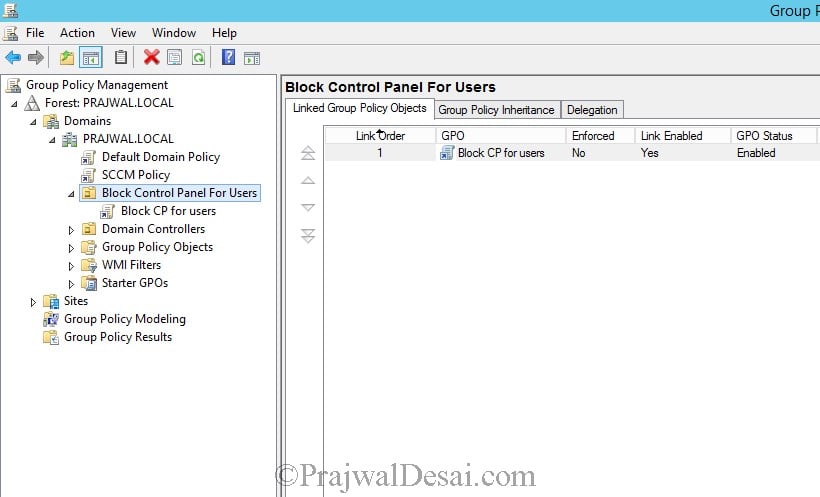
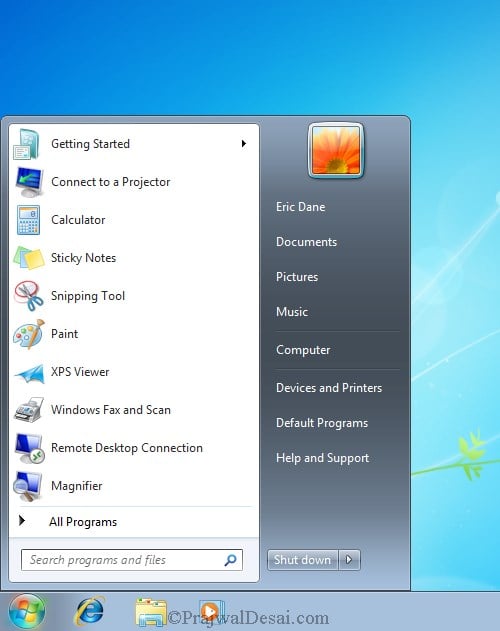
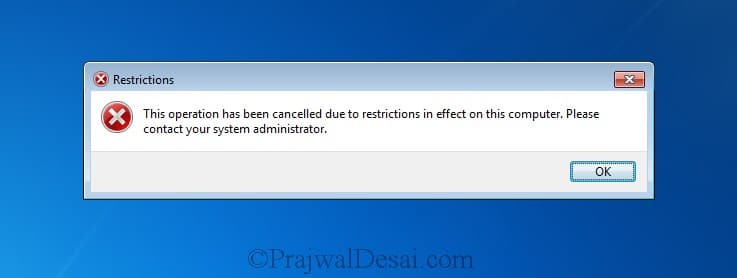
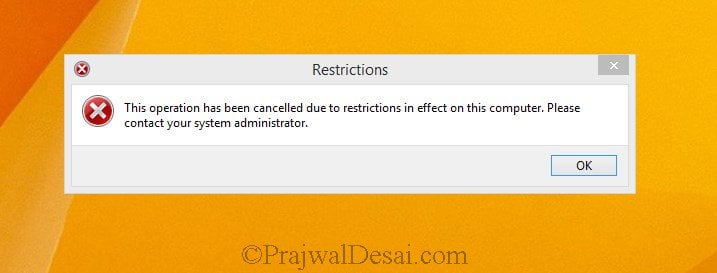
Mr Prajwal,
I want to say you are doing a great job. Thank you. I would to learn more from you… I’m developing myself on Microsoft server technologies. I have lots years experience.
how to web browser proxy via server 2012
Please help me sir
sorry did not understand your question.
the proxy settings only apply to IE. chrome and firefox have been set manually
Thank you for the detailed instructions, helped me a lot!