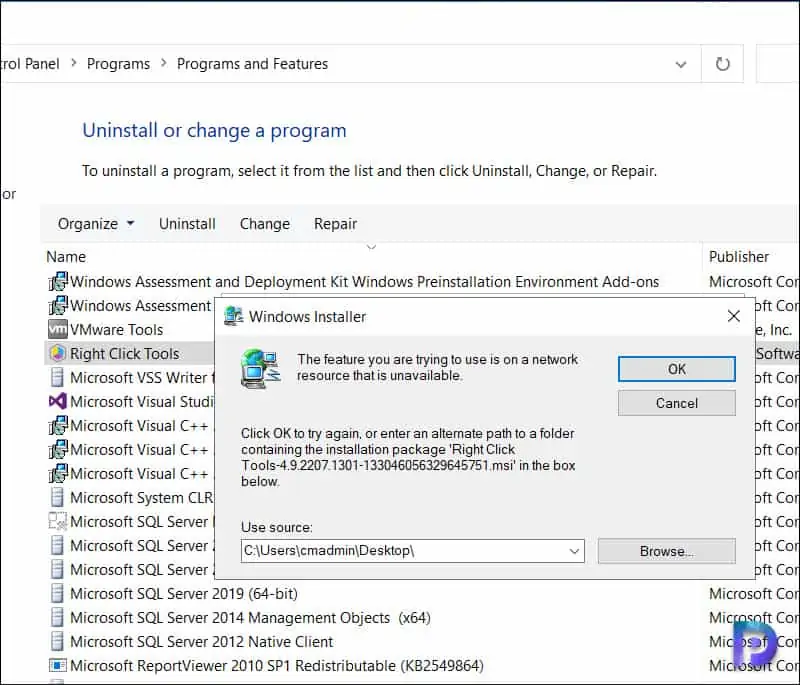How to Repair Right Click Tools Installation | Fix RCT Issues
In this article, I will show you how to repair Right Click Tools installation, which is a useful troubleshooting step that you perform when you encounter issues with RCT. You can resolve most of the RCT issues by repairing the installation.
When you install Right Click Tools for Configuration Manager, by default, the RCT installer comes with a repair option. If problems arise with Right Click Tools, you can use this repair option to fix them.
On any Windows operating system, you can repair some apps and programs if they’re not running correctly. Note that you won’t see repair, change, or modify options for all apps and programs. In my experience, I have used the Right Click Tools repair option only once for troubleshooting, and it was successful.
Also Read: How to upgrade Right Click Tools
Right Click Tools comes in two editions: Community Edition and Enterprise Edition. To know the exact differences between the Community Edition and Enterprise Edition of Right Click Tools, visit this page. If you would like to try them out, you can download the free Community Edition here.
What does the Right Click Tools Repair option do?
The repair option for Right Click Tools runs the backed-up installer, and this installer then compares the local installation with its manifest and replaces missing or corrupted files/registry keys/dll registrations.
When issues arise, such as Right Click Tools being grayed out and unavailable or the RCT not appearing in the Configuration Manager console, the repair option can be helpful. Additionally, the RCT installer offers an uninstall option that completely wipes out the installation. Use the uninstall and reinstall options only if the repair doesn’t resolve the problem.
Note: The original RCT installer is required in order to repair the right click tools installation. During the repair operation, the setup checks if there is an RCT installer present on the machine. If you deleted the Right Click Tools installer, you should get the most recent version from the Recast Portal.
Recommended: Send Notifications from ConfigMgr Console using RCT
How to Repair Right Click Tools Installation
Let’s look at the steps to repair the Right Click Tools on your computer. Perform the following steps to repair the RCT installation: Click Start and launch the Control Panel. Go to Programs > Programs and Features. From the list of installed programs, select Right Click Tools and click Repair.
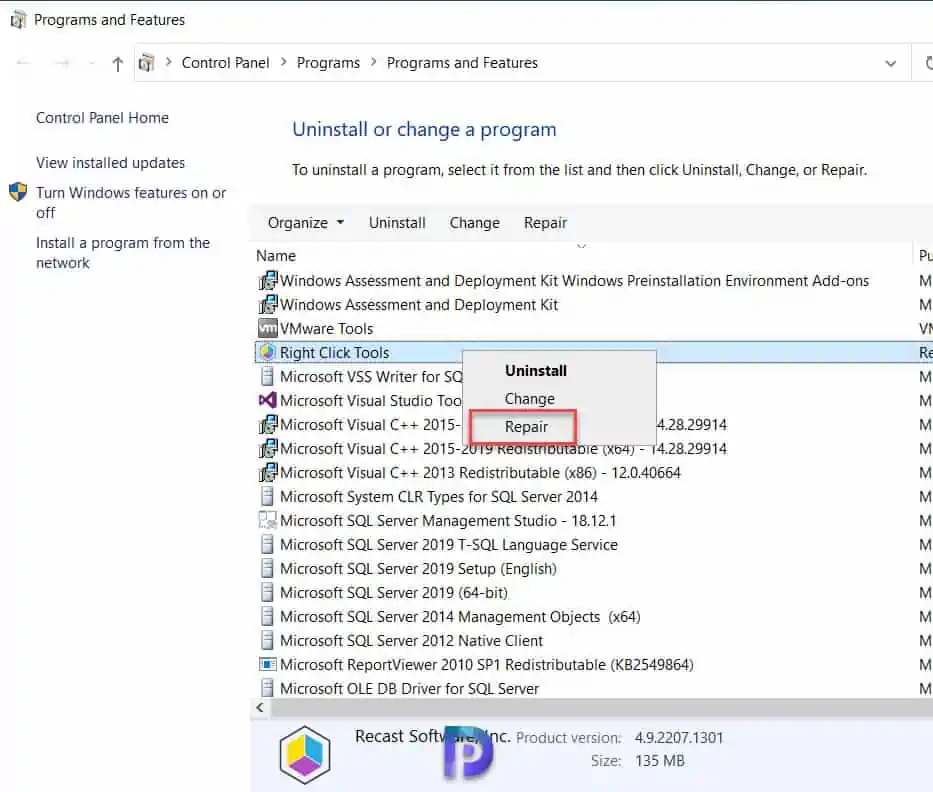
During the Right Click Tools repair process, all the missing files are copied to the RCT installation directory, which takes a few minutes to complete. Once the RCT repair is done, you can open the Configuration Manager console to see if the RCT problems are resolved.
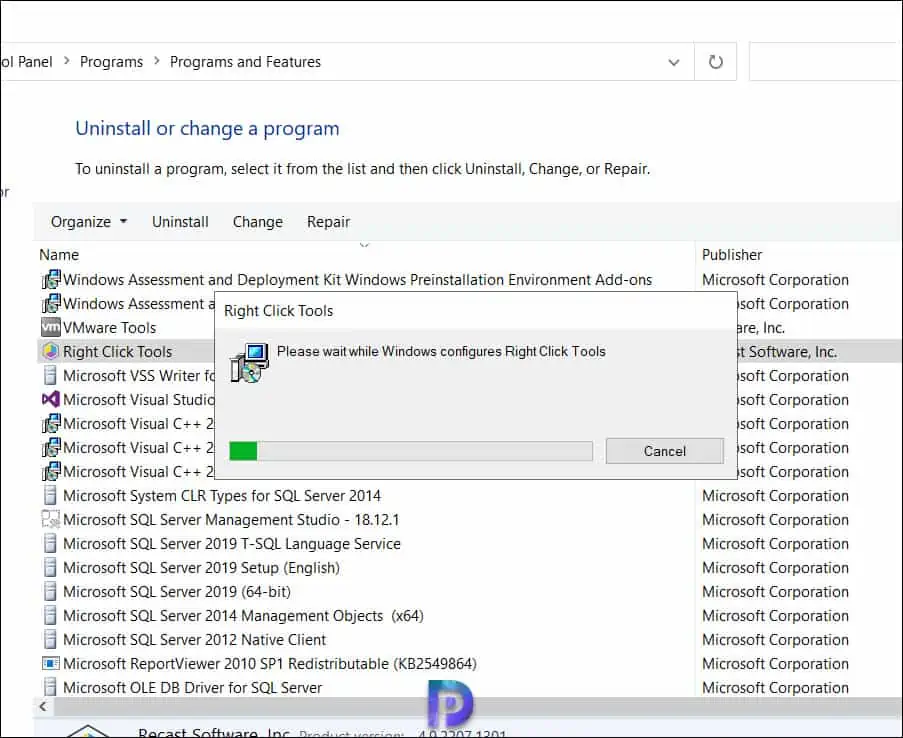
Fix RCT Repair Error
During the repair of Right Click Tools, you may encounter the following error: The feature you are trying to use is on a network resource that is unavailable. Click OK to try again, or enter an alternate path to a folder containing the installation package.
The above error is observed when you attempt to repair Right Click Tools and the setup is unable to find the installer for Right Click Tools. To resolve this issue, download the Right Click Tools installer from Recast Portal and refer to this file during the repair operation.
I hope this post helps you with the steps to repair the right click tools installation on your computer. If you need any clarification, do let me know in the comments section.