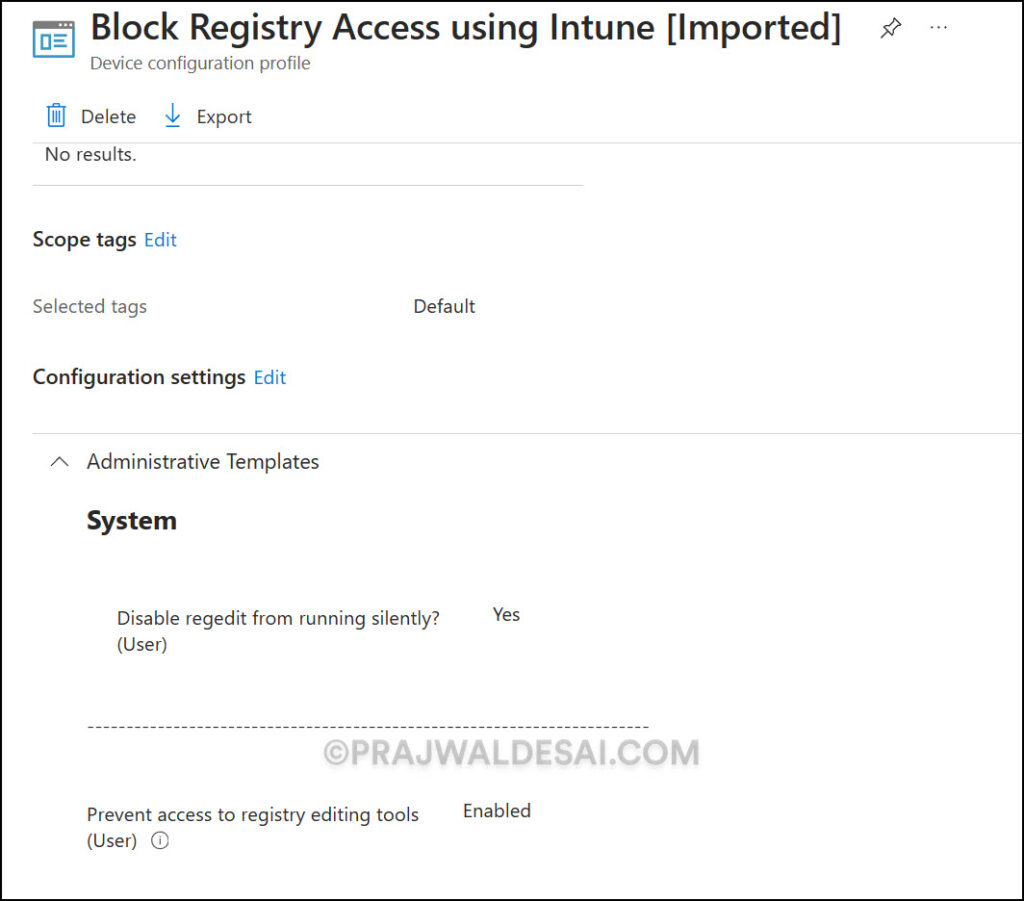Import and Export Settings Catalog Policies in Intune
In this article, we will show how to import and export settings catalog policies in Intune. After much anticipation, Microsoft Intune now allows for the quick import or export of all Settings catalog policies.
According to Microsoft, the Settings catalog contains a comprehensive list of all the settings that can be customized. This feature makes it easier to create policies and see all the available settings. We have numerous articles published on this website that demonstrate how to use Intune’s settings catalog policies.
Starting in Microsoft Intune release 2310, the settings catalog policies can be easily imported and exported. Before introducing this feature, you would require a PowerShell script to import or export your settings catalog policies in Intune.
The Intune settings catalog lists all the settings you can configure, all in one place (Devices > Configuration profiles > Create profile > Select your platform > For Profile, select Settings catalog). You can also duplicate settings catalog policy in Intune to generate a new policy with the same settings and values as the original policy, except the assignments.
Export Settings Catalog Policies in Intune
You can export settings catalog policies in Intune using the following steps:
- Sign in to the Microsoft Intune admin center.
- Go to Devices > Configuration Profiles.
- To export an existing policy, select Profile, click on the ellipsis, and select Export JSON.
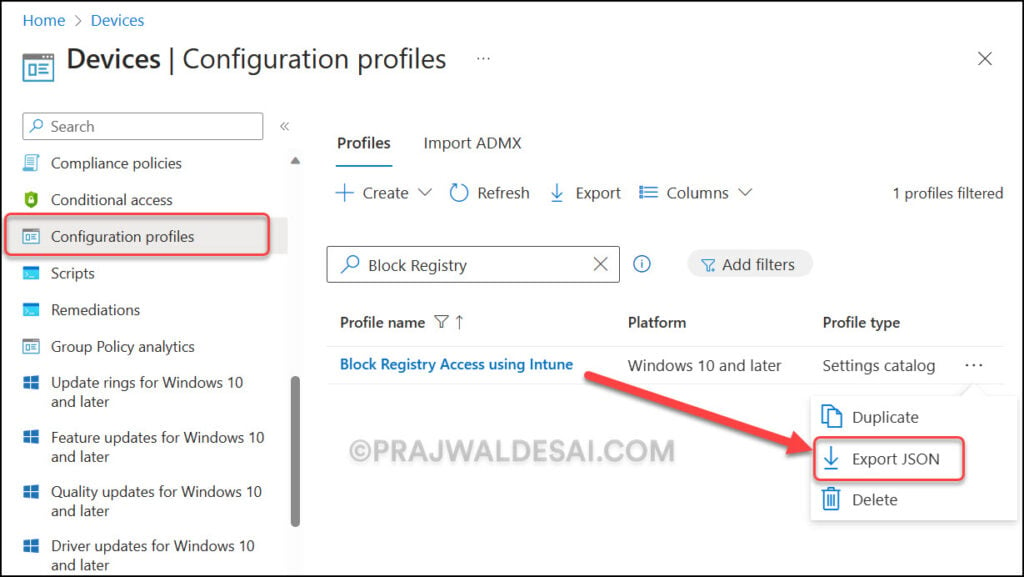
You now see a Download Profile dialog box that requires your consent to download the settings catalog policy. To confirm the policy download, click on Download.
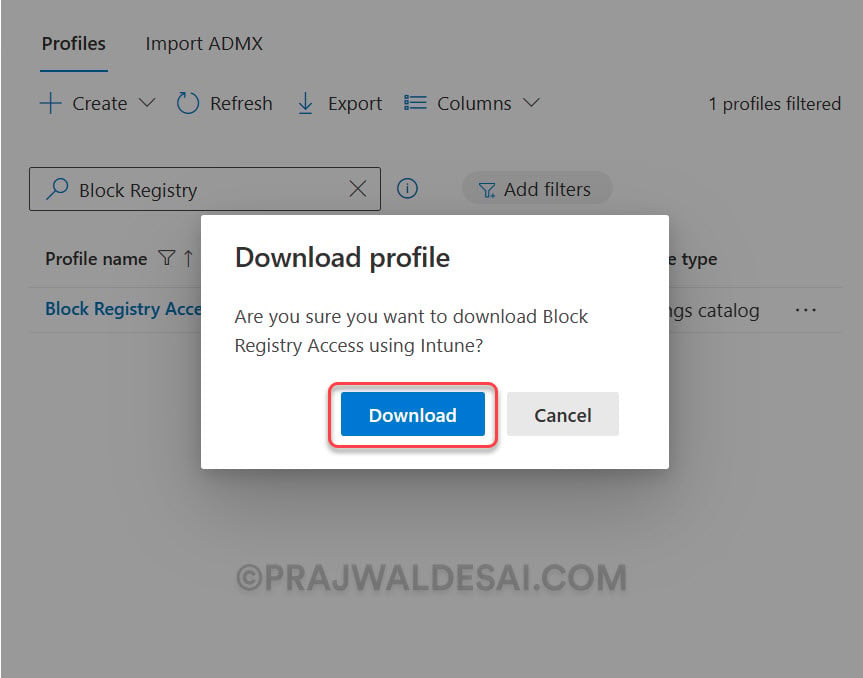
The browser now downloads the selected settings catalog policy, and you’ll also see an Export Policy notification confirming the policy download. The exported JSON file name is something like this: SettingsCatalogPolicyName_YYYY-MM-DD.json.
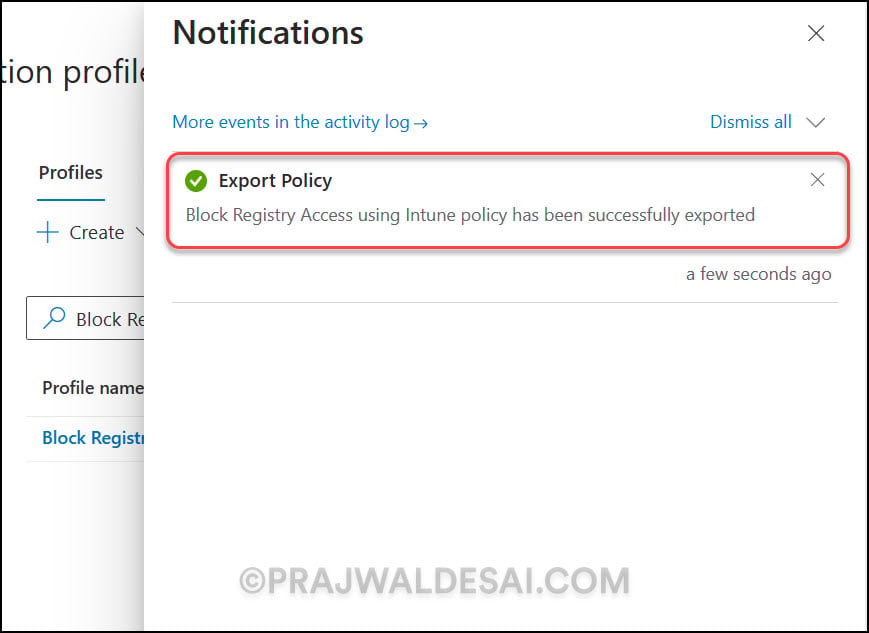
You can open the SettingsCatalogPolicy.json file with a text editor such as Notepad. In the screenshot below, we see what an exported settings catalog policy JSON file contains. It is essentially a complex data set containing all the settings exported out of the settings catalog policy.
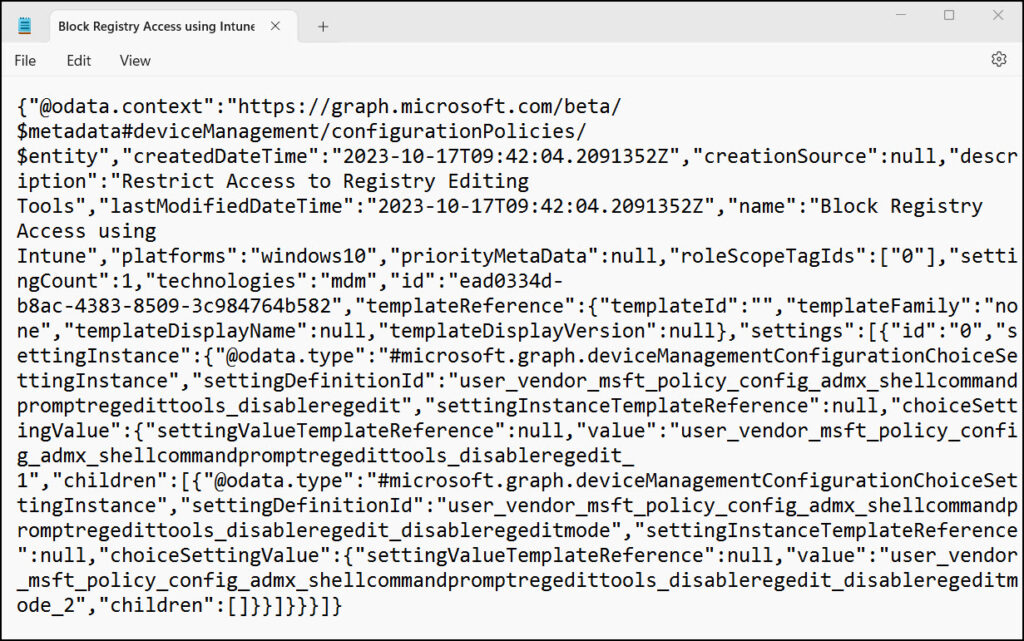
Import Settings Catalog Policies in Intune
Importing a settings catalog policy creates a new and distinct policy containing the same settings and values as the original policy. The assignments will not be copied.
You can use the following steps to import settings catalog policies in Intune:
- Sign in to the Microsoft Intune admin center.
- Go to Devices > Configuration Profiles.
- To import a previously exported settings catalog policy, select Create > Import Policy and select the previously exported JSON file.
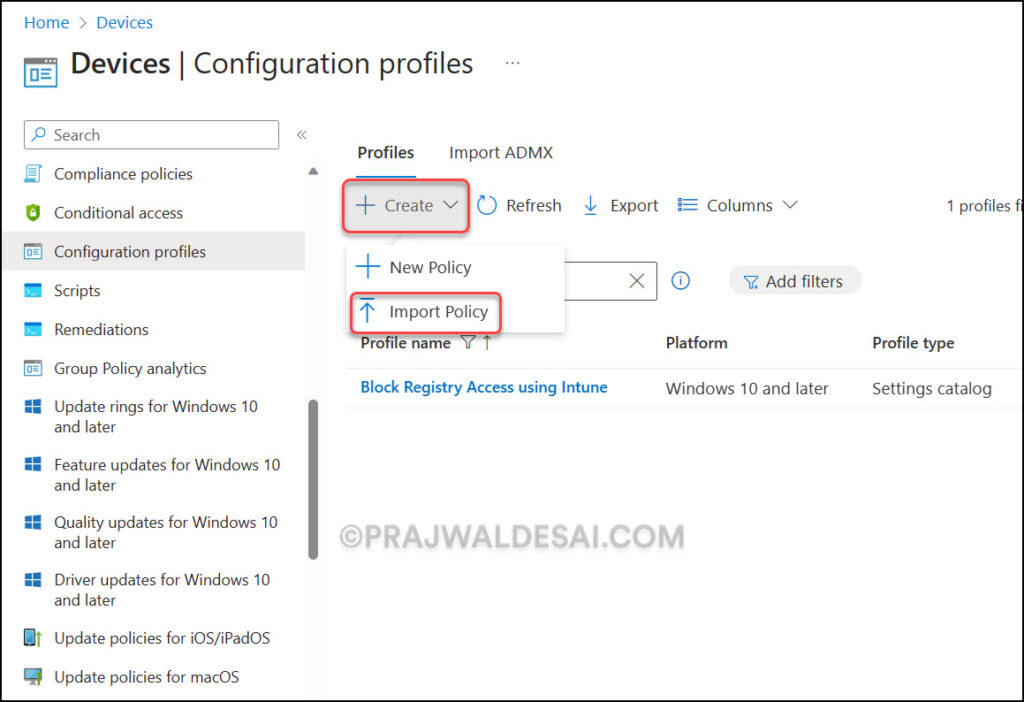
In the Import Policy pane, you see the following message: Importing a policy creates a new and distinct policy containing the same settings and values as the original policy. Assignments will not be copied.
To import the policy, specify the following details:
- Policy File: Click on the upload icon and choose the Settings Catalog Policy (.JSON) file for import.
- New Name: Specify the policy name.
- New Description: Specify a brief description about the policy.
Click Save.
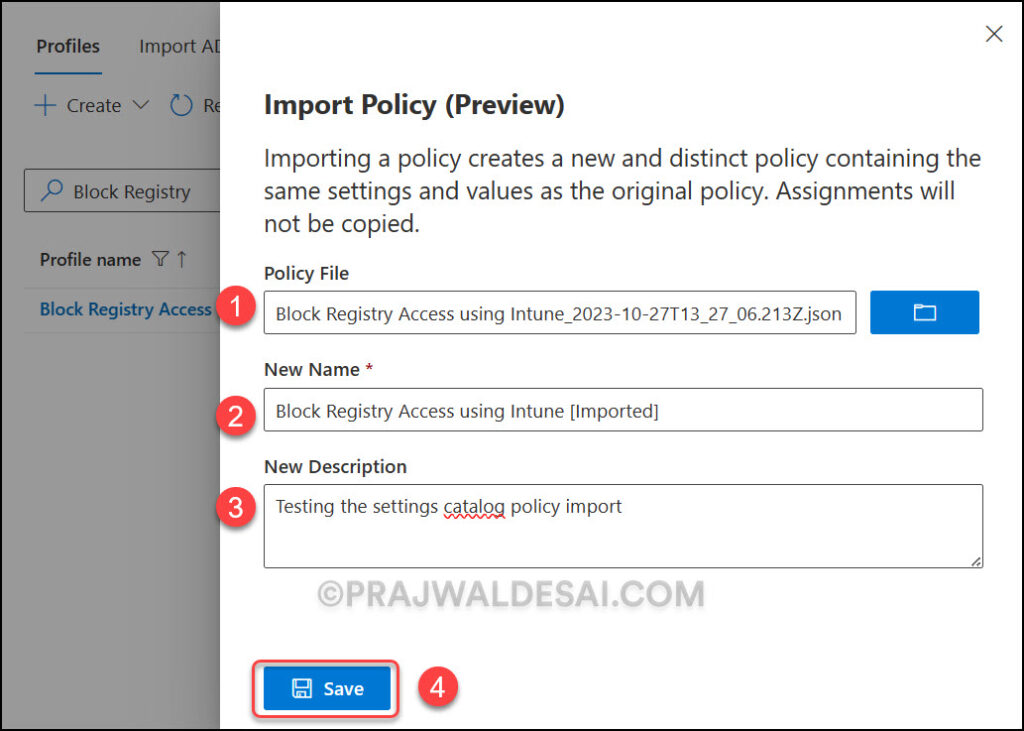
A Create Policy notification appears, confirming that the settings catalog policy has been successfully imported into Intune.
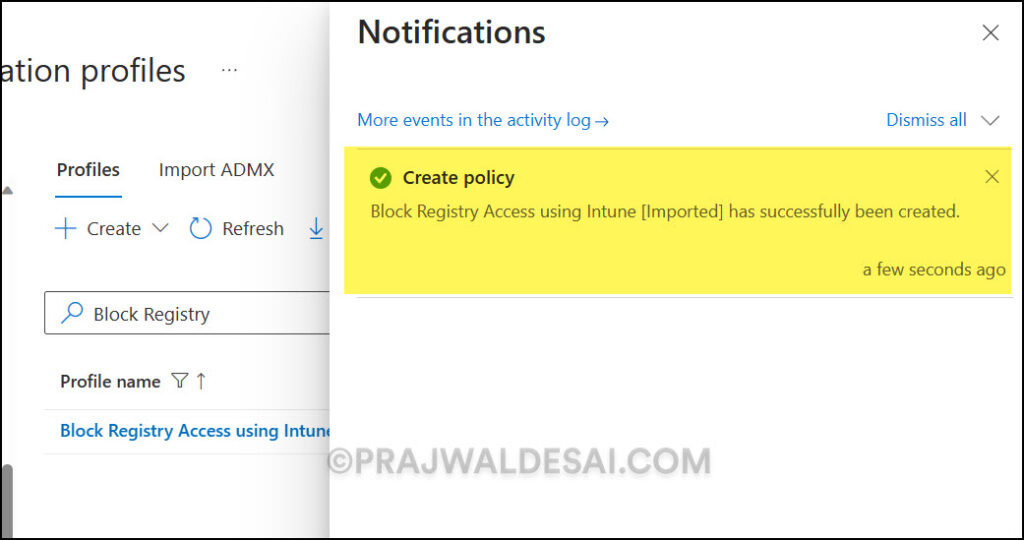
The imported settings catalog policy now appears in the list of configuration profiles in the Intune admin center.
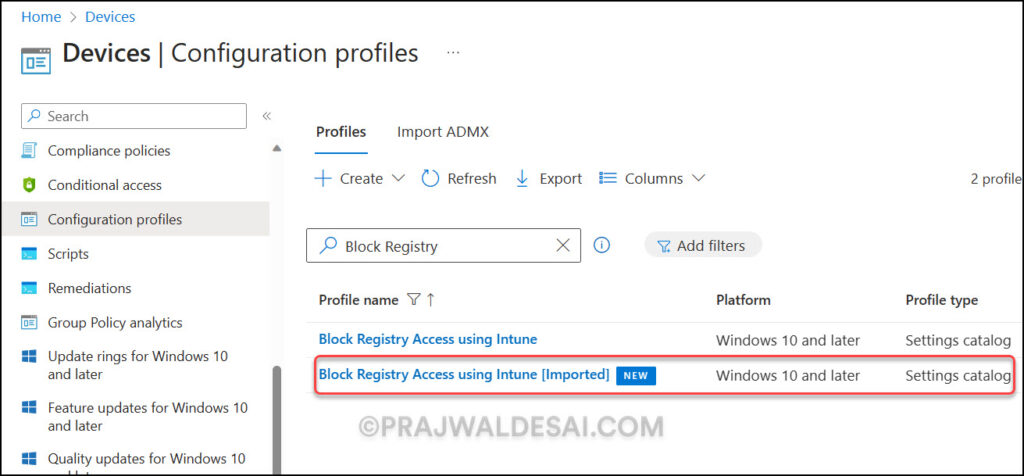
Select the imported policy, and we see that the configuration settings and values are the same as the original policy. The assignments are not copied.
The imported settings catalog policy can be modified and assigned to the desired groups. You now know how to import and export settings catalog policies in Microsoft Intune.