How To Reset Microsoft Antivirus Update Engine Definitions
In this article, I will show you how to reset Microsoft Antivirus update engine definitions using MpCmdRun. You can reset the Microsoft Defender antivirus update definitions using the MpCmdRun command line tool.
There are many other ways to reset Microsoft antivirus update definitions but MpCmdRun.exe utility is the easiest method out of all.
MpCmdRun.exe is the Malware protection command line utility for Windows Defender. It is an important part of Microsoft’s Windows Security system that helps protect your PC from online threats and malware.
This utility is useful when you want to automate Microsoft Defender Antivirus tasks and even reset Microsoft antivirus update definitions.
The MpCmdRun utility is located in %ProgramFiles%\Windows Defender\MpCmdRun.exe. Run it from a command prompt to manage Windows Defender.
If you want to quickly reset the Microsoft antivirus update definitions, MpCmdRun utility is the only option you should consider.
When to Reset Microsoft Antivirus?
Listed below are some common reasons why you should consider resetting Microsoft antivirus update engine.
- You see error messages related to Windows Defender updates have failed.
- When you check for Windows Defender updates, you receive an error message that the virus and spyware definition updates can’t be checked, downloaded, or installed.
- Even though you’re connected to the Internet, the updates fail to download.
- Updates don’t automatically install as scheduled.
How To Reset Microsoft Antivirus Update Engine
Let’s look at the steps to Reset Microsoft Antivirus update definitions:
- Click Start and type Command Prompt, and then select Run as administrator.
- In the Command Prompt window, type the following commands and press Enter after each command:
- Cd\
- Cd “Program Files\Windows Defender”
- Mpcmdrun –removedefinitions –all
- Exit
- Restart your PC.
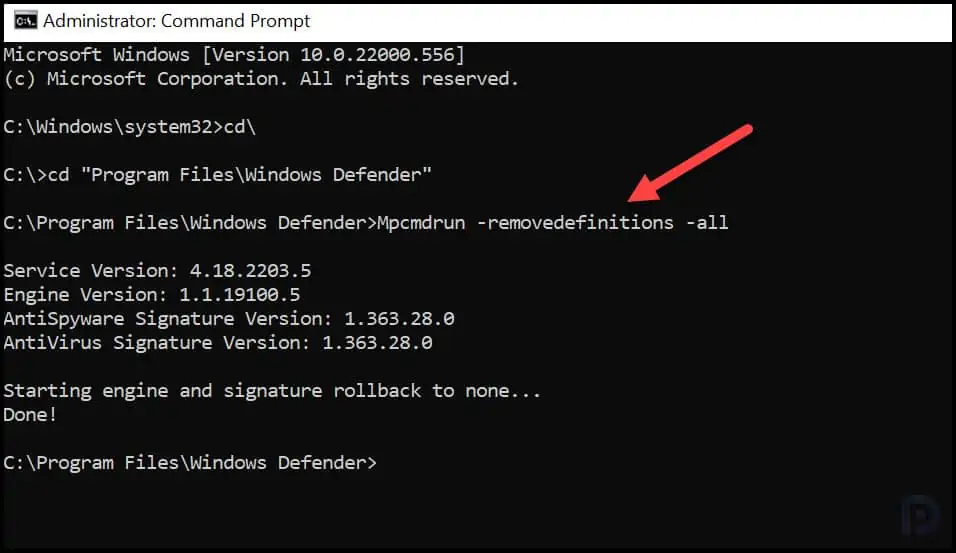
After you have reset Microsoft Antivirus updates, launch the Windows Security app. You will now notice that the virus and threat protection updates are reset, and it shows Engine unavailable.
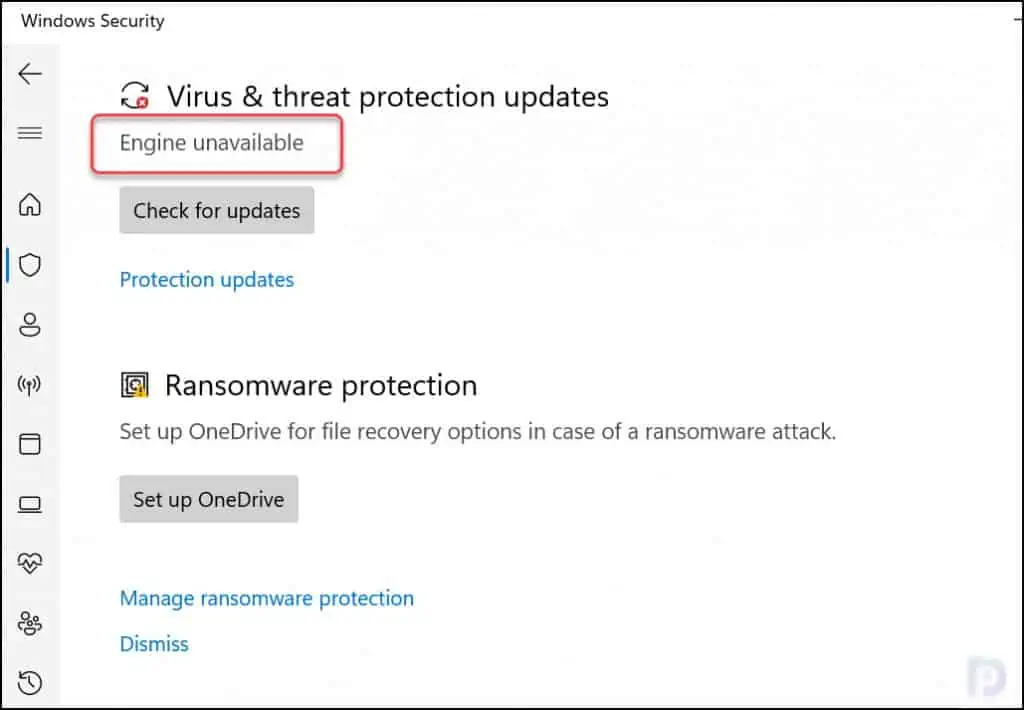
If you select the Protection updates option, you’ll notice that the last updates are not downloaded. This confirms that Microsoft antivirus updates that we reset using MpCmdRun worked.
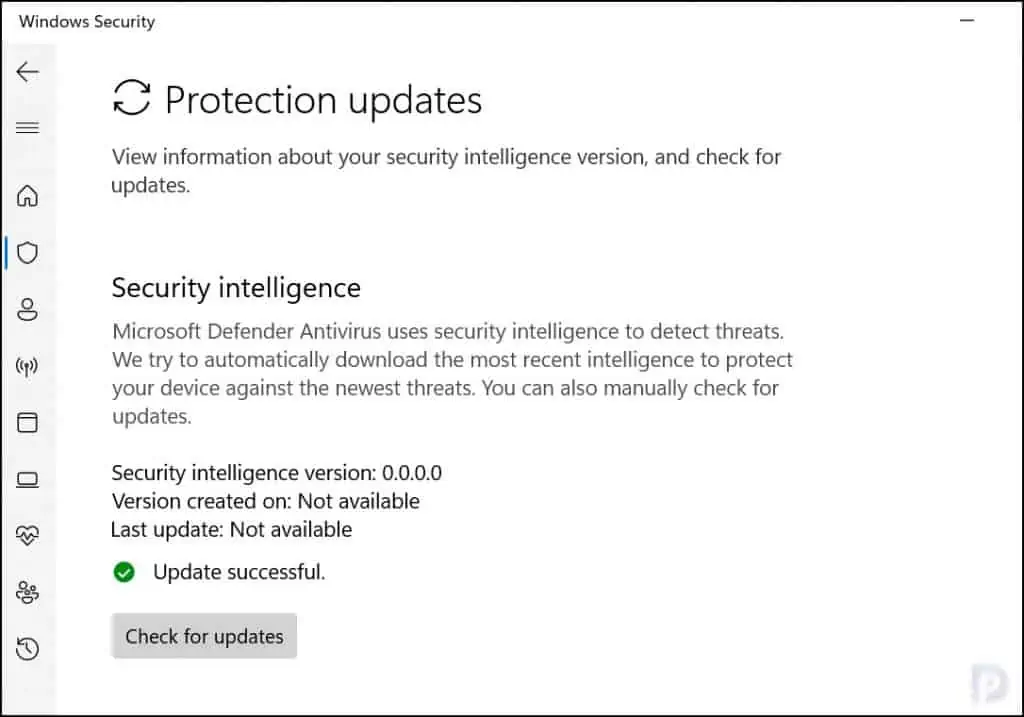
To download the latest updates for Microsoft Antivirus, click Check for Updates. This action downloads the most recent intelligence updates to protect your devices against new threats.
The computer must be connected to internet to download the latest protection updates for Windows Security.
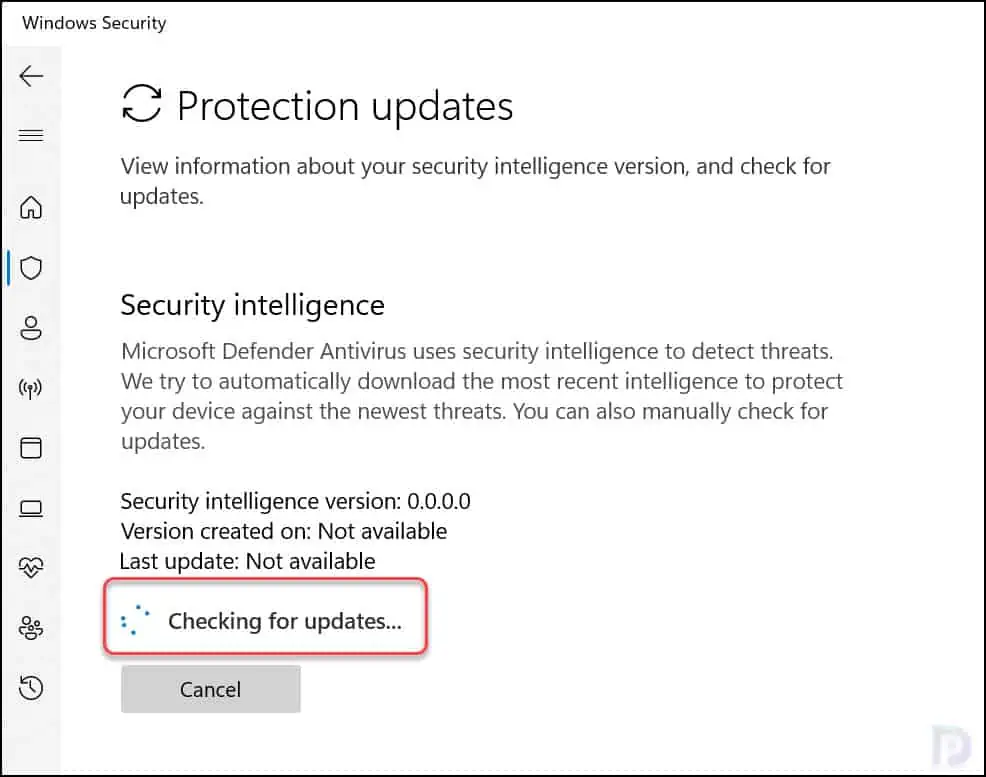
In a few minutes, the latest security intelligence updates are downloaded. The security intelligence version, version created date and time, and last update date and time are also updated.
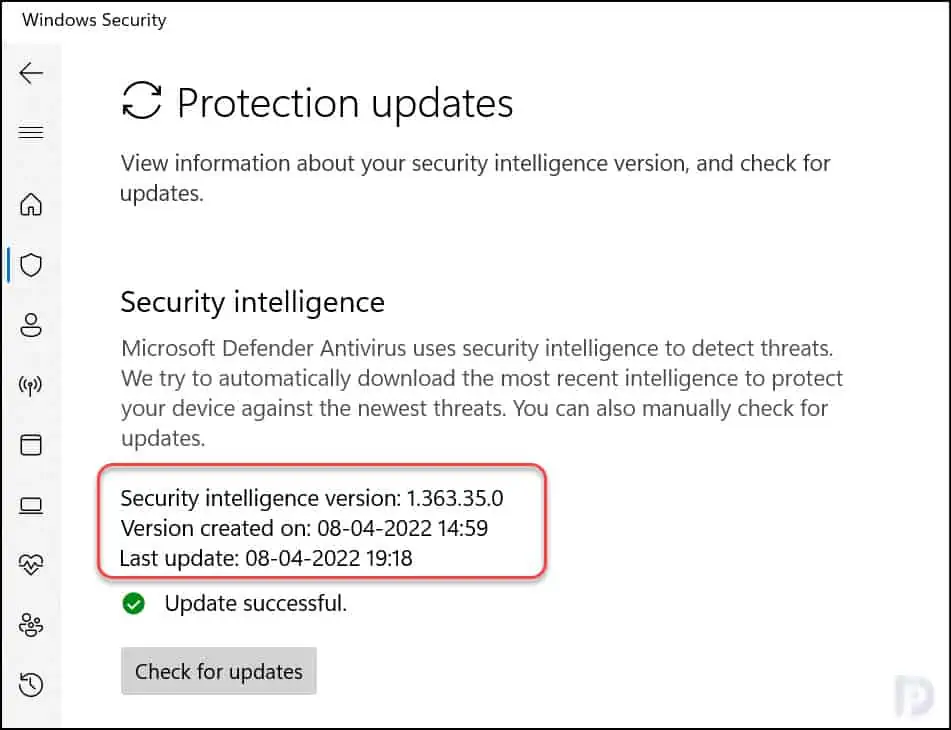
Under the Virus & threat protection updates, we see “Security intelligence is up-to-date” along with last updated date and time.
After you reset Microsoft antivirus update definitions using MpCmdRun, the Windows Security should get updated automatically every time.
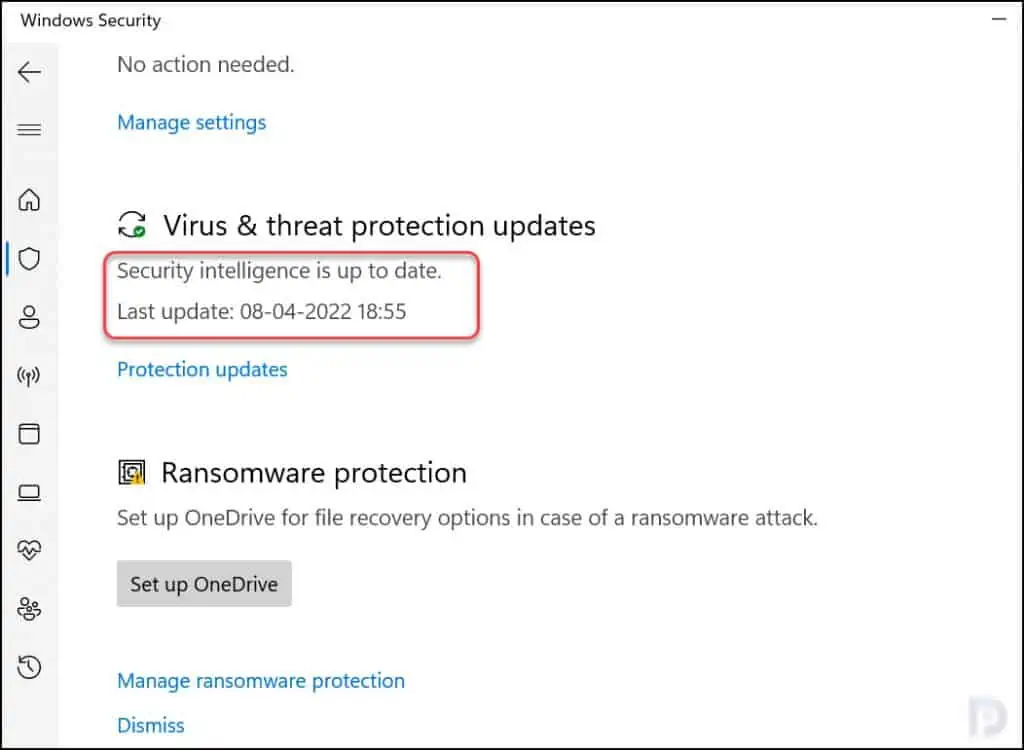

Thanks for this tutorial, clearly you are aware of some of these issues.
Unfortunately, I had done this and still cannot get a working installation of the Defender engine or updates. Repeating your procedure shows:
“No engine/signature is currently loaded.”
Then, Windows update result:
“Security Intelligence Update for Microsoft Defender Antivirus – KB2267602 (Version 1.363.1354.0) Status Installing – 100%”
THEN:
“There were some problems installing updates, but we’ll try again later. If you keep seeing this and want to search the web or contact support for information, this may help: (0x80070643)”
This happens repeatedly. I have done a Windows 10 Repair-Install / Reset, without success. I’ve cleared numerous installation files as recommended by numerous sites that profess an answer.
SFC /scannow and DISM /Online /Cleanup-Image /ScanHealth both come back clean.
I’ve even run McAfee’s MCPR.exe just in case there was some hidden virus protection installation (I never have used an alternate to Microsoft’s anti-virus).
I have run out of options. Adding another company’s anti-virus has always been suggested — I don’t see why this should be necessary. No Microsoft solution has fixed my problem — clearly a BIG BUG. Other people with HP laptops seem to have had this issue with no solution.