How to Use Phishing and Malware Protection in Firefox
This guide details about Phishing and Malware Protection in Firefox browser and how to use these features for secure browsing. We will also explore how to report a deceptive site in Firefox.
The Phishing and Malware protection in Firefox offers protection to help keep you safe online. When these features are enabled, it will warn you when a page you visit has been reported as a Deceptive Site (also known as “phishing” pages).
The Firefox’s Phishing and Malware Protection comes into action when the user visits a link that is an attack site designed to harm your computer (otherwise known as malware). This feature also warns you if you download files that are detected as malware.
Learn: How to deploy Firefox browser using SCCM
What is Phishing and Malware protection in Firefox?
The Phishing and Malware protection in Firefox protects the users by checking the sites that you visit against lists of reported phishing, unwanted software and malware sites.
What are Deceptive Sites (Phishing Sites)?
A deceptive website or a phishing website can be one of these:
- Attack Sites – These sites are really dangerous, and they try to infect your computer with a malware. They can secretly launch an attack without user noticing it.
- Malware Sites – These sites trick users to download the Malware on a computer. Once the Malware is downloaded, it is then used to steal personal information, send spam email and infect files on the hard drives.
- Unwanted Software sites – Unwanted Software sites trick you to install their programs assuring that they are secure and will help you in safe browsing. For example, you might have visited some sites that offer to install Adobe Flash player for free or something similar. Many of the users aren’t aware the Adobe Flash Player has reached the End of life. Read about this from Google Unwanted Software Policy.
The Phishing and Malware Protection in Firefox protects against all the above deceptive sites. In case you visit a deceptive site, you can report a deceptive site from your Firefox browser.
How can I report a deceptive site in Firefox?
To report a deceptive website, you are currently visiting, click the Firefox menu button and click Help and then select Report Deceptive Site from the Help menu.
Read: How to Enable HTTPS-Only Mode in Firefox
How to Report a Deceptive Site in Firefox
To report a deceptive site in Firefox:
- In Firefox, click the Menu (three horizontal lines in the top-right corner) and select Help.
- In the Help menu, click Report Deceptive Site option.
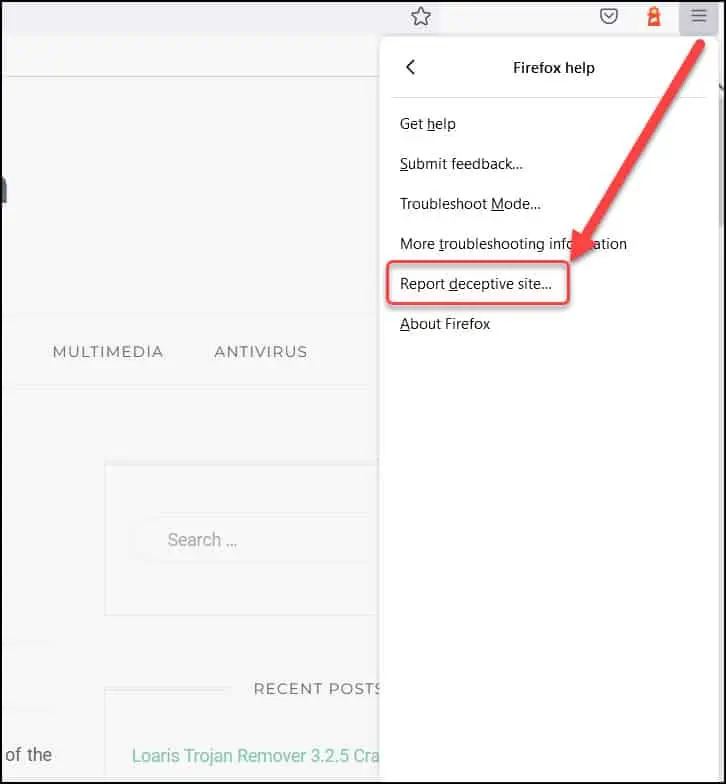
The Phishing protection in Firefox is powered by Google. The deceptive URL information that you submit with this form will be reviewed by Google. Don’t worry, your report will be anonymous in accordance to Google’s privacy policy.
You can manually enter the deceptive site URL and add comments (optional). Click Submit Report button to report a deceptive site.
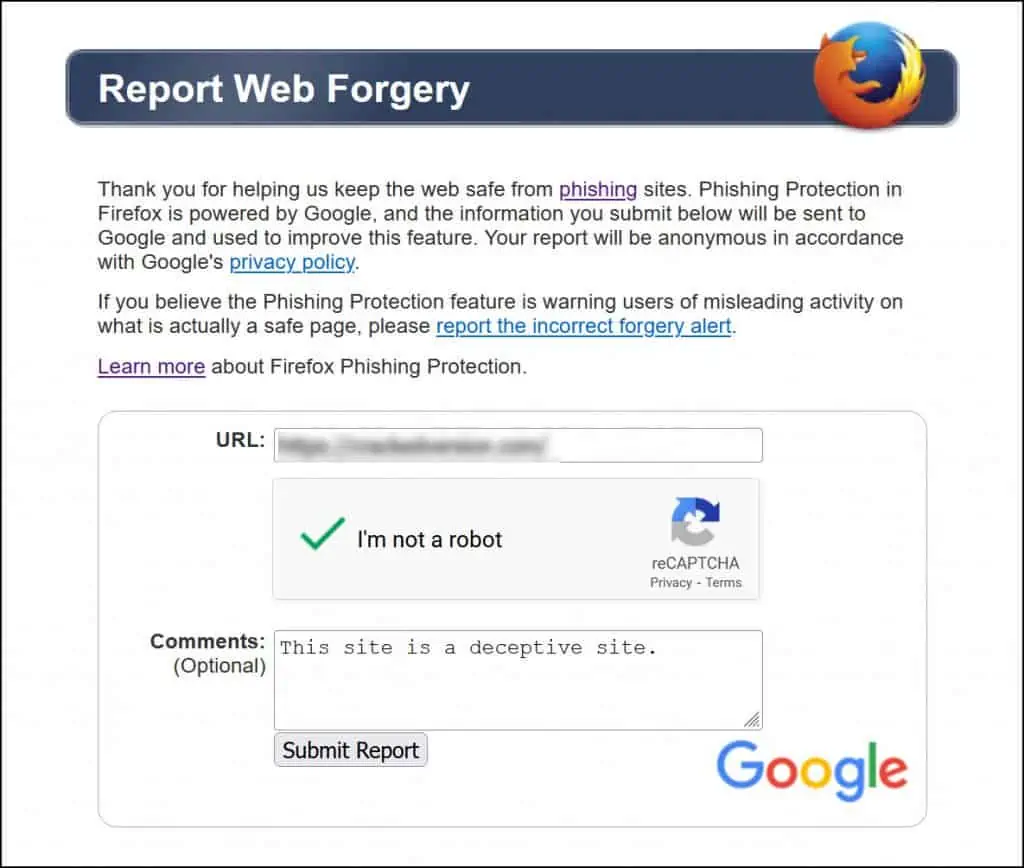
How to Use Phishing and Malware Protection in Firefox
Phishing and Malware Protection in Firefox works by checking the sites that you visit against lists of reported phishing, unwanted software and malware sites.
The new lists are automatically downloaded and updated every 30 minutes or so when the Phishing and Malware Protection features are enabled in Firefox browser.
Interesting Read: Easily Bookmark Multiple Tabs in Firefox
When you install the Firefox browser on your computer, the Phishing and Malware Protection features are enabled by default. These settings shouldn’t interfere with your installed antivirus.
You can locate the Phishing and Malware Protection options in Firefox with following steps:
- Launch the Firefox browser.
- Click the Menu button and select Settings.
- Click on the Privacy & Security panel.
- Under the Security section, you will find all the Phishing and Malware protection features.
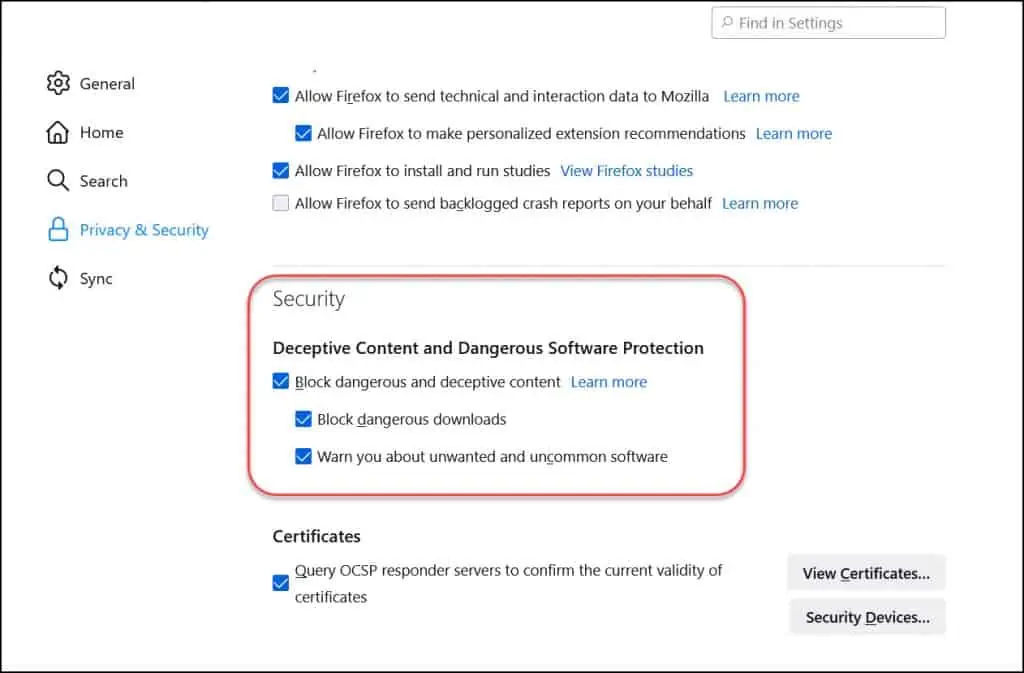
- Block dangerous and deceptive content – Enable this option to block potential malware or content that can trick you into downloading malware or unintentionally entering information. Only when you enable this setting, you can enable the other two options.
- Block dangerous downloads – Blocks potential viruses and other malware while browsing sites. If the Firefox detects a site that contains the malware, it will immediately block the downloads.
- Warn you about unwanted and uncommon software – With this option enabled, Firefox tells you if you’re about to download potentially unwanted software or uncommon software that may contain a virus or make unexpected changes to your computer.
Here is an example of what a user sees when a deceptive site (Phishing Site) is detected by Firefox. Whenever Firefox detects a deceptive site, the browser background turns red with the following alert.
Deceptive Site Ahead – Firefox blocked this page because it may trick you into doing something dangerous like installing software or revealing personal information like passwords or credit cards.
Click See details to get additional information about the deceptive site.
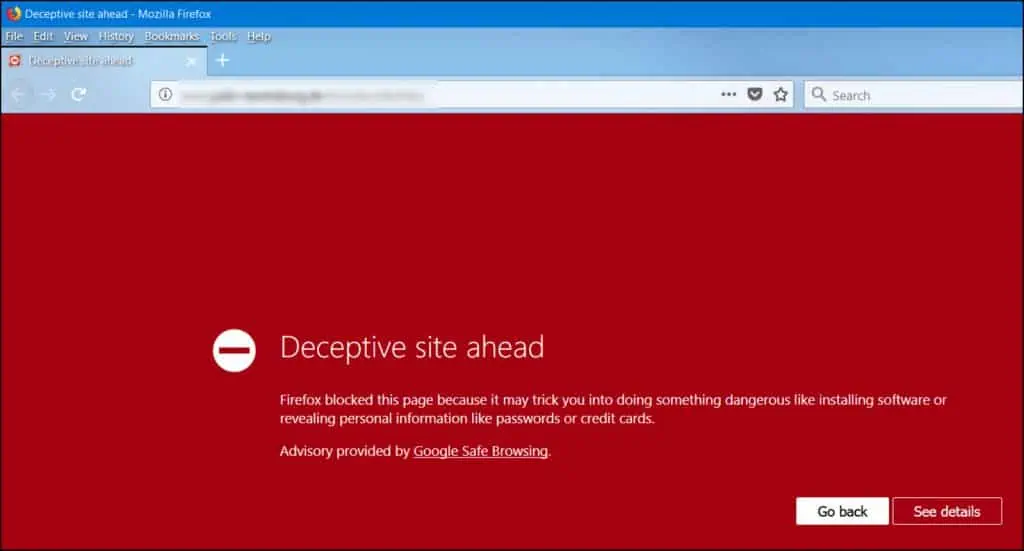
Conclusion
The Phishing and Malware protection in Firefox protects the users by checking the sites that you visit against lists of reported phishing, unwanted software and malware sites. These security options should never be turned off because they are really useful. Whenever you detect a phishing site, ensure you report it as a deceptive site. You can keep using the Firefox protection features enabled along with your favorite antivirus software.
