Disable or Prevent Shutdown Option using Group Policy
Disable or Prevent Shutdown Option using Group Policy Few years ago when i was working as system admin, I was asked to apply a group policy to prevent the users from shutting down their computer. The company wanted to prevents users from performing the following commands from the Start menu or Windows Security screen such as Shut Down, Restart, Sleep, and Hibernate. So the only option that a user could do after the work is complete is to log off the computer. Luckily this policy setting is available in Windows Server and we will see the steps to implement that in this post. Note that this policy setting does not prevent users from running Windows-based programs that perform these functions.
Disable or Prevent Shutdown Option using Group Policy
Launch the Group Policy Management console, right click on Group Policy Objects and click New. Provide a name to the GPO and click OK.
Right the GPO that you created in the above step and click Edit. In the GPMC editor navigate to User Configuration > Administrative Templates > Start Menu and Taskbar > Remove and Prevent Access to the shutdown command.
Right click the policy setting and click on Edit. When you enable this policy setting, the Power button and the Shut Down, Restart, Sleep, and Hibernate commands are removed from the Start menu. Click on Enabled to enable this policy setting and click OK. Close the GPMC editor.
We have got a OU called Test which includes few users. We will be applying the GPO to this OU. Right click the Test OU and click Link an existing GPO. In the Select GPO box, select the GPO that you created in the above steps. Click OK and close the GPMC.
On one of the client machines, login with the user account that is a part of Test OU (or the OU at which the policy was applied). When you login and click on Start you see that options such as Shut Down, Restart, Sleep, and Hibernate are not available for the user. The user can only Log off / Switch / Lock the computer.
The policy also works fine on Windows 10 client computers. If you press Alt+F4, you will see a message that this operation has been cancelled due to restrictions in effect on this computer.

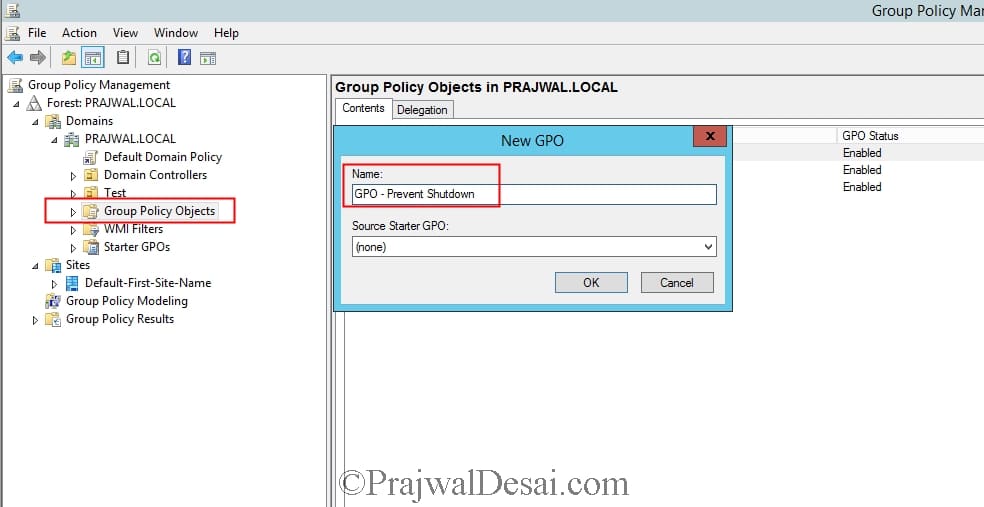
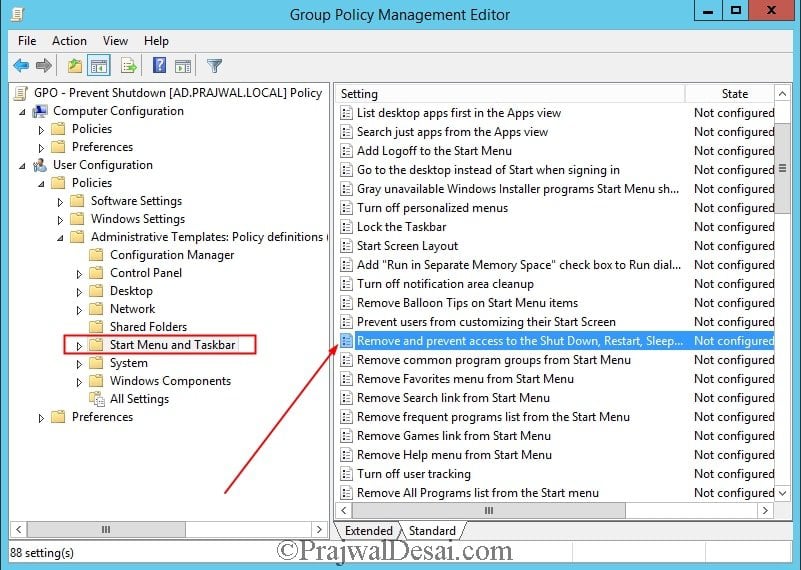
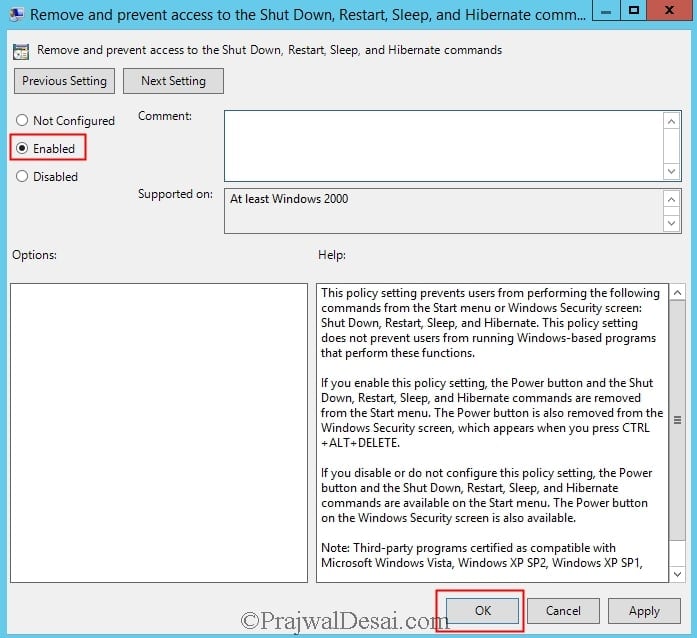
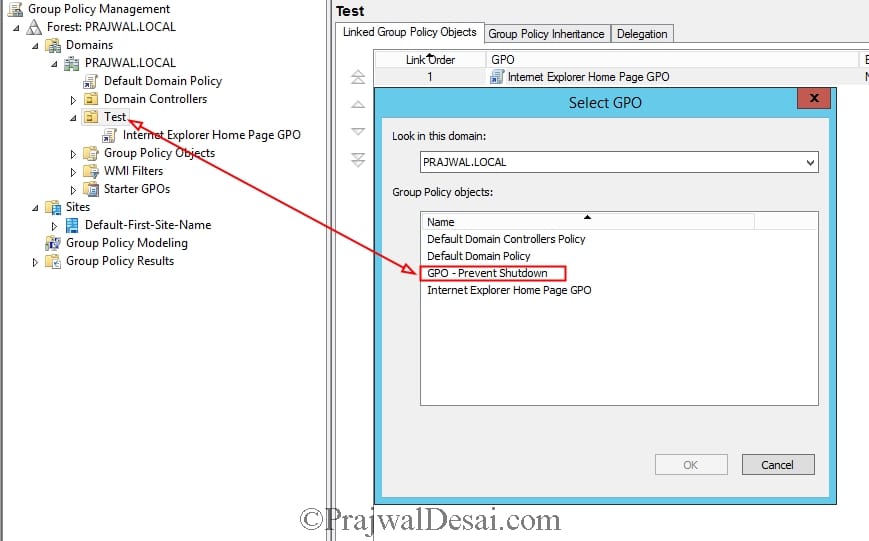
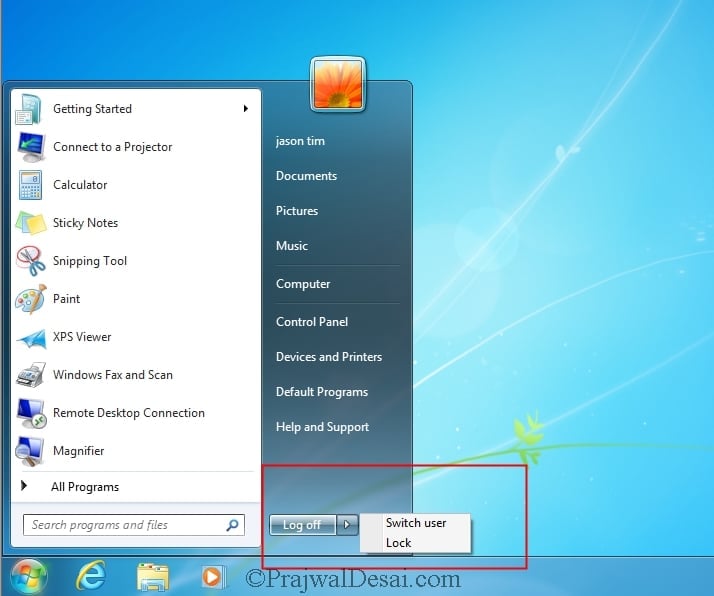
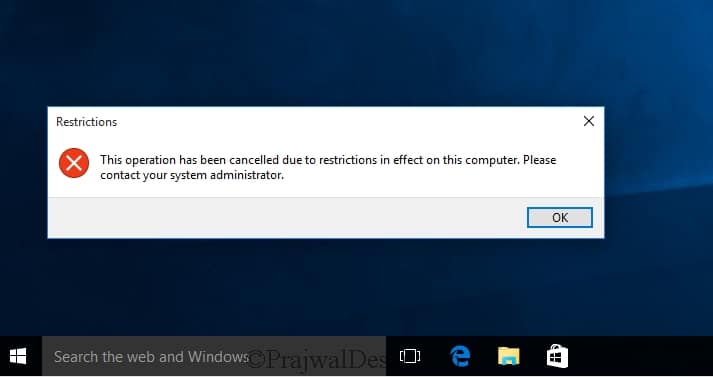
can we use this to enable for few admin users and for reset it should be visible ,is it possible ?
hi doesn’t it work for win 11?
thanks alot of information
I only want to create a domain gp for shut down only but user can log off and restart their computer.
While I think there’s no such option as to only allow reboot, I worked it around with a .bat containing the shutdown -r -t 10 command, so that the user is aware the system will reboot in such time!
It is very helpfull for me thanks
It is very helpfull for me thanks
Glad to hear that.
Any reason why this applied fine to Windows 10 machines but does not apply to my Windows 7 machines?
Hi Prajwal, thanks for sharing this nice document, on Disable or Prevent Shutdown Option using Group Policy. But this is not working for me on windows server 2016. It would be appreciable if you can post your comment on it.
I’ve searched for this solution for long. This was very helpful