SCCM Error Code 0xc000000f boot configuration data missing
In this post we are going to understand about the SCCM Error Code 0xc000000f boot configuration data missing which is observed during the SCCM OSD. We will also see some of the steps that can help us fix the boot configuration data missing error. Few months ago when i was working on SCCM operating system deployment for one my clients, I came across this error. The error was seen when i PXE booted a VM and laptop both. Well if you ask me, I had enabled the PXE and multicast on the DP. On the DHCP server I had configured options 66, 67 correctly. I verified that Windows Deployment Service was running fine on the distribution point. Many of you might look to remove and reinstall the PXE. Note that removing and reinstalling PXE may not fix this issue all the time.
So after the client is PXE booted using F12, I saw the following error on the screen.
Recovery
Your PC needs to be repaired.
The Boot Configuration Data for your PC is missing or contains errors.
File: boot>bcd
Error code: 0xc000000f
Fix SCCM Error Code 0xc000000f boot configuration data missing
Here are some of the steps that you could try to fix the bcd missing issue –
1) The first and most important step is to check if all components such as boot images (x64 and x86), Operating system images, Task-Sequences are distributed to distribution point. If any of these content is not available with the distribution point then you may face the issues during the operating system deployment.
2) Check if both the boot Images (x64 and x86) are distributed to DPs. You should distribute both the boot images to the distribution point servers even though you are using x64 boot image only.
3) After you distribute the boot images to the distribution points, ensure that there are 2 folders inside the RemoteInstall > SMSImages folder on the distribution point. The RemoteInstall > SMSIMAGES folder will contain folders for each Boot Image. Each sub folder will have the name of the Package ID of the Boot Image.
4) The error was also observed on specific models of Dell laptops such as Dell E6420 with BIOS ver A02 and E6430 with BIOS ver A009. In this case you need to verify if the hardware is running in Legacy mode (UEFI & SecureBoot features disabled). Ensure that you reformat the drive to MBR using DiskPart from a boot CD. All Windows OS can boot from a MBR disk, you can only boot from a GPT disk if you have a operating system that supports GPT and your motherboard has a EFI BIOS and is enabled.
5) During the troubleshooting of this issue, I have also witnessed this error on DP’s with missing files, as shown below. The first image below (on the left) shows the ‘RemoteInstall‘ directory, which houses all the necessary files to perform PXE booting. From experience I can tell that there are not enough folders. Look at the second image (on the right), when you compare both the images you see that there are many folders missing in the first image. This suggests a break in network communication during the DP installation. Try to copy the contents of a ‘RemoteInstall‘ directory from a known good (working) DP. This is not guaranteed to work, but is something you can quickly try. You will need to restart the WDS service on the problem DP after doing this. And the second one, uninstall the DP role and reinstall the DP role back. This will bring back the folders that were missing in RemoteInstall folder.
If the above steps did not help you in fixing your issue and if some thing else was the resolution, please post it in the comments section. If you face similar issues then you need not worry, you are just one step away from the Community Forums :). Click the following link to access the Community Forums.

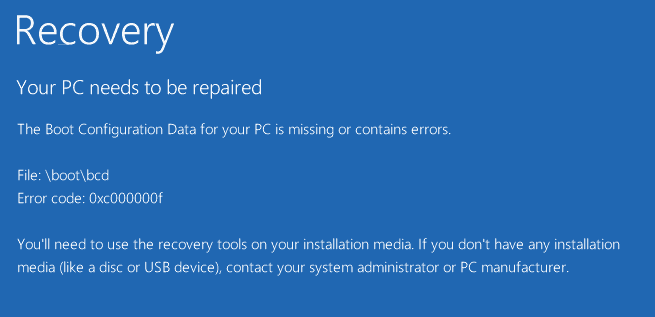
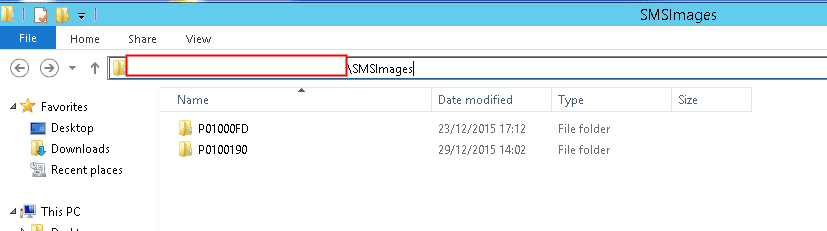
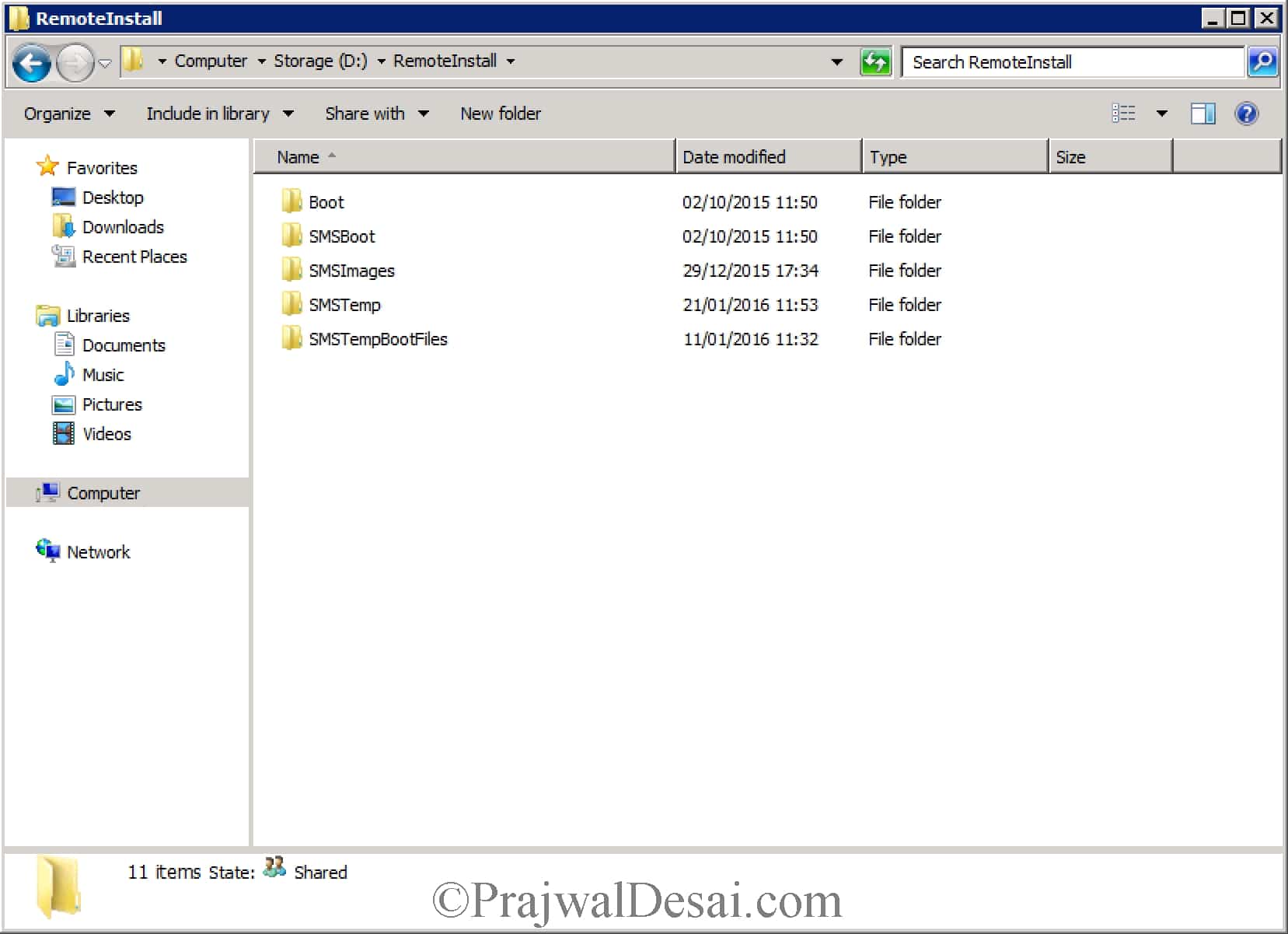
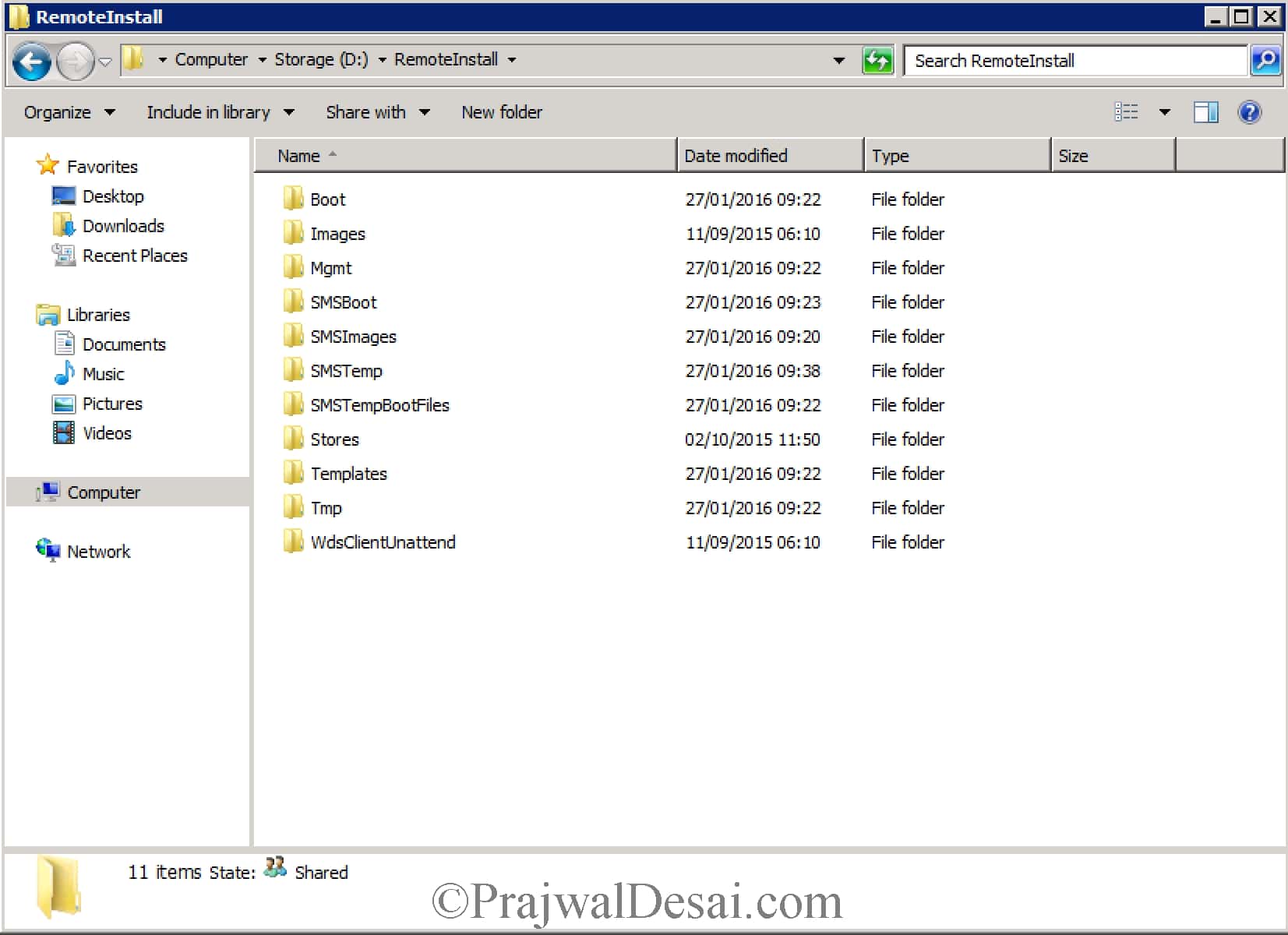
Nope – those steps that I took did not work. SCCM has many flaws. This of course one of them – when I updated the ADK from 17134, I updated the DP points, reset PXE setting in distribution manager and restarted the server. Even though there was a “RemoteInstall” It did not work.
Saw this issue on a Lenovo laptop and it was because of the USB to Ethernet adapter used. Something to bear in mind.
We have current branch running on 2019 when we try and pxe boot any machine that has UEFI secure boot enabled we are getting this error, I have verified that all the files you indicated are installed do you have any other ideas?
In addition to you’re problem i would like to mention the following.
DHCP 67 option should redirect to smsbootx64wdsmgfw.efi instead of bootx64wdsmgfw.efi this is a stupid typo which makes me troubleshoot UEFI boot for 4 hours.
There are many guides out there redirecting you to the boot folder instead of the SMS. this will result you to directly connect to the WDS instead of the SCCM (SMS) version first.
Thanks for the post!
One should also check the smspxe.log on the DP. In my case it showed errors regarding the self signed certificate of the DP. This happened after reassigning the DP to another primary (CB 1802).
Failed to create certificate store from encoded certificate.
Failed to create certificate context from stored certificate.
Solution: Renew the certificate of the DP
Hi, we had the same problem… And the PKI server was down. It was figed..
After server reboot, the mpcontrol.log was OK.
You can thinking to check the PKI server.
I my situation I had to enable “Deploy this boot image from the PXE-enabled distribution point” on the “Data Source” tab of the 32bit image. Checking the “RemoteInstall > SMSImages” pointed me in this direction, because the 32bit image was missing from this folder.
Thanks!
Prajwal, Thanks so much for these wonderful tutorials! I have used
almost all of them to install and configure our SCCM environment. I am
working on OSD now and getting this boot error. It feels like I have
tried every solution on Google by now and have reconfigured about 20
times. I have tried multiple hardware but just can’t get it to work. Any
and all help would be appreciated!
Hey Dave
Could you manage to solve the problem?
Prajwal, Thanks so much for these wonderful tutorials! I have used almost all of them to install and configure our SCCM environment. I am working on OSD now and getting this boot error. It feels like I have tried every solution on Google by now and have reconfigured about 20 times. I have tried multiple hardware but just can’t get it to work. Any and all help would be appreciated!